
Are you losing your mind trying to figure out why YouTube Music is not playing the next song?
You’re not alone! Many people have their jam sessions suddenly interrupted by this inconvenience every single day. You’d think that the money you pay for a monthly subscription would ensure the proper functioning of the platform, right?
Was it all wishful thinking?
Absolutely not, and we’re here to help you figure things out and get to the bottom of this.
Below, you will find a list of 6 simple fixes you can try to address the situation and get back to a seamless listening experience. I’m certain one of them will do the job.
These are:
Read on to get hours of uninterrupted music!
The first thing I want to rule out is that your Internet connection is compromised. You might think this would be extremely easy to notice, but in some cases, it can be a little tricky.
Granted, service drops have decreased dramatically over the last decade, but they still happen now and then. A fact I’m sure you’re already aware of.
In most cases, when this happens you’ll be completely cut off from the Internet. However, in some instances, you might still have enough signal to do light browsing or chatting while also being unable to play the next song on YouTube Music.
How come? Due the bandwidth requirements of each activity.
Texting your friends about your day via WhatsApp will never be as network-demanding as streaming your favorite music on the platform, especially if you have the playback audio quality set to high.
Solution: Give your Internet provider a call and ask them whether they’re having coverage issues in your area. If they assure you everything’s fine on their end, you’ll likely have to reset your modem.
If you’ve never done it before, that’s perfectly fine! It’s extremely simple and quick.
Here’s what you need to do:
A lot of people often think that troubleshooting is always about technical and complicated stuff.
But they couldn’t be more wrong.
In a lot of cases, the simplest solution is the answer, and this situation might not be the exception. There is a very good chance that all you need to do to get YouTube Music back to normal is close the app and relaunch it.
Why does that work so well? Because it acts as a forced restart.
Whenever we use our favorite apps, there are thousands of background processes being executed simultaneously. We might not see them, but they’re definitely there.
And while mostly they’ll work perfectly and provide us with the features we’re looking for, on some rare occasions, one or more can crash and affect the overall functionality of a platform.
Closing the YouTube Music app and relaunching it gets rid of any bugs or corrupted files that might have been acting up. Once the app is reopened, these are restarted from scratch and usually fixed.
And the best part is that this quick process works for 90% of technical failures on several devices, so don’t be afraid to try it out!
Ok, we’re making progress, but we’re not quite there yet. Next, I want us to try clearing your cache.
This is where a lot of YouTube Music’s important information, such as images, videos, sounds, and sometimes even login credentials are stored. By keeping this data handy, the app can load significantly quicker on startup and provide you with a much more enjoyable experience.
Most modern apps and browsers out there use a cache for this exact purpose, and it works wonders.
…until it doesn’t.
Sure, the cache of your favorite software will mostly prove beneficial, but on some rare occasions, it could also be interfering with the way YouTube Music works.
If this is your case, your best bet will be to delete all data from it.
Solution: Clearing your cache is very simple, and while some minor details might vary, the broad strokes for all operating systems and platforms should be similar.
Here’s how to do it on an Android device to give you a general idea:
Doing this frequently or as soon as you start encountering issues on your favorite apps, should improve any situation greatly.
If nothing has worked up to this point, you might have to consider deleting the app and redownloading it from the app store.
While closing and relaunching it will work most of the time, on some rare occasions, the responsible bugs or corrupted files will need to be completely eliminated and reobtained.
It’s like trying to write on a dirty chalkboard. Sometimes you’ll be able to get it spotless, and sometimes, you’ll have to throw the old one away and pick up a new one.
Solution: Here’s how to go about this in case you haven’t done it in a long time:
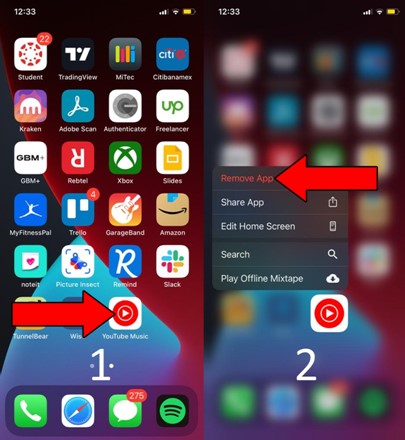
That’s all there is to it. YouTube Music should now be playing the next song on your list without any issues.
Have you ever tried to learn new information after an 8-hour study session prior to an exam?
I bet not only were you not able to retain anything new but even performing the simplest tasks seemed complicated.
Well, the same happens to your streaming devices.
PCs, phones, tablets, and all other storage-capable electronic devices need a certain amount of memory to work properly. There are tons of background processes that need to be executed while you’re using an app to guarantee that it will not fail or crash on you.
When you fill your storage to the brim, these cannot be run adequately and could compromise several features.
So, if YouTube Music’s not playing the next song and you know you have a ton of apps you no longer use, this would be a good time to get rid of them.
Solution: If you want to follow the app deleting process from the previous point, that’s perfectly fine.
However, if you also want to know how much storage space an app is taking up before you delete it, here’s an improved approach you can try:
For IOS devices:
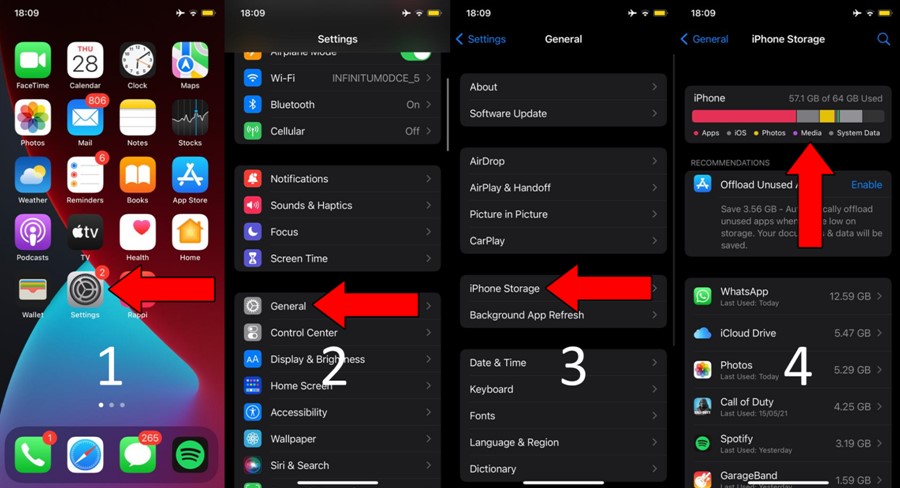
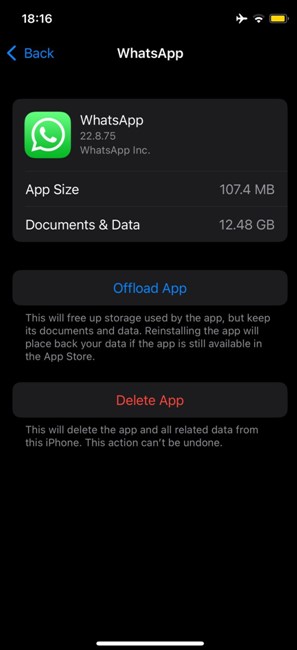
As a last resort, you’ll want to double-check that the next song you’re trying to play is still available on the platform.
You see, as opposed to other streaming services like Spotify or Apple Music, YouTube Music relies heavily on YouTube. This saves the service a lot of time and money, but it also puts it in a difficult position, as it’s vulnerable to content deletion or country blocking.
So, if YouTube Music is not playing the next song, you want to make sure that it has not been removed by the original author.
Streaming music is all about being in the moment and having a great time, which can prove challenging when the next song on your queue won’t play. Especially if you’re paying a hefty sum every month for the premium subscription.
What a disaster!
Luckily, as I hope you’ve learned in this piece, addressing most of the causes behind this situation is fairly simple and not very time-consuming.
More often than not, making sure that you have enough available storage space and checking that the content you’re trying to play has not been removed from the platform, should do the trick.
Thank you so much for sticking with me all the way to the end. If you found this article helpful, you’ll be glad to know that we upload new content quickly. Make sure to check out all our other wonderful resources below to become a Tech Detective yourself! I wish you all the best.