
Stuck trying to download the Amazon Shopping app?
Unfortunately, this is a known issue and can be super frustrating when it happens, especially when you want to buy a product that is only offered on Amazon.
Luckily, with the help of this quick article, you’ll be able to get this issue fixed.
If you’re unable to download the Amazon Shopping app, you’ll need to force stop the app store, restart your device, or check your connection and your storage space. But, if that doesn’t work, please sign out and back into your account or update your device.
Keep reading to download the Amazon Shopping app and forget all about this problem!
What if I told you that you could easily solve the issue by fully closing the Google Play Store or App Store and opening it again?
Yes, that’s all it might take.
You see, the app store might’ve encountered an issue while trying to download the Amazon Shopping app.
By force-stopping it, you may refresh any crashed background process. Follow this quick guide to do it:
iPhone and iPad:
Android:
Once you’ve fully closed the app store, please relaunch and try downloading the Amazon Shopping app again.
Moving on, I’d like us to unload your RAM.
But before continuing, it’s important that you understand what “RAM” means.
RAM stands for Random Access Memory, and it’s a part of your device that works as short-term memory.
It stores information about the apps you have used since you turned on your phone and that are running in the back, so you can quickly switch between them and pick up right where you left off.
Unfortunately, if you haven’t turned off your phone in a while and if you have multiple apps open at the same time, your RAM may fill up rather quickly.
This could lead to experiencing all sorts of issues while trying to use a specific app, such as the Google Play Store or the App Store.
Try fully closing any apps you’re no longer using and restarting your device. These simple actions can unload your RAM and solve the error that was preventing you from downloading the Amazon Shopping app.
Follow these simple instructions to restart your phone and tablet:
iPhone:
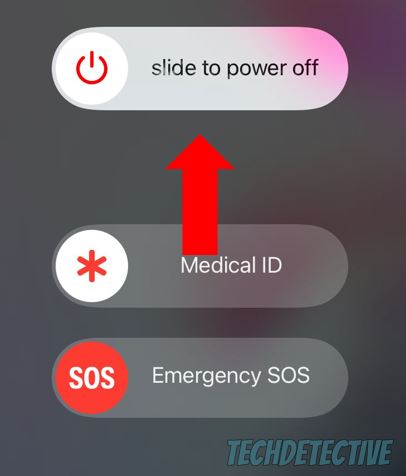
iPad:
Android:
Once you’ve restarted your device, please try downloading the Amazon Shopping app again.
If force -stopping the app store and restarting your device didn’t solve the issue, your connection might be to blame.
You see, in order to install the Amazon Shopping app, you’ll need a good download speed.
To check how fast your download speed is, I recommend running an Internet speed test on speedcheck.org.
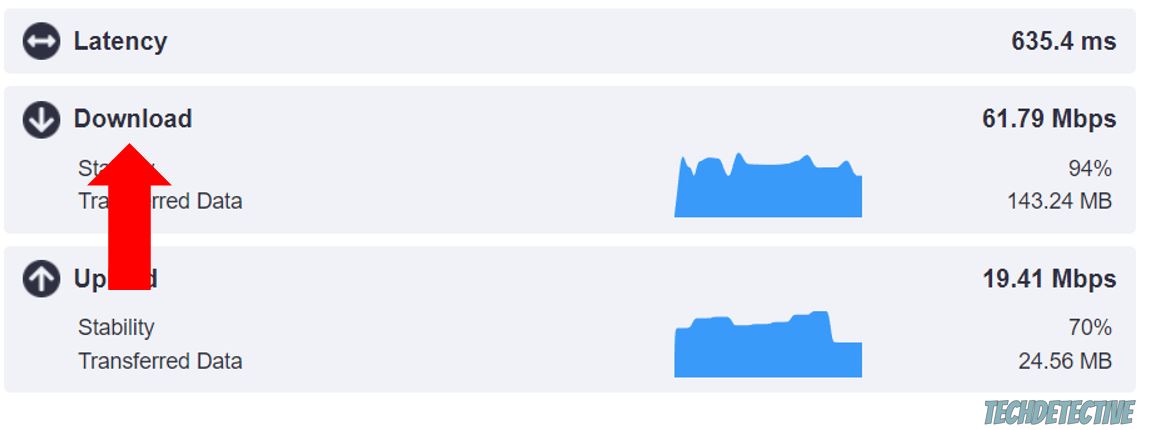
Then, please check the “Download” section and make sure everyone in your home has at least 25 Mbps to work with.
So, if you live with two roommates, you’ll need at least 75 Mbps to download apps and files, stream movies, or work from home without further trouble.
If you don’t have a good download speed, please power cycle your modem and router by unplugging them from the power source, waiting for a couple of minutes, and plugging them back in.
Then, please make sure they’re away from kitchen appliances like microwaves and other electronics. This way, you’ll avoid signal interference.
If that didn’t do the trick, please call your Internet service provider and tell them about your problem. They may be having coverage issues in your area, or your plan may not be enough to meet your needs.
Tip: If your Amazon Shopping app is stuck on a white or black screen, try this fix.
If you’re like me and use multiple apps or like taking pictures of everything, chances are your device’s storage space is full.
You see, you’ll need to have 200 MB available to download the Amazon Shopping app. But, to prevent any download error, I recommend having at least 1 GB.
You can easily check how much storage space you have left on your phone or tablet. You’ll just need to:
iPad or iPhone:
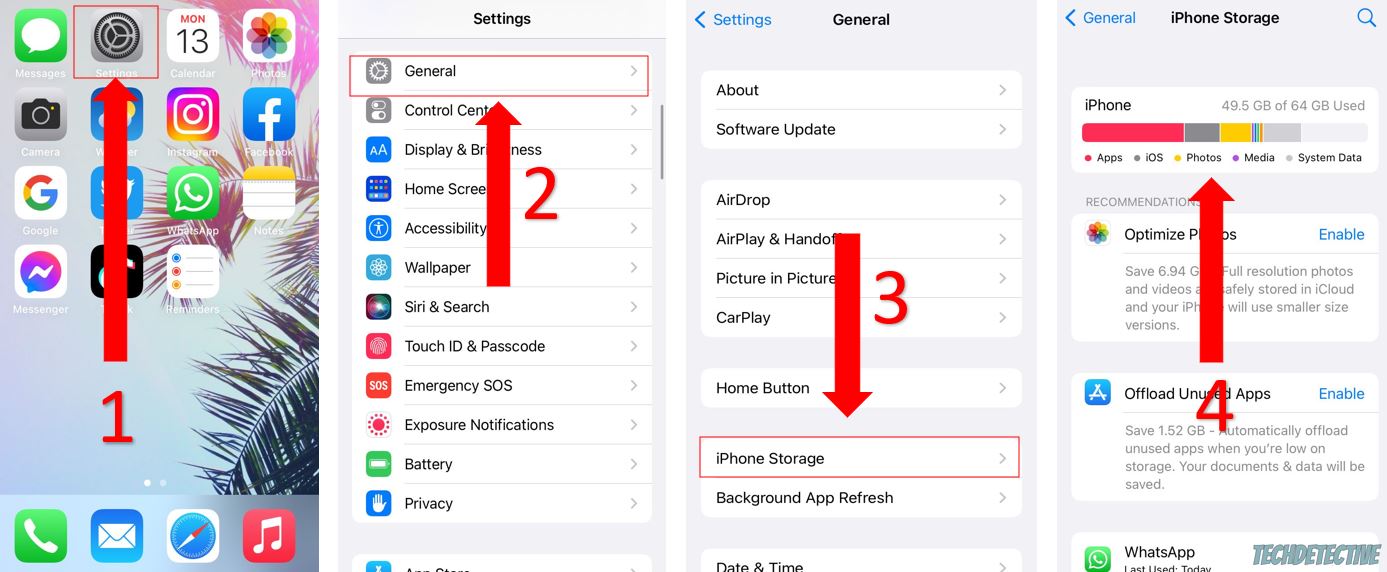
Android:
Please note that the process of checking your storage space may vary depending on your device’s model.
If you don’t have enough storage space available, try deleting any unused apps, duplicated pictures, and old conversations and their attachments.
But, if you still don’t have enough storage space after trying the tips above, please transfer your phone or tablet pictures to your computer. This way, you won’t lose them, and you’ll be able to free up more space.
If freeing up some storage space on your device didn’t solve the issue, chances are there’s a problem with your Google Play Store or Apple account.
But don’t worry, by signing out and back into your account, you’ll be able to refresh your current session and get rid of any corrupted data that was preventing you from downloading the Amazon Shopping app.
Follow this quick guide to do it:
Google Play Store:
App Store:
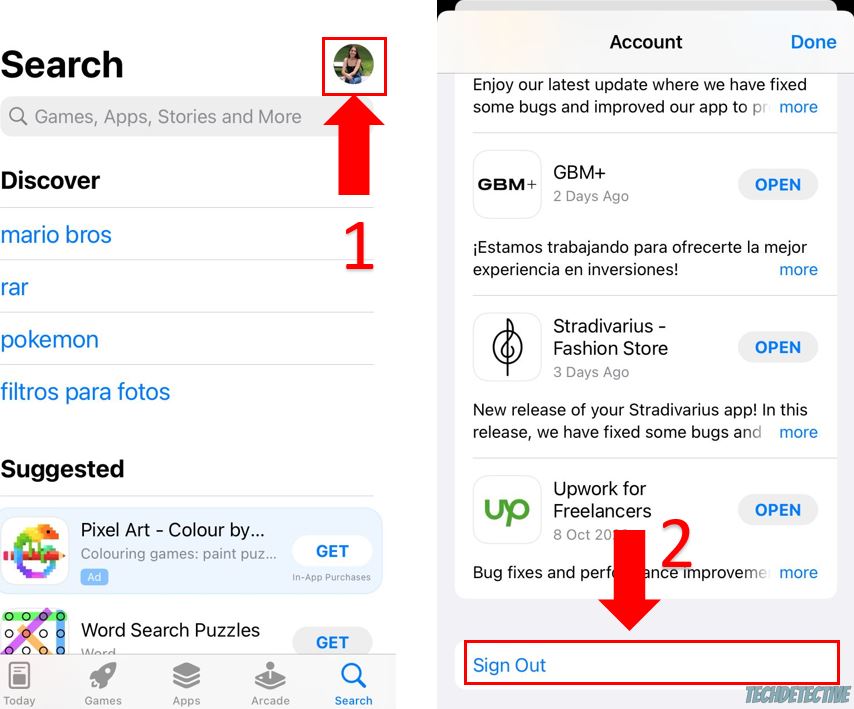
Once you’ve completed the steps above, please search for the Amazon Shopping app and try installing it.
If you’ve tried all the fixes above, but you’re still unable to download the Amazon Shopping app, chances are your device is not fully updated.
You see, sometimes apps, such as the Google Play Store or App Store, can misbehave due to bugs, coding errors, and compatibility issues.
Google and Apple are constantly working on new software versions that fix these problems and add new features to your device.
So, if you haven’t updated your system in a while, you may not be able to get rid of the problem.
But, don’t worry, updating your device is really simple. Follow this quick guide to do it:
iPhone and iPad:
Android:
Bear in mind that this process may vary depending on what type of Android you have.
Not being able to download the Amazon Shopping app can be super annoying. But I hope that this article has helped give you some more confidence in fixing the problem.
Remember, force-quitting the app store, restarting and updating your device, checking your connection, and signing out and back into your Google Play or App Store account should do the trick.
Thank you so much for reading this article. If you ever experience a different issue, don’t forget to check out our content. Here at Tech Detective, we love solving all sorts of tech problems, so you don’t have to.
Good luck!