
Are you having trouble downloading content on Crunchyroll?
You’re not alone! You wouldn’t believe how many people struggle with this issue daily.
There are several reasons that might be causing it, and while that’s annoying, you’re in luck. In this article, you’ll learn different ways to fix it.
Crunchyroll downloads are only available for iOS and Android devices, but if you can’t download videos while using these, chances are your subscription expired, your device’s storage space is full, or you have a bad Internet connection.
But, don’t worry! Try the following 6 fixes to get rid of download issues on Crunchyroll:
Keep reading to fix this problem!
Before doing anything else, please check your subscription status.
You see, Crunchyroll only allows “Mega Fan” (or “Premium”) members to sync videos for offline viewing. If you’re using the free version, or you have a “Fan Member” subscription, you may want to upgrade it.
Follow these simple steps to upgrade your membership:
Once you’ve upgraded your account, try launching Crunchyroll on your iPhone, iPad, or Android device. Then, download your favorite anime show or movie. Follow these simple steps to do it:
But what if you’re already a Mega Fan (or “Premium”) member, and you can’t download content?
Don’t worry! Chances are your subscription expired. To avoid this situation from happening again, I always recommend keeping a card on the platform’s records and verifying your payment method.
Tip: Please make sure your card hasn’t expired and that it has sufficient funds. Likewise, confirm that your card’s number is correct.
Follow these simple steps if you want to update your payment method::
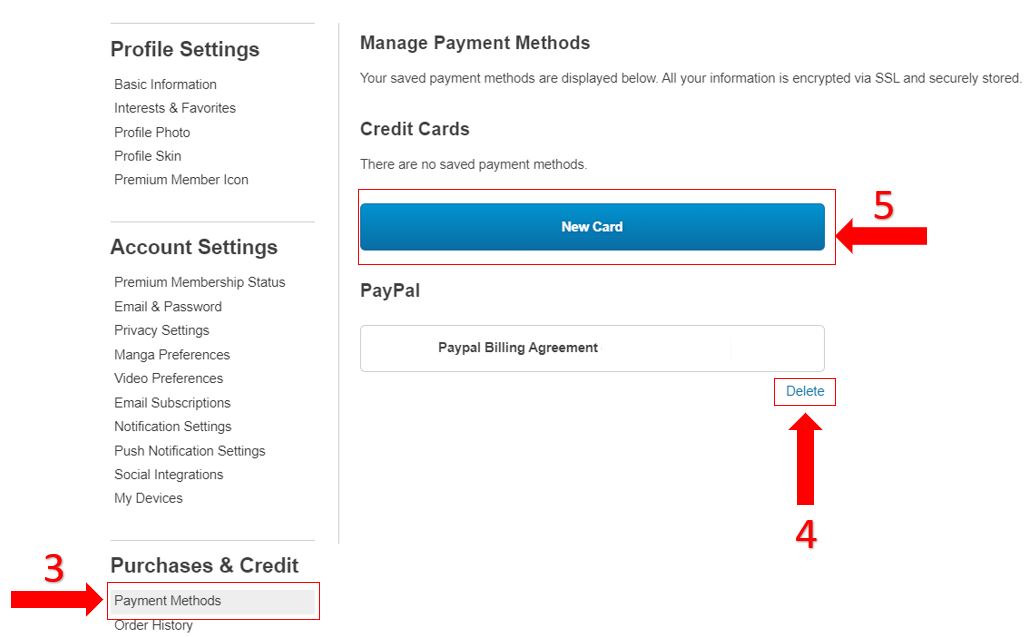
If the fix above didn’t do the trick, this just might!
If the downloads feature in Crunchyroll is not working, chances are you don’t have enough available storage space on your device.
Follow these simple steps to check how much space you have left on your device:
iPhone and iPad:
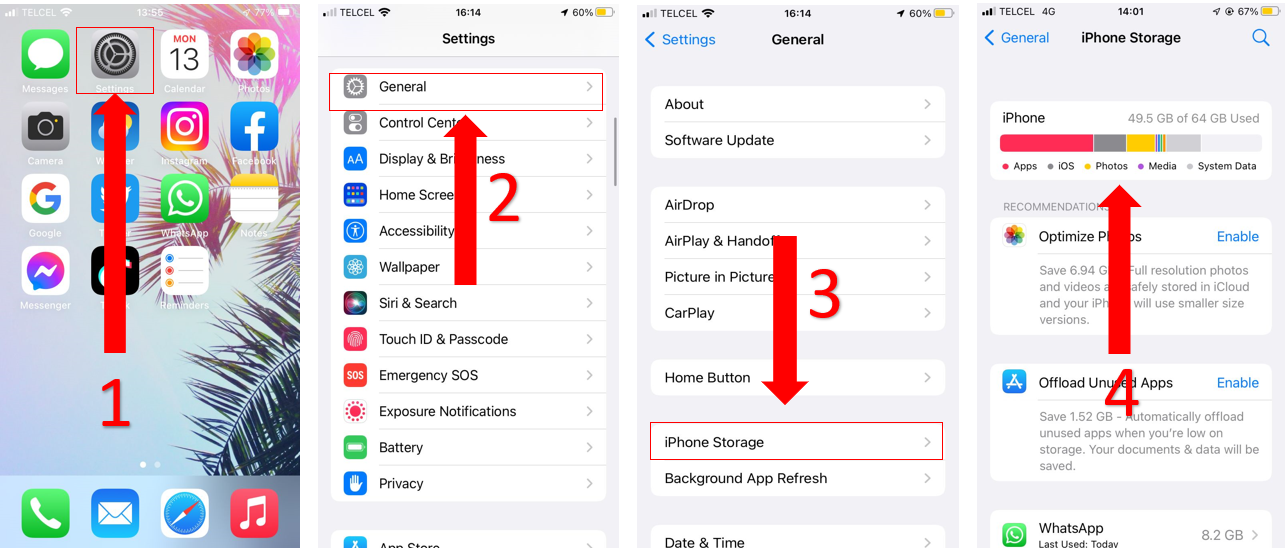
Android (phones and tablets):
Please note that this process may vary depending on your device’s model.
If your storage space is full, try the following tips:
Once your device has enough storage space, please connect to a strong Wi-Fi signal and try downloading your favorite anime show or movie again.
Moving on, let’s make sure your connection is not compromised.
You’ll need a strong Wi-Fi signal to download your favorite anime shows. If your Internet connection is running slow, try restarting your modem and router. To do it:
Now, let’s check your Internet plan.
Why? Simple. The more devices and streaming services you have, the better Internet plan you’ll require.
If you’re wondering what Internet plan is best for your needs, I got you! Multiply the number of people living in your home by 25 Mbps. This way, if you’re living with your partner, you’ll need an Internet plan of at least 50 Mbps.
Next, please make sure your Wi-Fi password is secure enough, and if it’s not, try changing it. You see, if your password is too simple, people might guess it and use your network without your consent, leading to a slow connection.
Tip: This fix can also solve different performance problems, such as Error 1015, and buffering issues.
If none of the fixes above have solved the issue, you might want to clear your app’s cache.
If you’re not familiarized with the term “cache” yet, don’t worry! Most people aren’t. Its meaning is far from obvious, but understanding it can make everything easier.
Your Crunchyroll’s cache is where important information is stored, such as videos, images, login credentials, and even fonts.
Your cache eliminates the need to re-download this data every time you launch the app. This reduces loading times and improves your streaming experience.
Sounds good, huh?
Sadly, if there’s an issue with a file stored in your cache, you may experience different performance problems, such as download errors.
Try clearing your app’s cache to fix the issue. Follow these steps to do it:
Android devices:
iPhone and iPad:
If the download feature is still not working, you might want to keep reading.
Technology changes in a heartbeat. This is why app developers often release updates to offer new features and fix different performance issues.
However, if your app isn’t updated, you may experience download errors. Follow these simple instructions to update Crunchyroll on your device:
iPhone, and iPad:
Android:
Then, make sure that the “automatic downloads” feature is enabled on your phone or tablet. This way, Crunchyroll will always run on its latest version, and you’ll be able to avoid different performance issues.
Follow these steps to do it:
iPhone and iPad:
Android (Phones and tablets):
If none of the fixes above solved the issue, it’s time for us to check Crunchyroll’s servers.
These can be down due to numerous reasons, such as coding errors, hardware issues, and even minor hacking.
Some signs of server downtime are login difficulties, slow loading times, low video quality, and of course download errors.
Follow this quick guide to check if Crunchyroll is down:
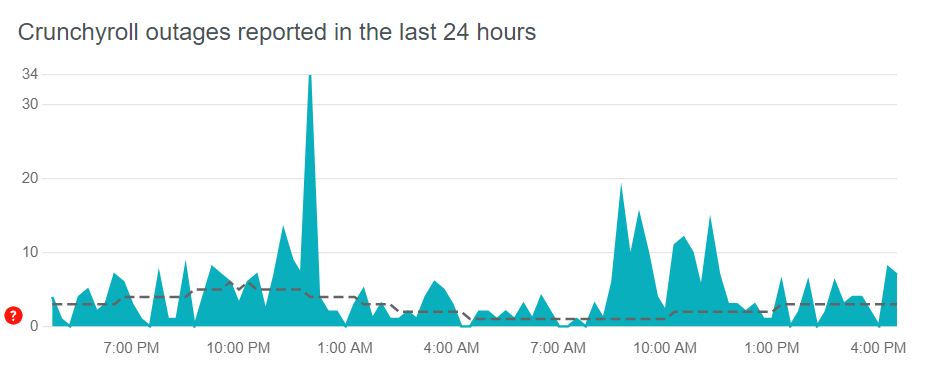
If the graph shows several reports, please wait until the platform’s IT team solves the issue.
Luckily, this is usually fixed within a couple of hours.
Not being able to download your favorite anime shows or movies can be really frustrating, especially when you’re going somewhere with no Wi-Fi.
Luckily, now that we’ve covered everything, you’ll be able to get rid of this problem in no time.
Remember, simple actions like checking your subscription status, clearing your storage space and cache, checking your Internet connection and updating Crunchyroll can solve the issue.
Thanks for taking the time to read this article! I really appreciate everyone who checks out our content. Here at Tech Detective, we’re passionate about bringing quick solutions to everyday problems.
If you liked this article, please make sure to read our related content below.
Enjoy your anime show!