
Are you stuck fixing Crunchyroll Error 1015?
Welcome to the club! This may be hard to believe, but thousands of people encounter the same issue every day.
I know this can be super annoying. After all, you’re paying a monthly subscription, so the least you’d expect is a decent service.
But don’t worry, you’ve come to the right place for answers. Below, you’ll find a list including several steps you can take to solve this problem for good.
The 8 main steps for fixing Crunchyroll Error 1015 are:
Read on to get back to your favorite anime!
The first thing I want us to do is make sure your VPN is not to blame for this.
Normally, Crunchyroll Error 1015 means that you’ve been temporarily blocked from using the service. This can happen for many reasons, such as typing in the wrong login credentials, logging in through many devices at once, or using a VPN.
Why is the latter so problematic? Because of content licensing.
You see, some of the content available on Crunchyroll is only legally allowed to be played in certain places. Since VPNs allow people from all over the world to stream it, the company has to take action.
It’s either that or be sued for millions of dollars.
I understand how using a VPN can make you feel safe when browsing the web. So if you can’t live without using yours, try paying a premium subscription with a provider that has obfuscated servers. These will make it very hard for the platform to detect you’re using a VPN, thus decreasing your chances of getting Error 1015.
Solution: The best way to tell if this is the source of the issue is to disable your current VPN and stream without it. If you no longer encounter technical difficulties, the answer’s clear. It’s time to look for alternatives.
Chin up, though! There are great options out there with yearly subscriptions for as little as $60.
Moving on, let’s check your connection status.
Although Error 1015 is not commonly related to a bad connection, in some cases it has been know to cause it. Double-checking and ruling this out can’t hurt.
I know what you’re thinking “I’d know if I had a bad internet connection, it’s quite obvious”. And while normally I’d agree with you, sometimes things can be a little more complicated. In some cases, even with a bad connection, you could still browse lightly and chat.
This could trick you into thinking there’s nothing wrong with your service. But in reality, being able to do these things while also getting Crunchyroll Error 1015 is quite possible.
As I said before, this error is usually related to being blocked by the streaming service, and a weak connection could cause it. To validate your membership and login credentials, streaming platforms need a stable network. If anything gets in the way, Crunchyroll might have a hard time recognizing you.
Solution: The first thing I’d recommend doing is calling your provider and asking if they’re having issues. If they tell you nothing’s wrong on their end, try resetting your modem and see if that works.
Never done it before? That’s ok! It’s really easy:
Next, let’s take a look at the status of the platform’s servers.
As you may know, these are responsible for storing important information and giving millions of Crunchyroll subscribers a high-quality service.
Given how important they are to its everyday operations, the company has put a lot of work into making them as resistant as possible. And while they’ve certainly made some headway, it’s not yet safe to say they’ve managed to make them failproof.
In fact, things that seem unimportant, such as a coding bug, a broken hard drive, or even minor hacking can get affect how Crunchyroll works.
When servers fail, you can experience random flickering on this and other platforms, as well as login difficulties, and much more.
Solution: At this point, it would be a good idea to check the real-time status of Crunchyroll’s servers. Luckily, doing so is very easy:
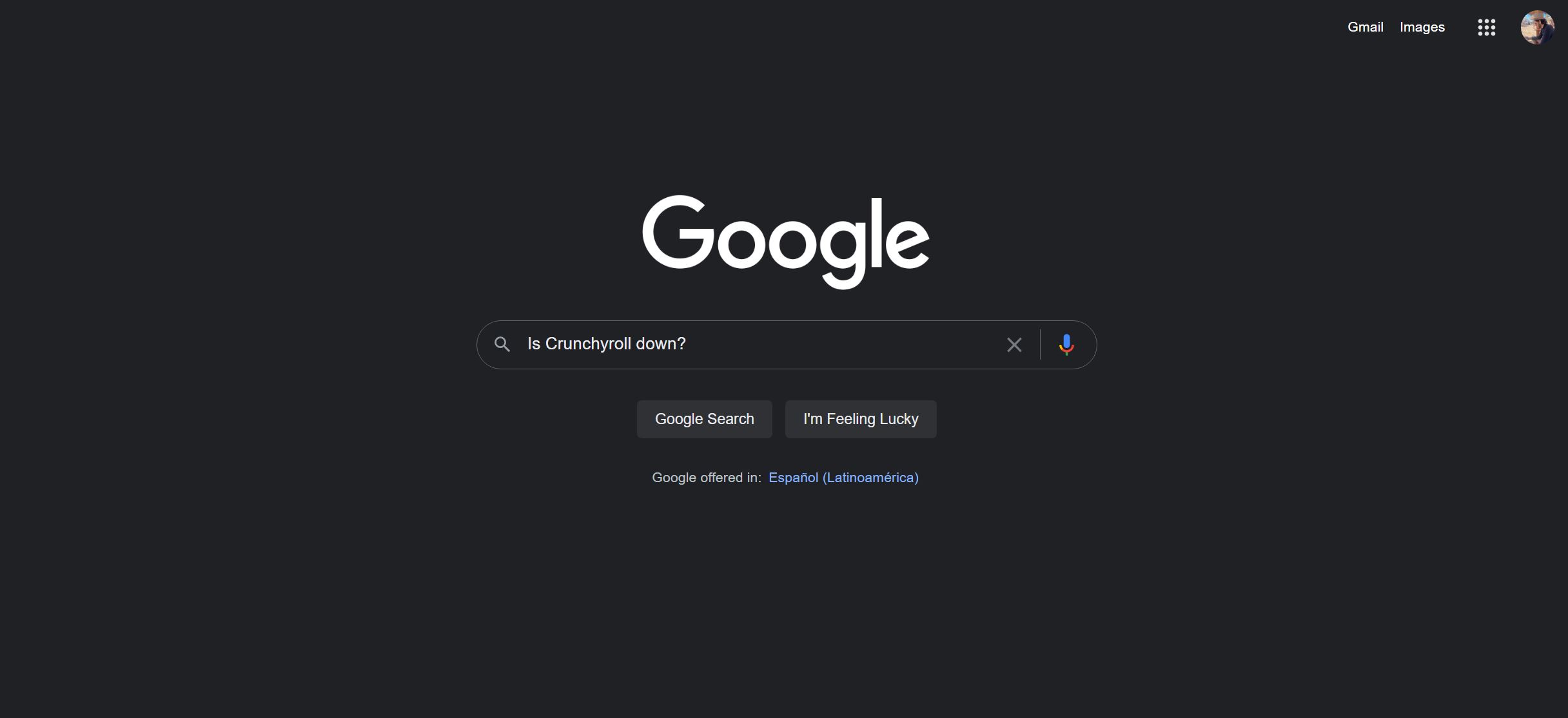
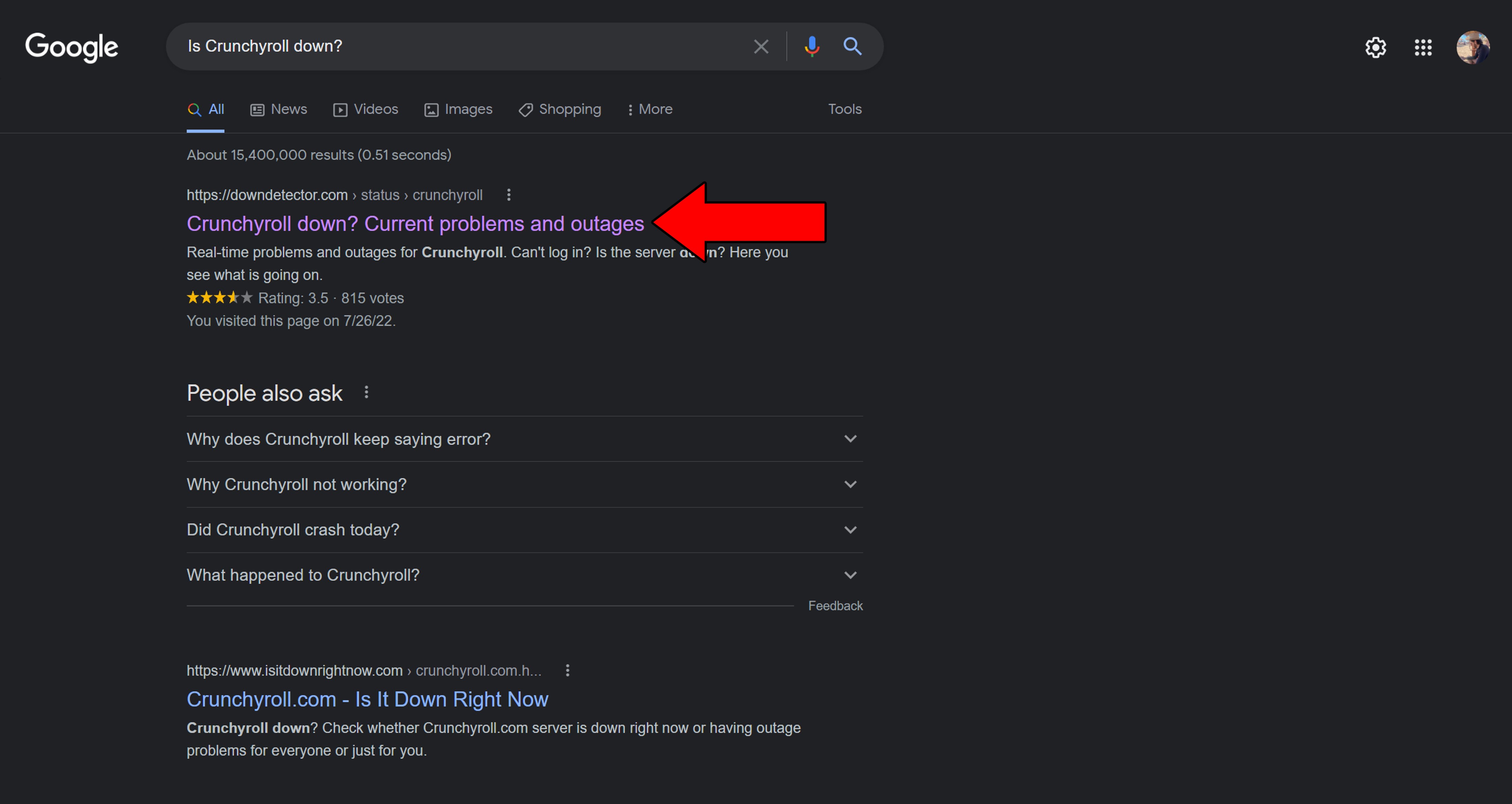
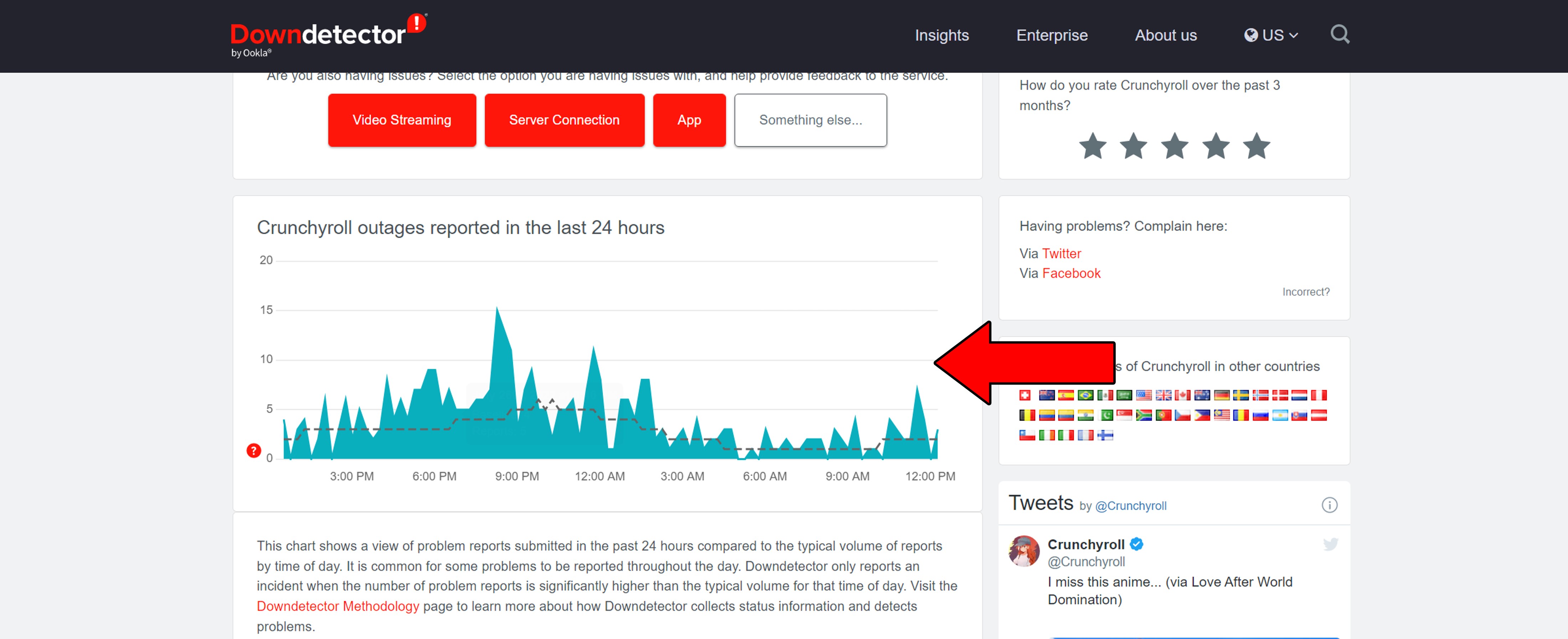
Unfortunately, if the platform’s servers are, in fact, down, there’s nothing you can do.
But I wouldn’t lose any sleep over it. Crunchyroll has a very capable IT department, so this issue should last no longer than a day (at the most).
Sometimes, the simplest answer is the right one.
There’s a really good chance that all you need to do to go about fixing Crunchyroll Error 1015 is wait 24 hours. As I mentioned earlier, some things, such as server failure, can make the platform start acting strange.
In these situations, there’s nothing you can do on your end, and that’s ok. Most of these difficulties normally work themselves out. In fact, several Crunchyroll subscribers have reported having found the solution to this error by simply sitting tight.
Solution: Try watching something else on a different platform and see what happens. If your streaming issues are only coming from Crunchyroll, there’s your answer.
Maybe you could go to the movies or take a nice walk outside until this is resolved!
Yet another reason why you might be getting Crunchyroll Error 1015 is that you’ve entered the wrong login credentials too many times.
Yes, that could actually be the source of all this.
You see, like every other streaming platform out there, Crunchyroll takes its subscribers’ safety very seriously. If you forgot your password or accidentally typed in a wrong character, the service might think you’re trying to use an account that doesn’t belong to you.
This could quickly result in your access being blocked as a safety measure.
You wouldn’t believe how many people find themselves in this situation for this reason. It’s always a good idea to double-check you’re using the right credentials.
Solution: This one’s very simple. Keep your login information written down somewhere safe and refer to it when in doubt.
Error 1015 is temporary, so if you try to log in again after a couple of hours, everything should be ok.
If you’ve no idea what these are, that’s ok! I’m more than happy to explain them to you.
Let’s start with the cache.
This is where your Crunchyroll app stores important information. In it, you’ll find audio, video, user preferences, and login credentials. By keeping this data handy, the platform can load quicker when launched and make your experience better.
Cookies, which are more common on PCs and websites, are tools that make your browsing more efficient and help targeted ads be more accurate. They’re the reason why you’re suddenly bombarded with ads for Tanjiro Kamado figurines right after binge-watching Demon Slayer.
Most of the time, it’s best to leave them both alone. But in some cases, a bug or a corrupted file inside them can be problematic. These can cause several issues, such as Crunchyroll crashes on Firestick, blurry video, and of course, Error 1015.
In this scenario, your best bet will be to clear them.
Solution: Deleting your cookies and cache should be very easy in every browser and streaming device out there. For this example, I’ll show you how to do it on Google Chrome and an Amazon Firestick:
On Google Chrome:
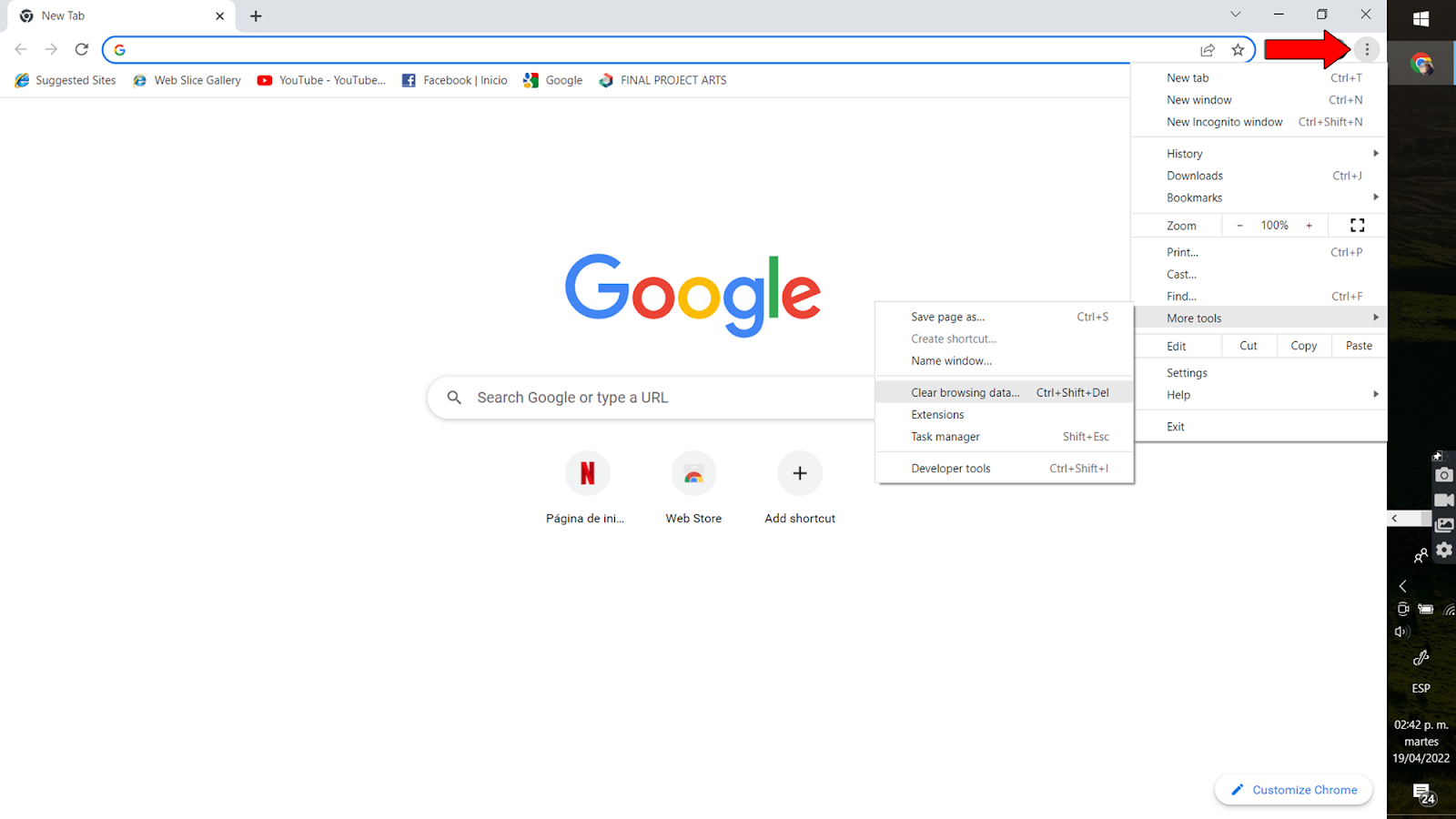
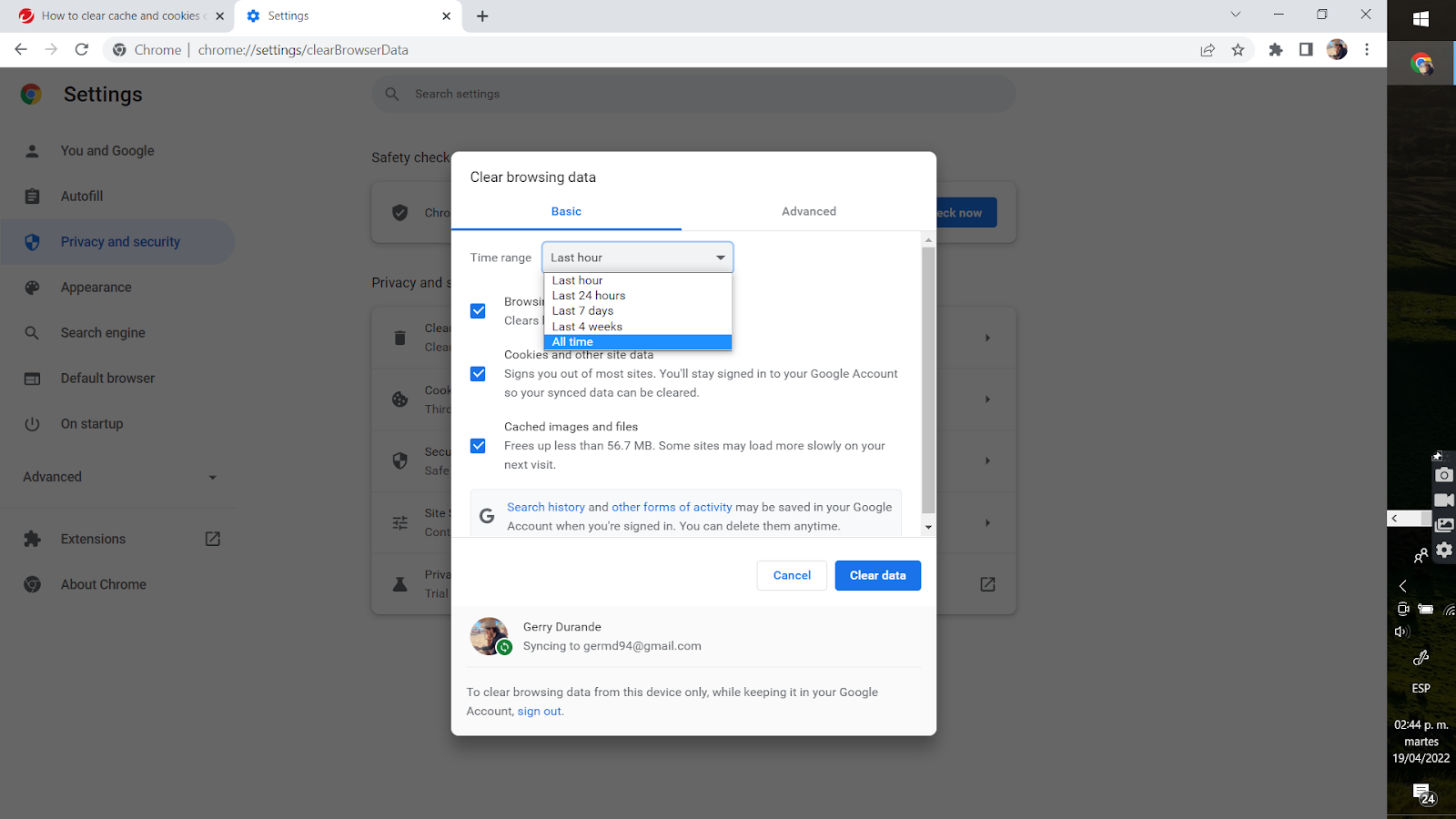
On an Amazon Firestick:
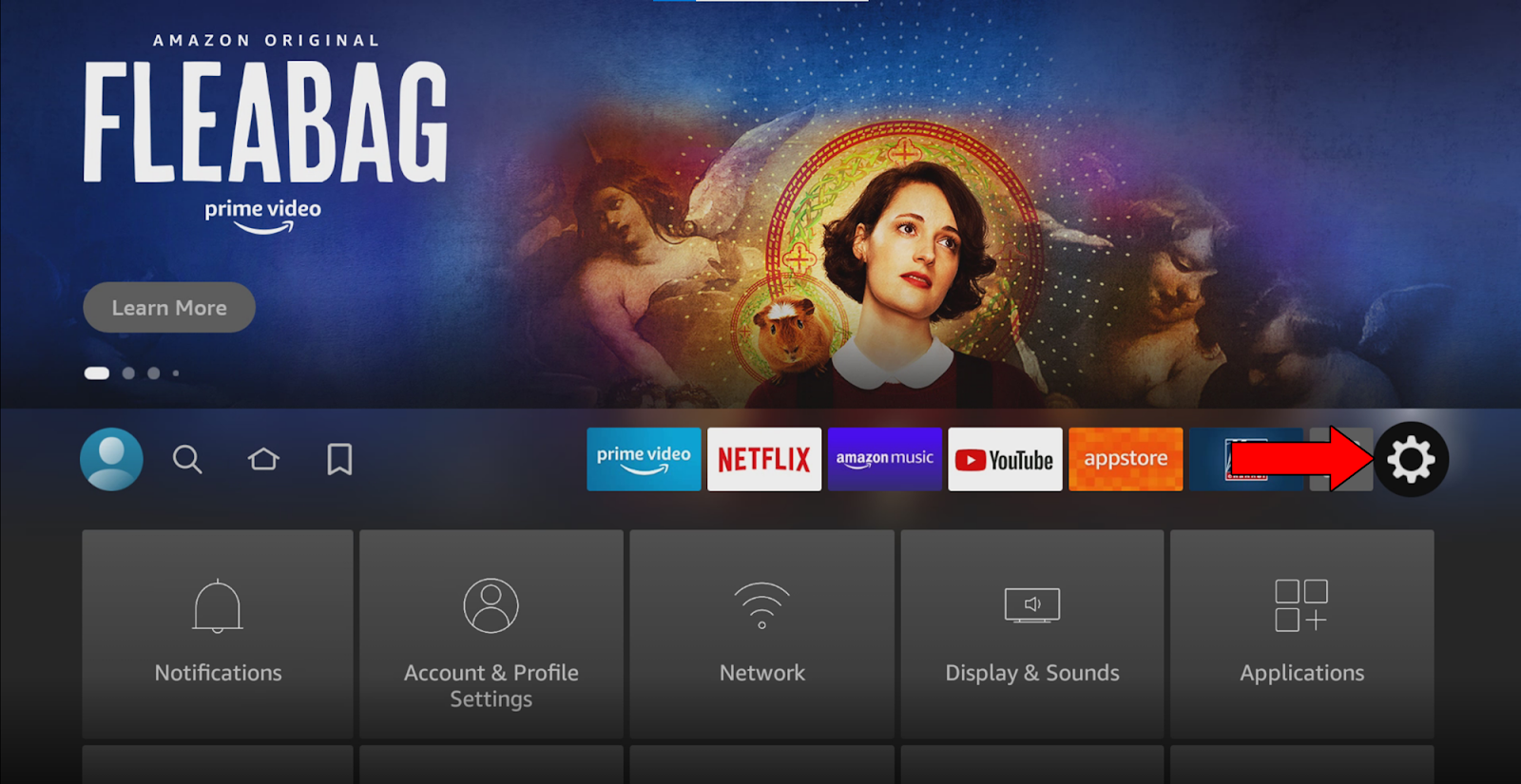
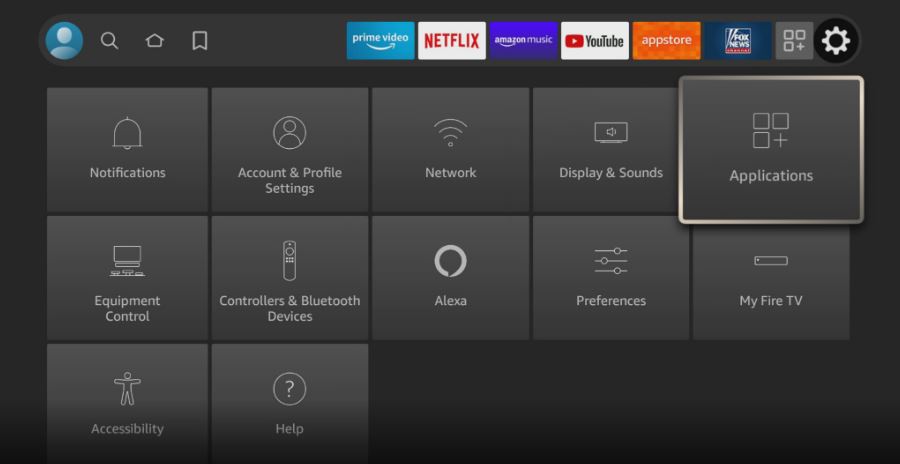
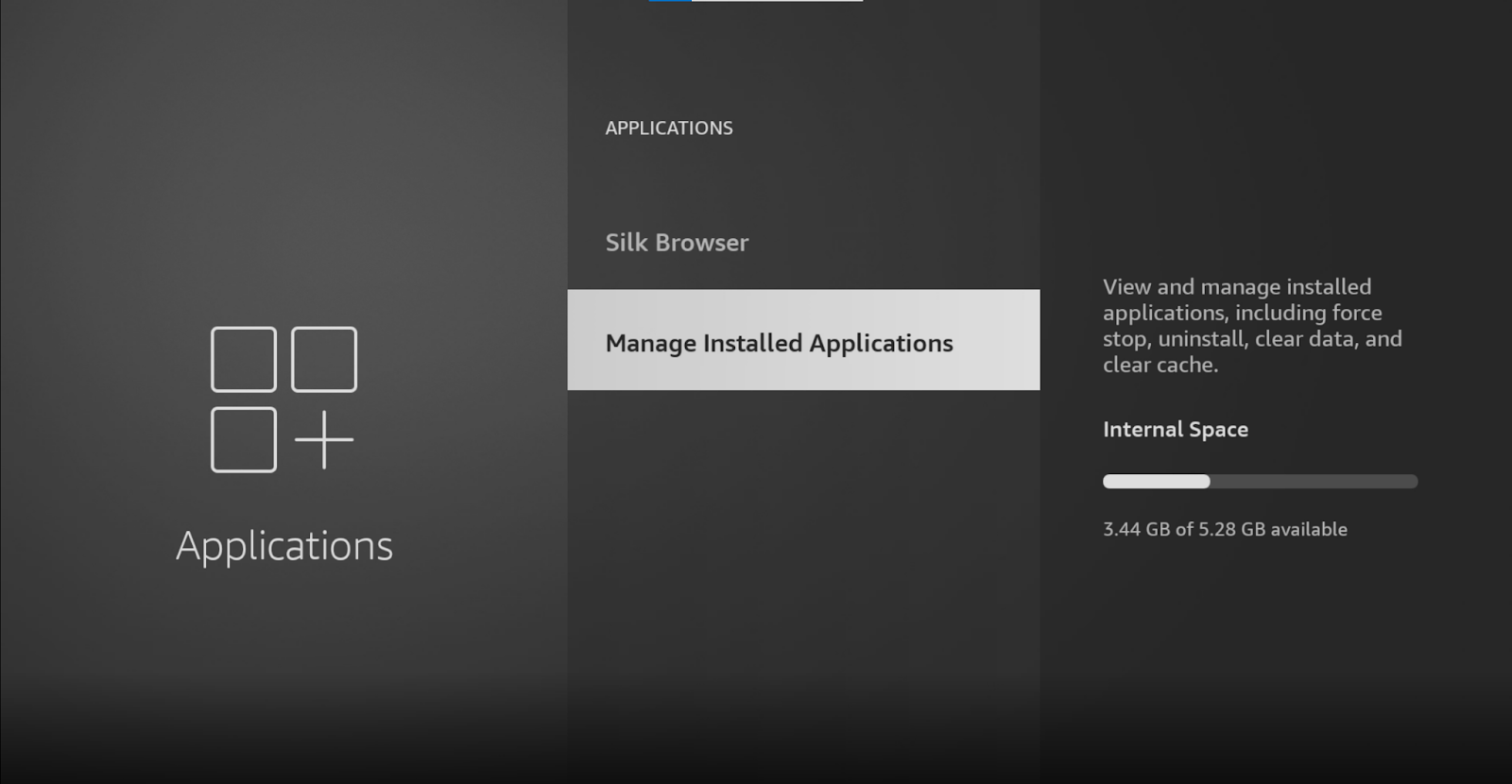
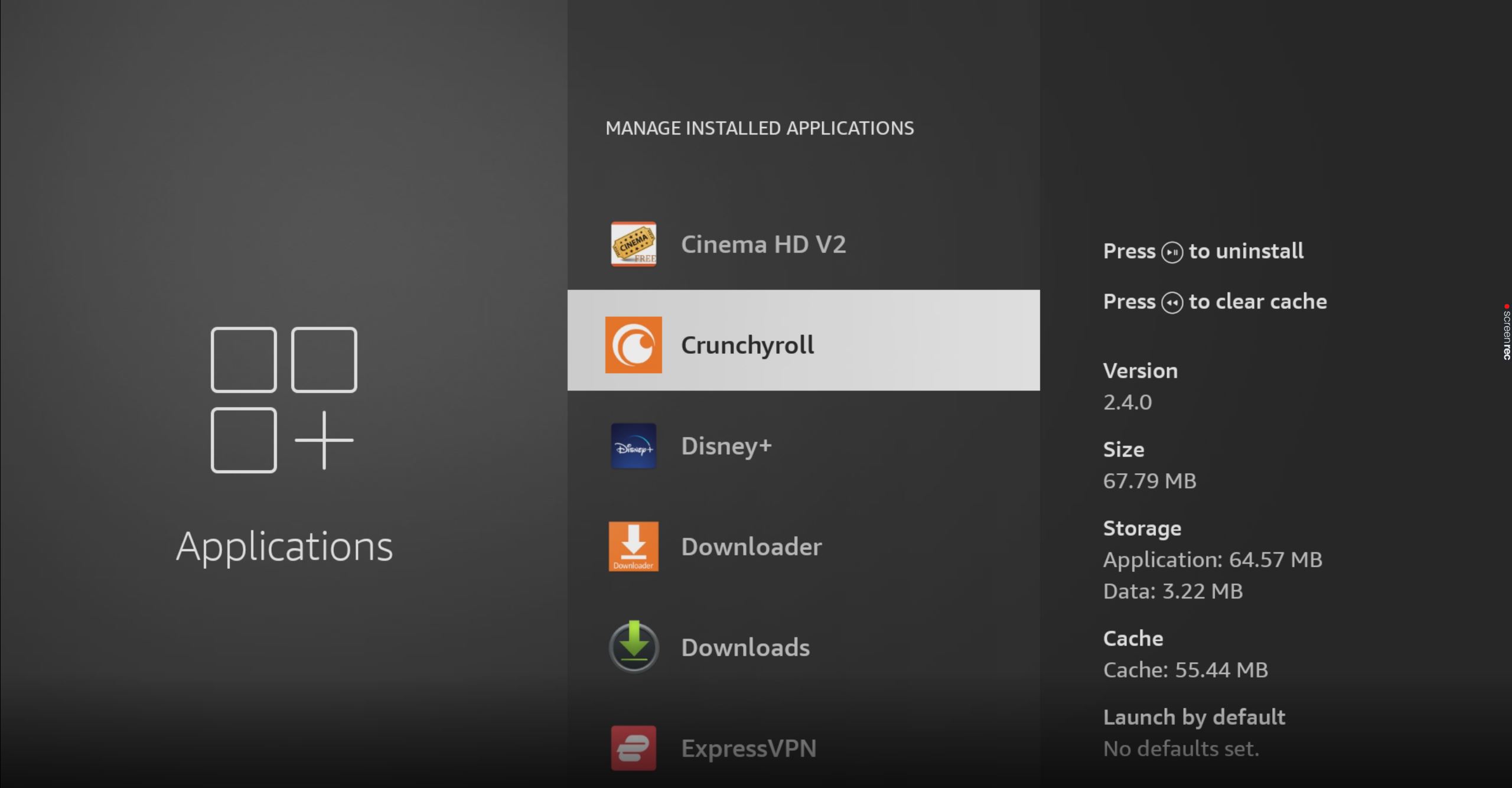
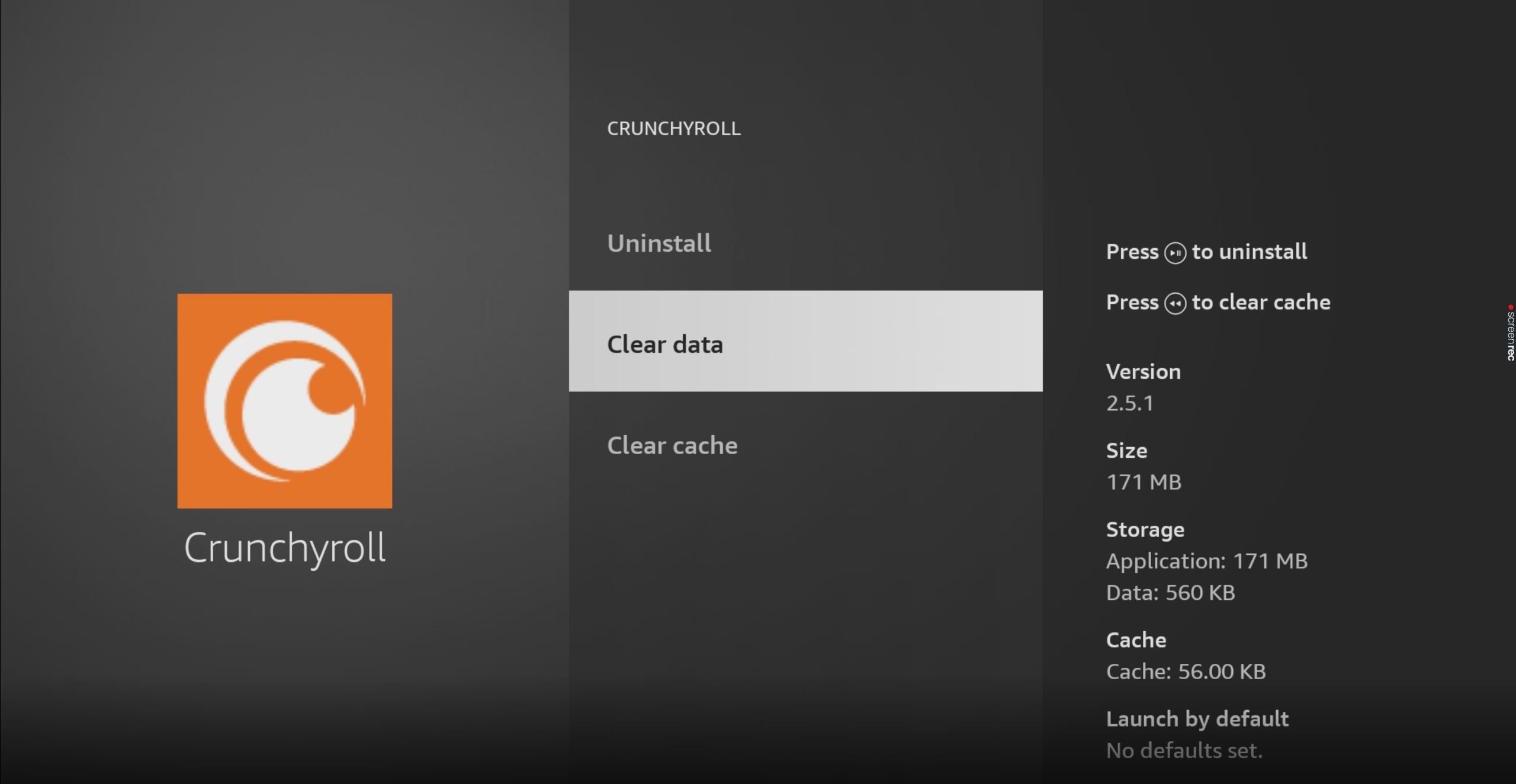
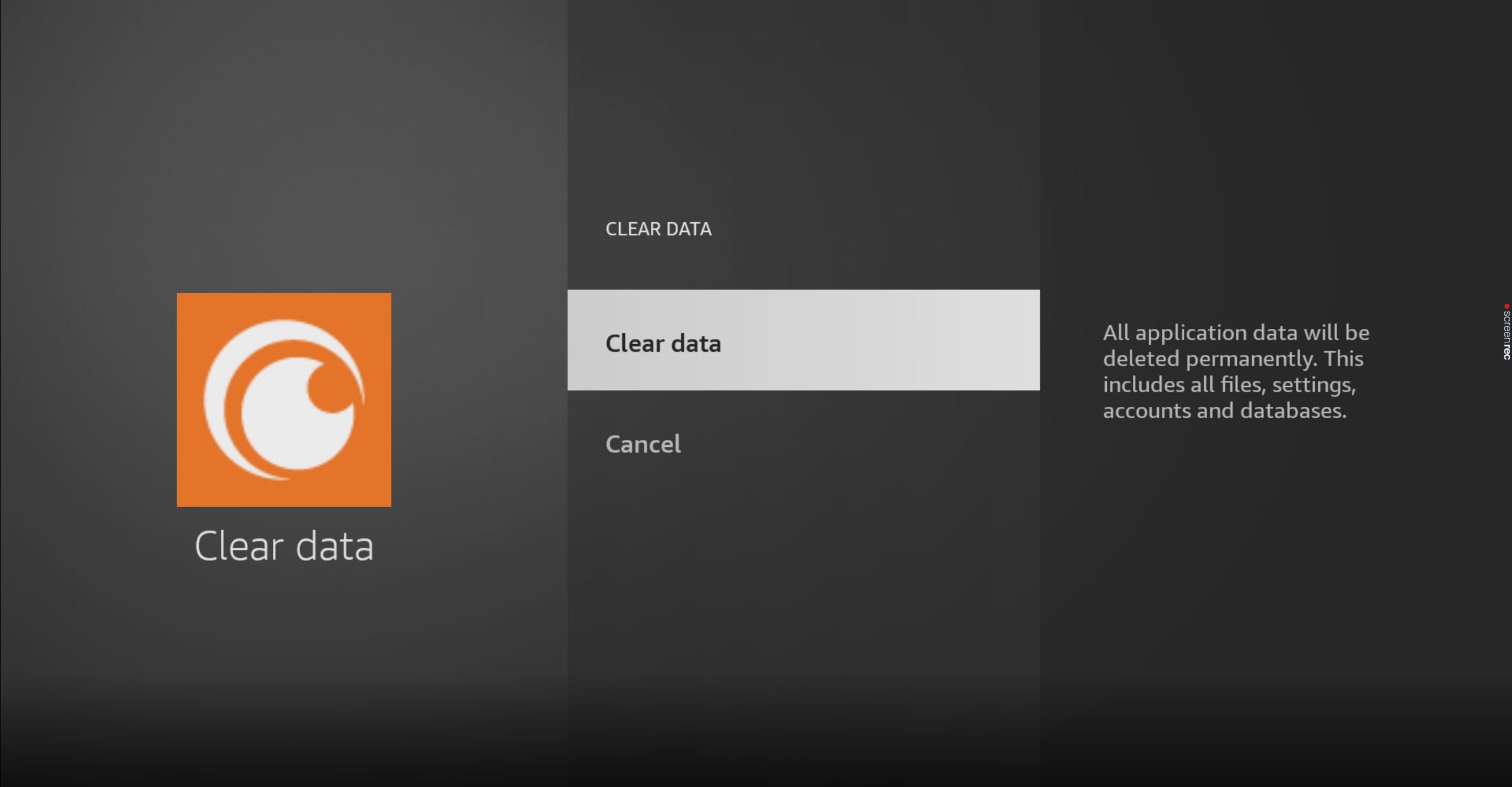
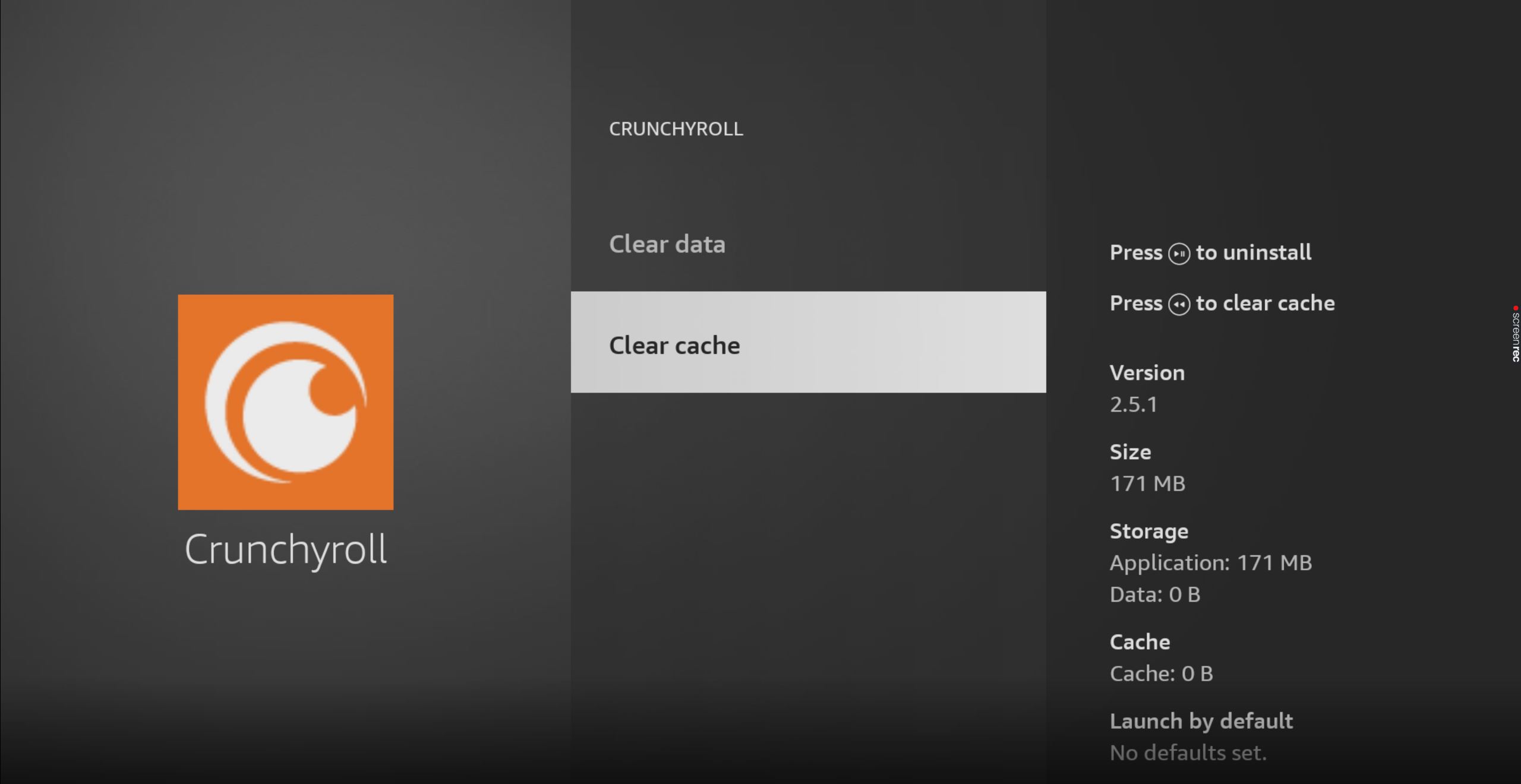

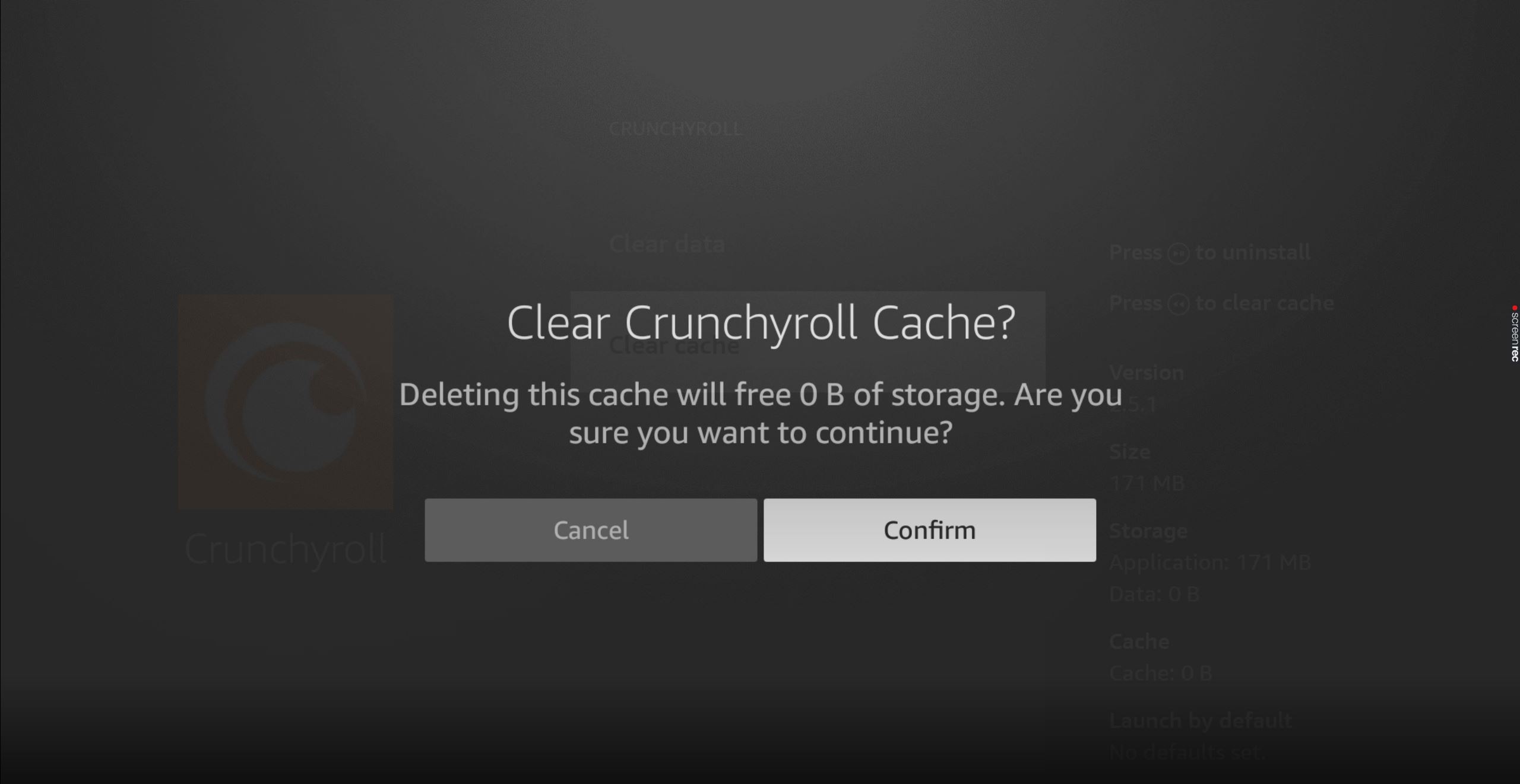
You might not think that keeping your apps fully updated is important. And while failing to do so won’t cause the end of the world, it can be the source of many technical difficulties as time passes.
With every new release, app developers try to install as many features and solve as many bugs as they can. Moreover, newer Crunchyroll app versions are designed with the latest streaming device software in mind.
Using an outdated Crunchyroll version on a fully updated streaming system could explain why you’re getting Error 1015.
Normally, this shouldn’t be something to worry about, as automatic updating takes care of everything. But sometimes, a bad network or a glitch can get in the way.
In that case, you’ll have to manually download and install the latest version of the Crunchyroll app to your devices.
Solution: This may sound like a challenge, but it’s actually very easy. Here’s all you have to do:
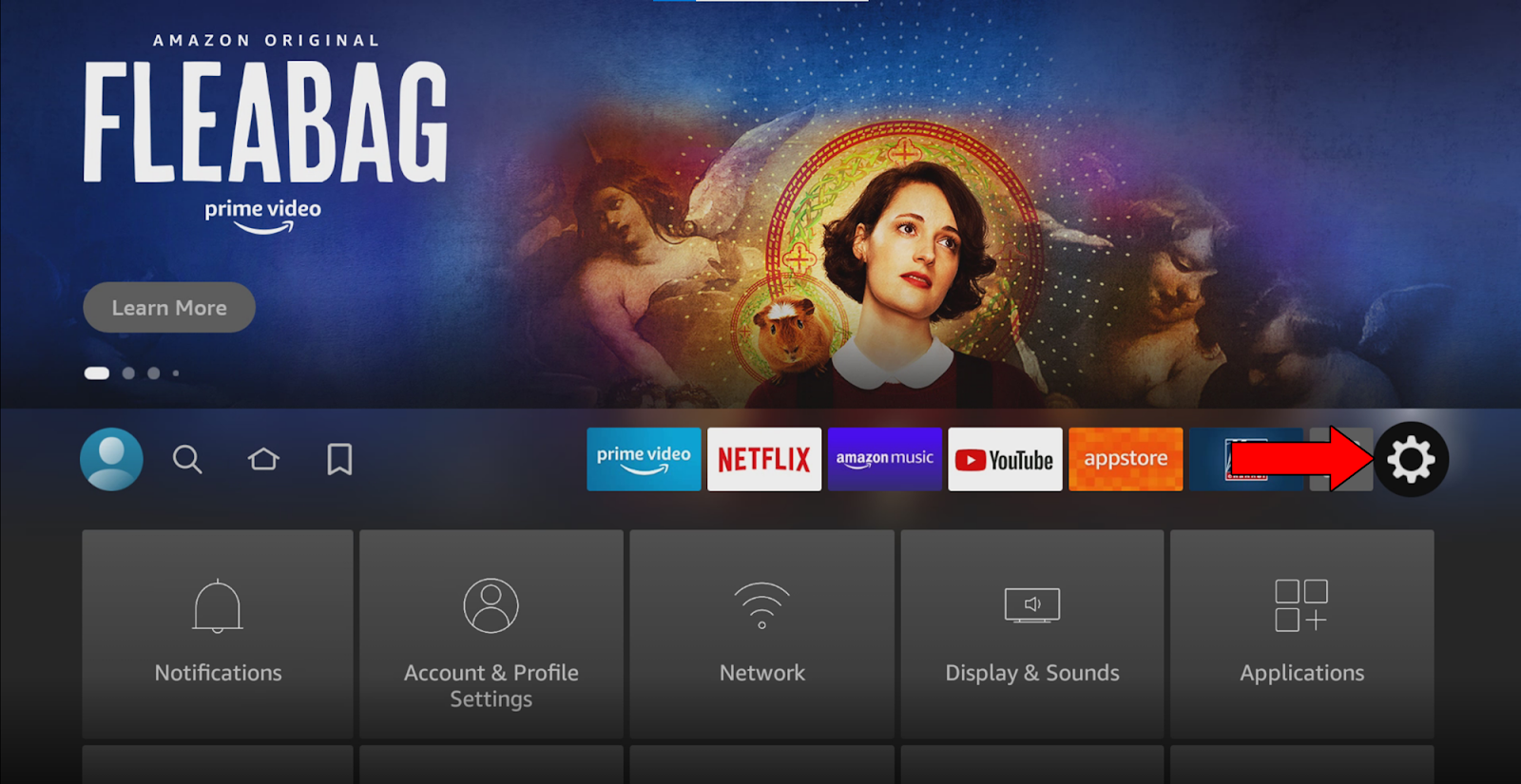
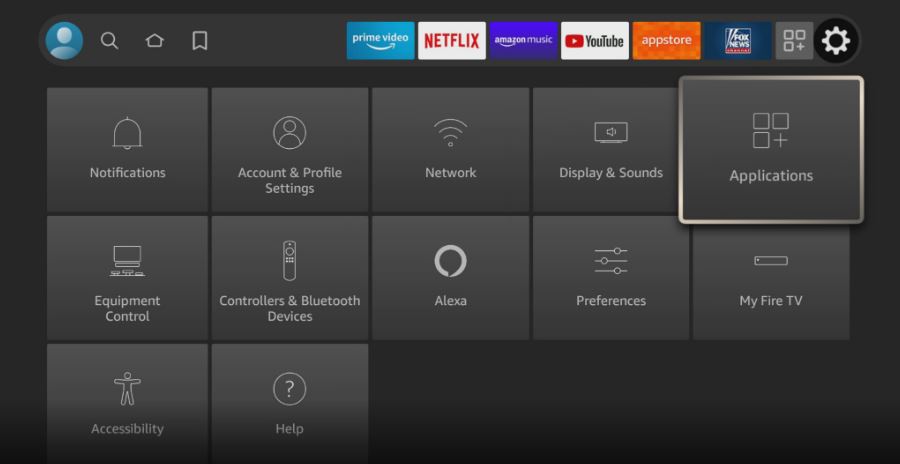
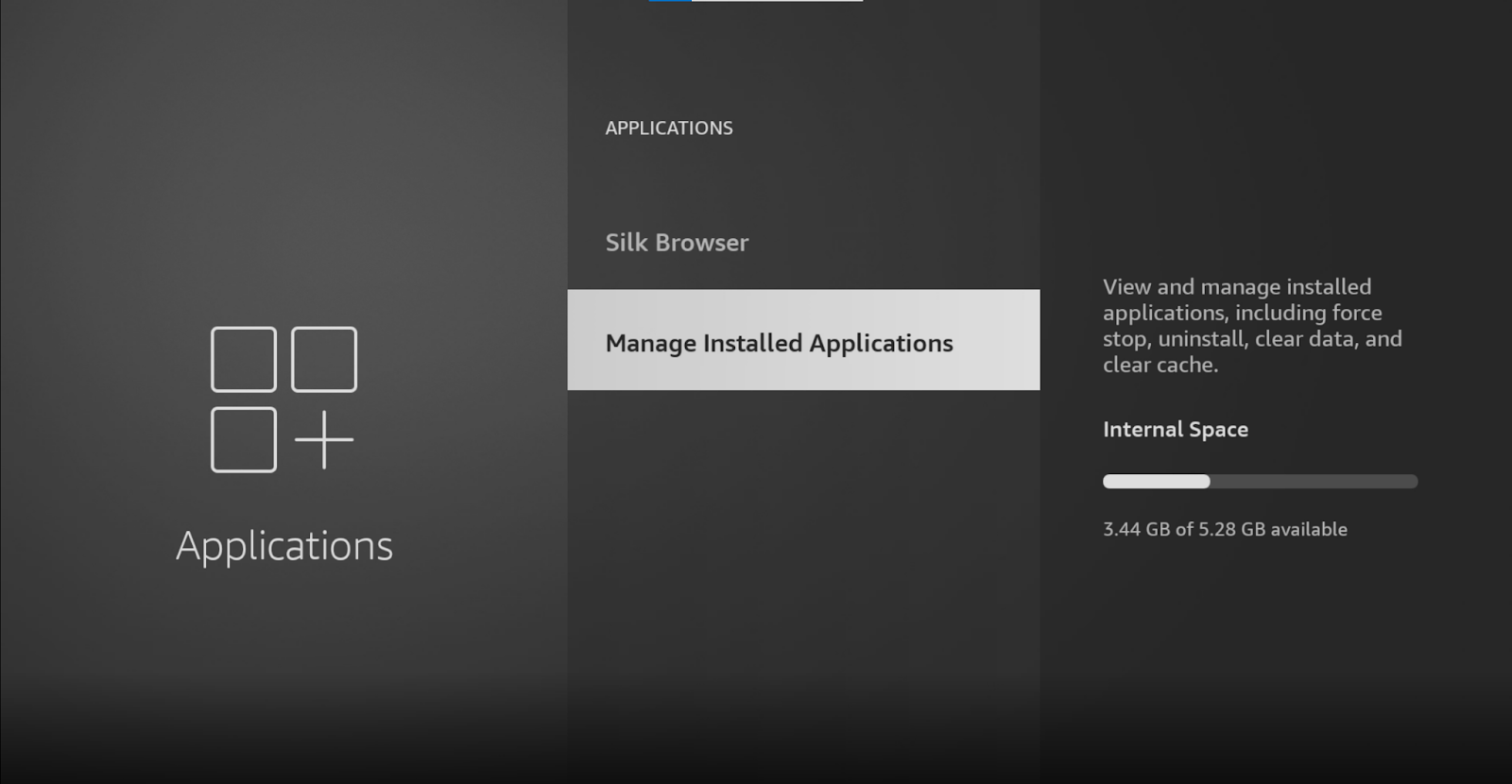
5. Find Crunchyroll and select it
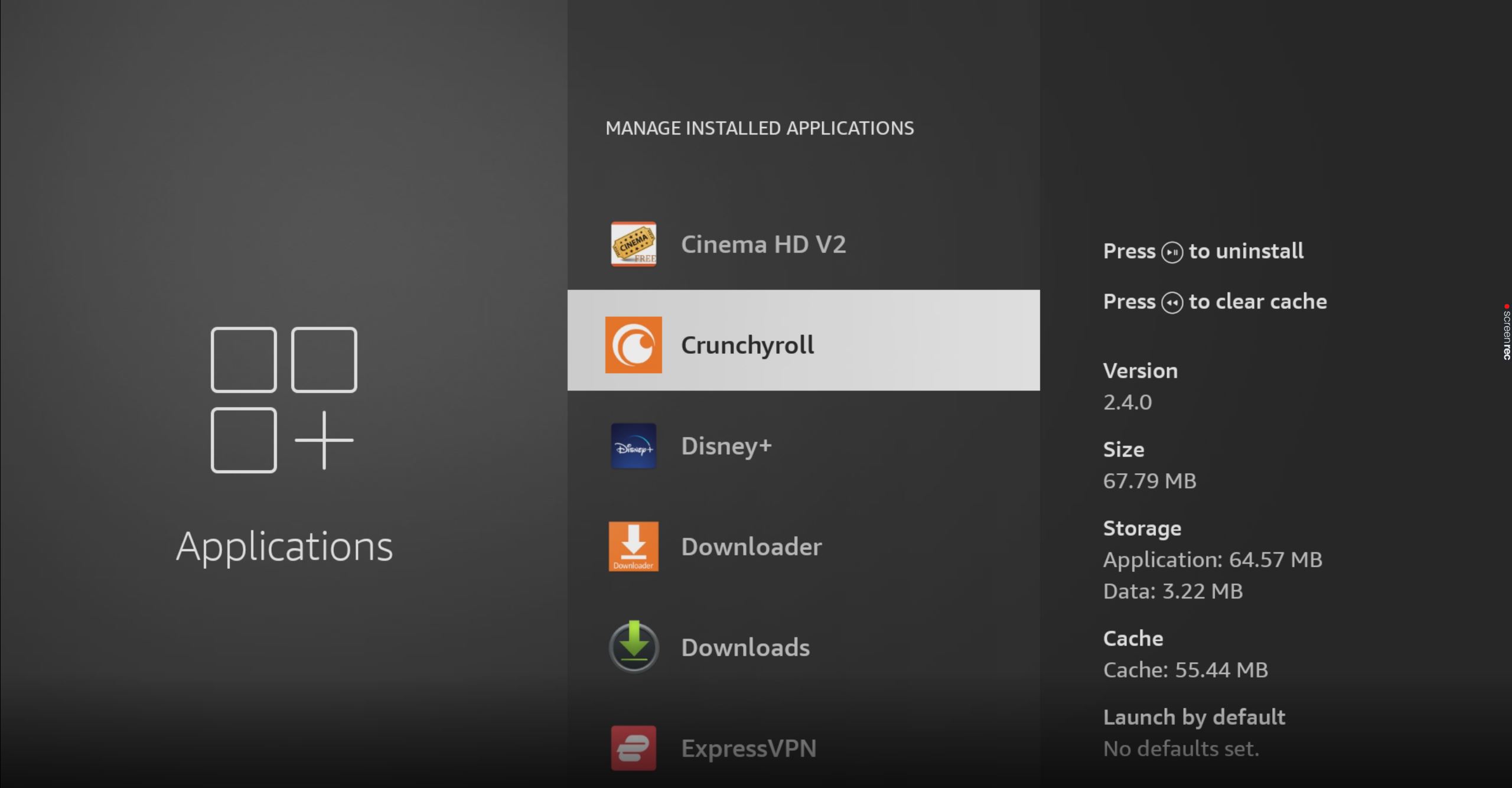
If you don’t see the “Update” option, that’s good news! It means you already have the latest version installed.
While updating your Crunchyroll app will greatly improve your situation, you won’t see the full benefits until you do the same for your streaming devices.
Not unlike with the app, this should be done automatically by your streaming system. But if it isn’t, you’ll have to interfere again.
Solution: There are thousands of streaming devices out there. Guiding you through the process of updating Crunchyroll within each one would not be a good use of your time.
Instead, I recommend going to Google and searching for “How to update my <Your Streaming Device’s Name Goes Here>“. You should be able to find several detailed instructions for your specific case.
To paint you a picture, here’s how to update an Amazon Firestick:
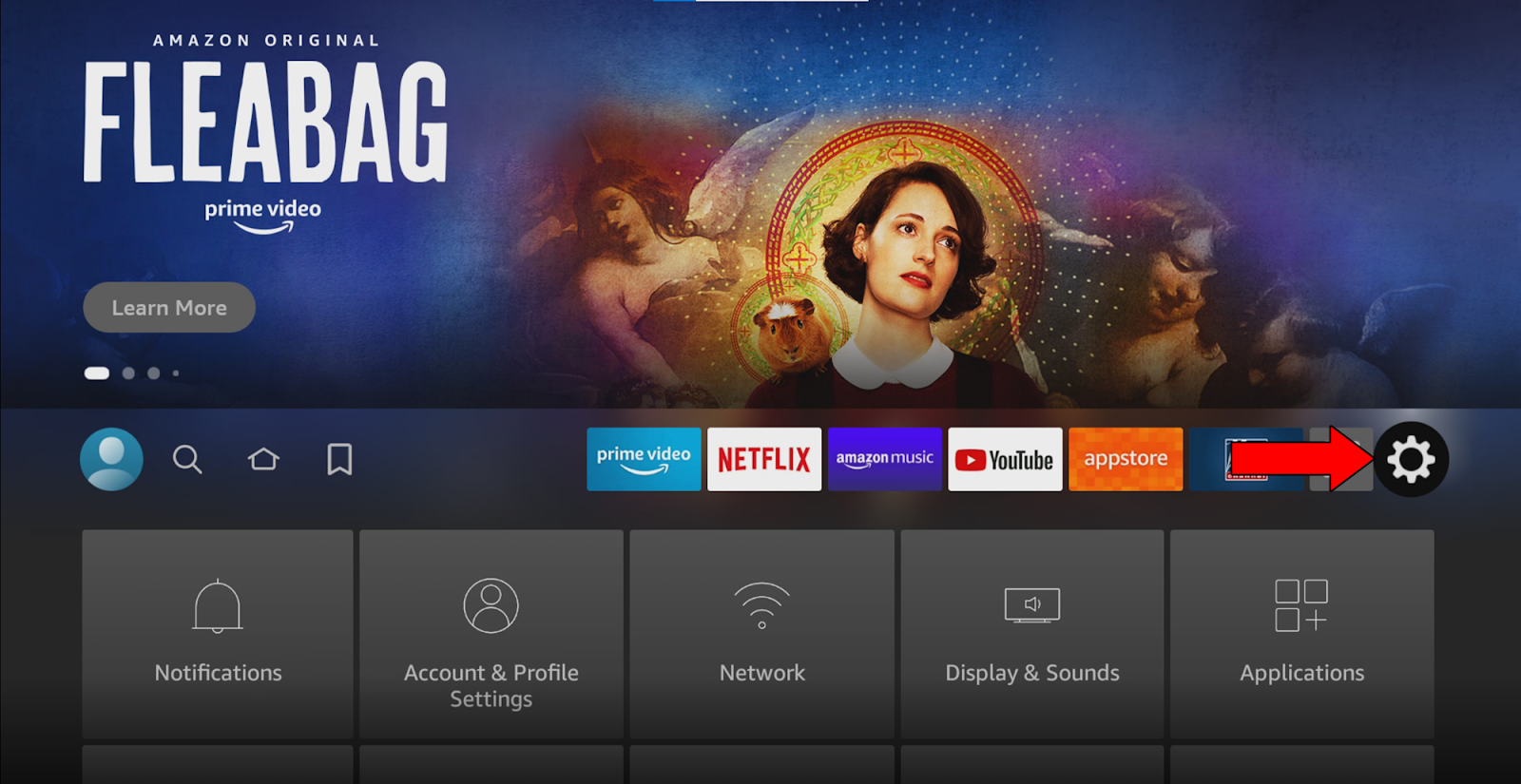
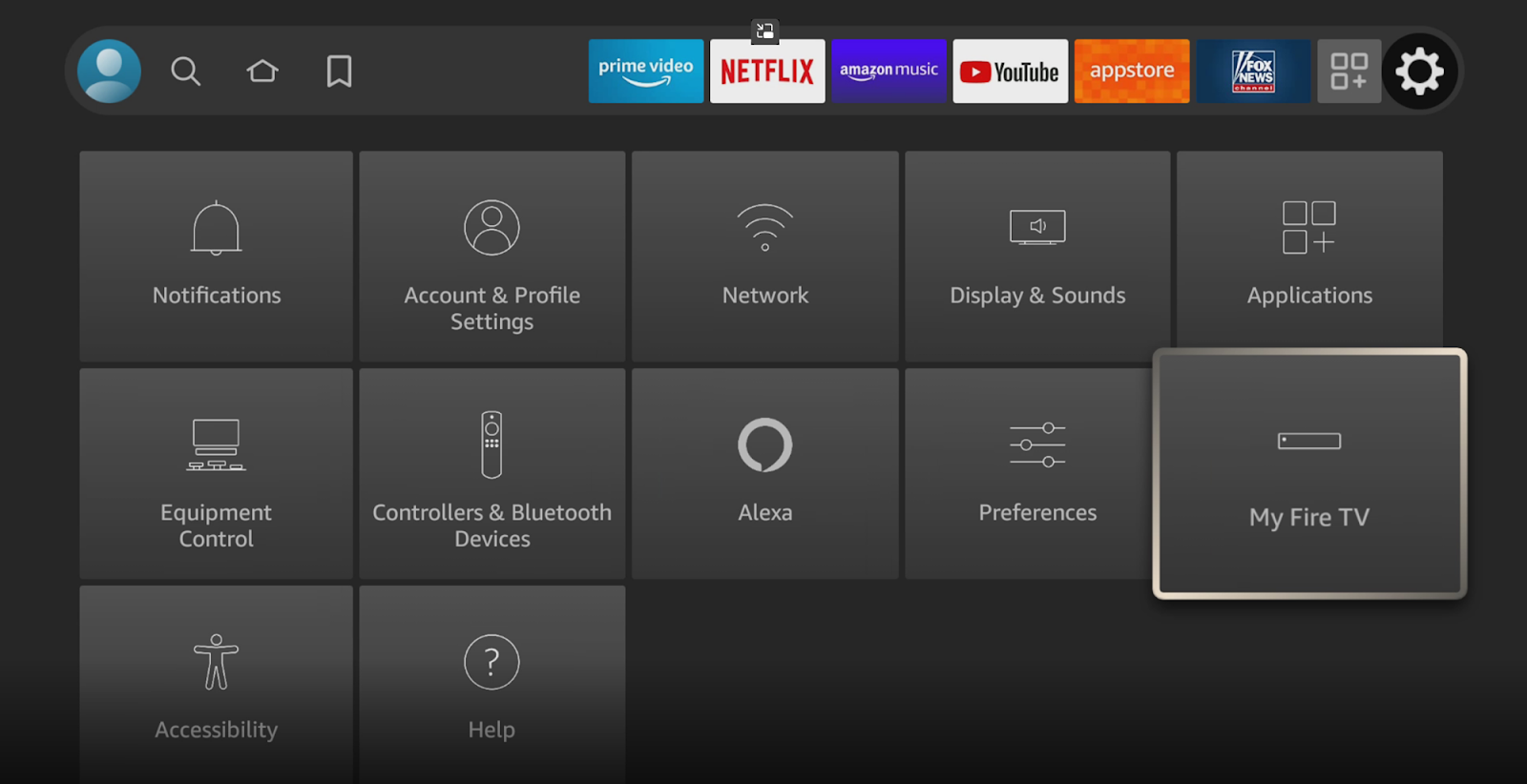
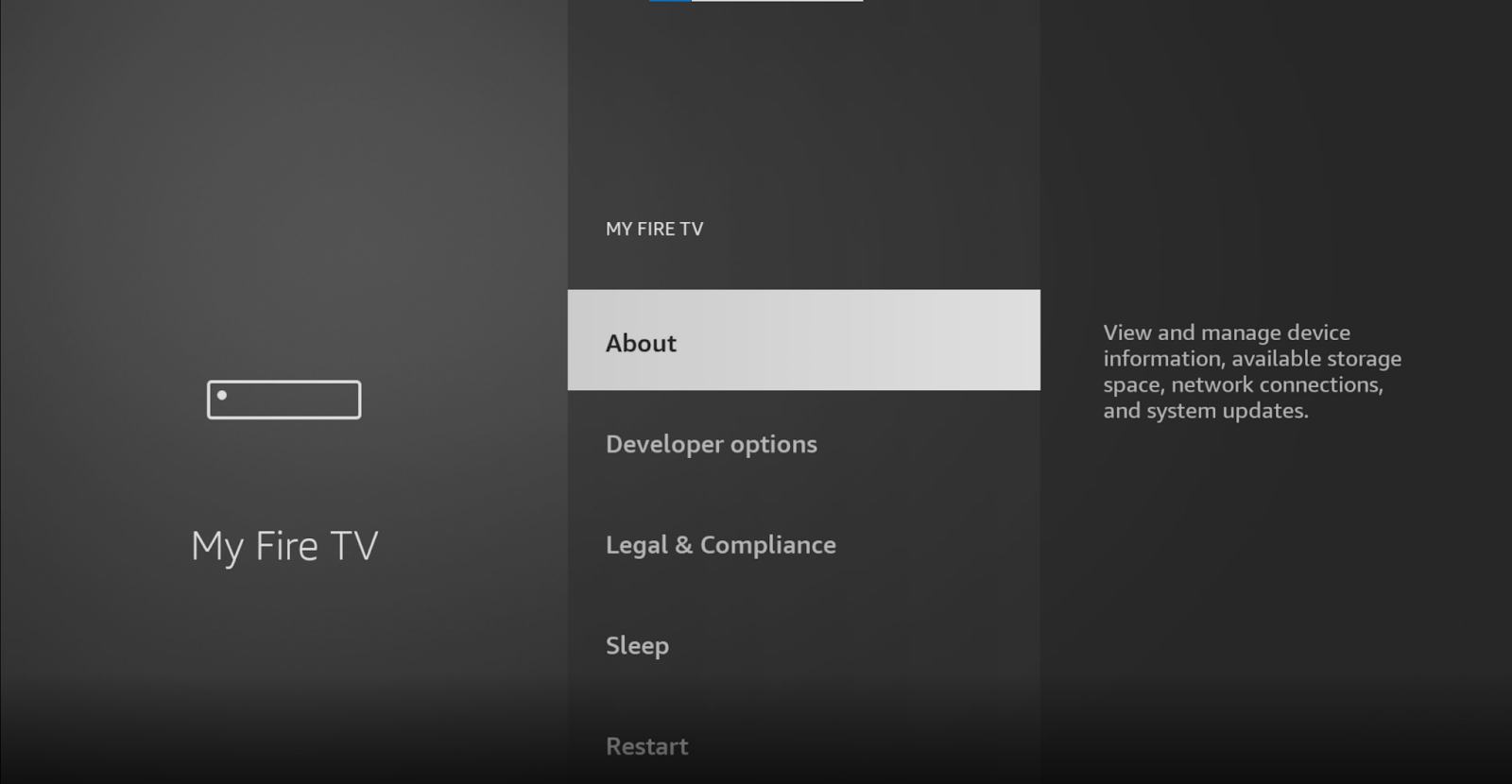

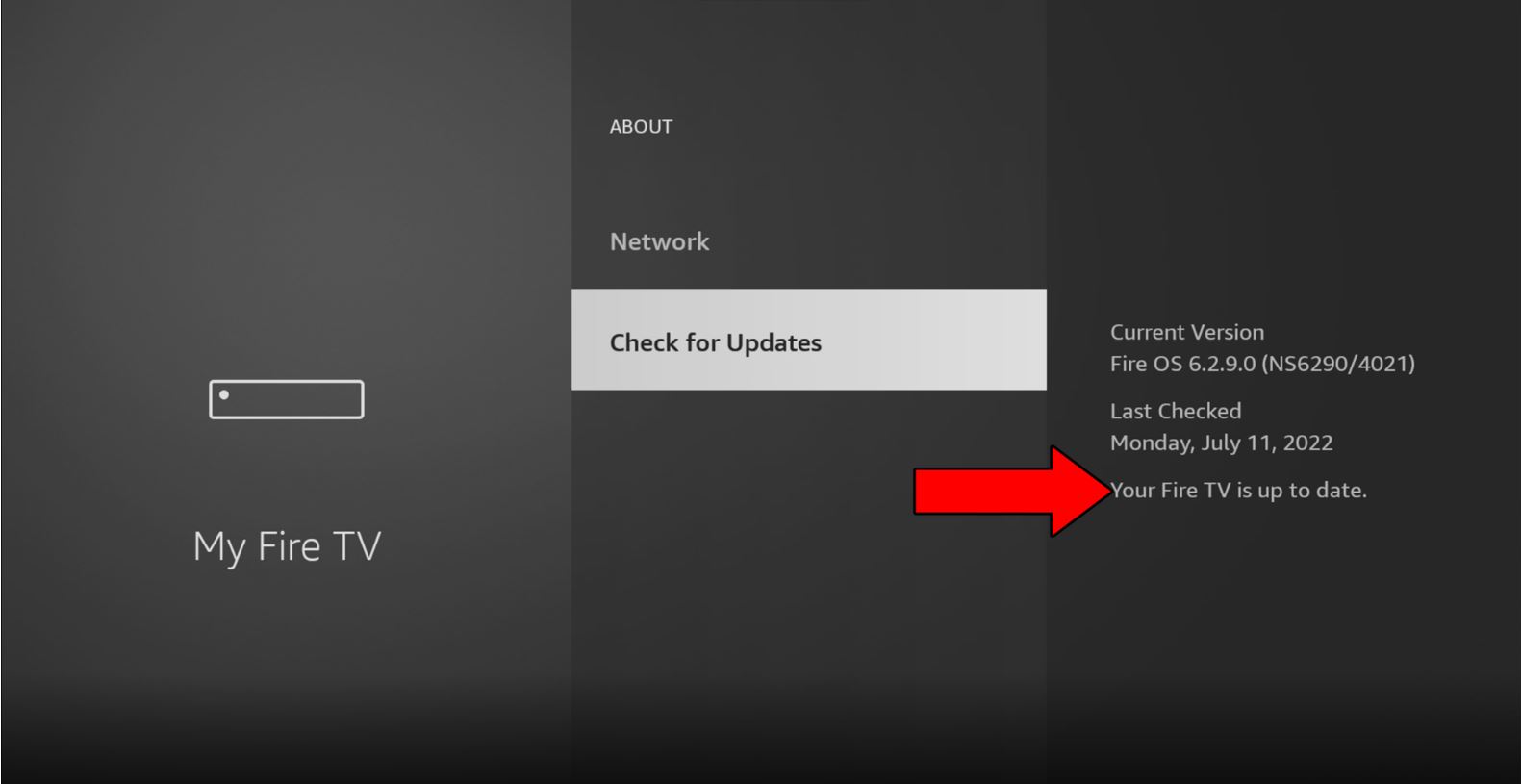
Fixing Crunchyroll Error 1015 can be very difficult and annoying without the right knowledge. Who comes home after a long day at work wanting to play technician and troubleshoot? Streaming should be a relaxing experience, not something that ruins your evening.
What a disaster!
Luckily, as I hope you’ve learned in this piece, addressing most of the causes behind this is very easy. More often than not, using the right VPN, and making sure you’re entering the correct login credentials, should do the trick.
Thank you so much for sticking with me all the way to the end. If you found this article helpful, you’ll be glad to know that we upload new content weekly. Check out our other incredible resources below to become a Tech Detective yourself!
I wish you nothing but the best.