
Are you desperately trying to figure out why Paramount Plus has not got any sound?
I’m not surprised! This issue is very common, and even more annoying. You’re already paying a monthly subscription for this platform, so the least you’d expect is to get a high-quality service.
Who knew things could get so complicated?
But don’t worry, you’ve come to the right place for answers. Below, you’ll find a list of several easy fixes you can try to solve this problem for good.
The 8 simple fixes to restore sound to Paramount Plus are:
Keep reading to stop stressing and start streaming again!
First, I’d like us to check your HDMI ports/cable.
This technology has been the standard for audio and video transmission ever since it was released to the public in late 2002. As the decades have passed, technology has advanced, creating the need for newer HDMI cable and port versions.
As you may know, these days 4K TVs have become the standard, as you can even get a 50-inch one for unbelievably cheap prices. But with higher resolutions come larger file sizes, which require faster data transfer rates.
If you love streaming Paramount Plus in your 4K TV, there’s a good chance that you’re using the wrong port or cable to do it.
And to make matters worse, even if your port/cable are the right ones, there’s also always the possibility of damage. Believe it or not, something as apparently unimportant as keeping your cable pressed at a sharp angle between the back of your TV and the wall can do it in.
Any of these situations can cause several issues, such as flickering, black screens, and of course, a lot of audio issues that can be hard to diagnose.
Solution: Unfortunately, there’s no way to tell what HDMI cable version you have without the box it came in, as the cables themselves are not normally labeled. But, as a general rule, if yours is older than 7 years, the likelihood of it being the source of this problem is high.
Assuming that it hasn’t seen that many seasons, then damage is the more likely explanation. If you have another HDMI cable at home that you can use for testing, try connecting it to a different port in your TV.
If Paramount Plus has sound again, stick with the new cable and throw away the old one.
Sometimes, the simplest answer might be the right one.
If Paramount Plus has not got any sound, there’s a good chance that you can fix this by relaunching the app.
You see, whenever we use our favorite apps/streaming devices, there are thousands of background processes running at the same time. More often than not, they work as expected, and that’s the end of it. But in some cases, a bug or a corrupted file can make them crash and cause the platform to act weird.
By closing and relaunching Paramount Plus, you’ll be giving it a chance to get rid of any troublemakers and reload most of its resources.
This fix is universal, so if you’re ever in a similar situation with other platforms or streaming devices, do not hesitate to try it!
Having a wide range of options is always welcome. I’d rather have several settings to choose from than be stuck with something I don’t like.
But sometimes, too many options can be overwhelming and lead us to make the wrong choice.
If Paramount Plus has not got any sound, there’s a good chance that your current audio settings on your streaming device are not the right ones. For example, let’s say you own a 4K TV but no additional speakers. If you’re accidentally setting your device to, say, 5.1 surround sound, having audio issues is to be expected.
It’s always a good idea to have a good understanding of what your audio system is capable of to set your streaming devices the right way.
Solution: Read your user manual to see what kind of audio system you have. If you’re just using your TV to play content, then it’s likely that the best setting would be “TV Speakers” or something similar.
Now, there are hundreds of streaming devices out there. Guiding you through the process of changing audio settings within each one would take a long time.
And while I don’t mind it, I’m sure you’re only interested in learning about yours.
Please go to Google and search for “How to change audio settings on <Your Device’s Make And Model Go Here>”. You should be able to find several detailed instructions for your specific case.
To paint you a picture, here’s what the process looks like on an Apple TV:
Now, let’s make sure your connection is doing ok.
Although spotting a failing connection can be very easy most of the time, in some cases, things can get tricky. Sure, when you have total service interruption, you won’t be able to access the internet, and since you’re reading this, I’ll go out on a limb and say that’s not the case.
But sometimes, you might only have a weakened signal. This would allow you to keep Google searching and chatting while also noticing that Paramount Plus has not got any sound.
You see, using WhatsApp to tell your family how your day went is much easier on your network than streaming content online. Especially at higher resolutions.
Paramount Plus needs at least 5 Mbps to stream content in Full HD resolution (1920 × 1080p), and a whopping 25 Mbps for 4K (3840 × 2160p).
Failing to meet these requirements could result in several issues, such as platform crashes or freezes, blurry video, and stuttering navigation.
Solution: To estimate your network needs, take the number of people you share it with at home and multiply it by the Mbps your favorite resolution uses. For example, if you live with 2 other people, and you all love 4K content, you’ll need at least 75 Mbps in your internet plan (3 people x 25 Mbps).
Assuming that your current plan is already fast enough, call your provider and ask them if they’re having issues. If they tell you it’s all good on their side of the fence, resetting your modem might work.
Never done it before? That’s ok, it’s very easy:
If this didn’t work, don’t worry. We still have a lot of ground to cover. Keep reading to discover more fixes for this issue.
Moving on, let’s take a look at the platform’s servers.
As you probably know, these are in charge of storing important information and giving millions of Paramount Plus subscribers a high-quality service.
Given their key role in the company’s daily operations, their IT department has put a lot of work into making them very resistant. And while they’ve made great progress, they still haven’t managed to make them failproof.
Believe it or not, apparently unimportant things, like a broken hard drive, minor hacking, or even a coding bug can affect how the platform works.
In fact, this could explain why Paramount Plus has not got any sound.
Solution: The best course of action in this scenario is to check the real-time status of the platform’s servers.
Here’s how to go about it:
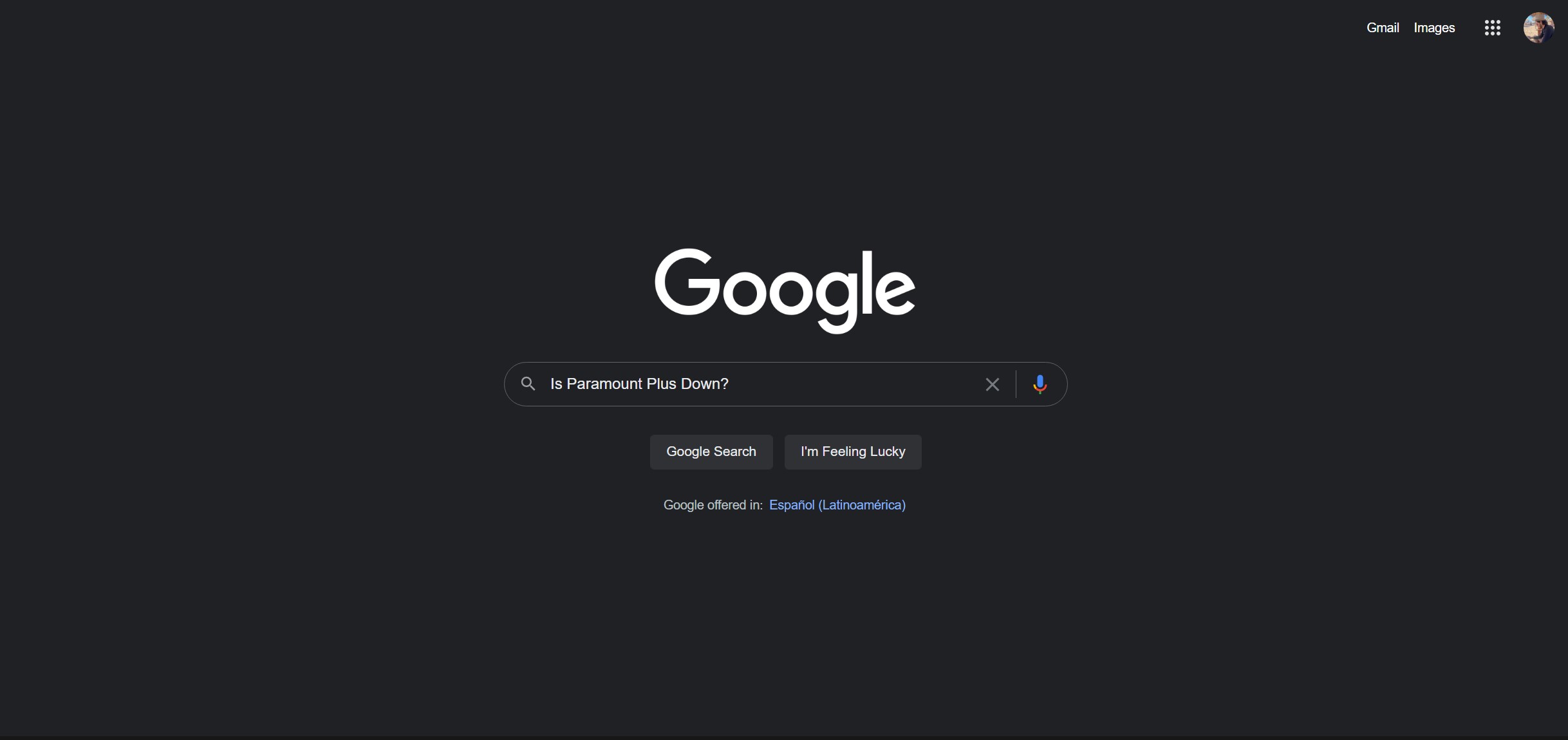
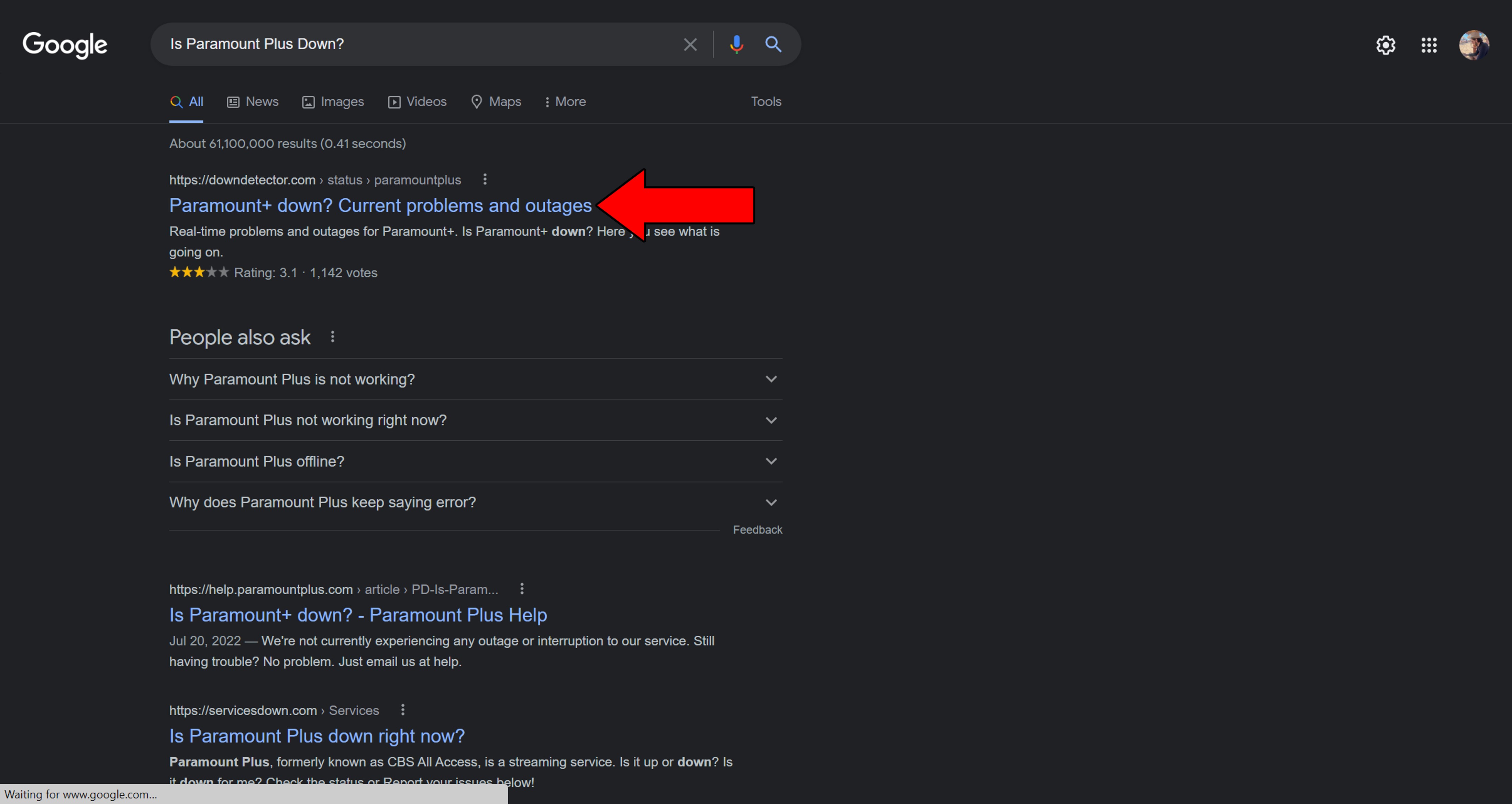
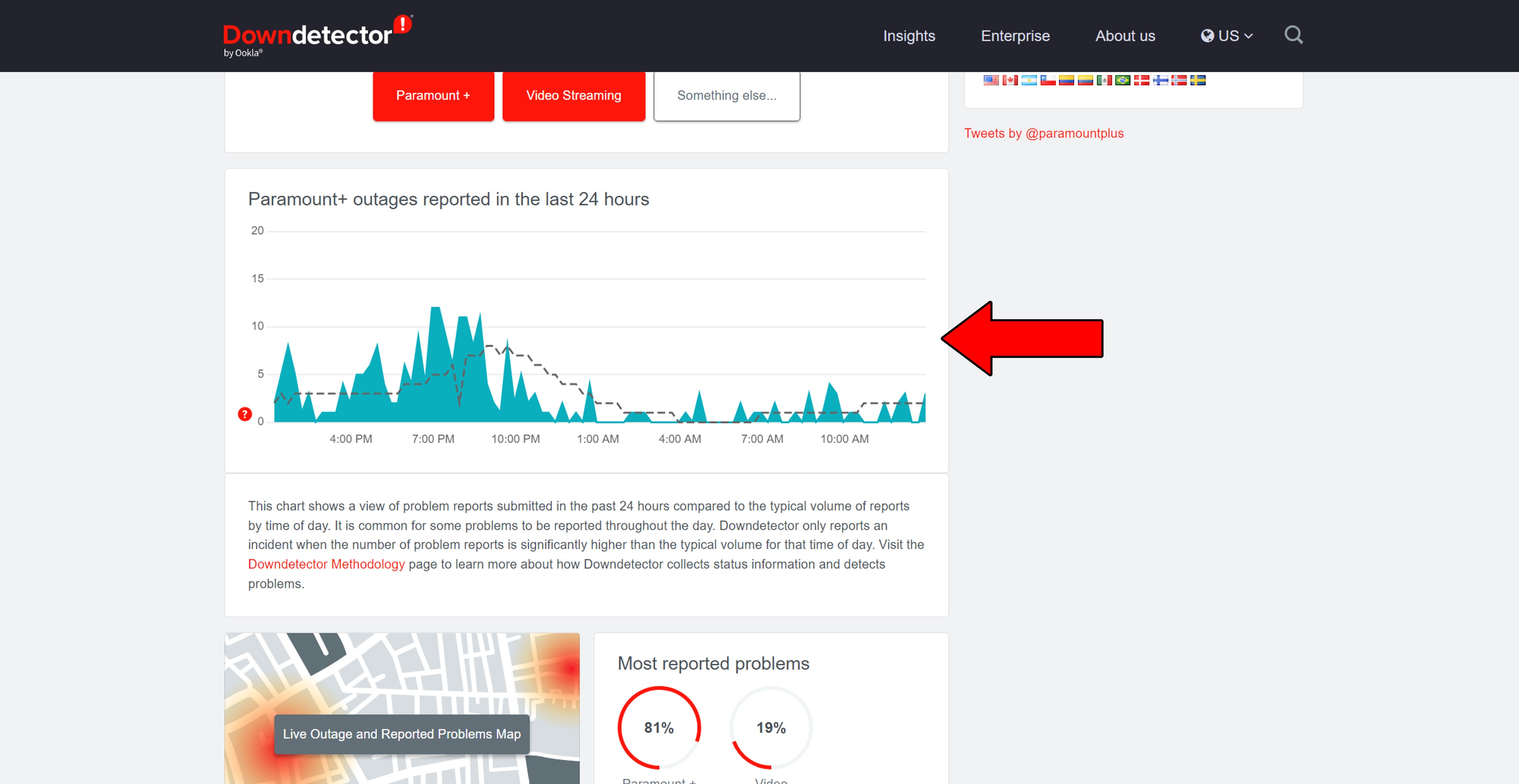
If you see Mount Everest forming in the graph above, there’s no doubt about it. The platform is currently having issues.
But I wouldn’t lose any sleep over it. Paramount Plus has a great IT department that should have this situation under control in less than 24 hours.
VPNs have revolutionized the way in which we access and consume content. Not only do they allow us to browse the web securely, but also open up a world of possibilities to explore.
… which makes it a real shame that streaming companies don’t like them.
Believe it or not, several platforms, like Paramount Plus, Disney Plus, Netflix, and many more have been very clear about this. They’ve even targeted with poor performance or altogether blocked subscribers who use VPNs often.
Now, I don’t agree with these measures, but I can understand why they’re in place. And when you learn a little more about it, you might too.
You see, some content available on Paramount Plus is only licensed to be played in certain countries. Since VPNs allow people from all over the world to stream it, companies have to take action.
It’s either that or facing multi-million dollar lawsuits.
If you can’t live without using a VPN while streaming, I’d recommend checking out premium subscriptions. They use almost your entire internet plan speed and offer obfuscated servers.
These will hide your VPN traffic, making it look like normal traffic, thus decreasing your chances of being blocked.
Solution: To be sure that your current provider is to blame, try disabling it and streaming without it for a while. If Paramount Plus has sound again, there’s your answer. It’s time to start looking into other alternatives.
There are great options out there for as little as $60/year.
I know how keeping your Paramount Plus app fully updated doesn’t sound like a big deal, but trust me, it is.
With every update, app developers try to install as many new features and fix as many bugs as they possibly can. Moreover, newer app versions are designed with the latest streaming device software in mind.
Using an older version of the platform on a fully updated streaming system could explain why Paramount Plus has not got any sound.
Usually, this shouldn’t be an issue for you, as there’s automatic updating. But sometimes, a corrupted file or bug can get in the way and prevent this from happening.
In such a case, you’ll have to manually download and install the latest version of the Paramount Plus app.
Solution: As I said before, there are thousands of streaming devices out there. Guiding you through the process of updating Paramount Plus within each one would not be a good use of your time.
Instead, please go to Google and search for “How to update apps on <Your Device’s Make And Model Go Here>”.
To give you a general idea of what this looks like, here’s how to do it on an Amazon Firestick:
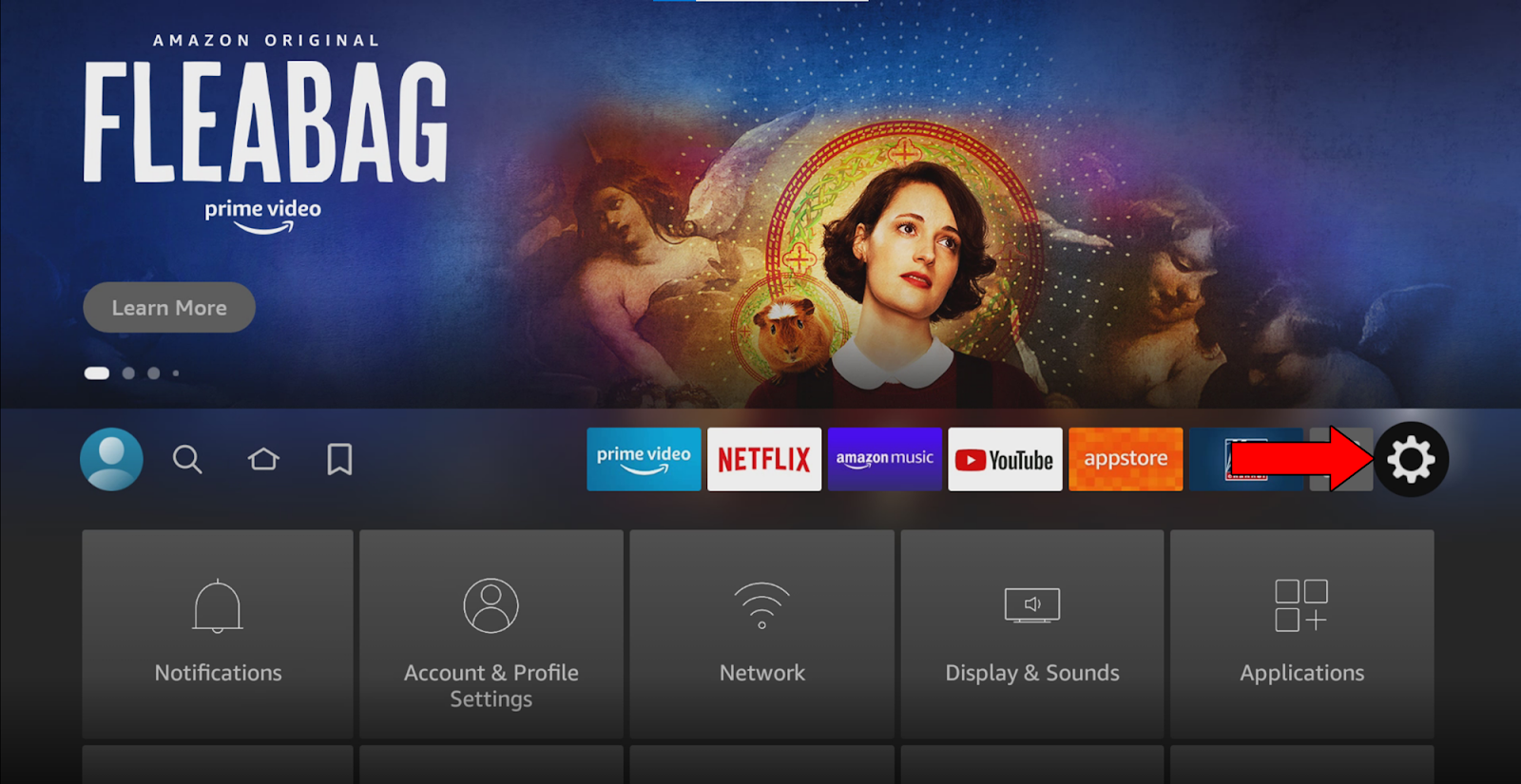
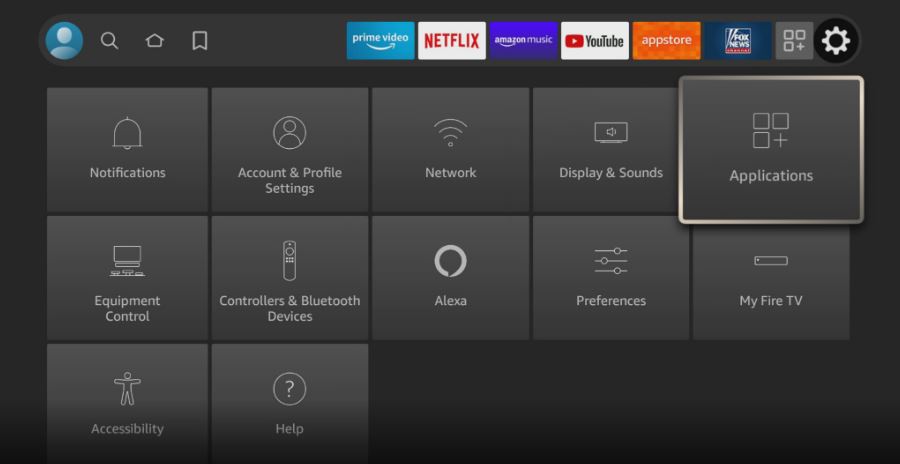
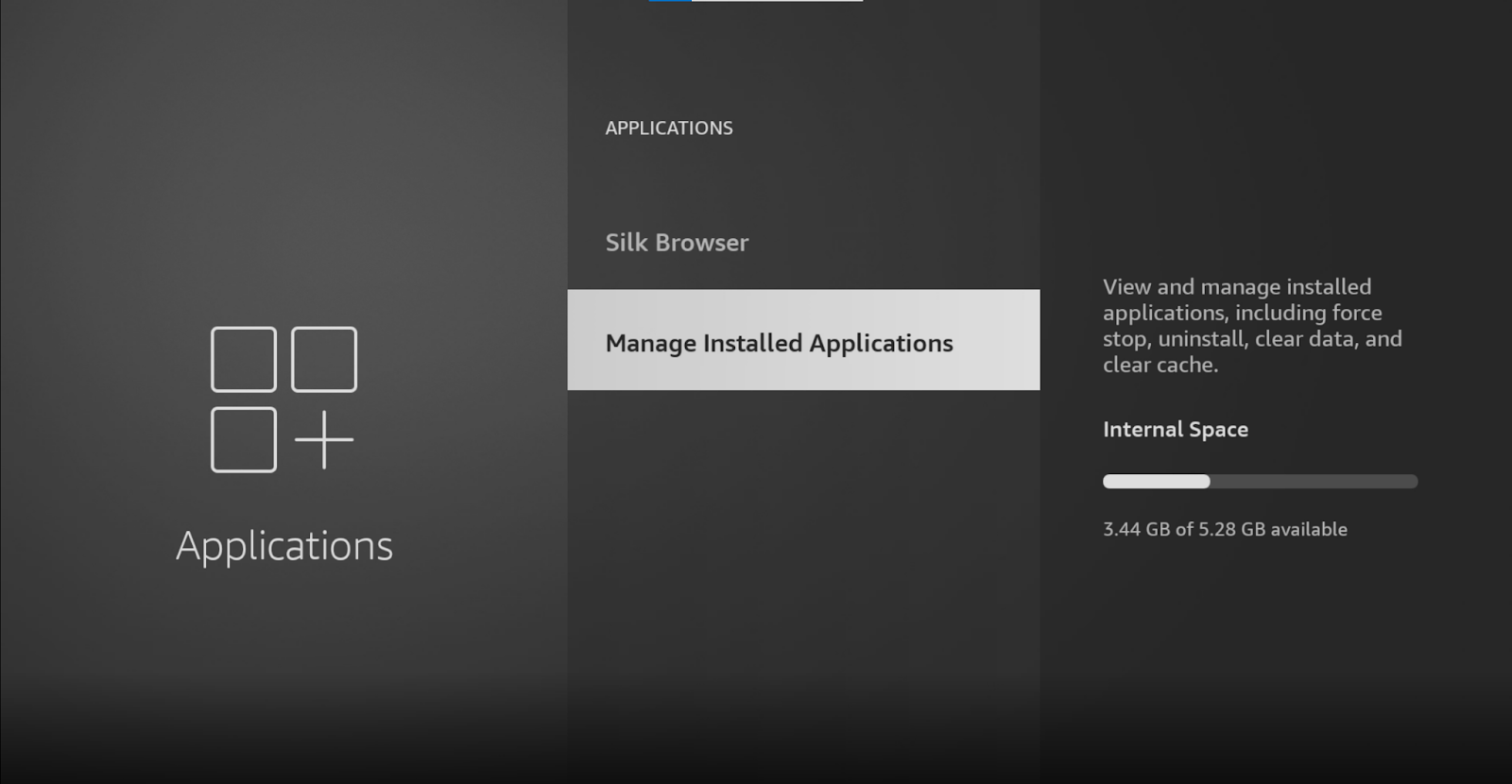
5. Find Paramount Plus and select it
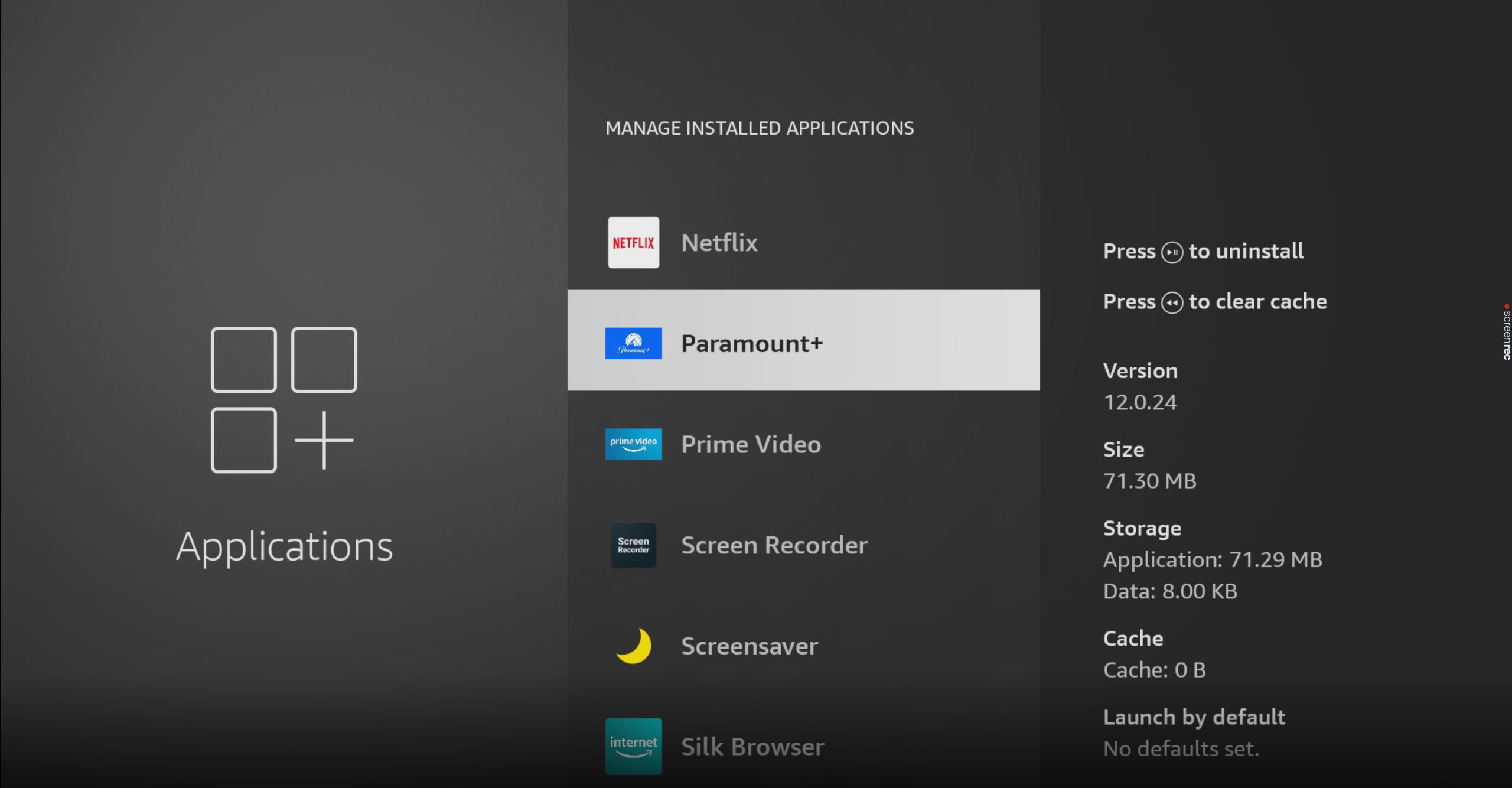
If you don’t see the “Update” option, that’s good news! It means you already have the latest version installed.
You’re probably wondering what that even means, and that’s ok. A lot of people have heard of these tools a couple of times, but don’t really know what they do.
Now that you’re here, I’d love to shed some light on these concepts, starting with the cache & data.
These are where Paramount Plus stores important information. In them, you’re likely to find audio, video, user preferences, and login credentials. By keeping this data handy, the app can load much faster when launched and make your overall experience better.
Cookies, which are more common on PCs and websites, are tools that make your browsing easier and help targeted ads be more accurate. They’re the reason you’re suddenly bombarded with merchandise from your favorite series right after a 5-hour binge-watching session.
Most of the time, leaving them all alone does more good than harm. But in some cases, a file stored within them can get corrupted and cause problems.
In that scenario, your best bet will be to clear them.
Solution: Deleting your cache, data & cookies in every browser and operating system is very easy. For this example’s purposes, I’ll show you how to do it on Google Chrome, and an Amazon Firestick:
On Google Chrome:
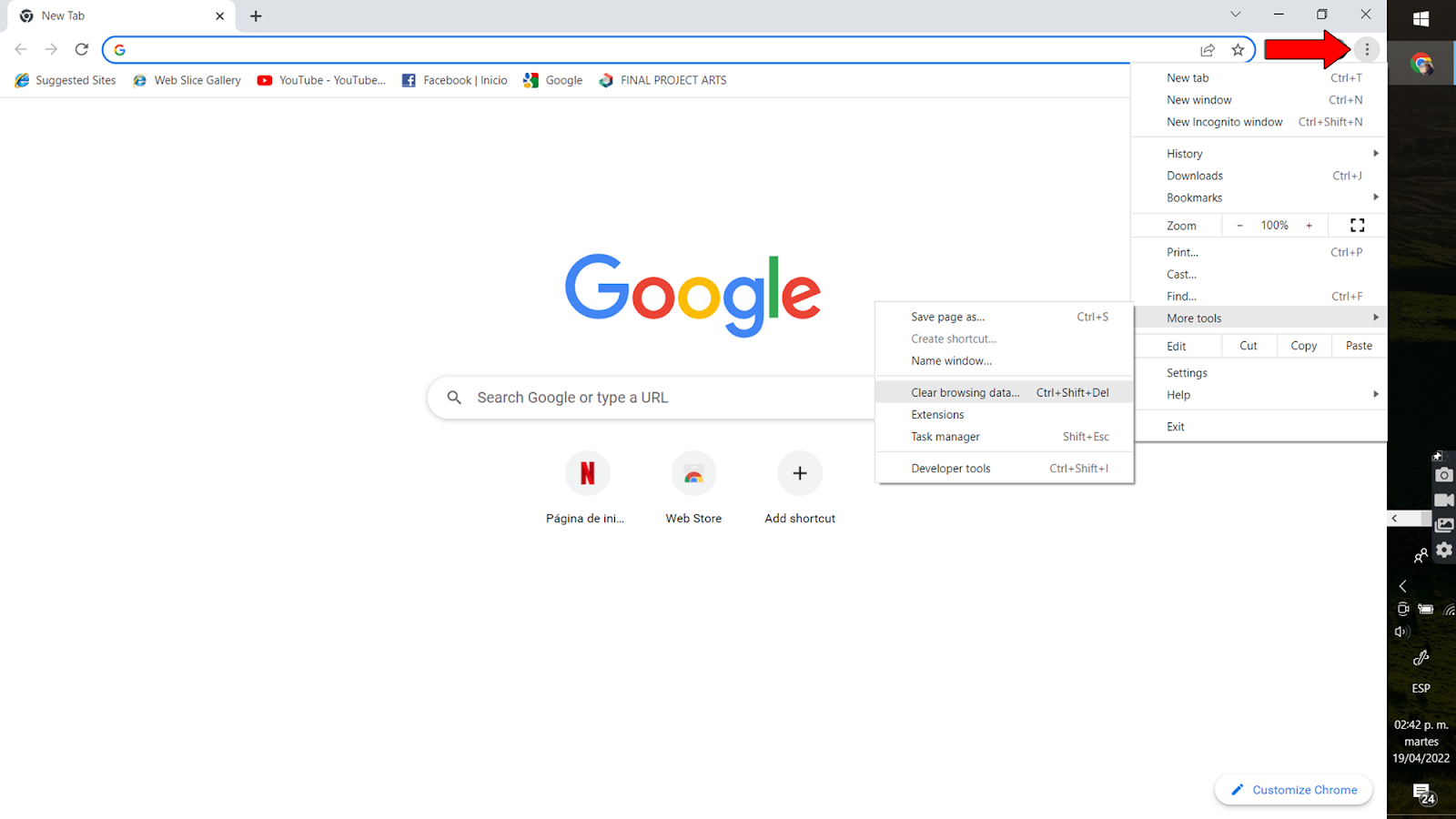
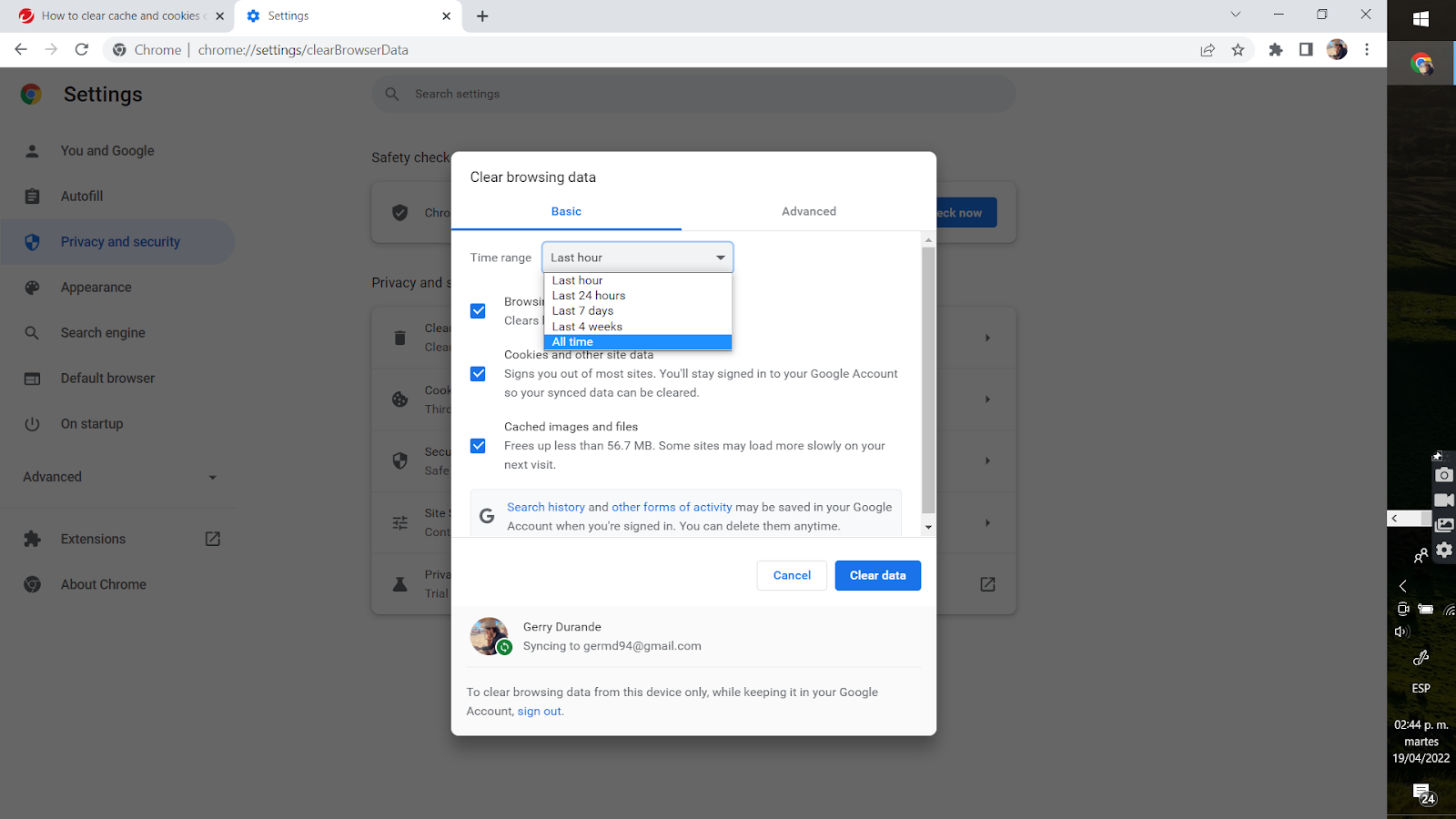
On an Amazon Firestick:
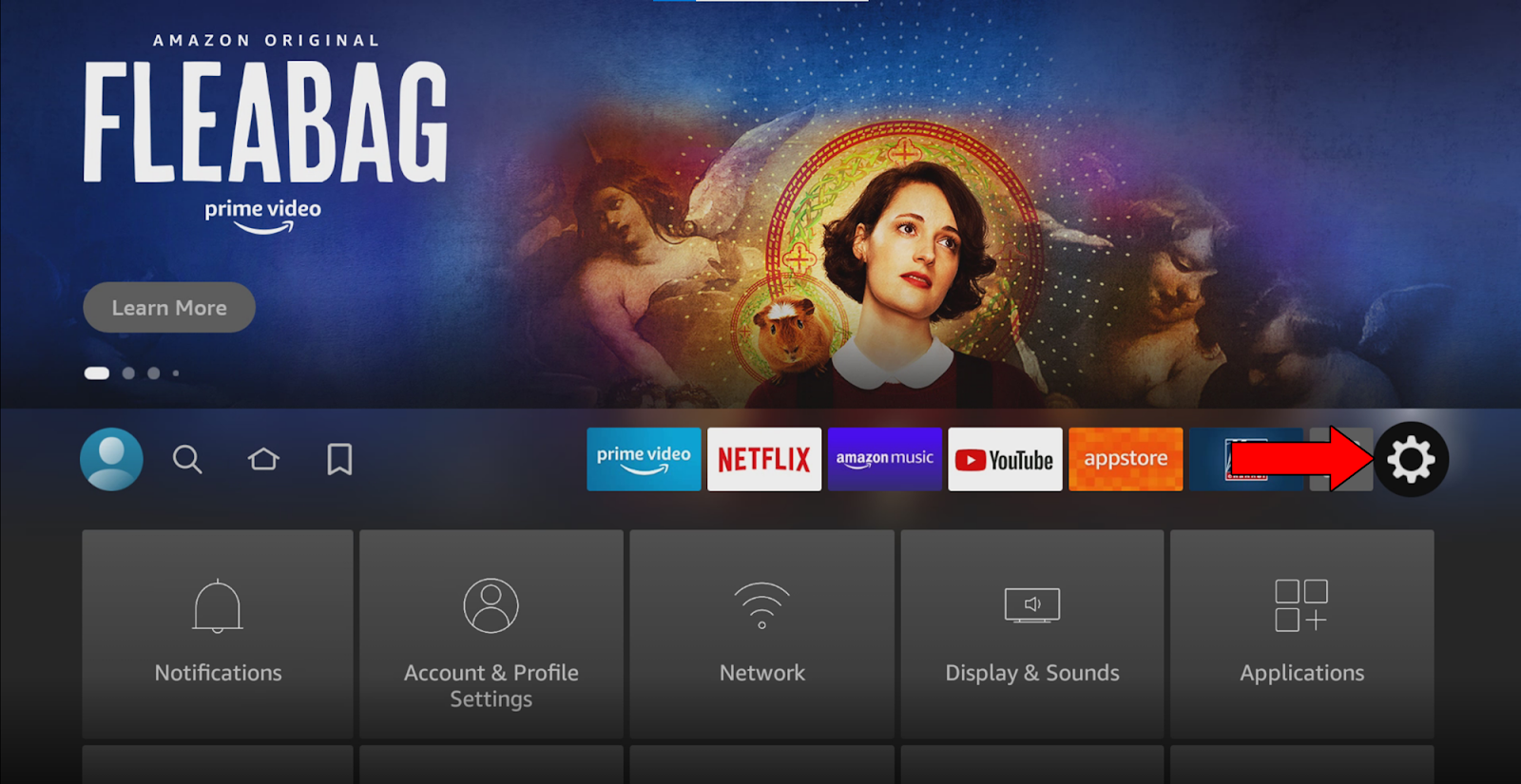
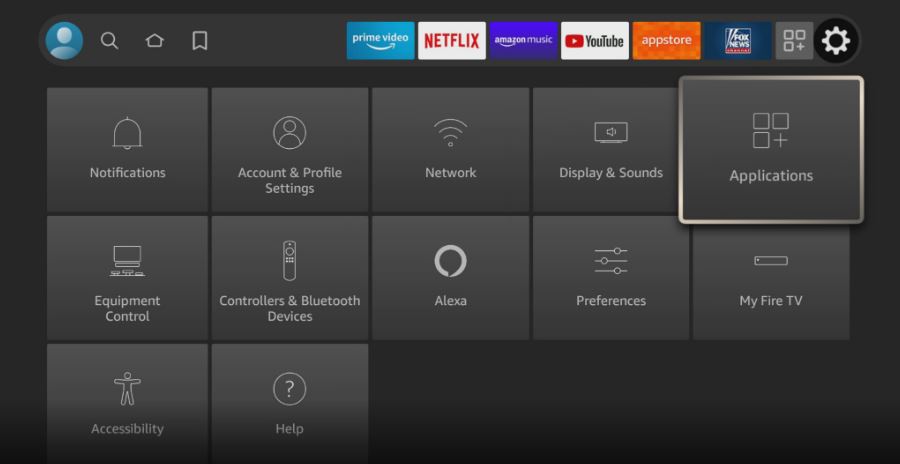
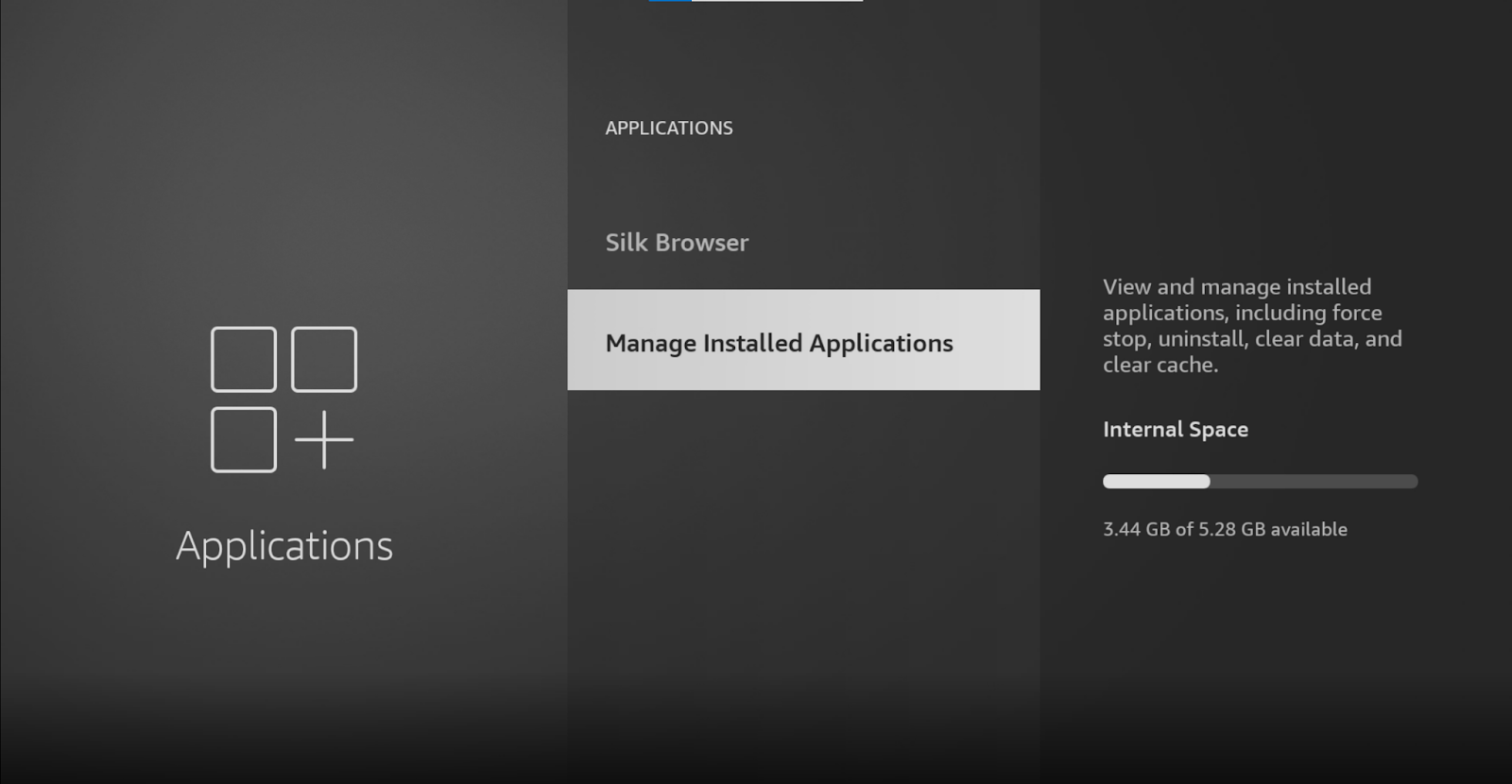
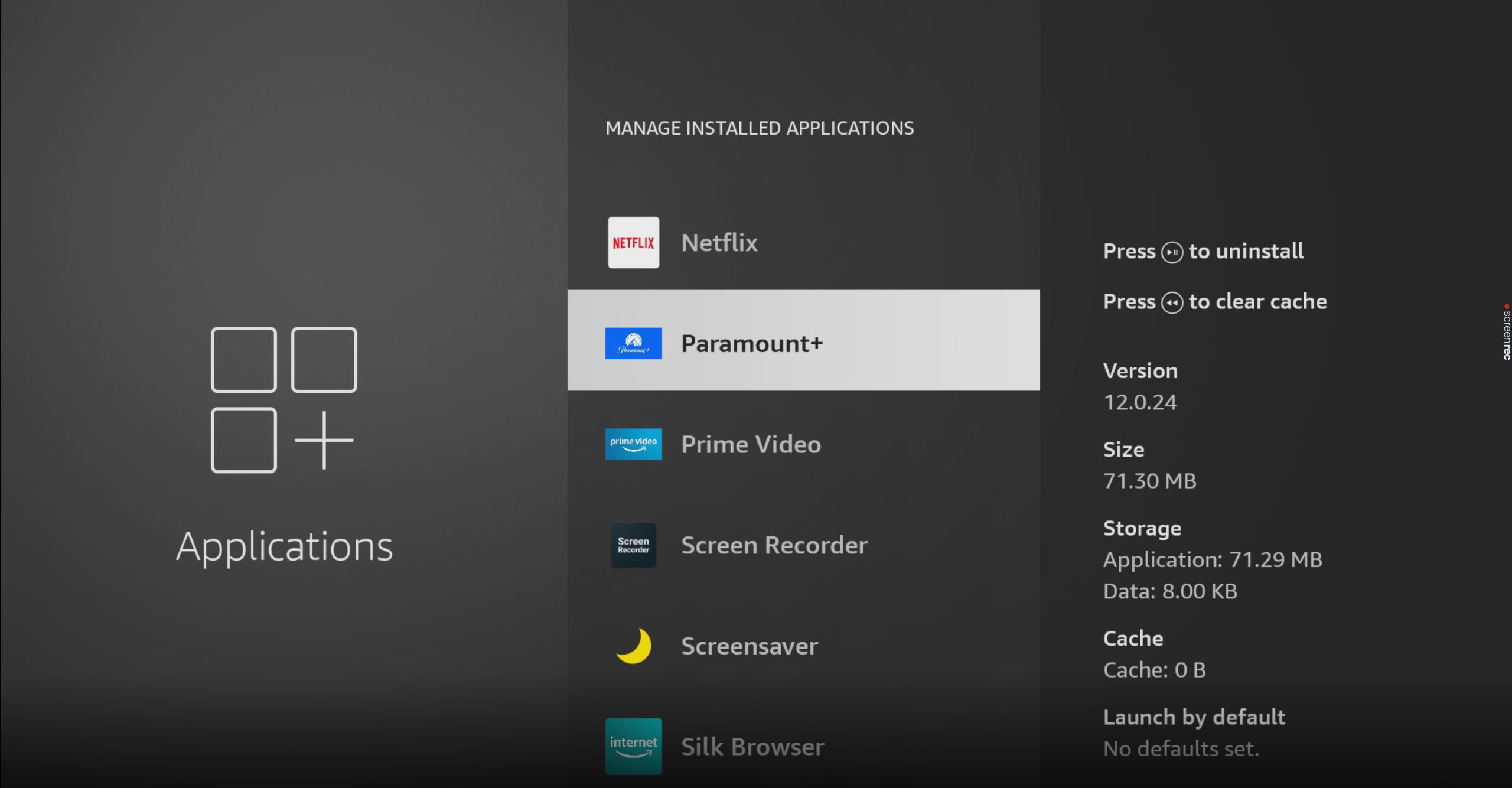
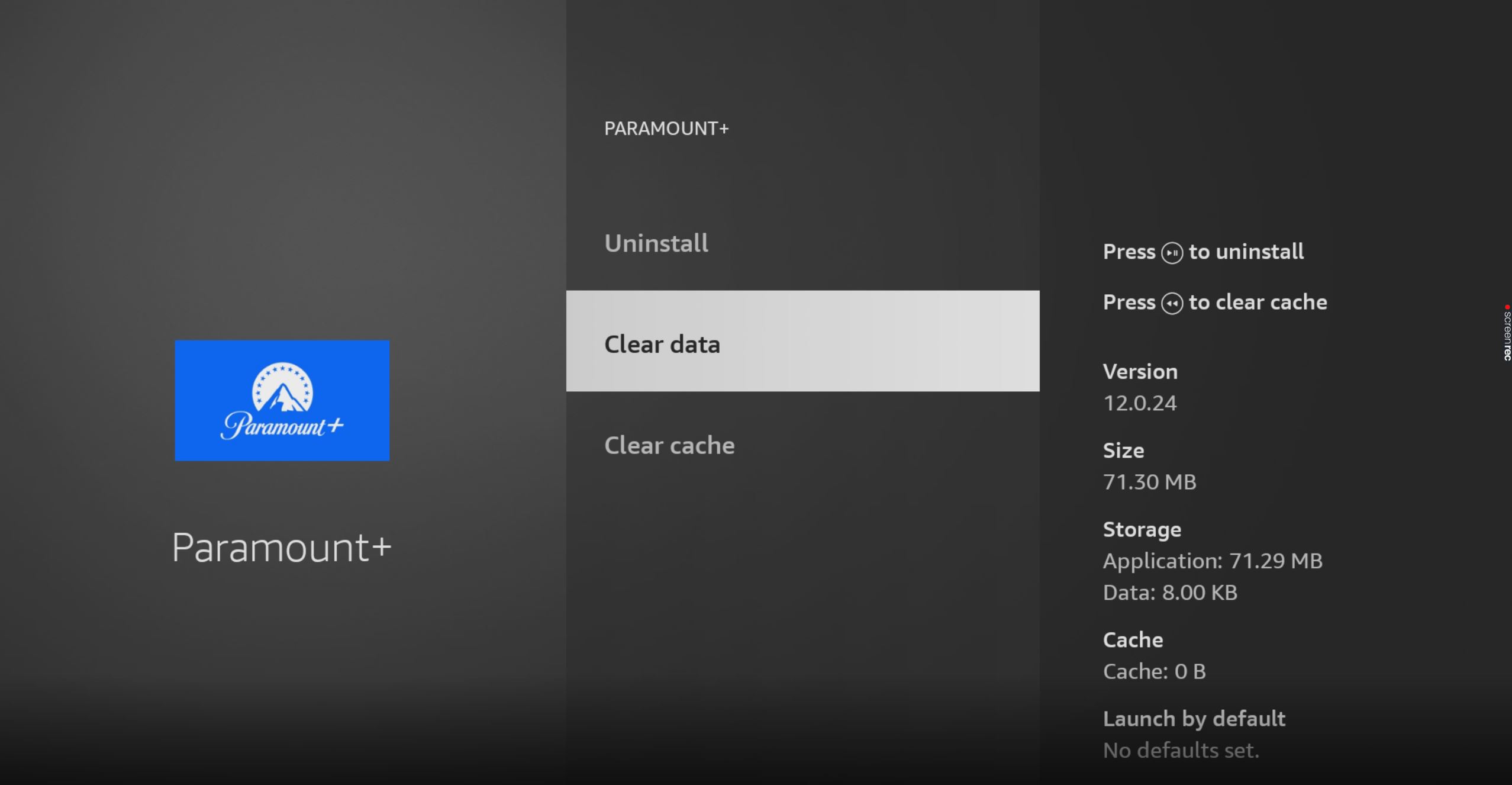
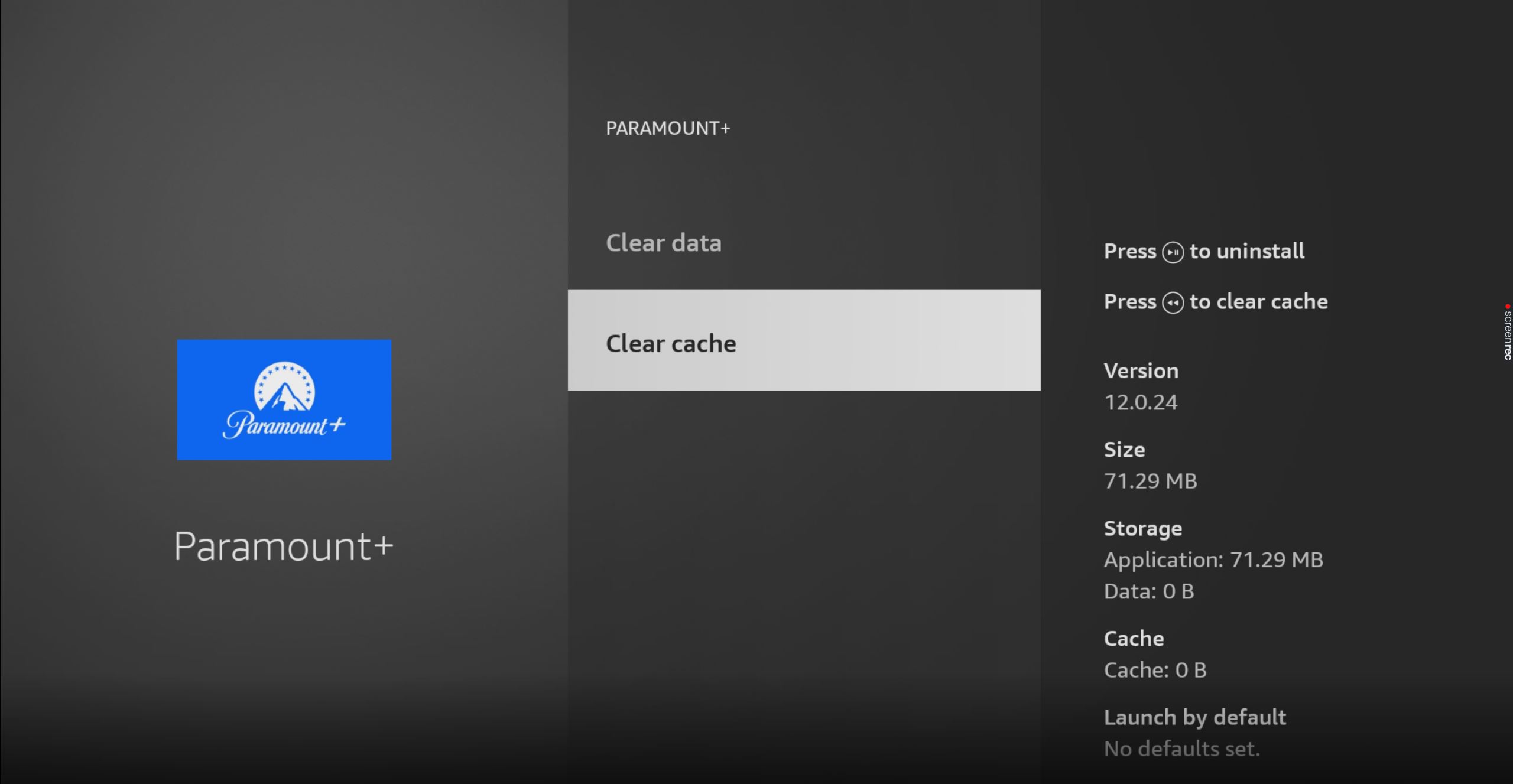

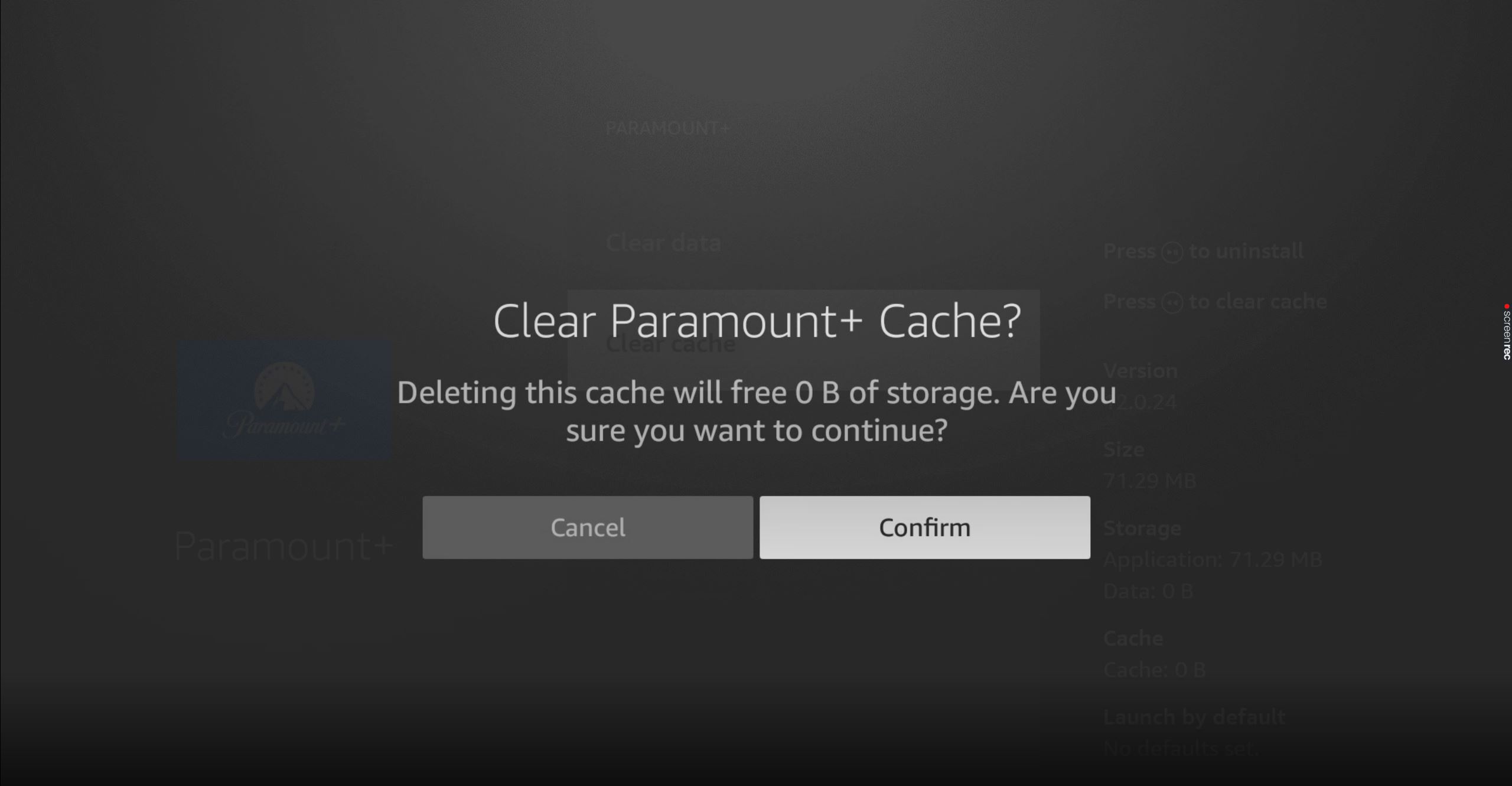
Trying this whenever you’re having trouble can save you a lot of time and effort in the future.
When Paramount Plus has not got any sound, things can get very annoying. After a long and stressful day at work, I bet the last thing you want to do is figure out why this is happening.
What a mess.
Luckily, as I hope you’ve learned in this piece, addressing most of the causes behind this is very easy. In most cases, double-checking your HDMI ports/cable, and making sure that Paramount Plus’ servers are not failing, should do the trick.
Thank you so much for sticking with me all the way to the end. If you found this article helpful, you’ll be happy to know that we upload new content weekly. Check out our other wonderful resources below to become a Tech Detective yourself!
Best of luck to you.