
Are you losing your mind over your audio being too quiet on Paramount Plus?
Sadly, many people are in the same situation as you. Getting home after a long day to watch your favorite show and relax, only to find that Paramount Plus has other plans, can be really annoying.
If your Paramount Plus volume is super low, chances are your HDMI cable is damaged, you need to adjust your audio settings, the platform’s servers are down, or your app isn’t updated.
But, don’t worry. Try the following 7 simple fixes to get things back to normal as quickly as possible:
Keep reading to stop missing your favorite dialogues!
What if I told you that the issue can be easily fixed by simply changing your HDMI cable?
You see, HDMI cables are in charge of transferring audio and video from one device to another. However, you may experience all sorts of audio issues if your cable is old or damaged.
If that’s the case, I recommend going to your favorite electronics store and buying a new cable. Then, try streaming content on Paramount Plus with it. This is the easiest way to know if the HDMI cable you were using was to blame.
Assuming that the audio on Paramount Plus is back to normal volume levels while using the new HDMI cable, there’s your answer. Please throw the old one away, and keep using the replacement.
Believe it or not, the problem might not be on your end.
If your volume is super low while trying to watch a specific movie or TV show, chances are there’s a problem with that title.
But the good news is that each title within Paramount Plus has its own space on its servers, so there’s a very good chance other shows are working correctly.
To confirm if that’s the case, try playing a different movie and return to the original one you were trying to watch.
I know it sounds weird, but you wouldn’t believe how many people solved the issue by doing this quick action.
Using the wrong sound system settings could be the reason your volume is too low while trying to stream content on Paramount Plus.
You see, your audio settings may be set to a surround sound system.
However, if you don’t own this type of sound system that Paramount Plus thinks, you may experience super low volume levels.
But, don’t worry. You can easily solve this issue by adjusting your audio settings. Follow these quick steps to do it:
Fire Stick:
Apple TV:
Roku TV:
If you’re using a different streaming device to watch content on Paramount Plus, please open your browser and search for “How to change <Your Device’s Name Goes Here> sound settings”.
Have you ever noticed that no matter how much you turn up the volume on your device, your volume is still too low?
This may happen whenever you cast your favorite shows from a streaming device to your TV or receiver because you’re creating two separate volume controls.
For example, if you’re using your computer to stream content, you’ll need to make sure that the volume on the Paramount Plus tab is at an adequate level as well.
To do it, you’ll just need to click on the volume icon at the bottom of your screen. If it’s too low, try adjusting it by dragging the slider.
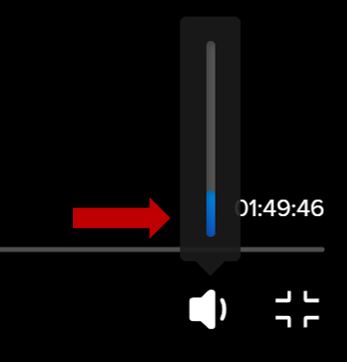
If you’re using an iPhone to stream content, but your volume keeps automatically changing, you might want to keep reading.
You see, if your device is broken or was recently exposed to water, your volume buttons may be damaged, causing unexpected volume changes.
But, don’t worry. You can disable them to avoid this situation from happening again. You’ll just need to go to Settings<Sounds & Haptics<Turn off the switch next to “Change with Buttons”.
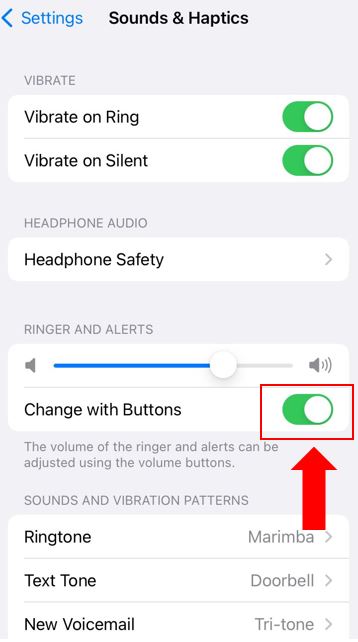
There’s nothing more annoying than trying to stream the last episode of your favorite show, only to find out that you can’t hear a thing.
Unfortunately, this issue can happen if your connection is running slow. To check if that’s the case, enter speedcheck.org or speedtest.net. Then, please check the download and upload speeds.
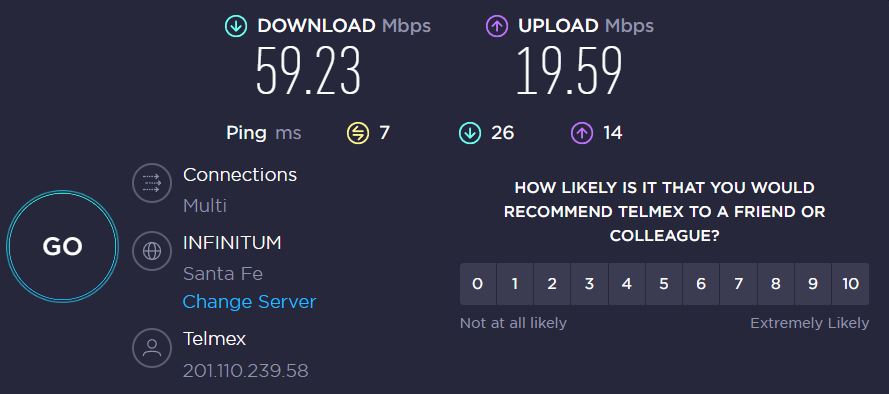
Please compare your test results with your Internet plan. You should be getting what you paid for. But, if that’s not the case, keep reading.
You see, you’ll need a good download speed in order to play video games, receive messages, download large files from a website, and of course, stream content on Paramount Plus.
On numerous occasions, we tend to blame our Internet service provider for our connection problems and while they may be having coverage issues in your area, there’s a very good chance that your Wi-Fi network is overloaded.
This can easily happen if you live with two or more people who work from home and like streaming movies as much as you do. If that’s the case, you’ll need download speeds of at least 100 Mbps.
Tip: If you’d like to upgrade your Internet plan, please call your provider.
But, if you live alone or your roommates are not connected to your network, I recommend connecting your device to your modem via an Ethernet cable. To do it, you’ll need to:
If you can’t connect an Ethernet cable to your device, try power cycling your modem and router.
You may not know this, but sometimes bugs and glitches can cause audio issues. Don’t worry, though. Paramount Plus probably fixed these on its latest version.
If you haven’t updated the app in a while, you won’t be able to solve the error.
Updates should be automatically installed on your device. However, this is not set in stone. You see, a bad Internet connection can get in the way and keep your device from installing updates.
Luckily, you can manually update Paramount Plus to stop missing your favorite dialogues. Follow this guide to do it:
Tip: This fix can also solve login difficulties and a black screen.
Fire Stick:
Roku TV:
Apple TV, iPhone, and iPad:
Android:
If you’re using your computer to stream content, please make sure that your browser is updated. If it’s not, please install the latest version.
If you’ve tried all the fixes above, but your volume is still super low while streaming content, it’s time for us to check the app’s servers.
Servers host websites. They are in charge of storing and handling data in order to fulfill their client’s requests and prevent system failures.
However, they are not perfect. Human errors and software/hardware issues can cause server downtime.
If the app’s servers are down, you may experience all sorts of issues while trying to load the page or stream content.
You can easily check if the platform’s servers are down by entering servicesdown.com and checking the graph.
If it shows high spikes, please wait until the app’s IT team solves the issue.
Trying to stream a movie on Paramount Plus when the volume is super low can be really annoying, especially when you’re paying for a monthly subscription.
Luckily, now that we’ve covered everything, I hope you’ve got a bit more confidence in solving the issue.
If you take anything away, remember that the easiest way to stop missing your favorite dialogues is by checking your HDMI cable and Internet connection and adjusting your audio settings. Updating Paramount Plus should also do the trick.
Thank you so much for taking the time to try the seven fixes above. If you love streaming platforms as much as I do, don’t forget to check out our content. You’ll find numerous tips to improve your experience and fix different tech issues.
Enjoy your movie night!