
Stuck trying to figure out where your Amazon Music downloads to?
Sadly, I’ve been there too. Not being able to listen to your downloaded songs because you can’t find them can be super annoying, especially when you’re going somewhere with no Wi-Fi.
Finding your downloaded music can be challenging without proper guidance. But, the good news is that you’ve come to the right place for answers.
The location of your Amazon Music downloads may vary depending on whether you purchased a song from Amazon or you have a Prime or Unlimited subscription. Either way, you may need to check your computer’s files or the app.
Don’t worry, though. Keep reading to learn more about this. I’m sure you’ll be able to find your Amazon Music downloads!
Amazon Music is one of the best music platforms out there. It offers thousands of songs and great features that allow you to listen to them even if you’re not connected to a Wi-Fi network.
Unfortunately, finding your downloaded music can be tricky.
But, don’t worry. I’m here to help.
If you have an Amazon Prime or Unlimited membership, you’ll be able to find your downloaded songs on the Amazon Music app. Follow this quick guide to do it:
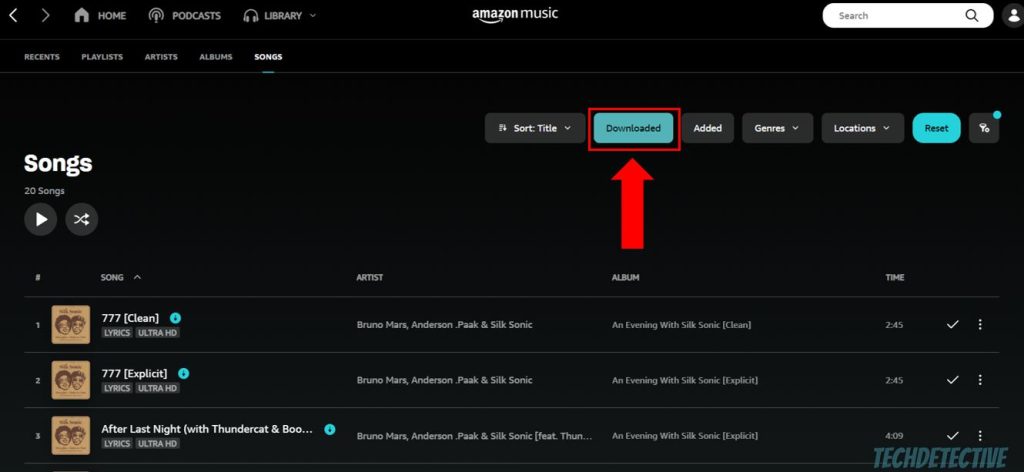
Please note that if your subscription has expired, you won’t be able to access your downloaded songs.
But, if you purchased songs from Amazon’s digital store, you may need to check your computer’s files or your Windows Media Player.
Follow this quick guide to do it:
If you followed the steps above, but you were not able to find the purchased music, please check your “Downloads” folder.
The process of finding your Amazon Music downloads on a Mac is similar to the one above.
You see, the same principle applies to this device: If you purchased a song on Amazon, you’ll need to check your computer’s files.
Here’s how to find your purchased songs:
But, if you have an Amazon Prime or Unlimited subscription and can’t find your downloaded songs, you’ll need to:
If you still can’t find your downloaded songs on the Amazon Music app, please double-check your credentials, subscription status, and storage space.
You see, if your storage space is full, or you haven’t renewed your membership, you won’t be able to download songs or listen to the ones you have previously downloaded.
If you have an iPhone, you can easily find your downloaded or purchased Amazon Music on the app.
Follow these simple instructions to do it:
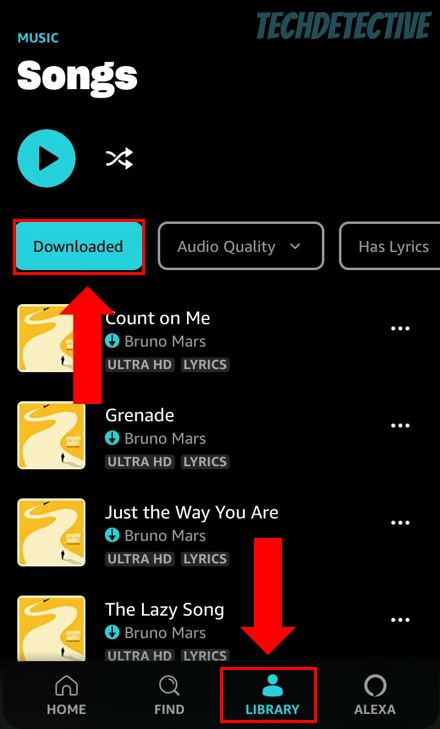
If you followed the steps above, but couldn’t find your downloaded or purchased songs, don’t forget to check your subscription status, and please make sure your app is running on its latest version.
Updates can get rid of bugs and other errors that may be interfering with Amazon Music. To update the app, please go to the App Store, search for Amazon Music, and tap on the “Update” icon.
If you’ve updated the app, but still can’t find your downloads, you’ll need to check the platform’s servers.
You see, these are in charge of making sure that thousands of people can search for new music and download it to their devices.
Unfortunately, if servers are down due to bugs or other software/hardware issues, you may experience all sorts of difficulties while trying to use the app, such as not being able to find your downloaded songs.
To see if the platform’s servers are down, please go to servicesdown.com or downdetector.com and check the graph and the reports.
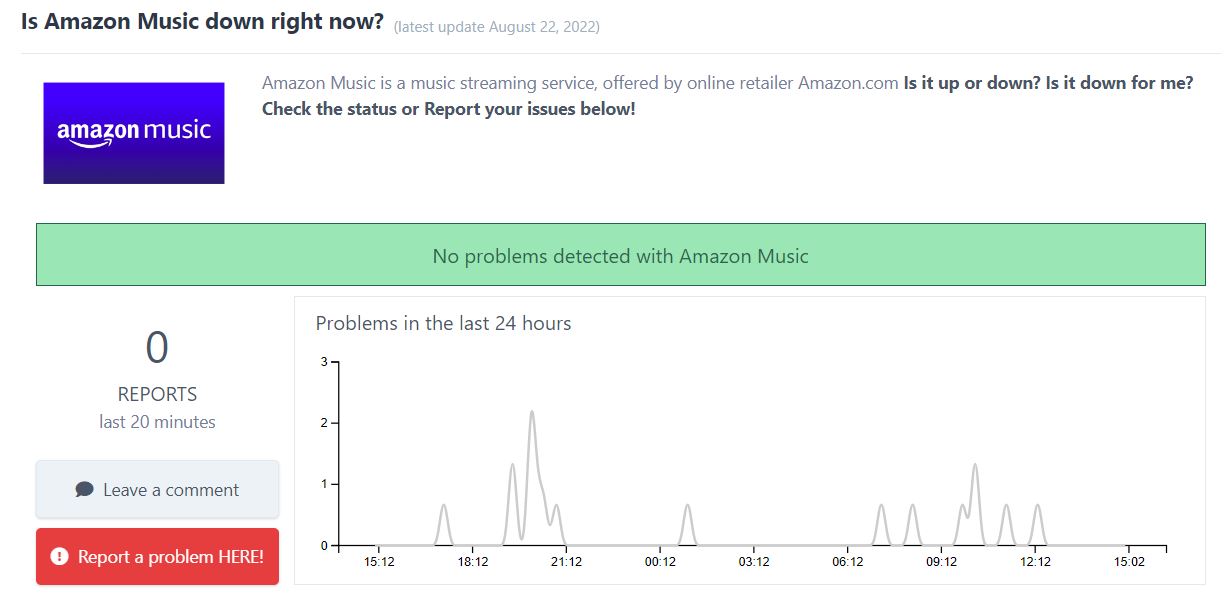
If Amazon Music is down, don’t worry. The platform’s IT team is no stranger to this issue and usually solves it in a couple of hours.
You wouldn’t believe how many people have complained about not being able to listen to their purchased songs on the Amazon Music app because the platform recently removed this feature.
I know how annoying it can be to have this happen, but don’t worry. You haven’t lost your purchased music.
Here’s where Amazon Music downloads to on Android devices:
Bear in mind that the location may vary depending on your phone’s model.
I also recommend opening the Amazon Music app, tapping on “Library”, and going to the “Auto Playlists” section. Then, select “Purchased”. You see, some people have found that their purchased music was in this location.
But, if you have a Prime or Unlimited subscription, and you’re looking for your downloaded music, you’ll need to follow this quick guide:
Tip: As you might’ve learned in the sections above, if you’re still unable to find your Amazon Music downloads, you’ll need to check your subscription status. Moreover, don’t forget to go to the Google Play Store, search for Amazon Music, and make sure it’s running on its latest version. If it’s not, you’ll need to install any available updates.
If you followed the steps above, but you’re still having trouble finding your Amazon Music downloads, it’s time for us to contact the app’s support team.
You see, if there’s a major error with your account or with the platform that is keeping you from finding your music, they may be the only ones who can solve the issue.
I know this is probably the last thing you wanted to hear, but don’t worry. You might find comfort in knowing that many people have posted on blogs that Amazon’s support team was able to help them.
Follow this quick guide to contact the platform’s support team:
If you selected email or chat, here’s a template you can use:
Hey there!
I’m looking for my downloaded (or purchased) songs on my {Enter Your Device’s Name Here}. I’ve tried checking my computer’s (or phone’s) files and the Amazon Music app, but I can’t find them.
My app is running on its latest version. What should I do?
Thanks in advance,
{Your Name Goes Here}
They may ask for more information about your device, account, and subscription.
Hopefully, now that we’ve covered everything, you’ll be able to find where your Amazon Music downloads are.
If you take anything away, please let it be that if you purchased songs on the Amazon store, you’ll need to open your File Explorer or File Manager app and search for the Amazon Music folder.
But, if you have a Prime or Unlimited subscription and are looking for your downloaded music, you’ll need to open the Amazon Music app, tap on your music library, select “Songs”, and go to the “Downloaded” tab.
Thank you so much for taking the time to read this article. If you love listening to music as much as I do, I recommend checking our site. We love covering different music platforms, so you can solve any tech issues that may arise and enjoy your experience.
Have a wonderful rest of the day!