
Does YouTube Music keep telling you you’re offline, even when you’re not?
You’re not alone! This issue affects thousands of the platform’s users every day, even causing some of them to cancel their accounts.
I can only imagine how frustrating this must be for you, and I would understand if you want to join them.
But before you do, I’d like to help you take one last shot at figuring things out.
Below, you will find a list of 5 quick and simple fixes you can try to leave this situation behind. I’m sure one of them will hit the nail on the head.
These are:
Read on to get the most out of YouTube Music!
The first thing I want to rule out is a compromised Internet connection.
I know you’re probably thinking this is too obvious, but sometimes the signs of coverage issues are not as clear as they would seem.
Most of the time, when your provider’s having trouble, you’ll be completely cut off from the internet. However, on some rare occasions, you might still be able to do some light browsing or chatting while also getting the annoying “You’re Offline” message on YouTube Music.
This is mainly due to the bandwidth requirements of each activity.
Texting your friends about your day via WhatsApp will never be as network-demanding as streaming your favorite playlists, especially if you have YouTube Music configured to have high audio quality.
Solution: Give your provider a call and ask them whether they’re having coverage issues in your area. If they tell you everything’s fine on their end, you’ll likely have to reset your modem and see if that works.
If you’ve never done it, fret not! It’s extremely simple. Here’s what you have to do:
Having ruled out your connection as a potential cause, the next thing we want to look at is the status of the platform’s servers.
As you probably know, these are responsible for storing important data and providing millions of YouTube Music subscribers with the service they expect for the price they’re paying.
Given their importance, streaming companies have tried their best to make these as resilient as possible. However, even with all the modern technological advancements available, fail-proofing them is something they’re yet to achieve.
And while I’m not telling you that you should expect server downtime every 5 minutes, apparently unimportant things, such as a bug in their coding, a malfunctioning hard drive, or even minor hacking can prove disastrous and impact the platform’s performance greatly.
The telltale signs of these events are endless buffering times, login difficulties and stuttering audio.
Solution: The good news is that you can check the real-time status of YouTube Music’s servers in a matter of seconds.
Don’t believe me? Try it yourself!
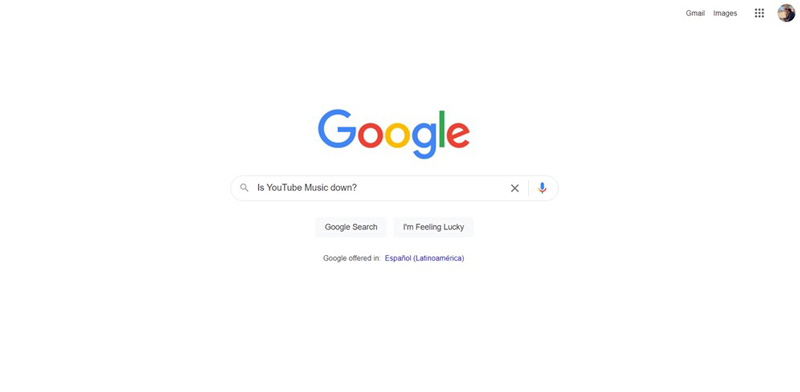
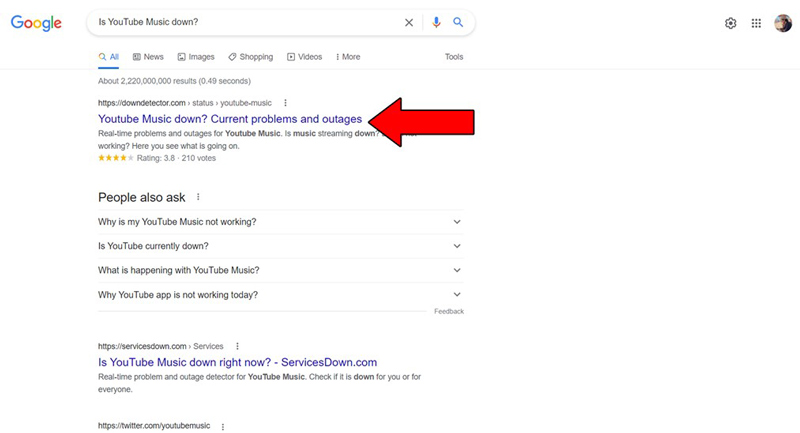
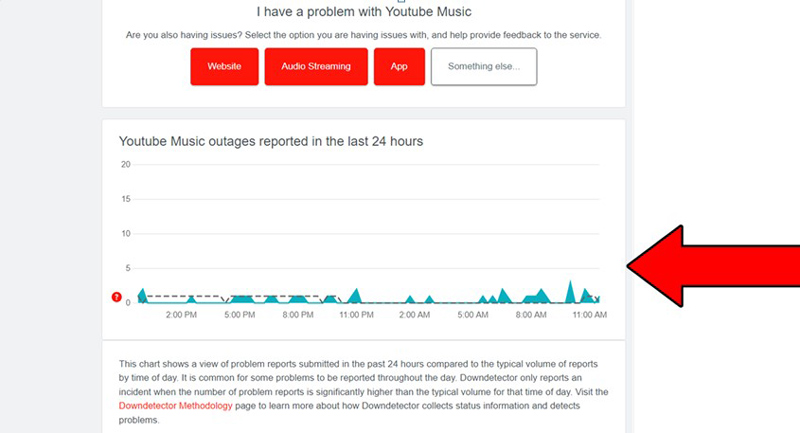
The higher the spikes, the more likely you are to be experiencing issues
Unfortunately, if YouTube Music’s servers are, in fact, down, your hands are tied.
However, I wouldn’t worry too much about it, as to our knowledge, there’s never been an instance where the service wasn’t fully restored within 24 hours.
As you probably know, streaming your favorite music can use a lot of data, especially if you want to listen to your beloved artists in high-quality audio.
And while this shouldn’t be a concern when you’re using Wi-Fi, it can quickly burn through your monthly mobile data plan and even result in you having to pay hundreds of dollars in overuse charges.
This is why most streaming companies have implemented the “Stream via Wi-Fi only” feature on their platforms.
This prevents people from accidentally streaming while using their mobile data, thus protecting them from additional expenses. However, as great as the feature is, it could also be the reason why YouTube Music keeps saying you’re offline, as it comes activated by default.
No matter how hard you try to connect to the platform while using your mobile data, if the feature is activated, you won’t be able to.
Luckily, tweaking this setting is very simple.
Solution: Here’s what you have to do:
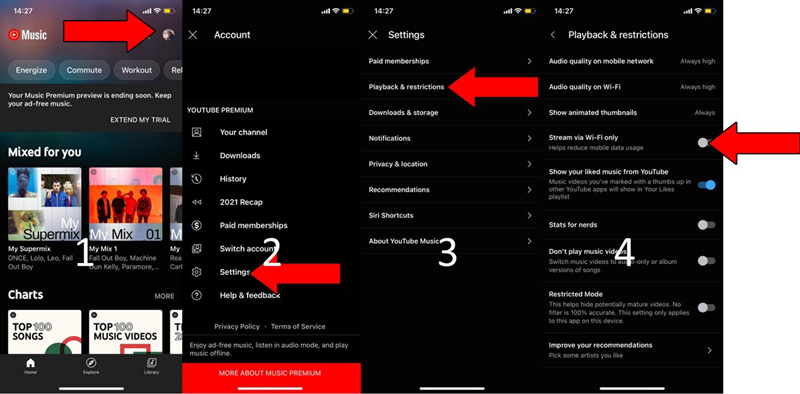
This should get rid of the annoying message and allow you to stream your favorite songs anywhere.
Ok, we’re making progress, but we’re not quite there yet. If nothing has worked up to this point, clearing your cache is not a bad idea.
What’s that, you ask? What a great question!
Your apps’ cache is where a lot of important information and preloaded content, as well as login credentials, are stored. Keeping this data handy allows your favorite apps to load much quicker on startup and provide you with a more enjoyable experience.
In most cases, leaving your apps’ cache untouched will be more beneficial than harmful; however, it could also be the reason why YouTube keeps saying that you’re offline, even when you’re not.
In that instance, your best bet will be to clear it.
Solution: A lot of times, when people hear the words “cache” or “cookies”, they instantly panic, as it all sounds extremely technical. But in reality, clearing your cache is quite simple. In fact, I’d be surprised if it takes you more than 5 minutes.
Some minor details about the process might vary between operating systems and devices, but the broad strokes should be similar across all platforms
Here’s how to do it on an Android device to give you a general idea:
You might want to write these steps down, as frequently clearing your cache is a good practice that will save you a lot of trouble in the future.
Lastly, I want to try something very simple but highly effective.
There’s a very good chance that all you need to do to stop YouTube Music from saying you’re offline is closing and relaunching the app (or closing your browser and relaunching it if you’re on a PC).
Why does this work so well? Because it acts as a forced restart.
You see, whenever we use our favorite apps, there are thousands of background processes being executed simultaneously. We might not see them, but they’re there.
Most of the time, they’ll work as expected and provide us with the functionality we value on them. But in certain instances, one or more could crash and severely compromise our apps’ features.
Closing and relaunching the YouTube Music app will get rid of any bugs or corrupted files that might be causing trouble, restarting them from scratch.
And the best part is that this process works for about 90% of technical difficulties out there, so don’t be afraid to try it out!
Having YouTube Music keep saying your offline even when you know you’re not, can quickly become annoying. Especially if you’re paying for a monthly subscription.
The least you’d expect for your money is to be able to have a seamless experience, right?
What a mess!
Luckily, as I hope you’ve learned in this piece, addressing most of the causes behind this annoying situation is fairly simple and quick. More often than not, clearing your cache frequently, and making sure that the “Stream via Wi-Fi only” button is toggled off, should do the trick.
Thank you so much for sticking with me all the way to the end. If you found this article helpful, you’ll be glad to know that we upload new content weekly. Make sure to check out all our other wonderful resources below and become a Tech Detective yourself!
Best of luck to you.