
Are you having trouble downloading songs on Amazon Music?
Sadly, this is a known issue and can be super annoying when it happens, especially when you’re going somewhere with no Wi-Fi.
I won’t judge you if canceling your subscription crossed your mind. After all, you’re not being able to fully enjoy a service you’re paying for.
But, don’t worry. In this article, you’ll learn what’s causing the issue and how to solve it.
The 6 most common causes for Amazon Music not downloading songs are:
Keep reading to fix this issue today!
Believe it or not, your subscription might be to blame.
If your Amazon Prime or Amazon Music Unlimited subscription has expired, you’ll still be able to stream music for free. Unfortunately, you won’t be able to download songs.
To check your subscription status, you’ll need to:
If your subscription wasn’t automatically renewed, you might want to make sure that your card number is correct. If it is, please talk to your bank. You see, banks can block purchases that seem suspicious.
But, if you prefer, you can change your payment method. To do it, you’ll just need to click on “change” next to your card number.
Once you’ve renewed your subscription, please download your songs. Follow these quick instructions to do it:
Mobile app:

Desktop app:
Amazon Music is one of the best music streaming platforms out there. However, its download feature has caused controversy among subscribers.
You see, if you’re not using Amazon’s desktop or mobile app, you won’t be able to download your favorite songs.
But, don’t worry. The easiest way to solve this issue is by installing the app on your device.
To do it, you’ll just need to go to your device’s app store (Google Play Store, Microsoft Store, or App Store), search for Amazon Music, and install it.
Once you’ve installed the app, please try downloading your music again.
If you’re still having trouble downloading songs on Amazon Music, you might need to do some memory cleaning.
But first, please check how much storage space you have left on your device. To do it, you’ll need to:
Windows PC:
Mac:
iPhone and iPad:
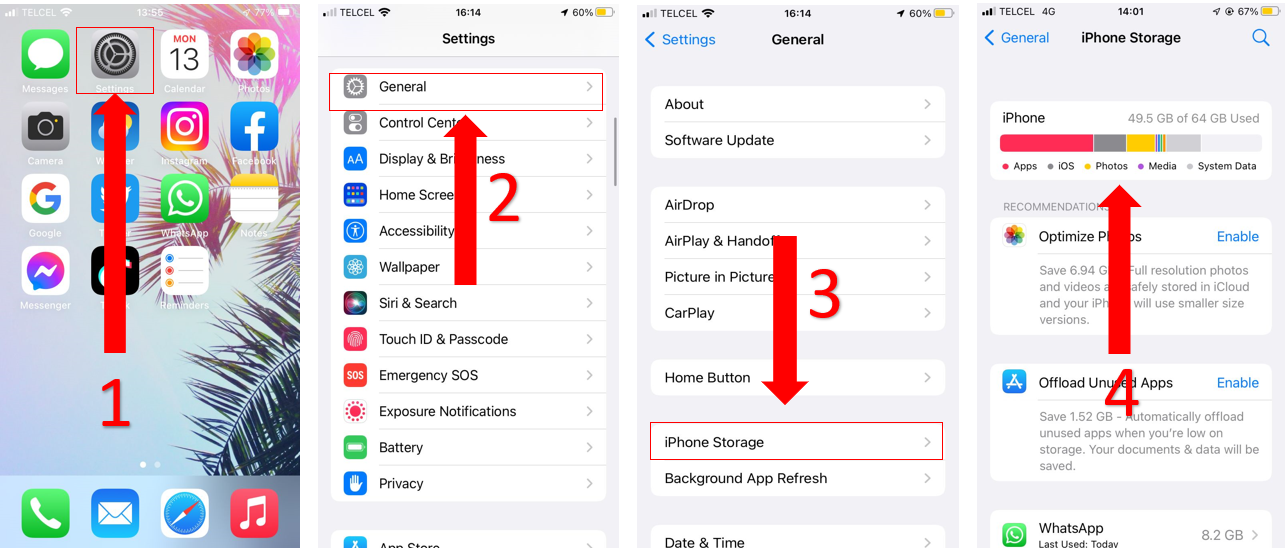
Android (phones and tablets):
Bear in mind that this process may vary depending on your device’s model.
If your device’s storage space is full, try deleting old conversations and screenshots, clearing your cache, and uninstalling any unused apps.
Once you’ve done that, you should be able to download your favorite tracks. But, if the issue persists, chances are you have network issues, your Amazon Music isn’t running on its latest version, or its servers are down.
Keep reading to learn how to solve these issues.
In order to download your favorite tracks on Amazon Music, you’ll need a good Internet connection. Otherwise, your downloads will be stuck in Limbo, and you won’t be able to fully enjoy your subscription.
But, don’t worry. There are multiple ways to solve network issues.
The first thing I’d like you to try is placing your router off the ground, away from the kitchen, and in a central location. This way, it will be able to spread the signals evenly across your home.
Next, try restarting your modem and router. This is one of the quickest ways to get the most out of your Internet plan and speed up your connection.
Follow these two simple steps to do it:
Once you’ve done that, try downloading your songs on Amazon Music again. If the issue persists, try turning off or disconnecting some devices from the same network.
Why? Simple. Using multiple devices at the same time can overload your Wi-Fi network and cause different issues while trying to stream music, work, play video games, etc.
Tip: Try this fix if you’re unable to add songs to a playlist or if you’re experiencing playback errors.
But, if you’re not at home, I recommend turning off your Wi-Fi and enabling your mobile data, since public networks are usually slow.
You wouldn’t believe how many people I’ve seen struggle with download issues just because their app wasn’t running on its latest version.
You see, updates are usually released to fix bugs that may be preventing Amazon Music from working at its best. These also include new features and other improvements.
Try updating your app to see if the download error goes away. Follow this guide to do it:
iPhone and iPad:
You can also enter the App Store and type on the search bar “Amazon Music”. Then, tap on “Update”.
Android:
Windows:
Mac:
If you’ve tried all the fixes above, but you’re still unable to download songs on Amazon Music, please enter servicesdown.com or downdetector.com.
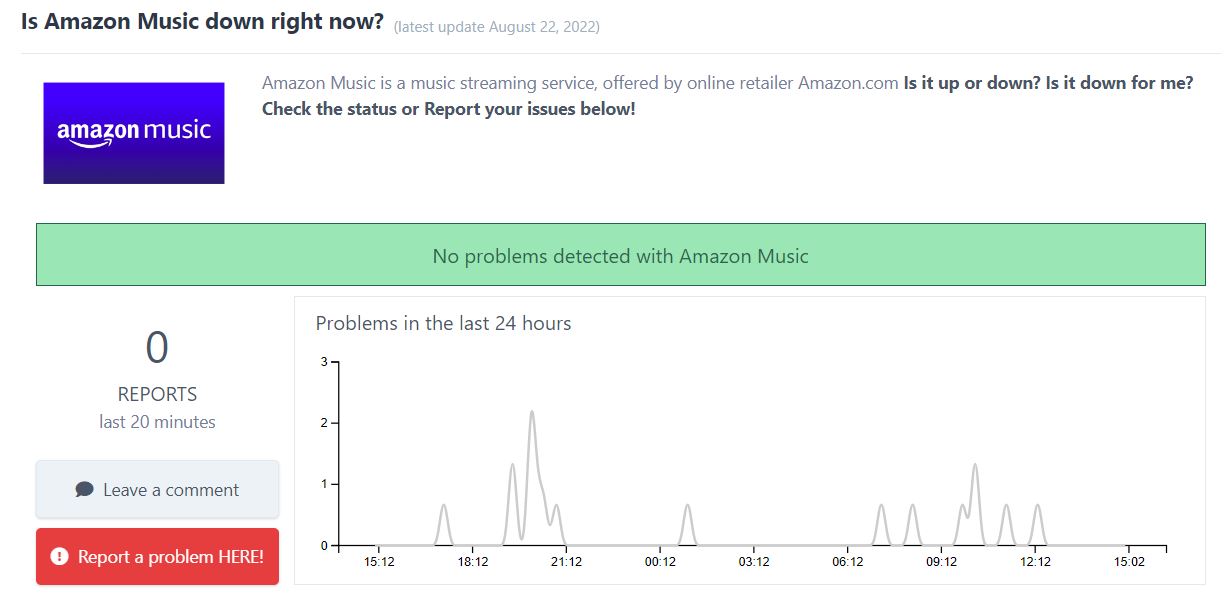
Then, check if the graph shows high spikes. If that’s the case, Amazon Music is probably down.
You see, servers are in charge of hosting websites and handling their data.
Sadly, bugs or software issues could cause server downtime, which can lead to experiencing all sorts of technical difficulties while trying to use Amazon Music, such as not being able to download your favorite songs.
But, don’t worry. If Amazon Music is down, its IT team will try their best to solve the issue as soon as possible.
Not being able to fully enjoy a service you’re paying for can be really annoying. But, now that we’ve covered everything, you’ll be able to download your favorite tracks on Amazon Music and leave this situation in the past.
If you take anything away, please let it be that the best way to solve this issue is by checking your subscription status, using Amazon Music’s desktop or mobile app, or freeing up some storage space on your device. However, checking your connection and updating the app should also do the trick.
Thank you so much for taking the time to read and try the 6 fixes above. If you like streaming music or movies on other platforms as much as I do, don’t forget to check out our content. You’ll find multiple articles that cover them.
Good luck!