
Are you desperately trying to figure out why Amazon Music is charging you out of nowhere?
What a disaster! I can only imagine how annoying it must be to start seeing random extra dollars here and there every month with no clear explanation.
This is one of those things that can make or break a user’s experience while enjoying a streaming platform.
But don’t worry, you came to us for answers, and that’s exactly what you’ll get. Below, I’ve prepared a list for you including some simple explanations around why this might be happening.
The 6 reasons Amazon Music is charging you out of nowhere are:
Keep reading to protect your savings!
I want to start off this list by double-checking that you didn’t accidentally subscribe to Amazon Music Unlimited. You’re probably thinking, “Don’t I already have that?”, and I understand your confusion, but there’s actually a good explanation for this.
You see, a lot of people tend to refer to Prime Music as Amazon Music Unlimited, but they’re two very different things. The former is a music streaming service that is included with the Prime subscription you pay every month, whereas the latter is extra, and is usually charged separately. As you can imagine, the more expensive service offers more features.
There’s a good chance that Amazon Music is not charging you out of nowhere, but is rather doing what it’s supposed to. Maybe you accidentally clicked on a promotion or failed to read an offer carefully and are now being billed for the “Unlimited” version.
Whatever the case may be, one thing’s for sure. You don’t want the service and wish to cancel it.
Solution: Here’s how you can do that:
This process should stop the service from being charged to your card every month.
This one and #3 are very rare, but hey, we want to leave no stone unturned, right?
There’s a good chance that Amazon Music is charging you out of nowhere due to a server error. Now, in case you don’t know what servers are, here’s a quick explanation.
Servers are massive tech tools that call a company’s headquarters home. They manage user traffic, sync data to the cloud, create copies of important files, and store your favorite songs and artists. These days, most of them are almost bulletproof, but there are still some things that can make them fail and act weird.
Short circuits, coding bugs and even hacking attempts can cause Amazon Music to be unable to download your songs, have low playback volume, and sometimes even charge people incorrectly.
Solution: To confirm or rule this out as a possible source for the issue, we need to check the real-time status of the platform’s servers.
This can be done in a matter of seconds by following these steps:
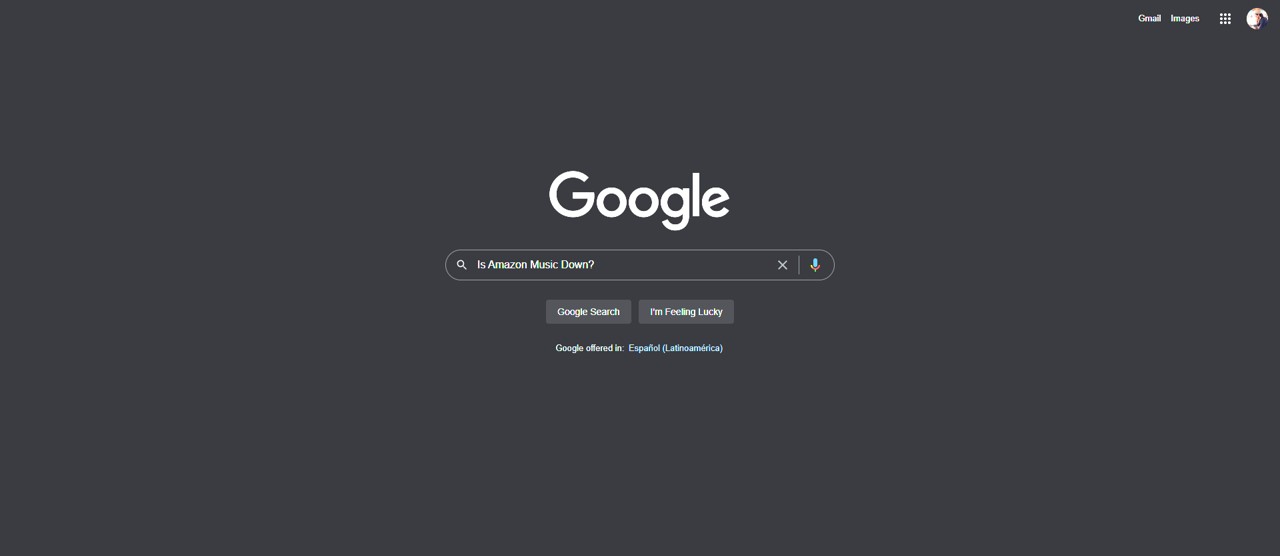
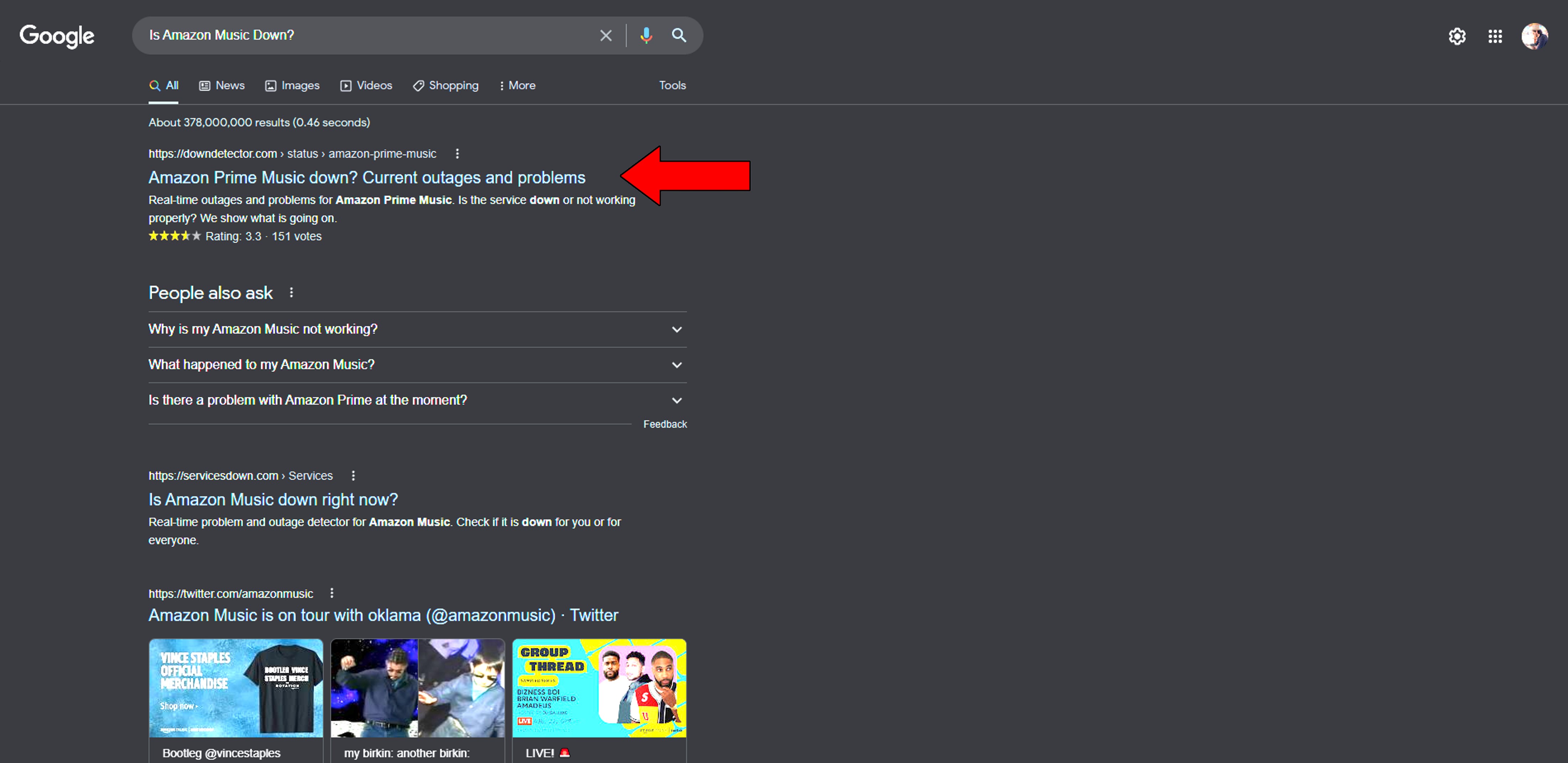
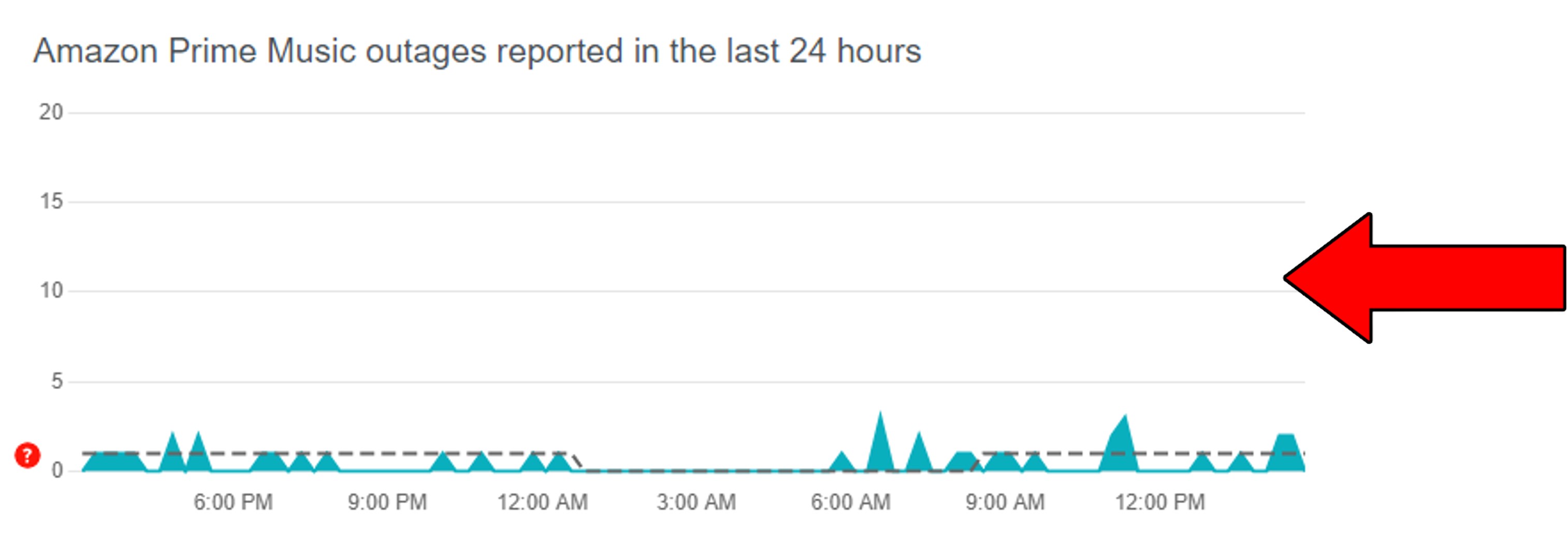
If you start seeing mile-high, narrow spikes on the graph above, it means hundreds or thousands of users reported issues within a short time range. More often than not this is bad news and could easily explain why Amazon Music is charging you out of nowhere.
Now, I know this sounds serious, but in most cases, it’s not. The platform’s IT department constantly trains to face situations like these, so the issue shouldn’t last very long. Once the dust has settled, you can call Amazon’s customer support and explain the situation. They should give you a full refund for the amount you were accidentally charged for.
As I mentioned earlier, you’re much more likely to spot a blue elephant than you are to have this happen, But still, it’s worth mentioning.
There’s a slight chance that Amazon Music is charging you incorrectly due to an accounting error. Again, this is rare, especially considering that most bookkeeping these days is done on computers through automated systems.
But as you’ve learned, these aren’t always reliable and can fail due to simple factors. If you’re certain you didn’t subscribe to Unlimited or another service by mistake, you’ll want to talk to someone.
Solution: Call Amazon’s customer support and explain the situation to them. Reports like these can usually be addressed by looking at your account’s records and Amazon’s billing system. Once their support team identifies the source of the issue, they can either offer you a refund or store credit for the amount you were charged.
I know this one might seem a little obvious. But considering how hectic life can get, is it really that hard to believe that you could have forgotten about this?
We’re all human after all!
This is much more common than you’d think. In fact, thousands of people forget to cancel free trials every day.
Sometimes, we’re faced with an offer we can’t refuse (thanks, Marlon Brando), and we accept a free trial, thinking we might fall in love with the platform in question. But in some cases, it might not offer enough to convince us to keep it, and we stop using it.
That’s all fine and dandy until the next billing cycle comes around the corner, and we have not canceled the trial yet. In cases like these, you might still be eligible for a refund if you act quickly.
Solution: Try keeping close tabs on your trial subscriptions to prevent this from happening in the future. I’m one of the most forgetful people on Earth, so I rely heavily on phone reminders and alarms.
Try my failproof method and I promise you’ll never be accidentally charged for a trial you didn’t cancel again.
If you just got charged and the new billing cycle has just begun, call Amazon as quickly as you can and explain the situation to them. More often than not, unless half a month has gone by, they’ll just issue a refund.
And if they don’t, at least you’ll make sure this doesn’t happen again next month.
Redeemable cards sold at convenience stores have certainly made our lives easier. They’re the perfect gift for people who love streaming services and small gift boxes. Who knew you could get up to an entire year’s worth of service by just peeling off a little plastic covering and typing in some numbers on a computer?
We truly live in wonderful times, but what if I told you this might be the reason Amazon Music is charging you out of nowhere?
Let me explain.
If at one point you subscribed to the service using a redeemable card, the platform might have charged you to keep you subscribed after it expired. Now, this will only be a possibility if you have other payment methods registered on your Amazon account.
If you don’t, there’s no alternative card for the service to resort to, so you’re good.
Solution: The first thing you want to do is call Amazon’s customer support and explain the situation to them. Once everything’s been said and done, they should issue a refund to you.
After this, remove all payment methods from your account if you so wish. Here’s how you can do it:
This way, if you ever re-subscribe to this or other Amazon services, you’ll never be charged on other cards against your will again.
Lastly, let’s update your payment methods.
In the previous point, we covered what to do when Amazon Music is charging you out of nowhere against your will. But what if you DO want to be charged, just on a different card?
Sometimes, even if we have several cards at our disposal, we might not want to use all of them. Many people own credit cards they never use for day-to-day purchases, as they’re strictly reserved for medical emergencies or other unpredictable events.
This is mainly due to the fact that some cards charge users extra fees for certain purchases, or merely for being activated. If you’re like me and the people I mentioned, you might not want Amazon Music to charge a particular card for the service.
In that case, removing it from your payment methods is a surefire way to prevent this.
Solution: Please follow the steps from the previous point (#5) to manage your payment methods and keep only the cards you want to be registered on the system.
That about covers it!
Having Amazon Music keep charging you out of nowhere can not only be terribly annoying but also concerning. After all, who likes an online service taking control over their plastics?
Luckily, as I hope you’ve learned in this piece, fixing the causes behind this issue is very easy. More often than not, Amazon’s customer support can help you get things back to normal and even offer you a refund. Do not hesitate to give them a call, and please, keep close track of your registered payment methods at all times.
Thank you for reading all the way to the end. If this article was helpful to you in any way, you’ll be very happy to learn that we upload new content every week. While we type our latest masterpiece, why don’t you check out our other available resources below and become a Tech Detective yourself?
Best of luck to you.