
Are you desperately wondering how to fix Amazon Music’s playback error?
Welcome to the club! I can only imagine how annoying it must be to encounter this issue every time you want to blast your favorite song through your speakers. You might find this hard to believe, but this frustrating little error is much more common than you might think. In fact, it’s almost a daily problem for several other users.
But don’t worry, you’ve come to the right place for answers. Below, you’ll find a list including many easy steps that will help you get rid of this inconvenience once and for all.
The 6 simple steps you can take to fix Amazon Music’s playback error are checking your internet connection, checking the platform’s servers, clearing the app’s cache, or relaunching it. If that doesn’t work, you can also try updating or uninstalling the app.
Read on to get the beat going!
Let’s start by taking a look at your connection status.
You’re probably thinking that you being here, reading this, is a clear indicator that there’s nothing wrong with your network, but guess again.
While total service drops will cut you off from browsing, partial failure might only mean slower loading times or delayed incoming texts. In fact, a situation like this could explain why you were able to pay us a visit today while also encountering a Playback Error on Amazon Music.
Depending on the playback quality you’ve chosen for your music, you might need anywhere between 1-6 Mbps to stream it on Amazon Music.
If your network does not meet those requirements, or there are several people saturating your network, you’re likely to encounter this error, and others on similar platforms, like Apple TV’s Error 3905.
Solution: Before doing anything else, let’s estimate your network needs. Let’s say you live with 3 other people, and they all love streaming movies in 4K. If so, you’ll have to hire a plan that offers at least 100 Mbps to avoid getting Amazon Music playback error.
People who live alone can get away with much slower networks, so take your living situation into consideration.
Assuming that your plan is already lightning fast, try giving your provider a call and ask if everything’s fine on their end. If their answer is yes, then resetting your modem would be the next logical step.
If this whole process is new to you, that’s ok. You won’t believe how easy it is:
Next, let’s make sure nothing’s wrong with the platform’s servers.
Depending on how tech-savvy you are right now, you might have some idea as to what they do. But if this is the first time you’re hearing the term, don’t worry, it’s much simpler than you might think.
Servers are what allow billions of people to use the same streaming platform at the same time without any problems. They do this by constantly backing up data, managing user traffic, and storing your favorite songs.
However, sometimes a bug or a corrupted file can make them struggle, causing all sorts of trouble. In cases like that, you’ll need to take a closer look.
Solution: Did you know that you can check the real-time status of Amazon Music’s servers in a matter of seconds? Well… you can, and it’s super easy and quick:
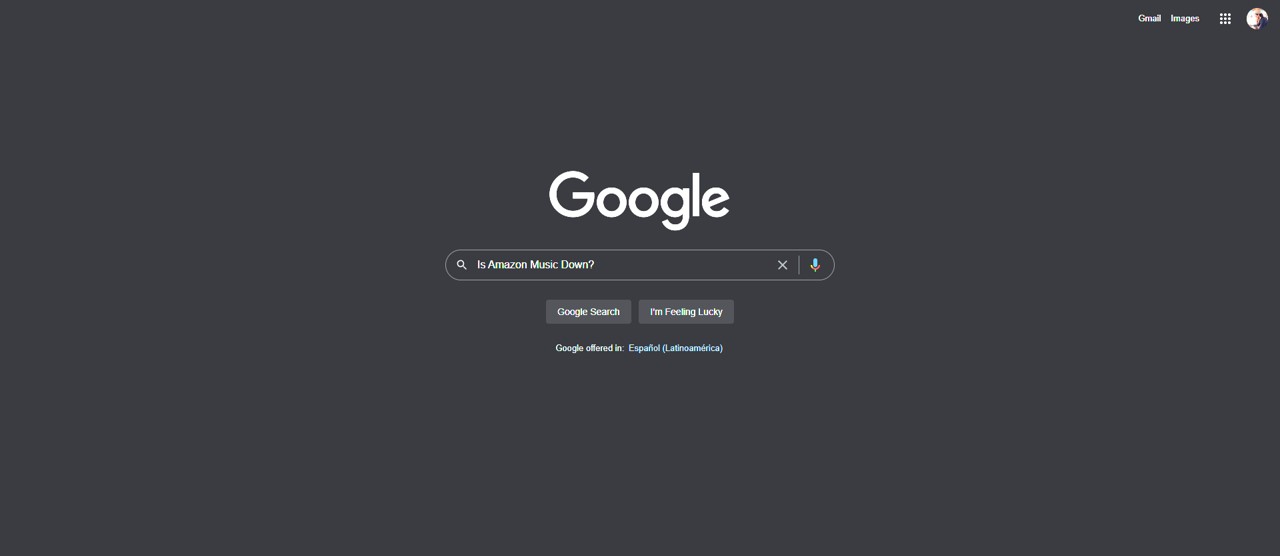
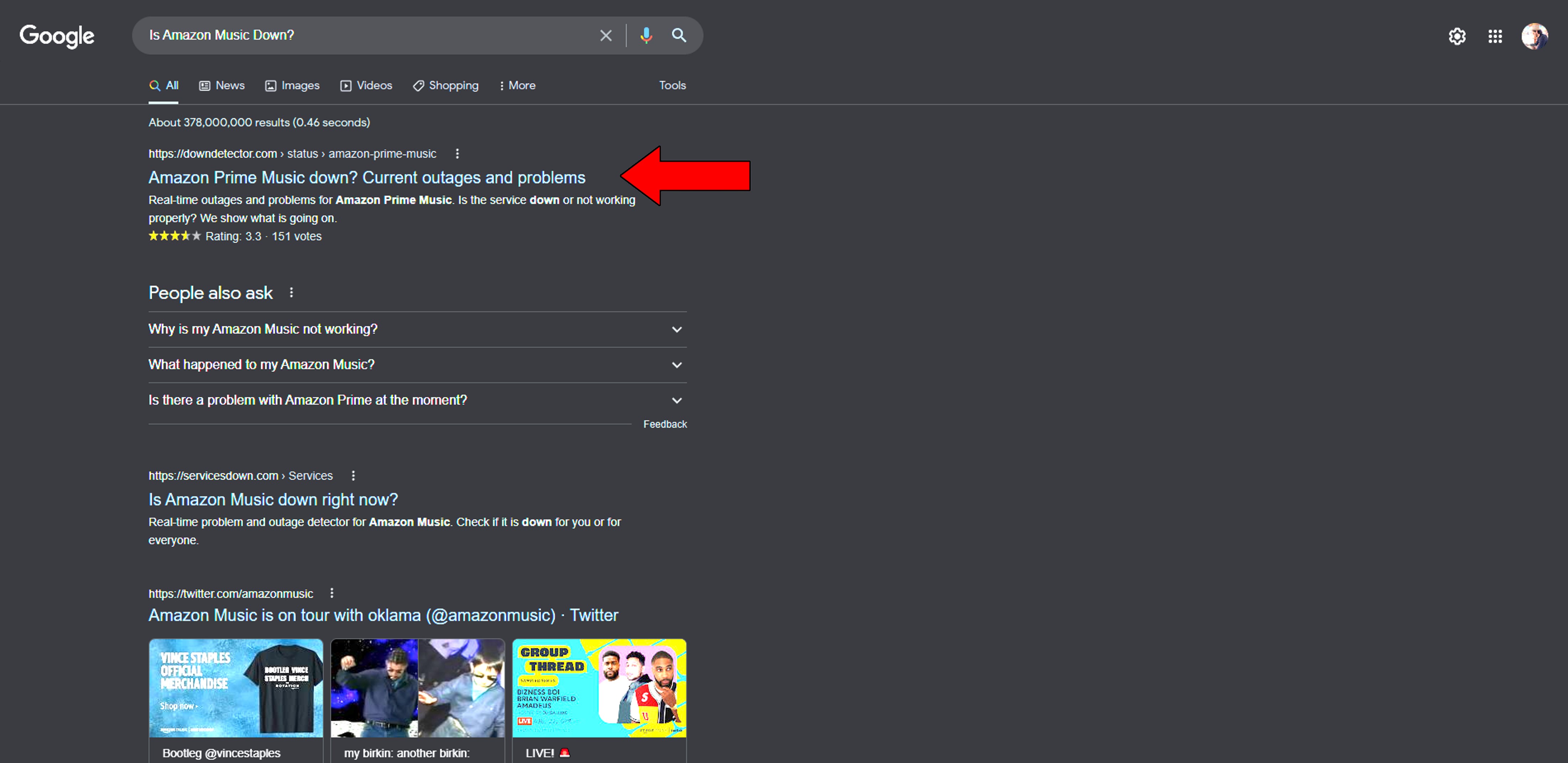
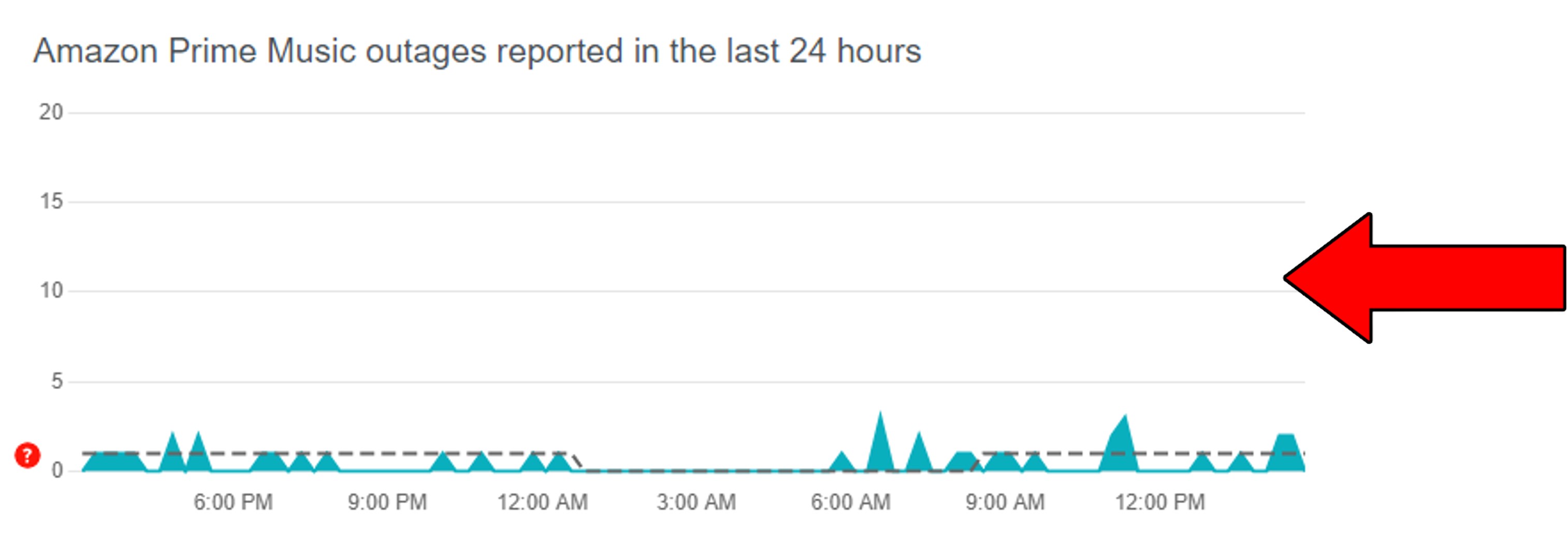
If you’re an Amazon Music Unlimited subscriber, all you have to do is type “Is Amazon Music Unlimited Down?” into Google instead.
Assuming that you notice anything wrong with the platform’s servers, patience will be your best friend. Rest assured that the IT team at Amazon Music is working very hard to get things back to normal.
Just like “Servers”, this is another term a lot of people have heard somewhere but don’t really know what it is. There’s nothing wrong with that, mind you. But to understand why it might be to blame, getting to know your apps’ cache a little better is necessary.
In short, this is where essential app information is stored. Amazon Music keeps your login credentials, favorite settings, song previews, and album covers in there. By having all this readily available, the platform can load much quicker when you launch it.
A great advantage for those of us who are a little impatient.
Most of the time, leaving your cache alone does more good than harm. But in some cases, a file stored inside it can suddenly become corrupted and result in this error, or Error 206.
If any of this sounds familiar, you’ll want to clear Amazon Music’s cache completely.
Solution: Deleting your cache on all your devices is very easy and quick. Below, I’ll show you how this process goes for Android operating systems:
Ok, we’ve made great progress, but we still have some ground to cover.
If nothing has worked so far, looking at the bigger picture might help. There’s a strong chance that relaunching Amazon Music is all it takes to stop getting the annoying playback error message.
Why? Let me explain.
For our favorite apps or devices to work, thousands of background processes need to run at the same time. They’re invisible to us, but that doesn’t mean they’re not there. More often than not, they work as you’d want them to, and there’s nothing more to it.
But in some cases, corrupted files can make them crash, and that’s when trouble begins.
By closing and relaunching Amazon Music, you’ll be allowing it to stop its processes, patch them up, and reload them as if nothing had happened.
This should also work on other platforms and devices, so if you’re ever struggling with anything similar, try this and be amazed.
Most people don’t wake up bright and early, eager to update their favorite apps. After all, it’s a tedious process that no one likes.
But even so, it’s something essential, and should be given the importance it deserves.
With every update, there are many new features installed and even more bugs that are fixed. Aside from the obvious fact that you don’t want to miss out on this, you must also take supported versions into consideration.
Every time a new version of Amazon Music is released, the oldest one stops being supported. This is done mainly because having several versions of the platform stored on the company’s servers is an expensive and bad use of resources.
Now, you shouldn’t normally have to worry about this, since automatic updating has got your back. But sometimes, things like weak networks, corrupted files, or even coding bugs can keep this from happening normally.
If so, you’ll have to manually download and install the latest Amazon Music app version to your devices.
Solution: Before you call your hacker friends, let me assure you that this process is not at all complicated. Here’s what you have to do on iOS and Android systems:
For iOS:
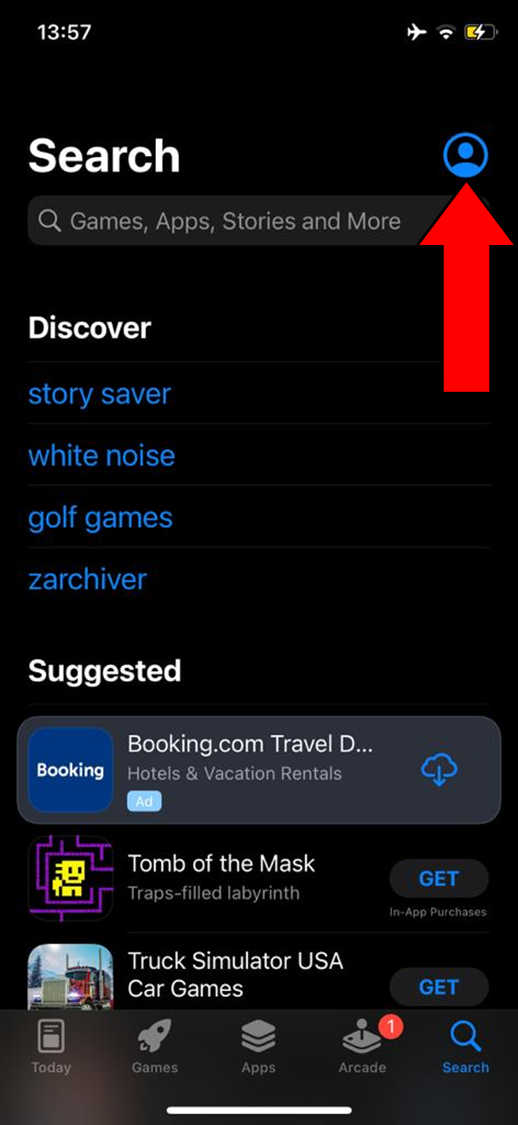
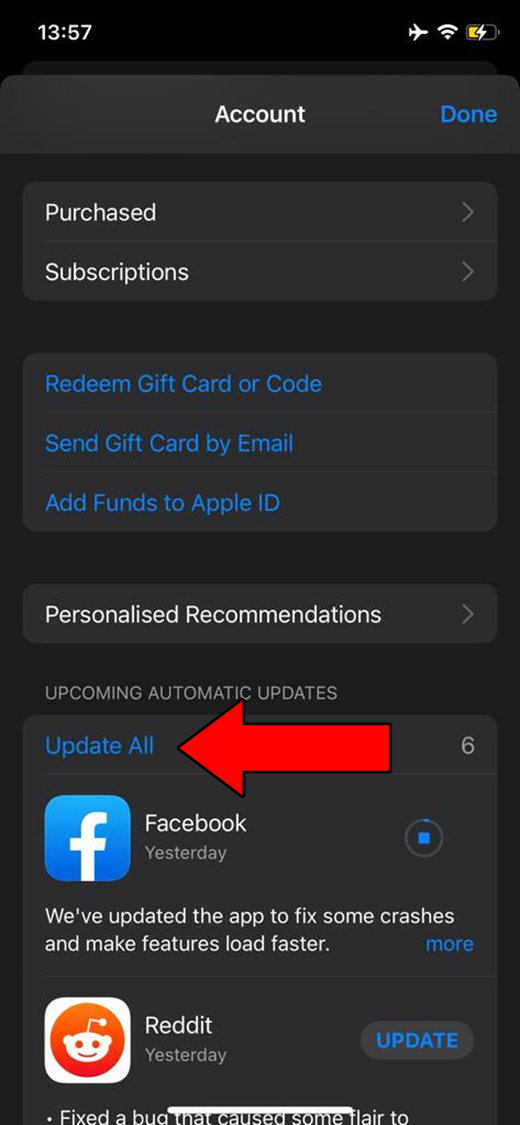
For Android:
Last, but definitely not least, let’s try getting rid of the platform completely.
Sometimes, no matter how much you update or relaunch Amazon Music, certain bugs and corrupted files are there to stay. The only way to get them to leave is to wipe your device’s memory clean from any of the service’s files.
Granted, this is a little tedious, as you’ll have to both remove Amazon Music and then reinstall it, but hey, imagine the countless hours of great music you’ll be enjoying after this!
Solution: Here’s how this process goes on iOS devices to give you a general idea:
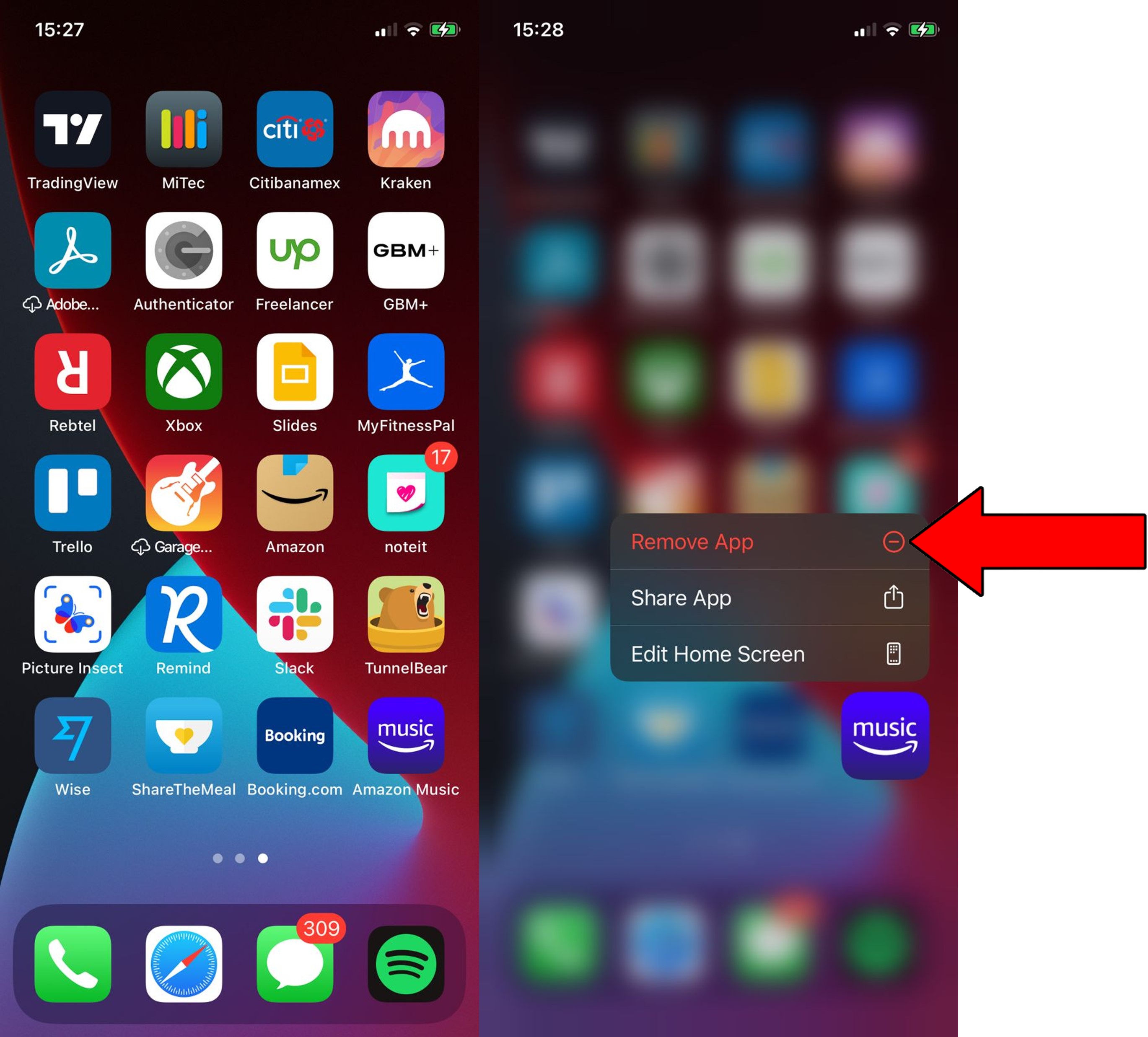
3. Confirm you want to delete it
Once you have done this, reinstall Amazon Music by following the same steps you did the first time you downloaded it.
That about covers it!
I hope that you’re leaving this article with a better understanding of your favorite streaming platforms, as most fixes are intuitive when you know your way around them.
It’s always better to try and fail than to never try at all. If you ever encounter similar issues either on this platform or others, remember that double-checking the status of the servers, and making sure everything’s fully updated are great starting points.
I can’t thank you enough for sticking with me all the way to the end. If this article was useful to you, you’ll be very happy to know that we write and upload new content every week. Check out our other incredible resources below to become a Tech Detective yourself!
I wish you nothing but the best.