
Are you stuck trying to figure out how to share a playlist on Amazon Music?
Don’t worry, you wouldn’t believe how many people are in the same situation as you.
Amazon Music is one of the best music streaming platforms out there. However, sometimes understanding all of its features can be tricky.
But the good news is that you’ve come to the right place for answers. With the help of this article, you’ll be able to share your favorite playlists with your loved ones in no time.
The easiest way to share a playlist on Amazon Music is by opening its menu. But, if you’re unable to do this, you’ll need to make it public, check your Internet connection and update the app.
Keep reading to share your favorite music!
Sharing playlists is a way of expressing what we feel with those closest to us. So, I totally understand how frustrating it can be not to be able to find the “Share Playlist” button.
But, don’t worry. I’m here to help.
Try these 6 simple steps to share your playlists on Amazon Music:
Mobile app:
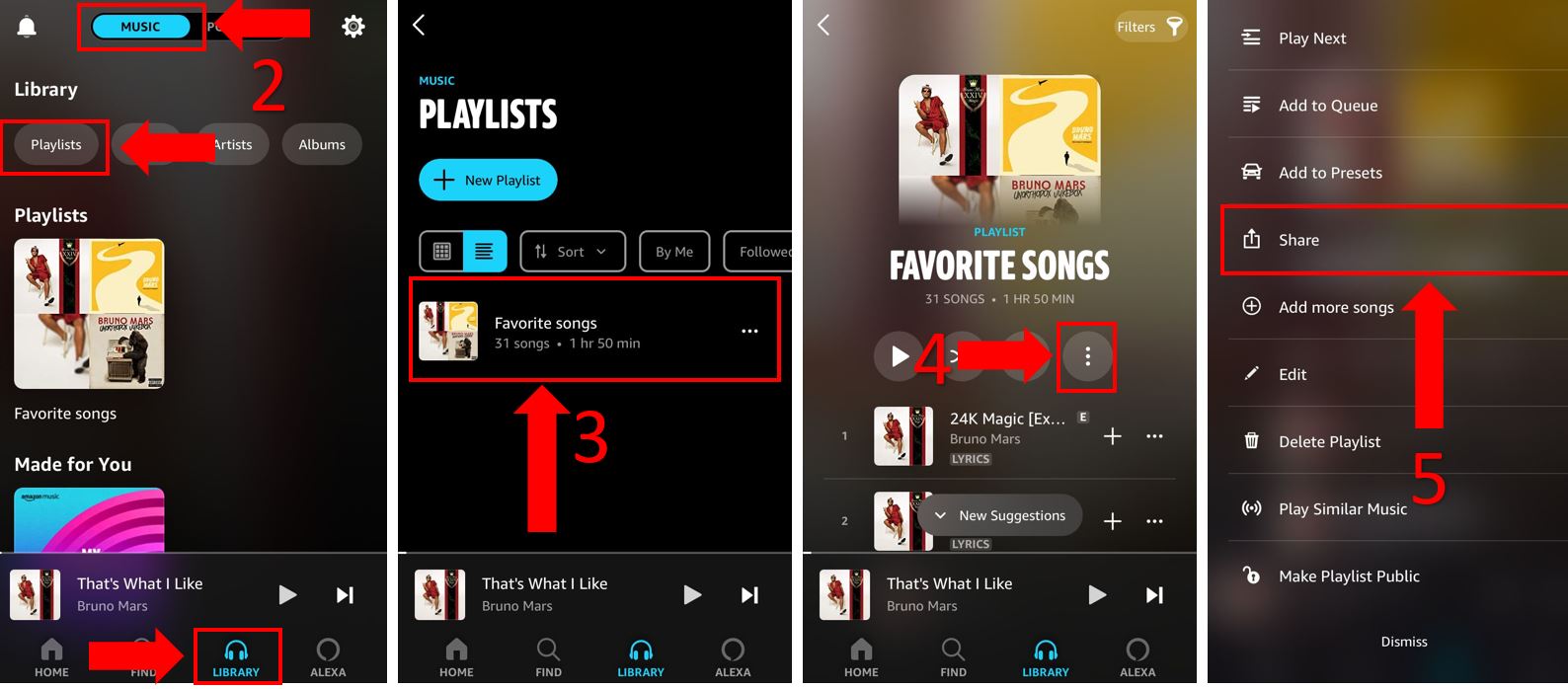
Desktop app:
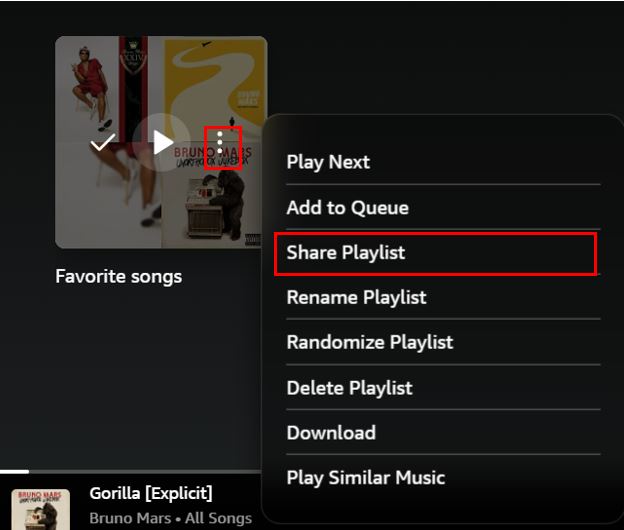
You should be able to share your playlists even if you have a private profile. However, if you’re unable to do it, try making it public. Many people found that this quick action solved the issue.
Having a public profile allows other people to see your profile picture, the artists you follow, and your public playlists.
Please note that you’ll need the mobile app to make your playlist public. Follow these quick steps to do it:
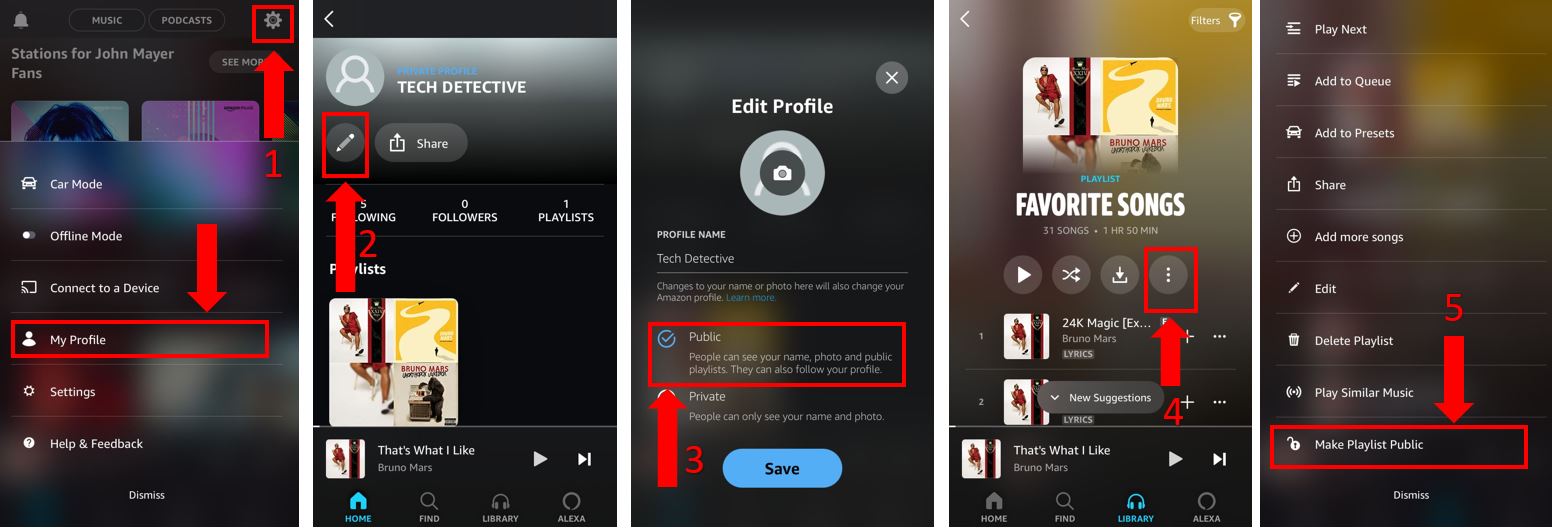
Once you’ve completed the steps above, please go back to your profile and tap on “Share”. Then, share your profile with your friends and family. They’ll be able to listen to your public playlists.
If you’re still unable to share your playlists with your loved ones, it’s time for us to check your connection.
As you noticed, you can send your playlist’s link through social media or email. However, if you have a bad Internet connection, the message won’t be delivered.
But, don’t worry. The easiest way to check if your connection is to blame is by entering fast.com. This website will test your Internet speed.
Now, you’ll need to compare the test results with the Internet plan you’re paying for. You’ll probably notice that your connection is running slow.
But before you call your Internet service provider, try the following troubleshooting techniques:
Once you’ve tried the tips above, try sharing your playlist on Amazon Music again.
What if I told you that you could solve the issue by simply updating Amazon Music?
Yes, that’s all it might take.
You see, updates often improve your app’s performance, since they add new functionalities and fix errors that may be preventing you from sharing your playlists, adding new songs, and even controlling your music from your lock screen.
This is something you shouldn’t worry about, since most modern devices offer an “Automatic Update” feature. However, your phone or computer might’ve encountered an issue while installing the latest version of Amazon Music.
Don’t worry, though. This can be easily fixed by manually updating the app. Follow these instructions to do it:
Desktop app (Windows):
Desktop app (Mac):
iPhone :
Android:
Once you’ve completed the steps above, please launch Amazon Music and try sharing your playlist with your friends again.
I’m sure you’d agree with me that music unites us all. Sharing playlists is one of the best things you can do to express your feelings and stay connected with your loved ones.
However, not being able to find the “Share Playlist” button can be really annoying. Luckily, with the help of the 4 fixes above, you’ll be able to share your favorite playlists in no time.
The easiest way to do it is by opening the playlist menu. But, if you’re unable to share your playlists, remember that making them public can do the trick.
Moreover, don’t forget to run an Internet speed test to check if your connection is causing the issue, and if it is, try restarting your modem and router. You can also try updating the app to avoid any technical difficulties while sharing your playlists.
I really appreciate everyone who shows up and reads our articles. If you ever have some tech concerns, please check out our content on Tech Detective, we love helping people tackle everyday issues.
Have a wonderful day!