
Is your Amazon Music missing from your lock screen?
Not being able to control your music from your lock screen can be really annoying, especially when you just want to quickly skip a song.
Unfortunately, hundreds of subscribers are in the same situation as you.
But the good news is that there’s some quick fixes we can try. If you have a spare 5 minutes and aren’t afraid to roll up your sleeves, you’re in the right place to get the issue solved.
If your Amazon Music controls are missing from your lock screen, follow these 5 simple fixes: Turn on your notifications and disable your phone’s power-saving mode. You can also try restarting your phone and updating or reinstalling Amazon Music.
Keep reading to fix the problem!
There’s nothing more frustrating than not being able to control your music from the lock screen. After all, streaming your favorite tracks should be trouble-free.
But what if I told you that you can easily solve this issue by turning on your app’s notifications?
Yes, it’s that simple.
You see, media players are usually treated as notifications, so if your app’s notifications are disabled, you won’t be able to control your music from the lock screen.
Don’t worry, you can easily fix this issue. Try these easy-to-follow steps:
iPhone:
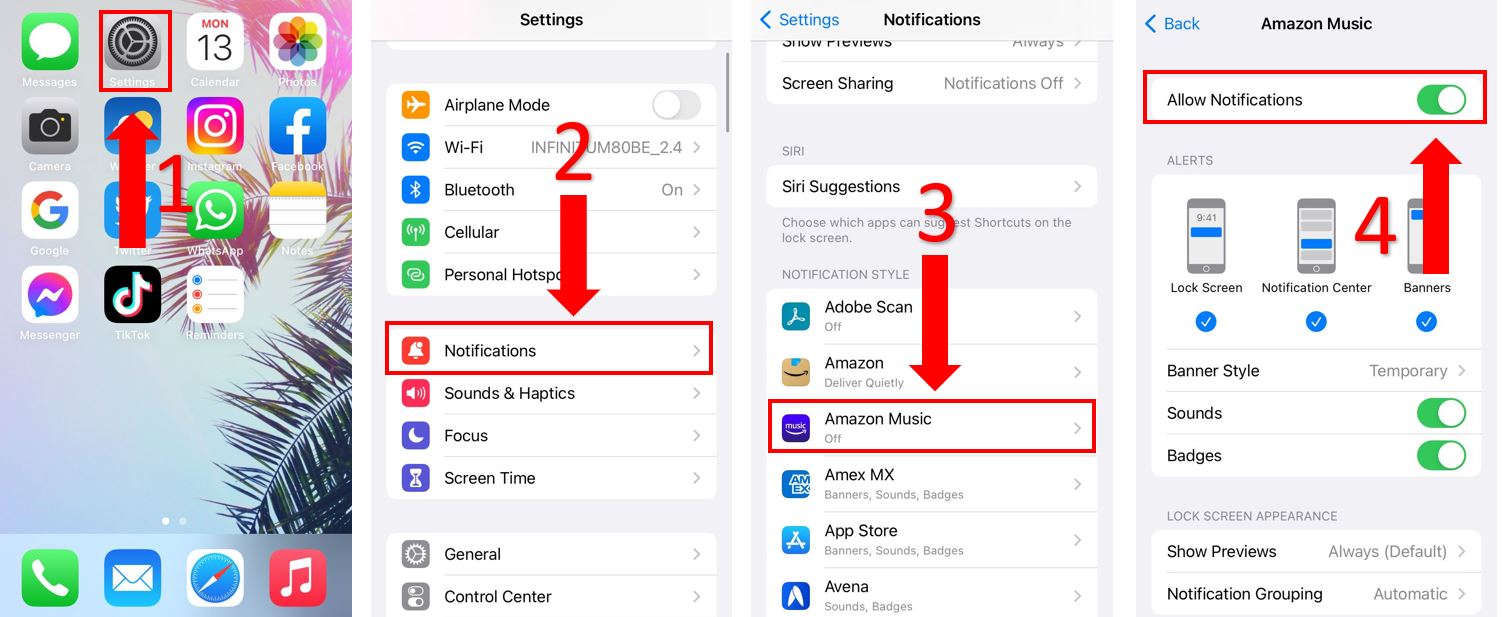
Android:
Please note that this process may vary depending on your phone’s model.
Once you’ve turned on your notifications, please launch Amazon Music again, play a song, and check if the issue was solved. You should be able to control your music from the lock screen.
If the fix above didn’t do the trick, keep reading.
Your phone’s power-saving mode is a great way to extend your battery life. However, it may be the reason your media player is missing from your lock screen.
You see, this mode can affect your device’s performance since some apps that are running in the background won’t be able to update or send notifications.
Try disabling your phone’s power-saving mode to control your music from the lock screen. Follow this guide to do it:
iPhone:
Android:
Please note that this process may vary depending on your phone’s model. If you followed the steps above and couldn’t disable the power-saving mode, open your preferred browser and search for “How to disable the power-saving mode on [Your Phone’s Model Goes Here]”.
Phones can help us do anything. With them, we can work, listen to our favorite songs, chat with our friends, stream movies, and much more.
In order to do this, they need to run thousands of processes in the back. So, if one of these crashes, it could explain why Amazon Music is missing from your lock screen.
But, don’t worry. By restarting your phone, you’ll be able to delete any files that might be damaged and restart them from scratch.
Follow these simple instructions to restart your phone:
iPhone:
Android:
If you’re not having this issue with other music streaming platforms, chances are Amazon Music is not running on its latest version.
You see, Amazon is always trying its best to improve your app’s performance through updates, since these include new features and often get rid of temporary errors caused by bugs or glitches.
Amazon Music updates are usually installed in the background, however, this is not set in stone. Sometimes a bad Internet connection can prevent this from happening.
But, don’t worry. You can manually update Amazon Music to control your music from the lock screen.
Follow this quick guide to do it:
iPhone:
You can also tap on “Search” at the bottom of your screen, search for Amazon Music, and tap on the arrow icon.
Android:
Finally, let’s make sure any corrupted files or bugs are gone for good.
You see, sometimes the only way to fix the issue is by reinstalling Amazon Music. By doing this, you’ll restart every file stored in your app from scratch.
Follow these steps to uninstall the app:
iPhone:
Android:
You can also uninstall the app by pressing and holding on Amazon Music’s icon and dragging it to the trash bin. However, this process may vary depending on your phone’s model.
Once you’ve completed the steps above, go to your phone’s app store, search for Amazon Music, and install it again.
Please note that reinstalling the app will delete your downloaded songs. But don’t worry, you can easily re-download them by following this quick guide:

Hopefully, with the help of the 5 fixes above, you’ll be able to control your music from your lock screen.
If you take anything away, please let it be that quick actions like turning on your notifications, disabling your power-saving mode, restarting your phone, and updating or reinstalling the app should do the trick.
Thank you so much for taking the time to read this article. If you ever have some tech concerns, you can always come to us. Here at Tech Detective, we love helping people tackle everyday issues.
Don’t forget to check out our content!
Have a great day.