
Are you stuck trying to figure out why your audio keeps stuttering in Disney Plus?
Welcome to the club. You would not believe how many people face this same issue daily and are left scratching their heads as to why.
I can only imagine how frustrating it must be to have this happen to you. Paying for something you can’t fully enjoy can sometimes feel like wasting money for no reason.
But don’t worry, you’ve come to the right place. I’m here to help you figure everything out.
Below, you’ll find a list of 6 simple fixes you can try to get things back to normal. I’m sure one of them will hit the nail on the head.
These are:
Read on to stop the stuttering!
I know this may sound simple, but sometimes the most obvious answer is the right one.
Before looking at any potential external factors at play, it’s essential that we make sure your cabling is not compromised. Depending on the sound system you own, checking this might be more or less complicated.
If you have a simple setup consisting of a TV and an HDMI cable, all you need to do is make sure it’s undamaged and connected to the right port. But if you take sound very seriously and own an entire surround sound system, you might be in for some additional work.
I know how it can seem impossible to be experiencing stuttering audio in Disney Plus due to a bad cable, as most connections look sturdy and well-built.
And while this is true, they’re sadly not indestructible. In fact, apparently unimportant bad habits, such as keeping your cables tangled or pressed between the back of your TV and the wall at a sharp angle are more than enough to do them in.
If the damage is total, you should not be getting any audio. But if it’s only partial, it could very well be the reason why the platform is stuttering.
Solution: If you have a simple setup and happen to have another HDMI cable lying around for testing, feel free to use it.
Provided that the new cable stops the stuttering, there’s your answer.
On the other hand, if you’re the proud owner of a surround sound system, things can get a little trickier, as replacing a bad cable is not that simple. Assuming that you do find a broken connection on your system, you’ll have to either call your manufacturer or try to replace the affected component yourself.
It’s undeniable that, ever since Bluetooth technology was invented, our lives have become simpler. I mean, being able to pair your favorite devices in the blink of an eye was unheard of 3 decades ago.
…but there’s always a catch.
Even with all its virtues, Bluetooth technology can still be the source of some issues. Believe it or not, there’s a really good chance that this is the reason why your audio keeps stuttering in Disney Plus.
How come? Due to device interference.
You see, when you pair your mobile device with your car radio or your favorite home Bluetooth speaker, they both remember each other and will try to communicate whenever they’re close together.
This is great when you actually want them too, but when you’re trying to stream Disney Plus from your mobile to your TV, having this interference can prove troublesome.
Solution: Try turning off your device’s Bluetooth network adapter while streaming on the platform. This will prevent any interference from nearby devices and should stop your audio from stuttering any further.
If you’re not sure how to do this, it’s really simple:
For iOS (iPhone X and up):
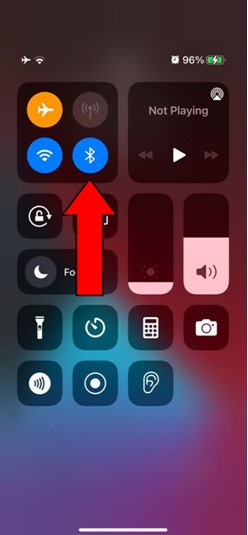
If your model is older, swipe upwards at the bottom of the screen.
For Android:
The process should be fairly similar for Android users. Simply swipe down at the top of your screen, look for the Bluetooth symbol and tap on it to deactivate it.
What if I told you one of your phone’s most convenient features could be to blame for all this?
That’s right, I’m talking about “Do Not Disturb”
If you’ve never used it, you might want to start doing so. This feature silences all incoming email and chat notifications after a certain time at night. And while it’s mainly designed to provide people with a good night’s sleep, it’s also been known to be used as a way to have privacy while streaming.
After all, there’s nothing more anticlimactic than having an intense action scene interrupted by a notification from your distant relative asking how’s the family.
On paper, “Do Not Disturb” sounds great, but there’s a caveat.
You see, sometimes this feature can mistake the sound coming from your streaming platforms as a notification it has to silence, which can often cause your audio to keep stuttering on Disney Plus.
Solution: At this point, you’re at a crossroads and will likely have to make a tough call.
You’ll either have to disable “Do Not Disturb” and learn to live with the annoying notifications, or leave it on and risk having stuttering audio from now on. This is, sadly, one of those times when you have to compromise.
Here’s how you can disable or enable the feature on your mobile devices:
For iOS:
If your model is older, swipe upwards at the bottom of the screen and do the same.
For Android:
The process should be fairly similar for Android users. Simply swipe down at the top of your screen, look for the “Do Not Disturb” icon, and tap on it to deactivate it.
Next, I want us to check the status of the platform’s servers.
As you may know, these are responsible for storing important information and providing millions of Disney Plus subscribers with the service they expect for the price they pay every month.
Given how essential they are to their everyday operations, streaming companies have put a lot of work into designing them to be as resistant as possible. And while I’m not telling you that they’ll break just for looking at them, I’d be lying if I said that they’ve managed to make them failproof.
In fact, apparently unimportant things, such as a coding bug, a bad hard drive, or even minor hacking, can greatly impact the platform’s performance and compromise its features.
The telltale signs of these events are slow loading times, login difficulties, subscription verification issues, out-of-sync video/subtitles, and of course, stuttering audio.
Solution: Not a lot of people know this, but you can check the real-time status of your favorite platforms’ servers in a matter of seconds.
Don’t believe me? Try it yourself!
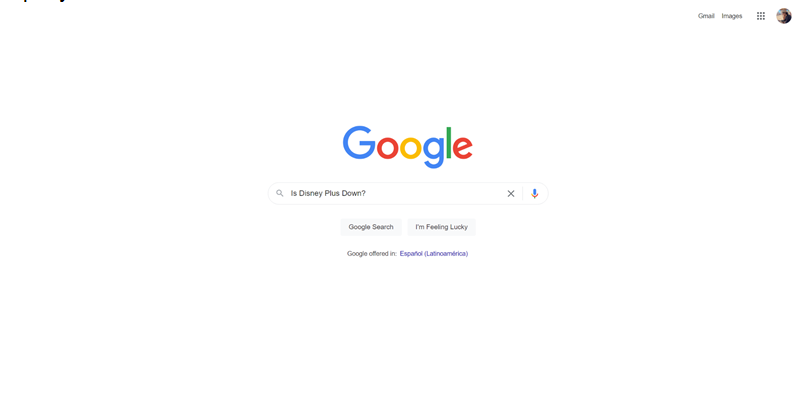
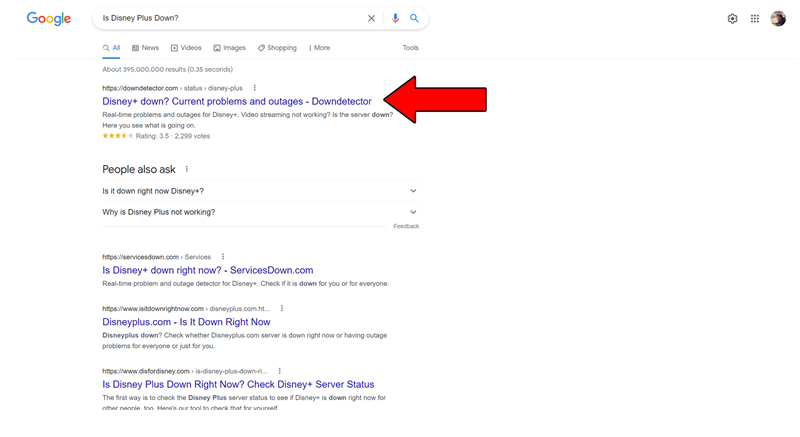
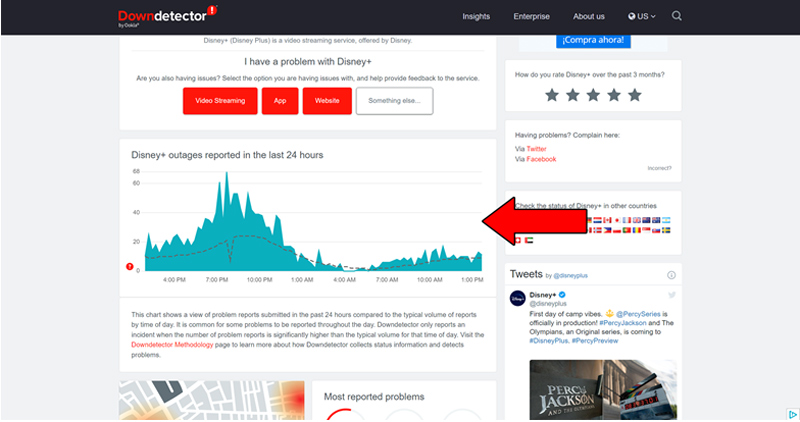
The taller the spikes, the more likely you are to be experiencing issues
If you see Mount Everest forming in the graph above, it’s an almost absolute certainty that the platform’s experiencing downtime.
However, I wouldn’t lose any sleep over it. The IT department at Disney Plus is highly efficient, and to our knowledge, there’s never been an instance where the service wasn’t fully restored within 24 hours.
Moving on, let’s make sure your connection is not compromised.
Although Internet service drops have decreased dramatically over the last decade, they still happen now and then. A fact I’m sure you’re already aware of.
The tricky part about diagnosing a bad connection is that sometimes, even when you have one, you won’t be completely cut off from the Internet. In certain cases, you might still be able to do some light chatting while having stuttering audio in Disney Plus.
Why? Because each activity has different requirements.
Texting your family about your day will never be as network-demanding as streaming your favorite shows and movies on Disney Plus.
As a general rule, the platform needs a minimum internet speed of 5 Mbps to stream content in Full HD (1080p), and a whopping 25 Mbps for 4K (2160p).
Before doing anything else, make sure your current plan is fast enough and that your connection is strong and stable.
Solution: Give your provider a call and ask them if they’re having coverage issues in your area. If they tell you everything’s fine on their side of the fence you’ll likely have to reset your modem and see if that works.
Here’s what you have to do:
VPNs are simply amazing. Not only do they make our browsing more secure, but also open up a world of possibilities and international content for us to enjoy.
It’s a real shame streaming companies don’t share the feeling…
In fact, several of them, like Disney Plus, HBO Max, Netflix, Amazon Prime Video, and many more, have been outspoken about their dislike for these, even blocking some of the subscribers that use them.
And while I’m not saying I applaud their actions, I can understand them.
You see, some of the content on these platforms is only licensed to be streamed in certain countries and regions. VPN users can access said content from anywhere in the world, which forces streaming companies to either take action or face dire legal consequences.
If you absolutely must use a VPN while streaming on the platform, I’d advise getting a premium subscription from a provider that offers obfuscated servers.
These will make your VPN traffic much harder to detect, hopefully preventing performance drops or blocking that might be causing your audio to keep stuttering in Disney Plus.
Solution: The best way to tell if your current VPN provider is to blame for this situation is by disabling it and streaming without it for a couple of days.
If you no longer encounter stuttering audio, the answer’s clear.
Having your audio keep stuttering on Disney Plus can be a modern-day nightmare. After all, streaming should be a stress-free, uncomplicated experience, but events like these can make everything feel the exact opposite.
What a disaster!
Luckily, as I hope you’ve learned in this piece, addressing most of the causes behind this inconvenience is fairly simple and quick. In most cases, simple actions, like making sure no nearby devices are interfering with your experience, and turning off “Do Not Disturb” on your mobile’s options, should do the trick.
Thank you so much for sticking with me all the way to the end. If you found this article helpful, you’ll be glad to know that we upload new content weekly. Make sure to check out all our other wonderful resources below to become a Tech Detective yourself!
Best of luck to you.