
Are you stuck trying to figure out how to change your residential address for digital purchases on Amazon?
You’re not alone! Believe it or not, hundreds of subscribers struggle with this issue daily.
This can be really frustrating, especially when you’re moving out.
Don’t worry, though! You’ll be able to change your residential address for digital purchases by signing in to the Amazon store in which your account was originally created and adjusting your profile settings.
In this article, you’ll understand how to easily do this and learn about different fixes to try if you’re not able to complete the process.
Keep reading to change your residential address on Amazon!
Amazon is one of the best online marketplaces out there. It offers incredible products and features.
But, sometimes adjusting your account settings can be tricky.
If you’re trying to change your residential address for digital purchases on Amazon, you’ve come to the right place!
Follow this quick guide to do it:
Windows PC and Mac
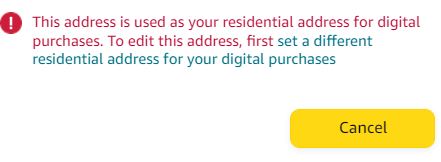
7. Click on the “set a different residential address for your digital purchases” link and enter your new address information. Then, click on “update”.
Amazon’s app (iPhone or Android):
Once you’ve completed the steps above, try signing out and back into your Amazon account.
If you were unable to change your residential address for digital purchases, don’t worry! Keep reading to learn about different ways to fix this.
Although it’s unusual, some users have reported that they’re unable to adjust their Amazon account settings.
This can be really annoying, especially if you want to change your residential address for digital purchases.
Luckily, there are many troubleshooting techniques you can try to fix this issue. Some of them are:
Relaunch Amazon:
Sometimes an app or website that isn’t working at its best just needs to be fully closed and re-opened. This quick action may give Amazon a fresh restart and fix any crashed background processes it might’ve run into.
Update Amazon (iOS and Android):
If you’re trying to change your residential address on the Amazon app, try updating it.
You see, companies often release new updates to fix any bugs or glitches that may be causing some performance issues, such as not being able to adjust your account settings.
Follow this quick guide to update your app:
iPhone and iPad:
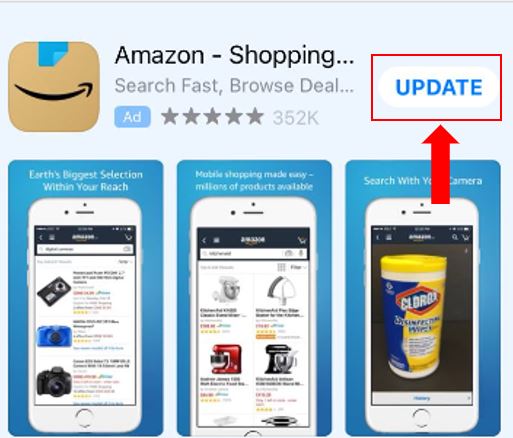
Android (phones and tablets):
Clear your cache and cookies:
If you’re wondering what these are, keep reading!
Your cookies are small files that contain information about your preferences and browsing activity. These allow sites to recognize your device, customize your online experience, and deliver tailored ads.
Your cache, on the other hand, is where temporary information is stored, such as images, fonts, and even login credentials. Your cache eliminates the need to re-download this data every time you launch an app or website, which can reduce loading times and improve your overall experience.
Although cache and cookies have great advantages, clearing them every once in a while can get rid of some performance issues.
Follow these simple steps to clear your cache and cookies:
Android devices:
iPhone and iPad:
Tip: If you‘re using another browser, open Google and search for “How to clear cache and cookies on <Your Browser’s Name Goes Here>”.
Restart your device: If none of the fixes above did the trick, try restarting your device. This quick action can unload your RAM and fix different technical issues.
It’s really annoying not being able to change your residential address for digital purchases on Amazon, especially when you’re moving out!
Hopefully, with the help of this article, you’ll be able to change your address in no time.
Remember, the easiest way to do it is by signing in to the Amazon store in which you originally created your account and editing your default address. But, if you’re unable to complete the process, try relaunching and updating the app, and clearing your cache and cookies.
I really appreciate everyone who reads our content. If you found this article helpful, please make sure to check out our other related content below.
Here at Tech Detective, we’re passionate about bringing quick and simple solutions to everyday problems.
Have a great day!