
Is Fixing Amazon Music Error 206 driving you crazy?
I wish I could say I’m surprised! I know how annoying it can be not to be able to download your favorite music on a service you’re paying for. You might find comfort in knowing that thousands of the platform’s users encounter the same issue every day.
… but that doesn’t really help, does it? Probably not.
You need answers, and you’ll find them here. Below, I’ve prepared a list of 5 easy steps that will help you solve the problem once and for all.
The 5 simple steps for fixing Amazon Music Error 206 are:
The first thing I’d like us to do is take a look at the platform’s servers.
In this day and age, there’s probably only a handful of people who haven’t heard the word “servers” at some point. If you’re one of them, there’s no shame in it. But to understand why Amazon Music’s servers might be giving you trouble, you need to know exactly what they do.
In a nutshell, servers are what allow your favorite platforms to give you a high-quality service. They make sure that user traffic does not cause crashes on Amazon Music and store your beloved artists and songs, so you can access them at any time.
Now that you understand their key role, it should come as no surprise to you that any failure on them can prove disastrous. And the worst part is that, although they become more resistant every day, some apparently unimportant things, like coding bugs, voltage spikes, and hacking attempts can still make them struggle.
In any of these events, you are likely to experience, skipping songs, bad audio quality, and of course, Amazon Music Error 206.
Believe it or not, bad servers can also affect other streaming platforms, causing users to have to sign in constantly and have a terrible experience overall. This makes it a necessity to see what’s going on and act accordingly.
Solution: Not a lot of people know this, but you can check the real-time status of the platform’s servers in a couple of clicks.
Here’s how:
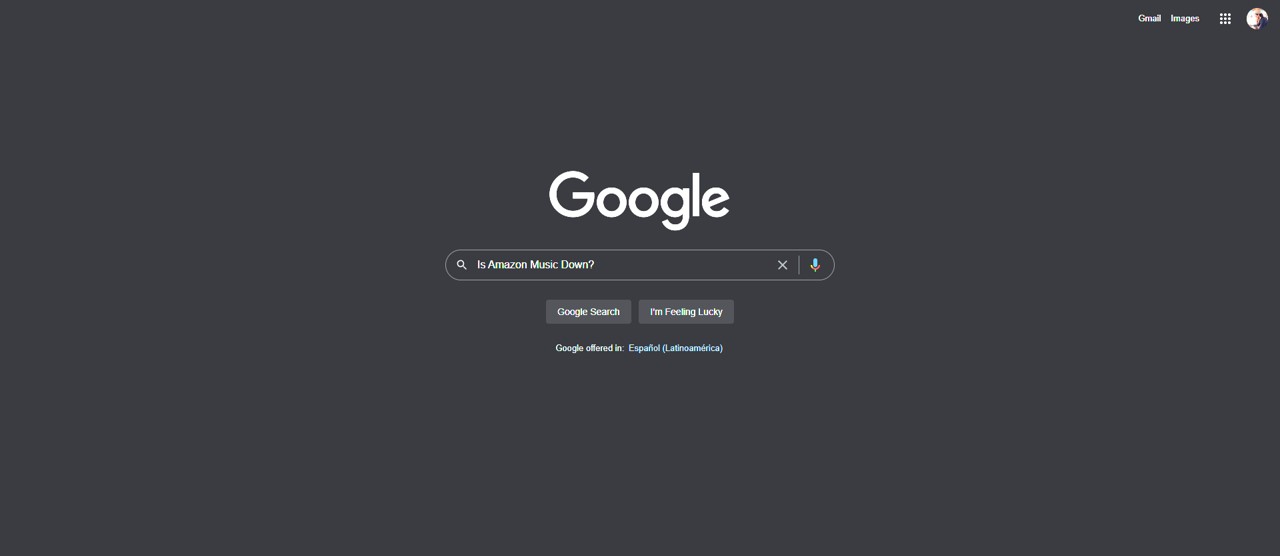
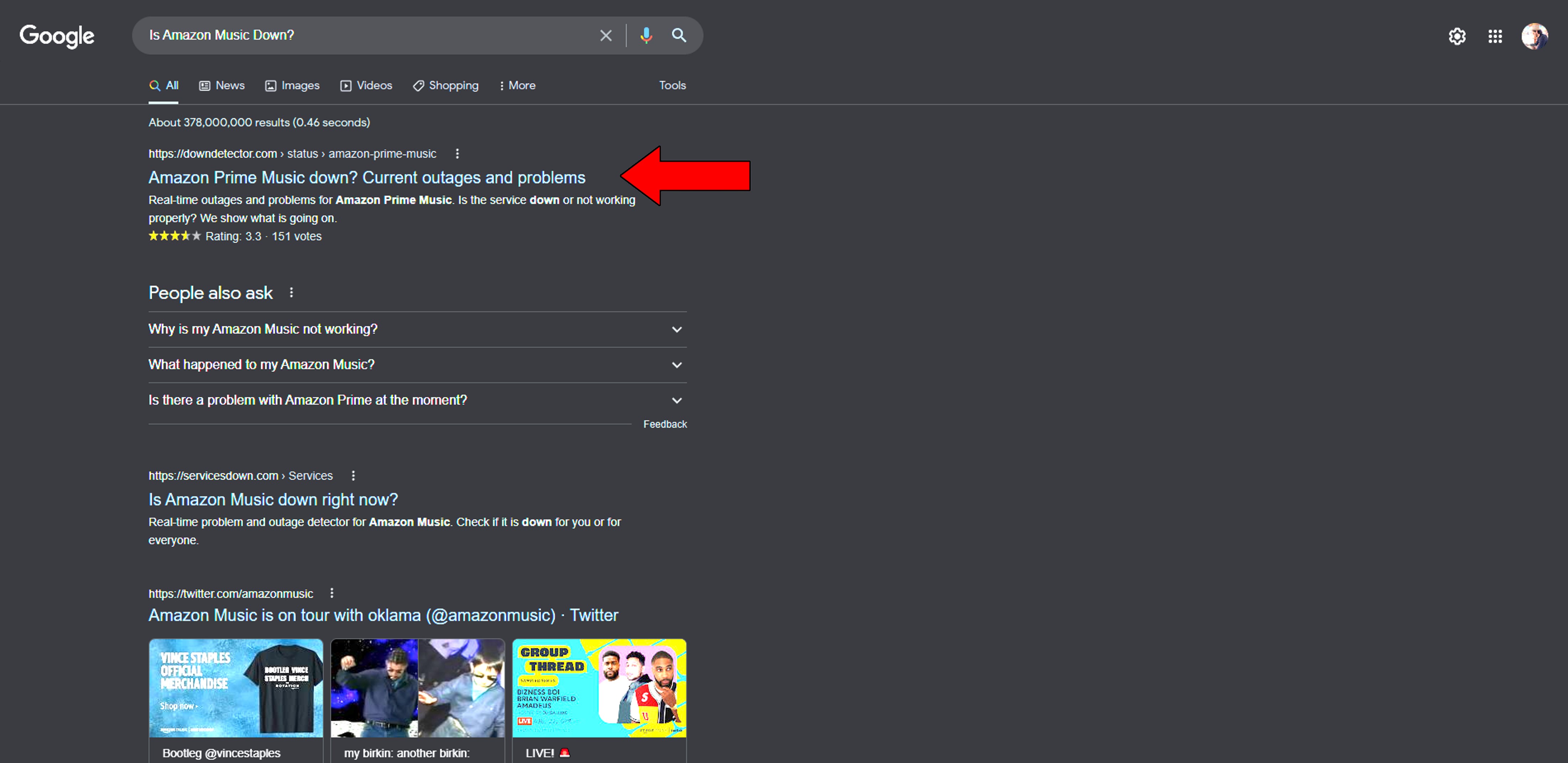
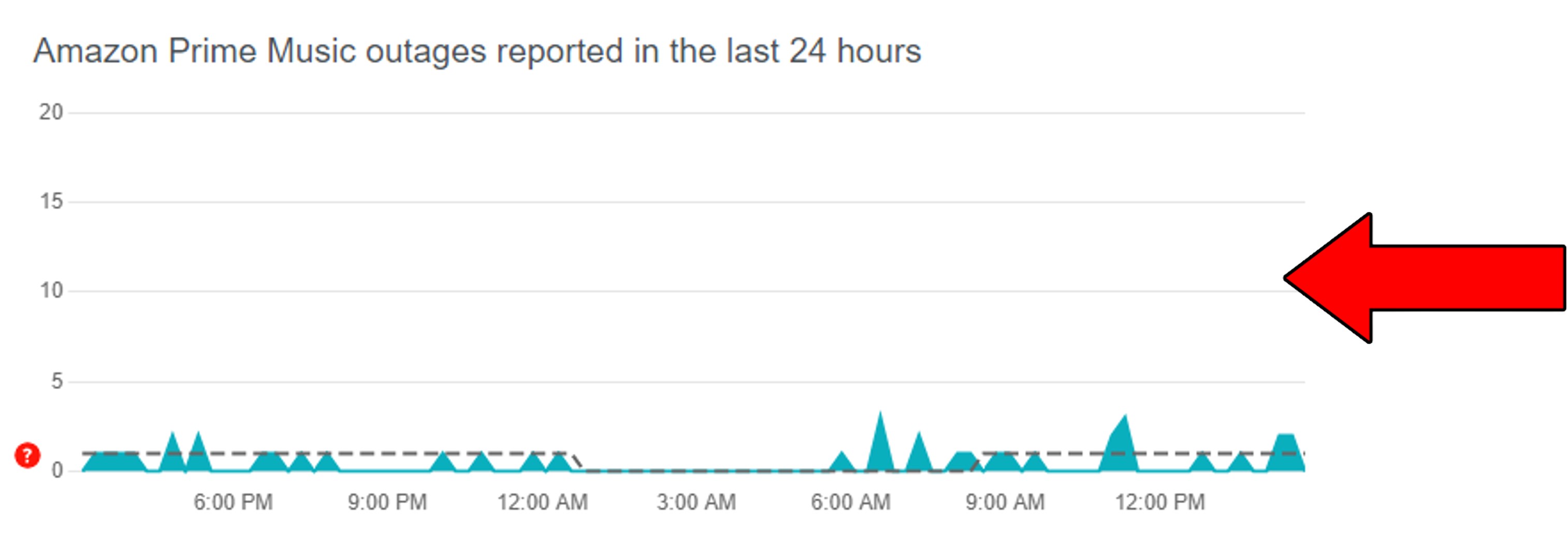
If the platform’s servers are failing, there’s sadly nothing you can do about it. But I wouldn’t worry too much. These issues rarely ever last long.
If you’re using Amazon Music Unlimited (which is not included with Prime), then all you need to do is type “Is Amazon Music Unlimited Down?” into Google instead.
If the servers are fine, then we should give the platform the benefit of the doubt.
You might have already checked this, but if you haven’t, it’s worth making sure you actually have enough storage space to download your music.
The whole point of Amazon Music Error 206 is to notify you that downloads are not possible because there’s nowhere to store them. Under normal circumstances, you would check your available space and delete what you no longer use, right?
Well… why not do it now?
This probably sounds unnecessary, but remember that it’s the most apparently unimportant things that we overlook more often.
Solution: Depending on your device, this process might vary a little, but the broad strokes should be the same across all platforms. To paint you a picture, here’s how to clear storage space on iOS devices.
There are two ways you can go about this, you can either delete apps indiscriminately or take a deeper look at which ones are taking up the most space and make an informed decision.
Let’s start with the former.
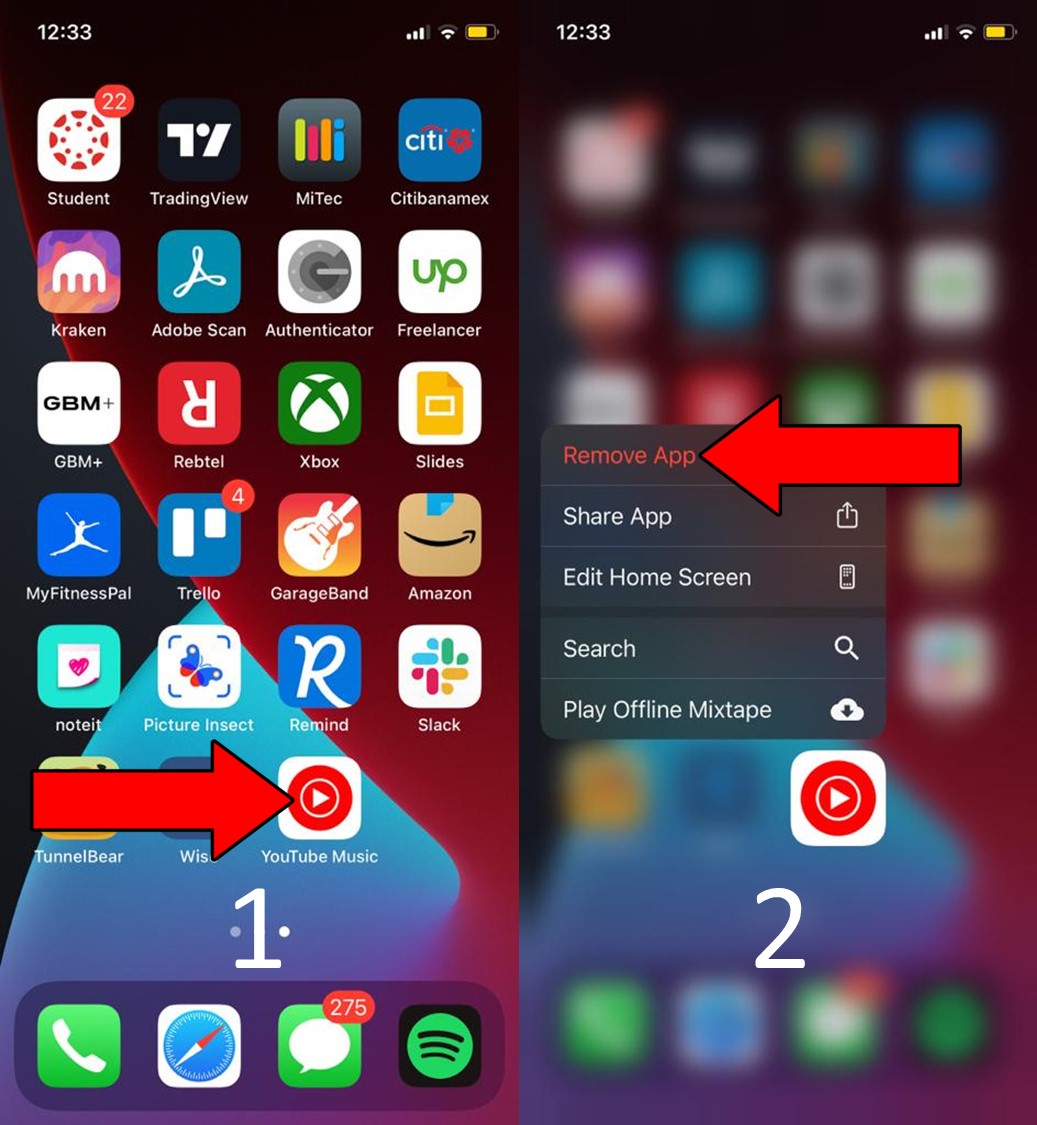
For Android devices:
Assuming you want to be a little more conscious about what you’re deleting. Here’s what to do:
For iOS devices:
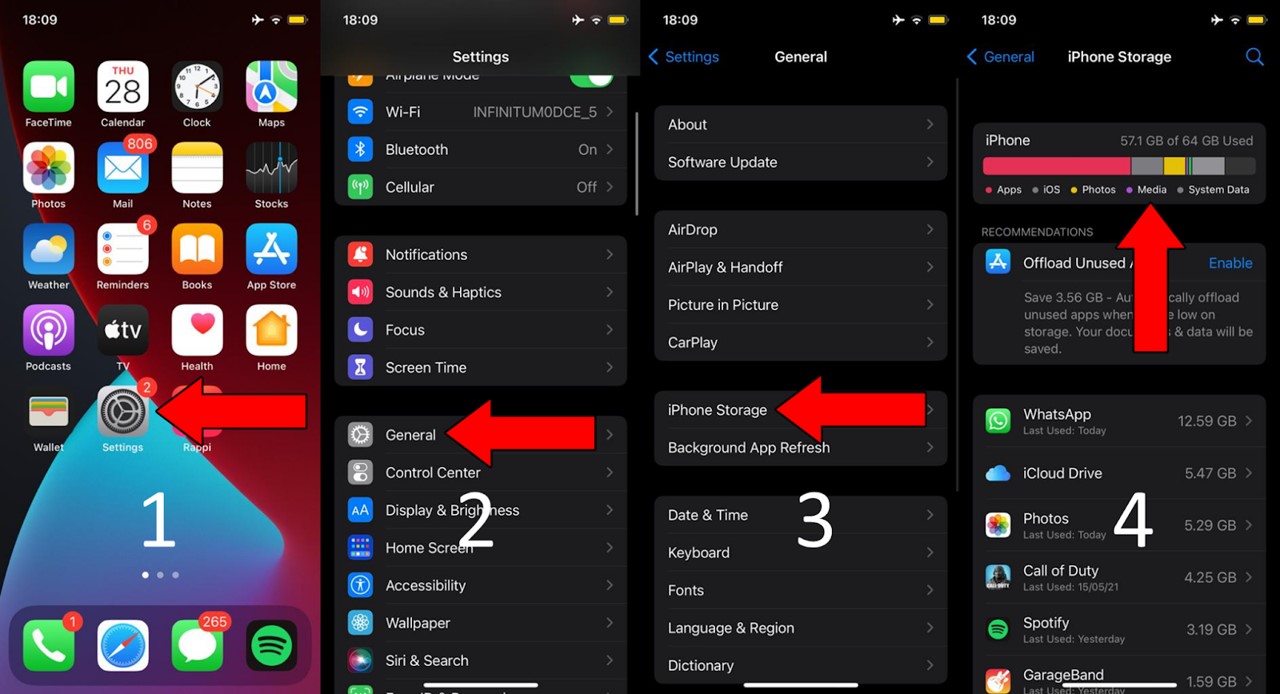

Unless your devices are completely saturated, getting rid of 2-3 apps should do the trick.
If you’re using a different device, you can always go to Google and search for “How to delete apps on <Your Device’s Make And Model Go Here>”. You should be able to find several instructions with detailed steps.
Sometimes, the answer might be staring us right in the face.
If nothing has worked so far, there’s a good chance that all you have to do to go about fixing Amazon Music Error 206 is restart it.
Yes, it could be that easy.
You see, whenever we use our favorite apps or devices, thousands of background processes run in the background to make them work. 99% of the time, everything goes as expected and that’s that. But in some cases, a corrupted file or a bug in the coding lines can make one or more crash.
That’s when trouble begins.
In scenarios like these, it’s common to experience Error 206 on this platform, and others, like Error 1021 on devices like Apple TV.
When you close and relaunch Amazon Music, you’re giving the platform a chance to reload many of its resources, data, and settings from scratch.
There are some bugs and corrupted files that won’t go down without a fight. When these are present, no amount of relaunching will do, you’ll have to address the problem from the root.
As you learned in the previous point, most technical difficulties, including Amazon Music Error 206 are related to these, so wiping the slate clean should work wonders.
Uninstalling and reinstalling the app should get everything that needs patching up, back to normal.
Solution: To do this, please follow the steps from point #2. Once you have uninstalled Amazon Music from your devices, you can go ahead and reinstall it like the first time you downloaded it.
Lastly, let’s try clearing your cache.
If you have no idea what this is, that’s ok. A lot of people find themselves wondering the same thing every day. But now that you’re here, what do you say if we shed some light on the concept?
Your apps’ cache is where useful information is stored for later use. In it, you can find your login credentials, favorite settings, title images, previews, and much more. By keeping this data readily available, Amazon Music can launch much quicker, which is great considering know how impatient Smartphones have made us!
More often than not, leaving your cache alone is for the best. But sometimes, a file stored within it can become corrupted, which can cause a lot of problems down the line.
Solution: Deleting your cache is a very simple process on any device, and it should be similar across all platforms. To paint you a picture, here’s how it goes on Android devices:
You might want to write these steps down, as knowing how to frequently clear your cache will save you a lot of trouble.
That about sums it up!
When you got here, I bet you weren’t very hopeful about being able to solve this issue, and now, you’re probably reaping your effort’s rewards.
I hope this piece has helped you learn that addressing most of the causes behind Error 206 is very easy. In most cases, clearing Amazon Music’s cache, and double-checking that you have enough available storage space, should do the trick.
Thank you so much for sticking with me all the way to the end. If you found this article useful, you’ll be glad to know that we write and upload new content weekly. Please check out our other wonderful resources below to become a Tech Detective yourself!
Best of luck to you.