
Are you losing it over how inaccurate Apple Music’s suggestions are being lately?
You’re not alone! Believe it or not, this issue is more common than you’d think, hundreds of users struggle with it daily.
It’s really frustrating not being able to fully enjoy your jamming sessions because Apple Music keeps recommending songs you don’t like.
Luckily, with the help of this article, you’ll learn different ways to solve this annoying situation.
These are 4 fixes to reset your Apple Music “For You” suggestions:
Read on to get back to getting For You Suggestions.
Apple Music is one of the best music streaming services out there. It offers more than 90 million songs, high-quality audio, and personalized recommendations to its subscribers.
You can select your favorite genres and artists when you set up your profile for the first time, this way the app can suggest new playlists, songs, and albums.
Although the “For You” section can help you discover new music, it may be quite inaccurate.
Why? Simple. Apple Music’s algorithm delivers content that you liked when you created your profile. If your music taste has changed over the years, the app’s suggestions will be inaccurate.
For example, if you liked Classic Rock when you set up your profile for the first time, but now you’re more into Pop, Apple Music will still include Classic Rock in its suggestions.
Don’t worry, though, there are different ways to reset Apple Music’s “For You” suggestions.
The first tip you may want to try is organizing your music library.
If you’re like me, you probably have hundreds of songs in your music library that you don’t listen to anymore. Sadly, these may alter Apple Music’s algorithm, which may cause inaccurate suggestions.
You can easily organize your music library by deleting the tracks you don’t listen to anymore. To do it, you’ll just need to:
Android, iPhone, iPad, and iPod:
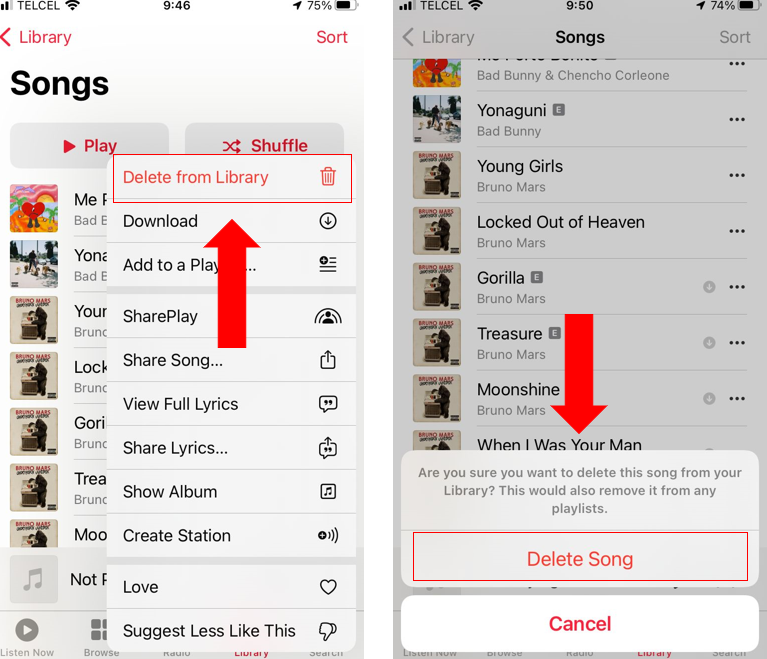
Windows PC:
Tip: Once you’ve organized your music library, I recommend downloading your favorite songs, so you can listen to them offline and fully enjoy your Apple Music subscription.
Apple Music offers hundreds of features that you may not know of. One of them is its “Love” and “Dislike” option.
This fantastic feature helps Apple Music understand your music tastes and learn from them to shape future recommendations.
You can easily reset the “For You” suggestions by tapping on the “Like” and “Dislike” options whenever you’re listening to music.
To do it, you’ll just need to:
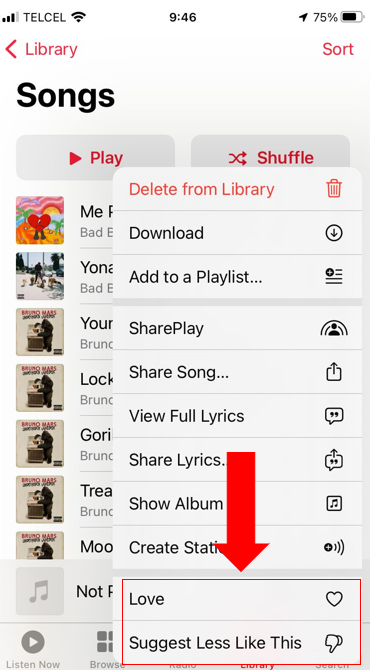
Tip: You can share the playlists and songs you love with your friends to stay connected.
If you want to completely reset your “For You” section, you can delete your current profile and create a new one.
By selecting new music preferences, Apple Music will be able to suggest relevant content.
Before deleting your profile, please note that this action will completely remove your current music library after 90 days.
Follow this quick guide to delete your current profile:
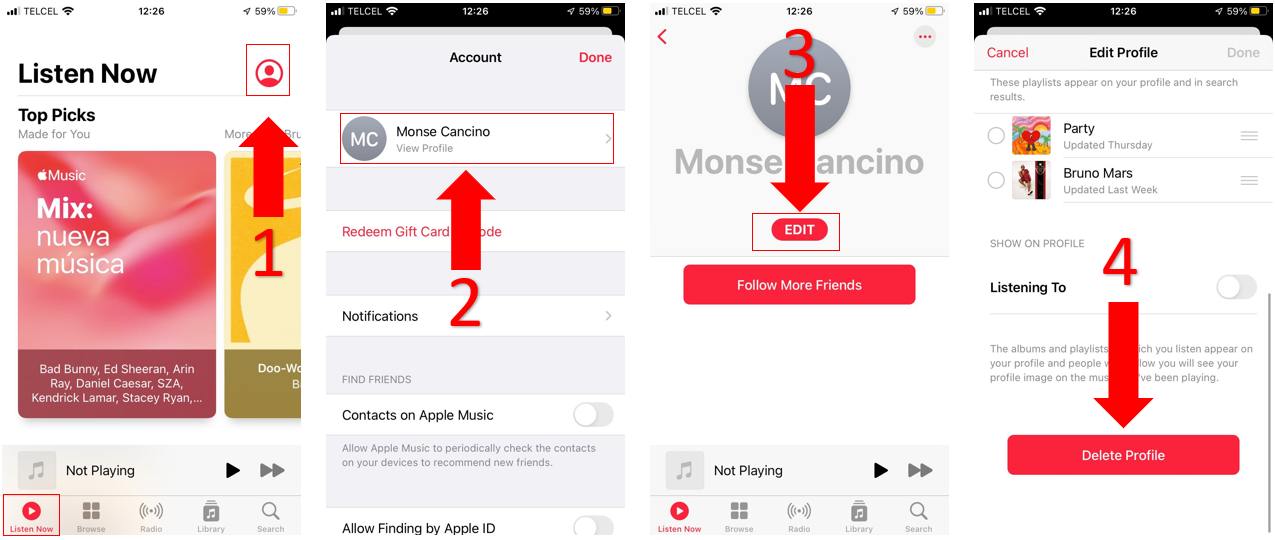
Once you’ve completed the steps above, please make sure to set up a new profile. Follow these steps to do it:
If this fix didn’t do the trick, don’t worry. Keep reading to learn more about other ways to solve the problem.
The “Personalized Recommendations” feature allows Apple Music to learn from your streaming history and recommend new genres, songs, and artists.
If you want to completely stop Apple Music from suggesting music you don’t like, try disabling this feature.
You can easily do it by following this quick guide:

If you’re an iOS user, please make sure that the “Listening History” option is turned off as well. To do it, you’ll just need to:
You can also ask Siri to do it for you. You’ll just need to say “Hey Siri, turn off Use Listening History”.
Please note that this action will hide the music played on your phone from “Recently Played” and “Replay Mixes”.
Listening to music should be fun and stress-free. I understand how frustrating it is to not be able to fully enjoy your jamming sessions because Apple Music keeps recommending songs and artists you’re not interested in.
Hopefully, with the help of this article, you’ll be able to get rid of this annoying problem in no time.
On several occasions, organizing your music library, using the “like” and “dislike” feature, and creating a new profile can fix the issue.
Thank you so much for taking the time to read this article. Here at Tech Detective, we’re passionate about bringing quick and easy solutions to everyday problems.
If you found this article helpful, please make sure to check out our other related content below.
Have a great day!