
Does Ticketmaster keep crashing like a 5-year-old after a sugar rush?
That sucks! But you might find comfort in knowing that you’re not alone in this annoying situation.
I know how frustrating it must be to try to buy tickets to see your favorite artist, only to face one crash after another. Especially when they can sell out in a matter of seconds.
But don’t worry, you came for answers, and that’s exactly what you’ll get. Below, you’ll find a list of several steps that can help you get rid of the issue permanently.
The 5 easy steps to stop Ticketmaster from crashing constantly are:
Read on to get those front-row seats!
I’d like us to start off by checking something very important – the status of the platform’s servers.
In case you’re not familiar with this technology, let me briefly walk you through it. Servers are, in a nutshell, huge towers of Tech equipment that call many companies’ headquarters home. Their main job is to manage user traffic, back up critical information in the cloud, and store statistical data.
They play such a key role in modern services’ daily operations, that every IT department has engineers tasked specifically with improving them as often as possible and making them resistant to threats.
And while their hard work has certainly paid off, some factors like overheating, black-hat hackers, short circuits, and bad hard drives can still affect them and cause Ticketmaster and other platforms to keep crashing or freezing.
This is definitely something worth mentioning, but don’t worry, it’s not as serious as it sounds. In fact, getting a clear picture of what’s going on is very simple.
Solution: In order to see if a failure of this kind is to blame for this, you’ll have to check the real-time status of Ticketmaster’s servers.
Here’s how to do it in a matter of seconds:
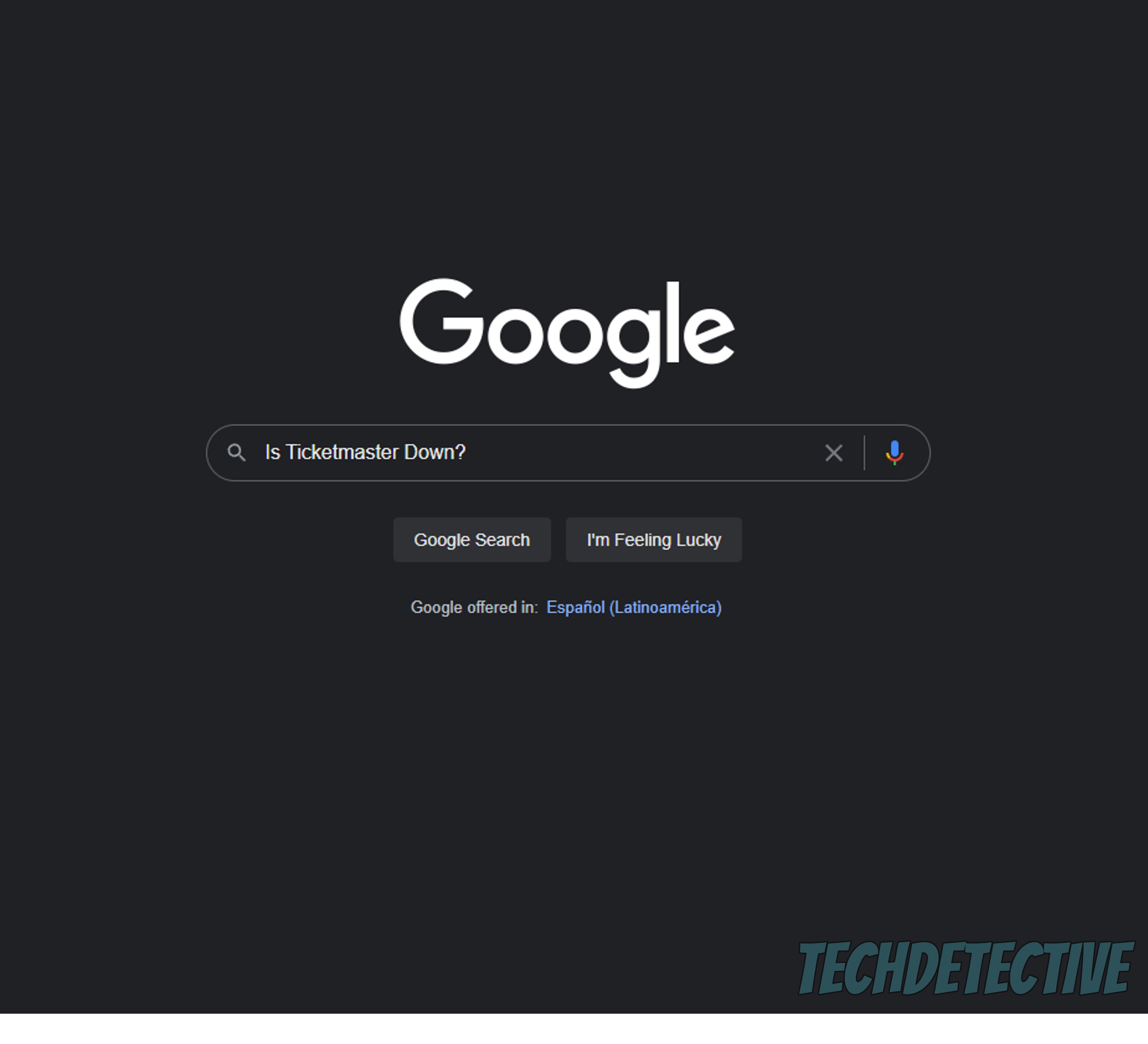
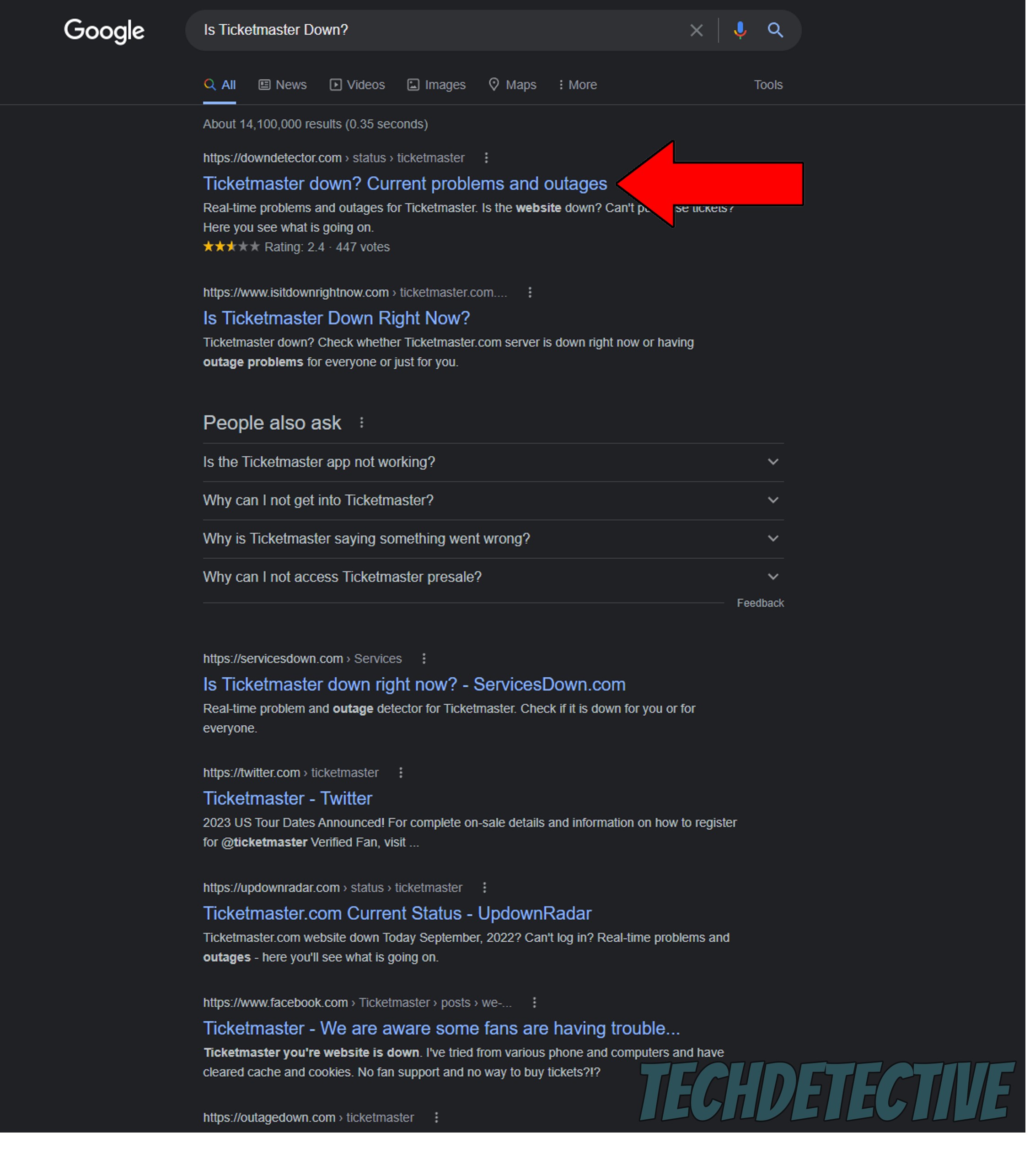
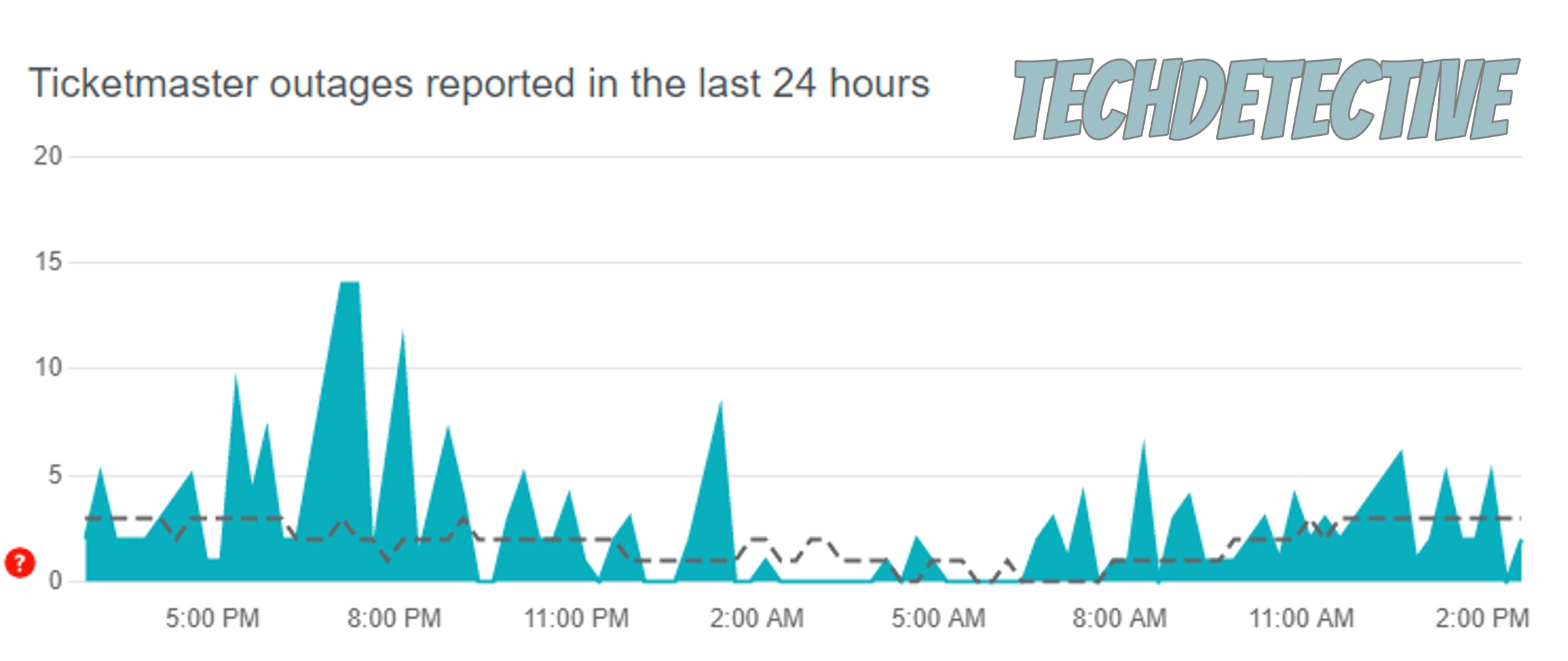
Sadly, if you see tall spikes forming in the graph above, you can be certain that several people are in the same situation as you, and there’s probably server failure to blame for it.
In scenarios like this, your hands are, unfortunately, tied. But I would worry too much over this, as faulty servers are one of the most common issues IT engineers encounter during their day-to-day activities, so they know how to handle business.
Everything should be fine and dandy very soon.
Next, I’d like us to make sure your internet connection is not “suffering”, so to speak.
I know it might not be the most logical thing to think that a bad network could explain why Ticketmaster keeps crashing, but hear me out.
Many people disregard this possibility as the culprit since more often than not, even while having this issue, they can still text their friends and Google search their most burning questions. The thing is, that these activities are much easier on a network than loading the resources necessary for an app or a website to work normally.
And it doesn’t stop there. This can also affect other apps you own, causing them to have audio problems, present you with log-in barriers, and much more.
Solution: To determine what’s going on, you’ll have to go from internal to external factors. First, you’ll have to make sure your current internet plan is fast enough to meet the needs of everyone in your home.
Since a network’s speed is divided equally by the devices connected to it, I normally recommend that an average household has a service that allows every family member to enjoy anywhere between 15-20 Mbps to go about their business.
So, if you live with 3 other people, you should consider hiring an internet plan that offers at least 60-80 Mbps.
Assuming that your current service is already faster than Speedy Gonzalez, then calling your provider and asking if they’re having coverage issues would be the next logical step. If their answer is no, then resetting your modem should follow on the list.
Newcomer to the whole tech troubleshooting world? No problem! Here’s how to make this quick and painless:
Moving on, let’s try something a little simpler.
Sometimes, all you need to do when Ticketmaster keeps crashing is close and relaunch it. If you’re using the app, simply close it, and if you’re on a PC, just click on the red “X” and reopen it afterwards.
Why is this so effective? I’m glad you asked!
You see, in order to work properly, our favorite devices, apps, and browsers require a thousand background processes to be running at the same time. More often than not, this happens without issues, and we don’t even notice them.
But now and then, and for many possible reasons, one or more can crash and that’s when things get weird. By closing and relaunching Ticketmaster, you’ll be allowing the service to patch up anything that needs attention and reload essential resources from scratch.
Most people don’t give enough importance to keeping their favorite apps or devices updated. And while it’s not a serious crime, it can be the source of many technical difficulties down the line. Not to mention that failing to keep an eye on things will make you miss out on several advantages.
You see, every time an update is released to the market it includes new features, improvements on those that already exist, and patches for bugs that might be making user experience annoying. Moreover, since keeping several versions of an app stored on servers is a waste of space and money, most companies tend to stop supporting the oldest ones.
This is not set in stone, mind you, but it is a common practice.
Now, normally automatic updating takes care of things, so you don’t have to worry about it. But sometimes a bug or a corrupted file can get in the way. In that scenario, manually downloading and installing the latest Ticketmaster version is the next logical step.
Solution: Here’s how to go about it on iOS and Android devices.
For iOS:
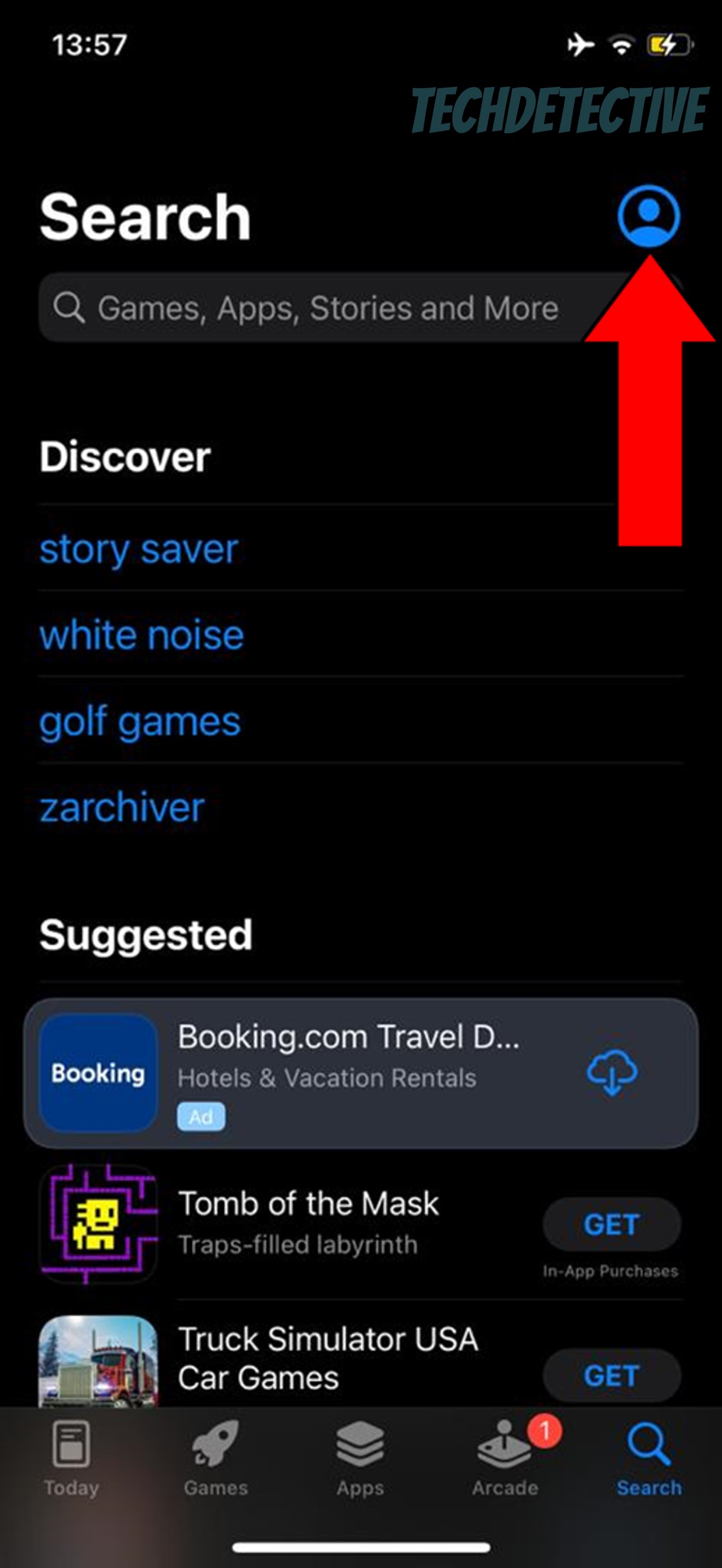
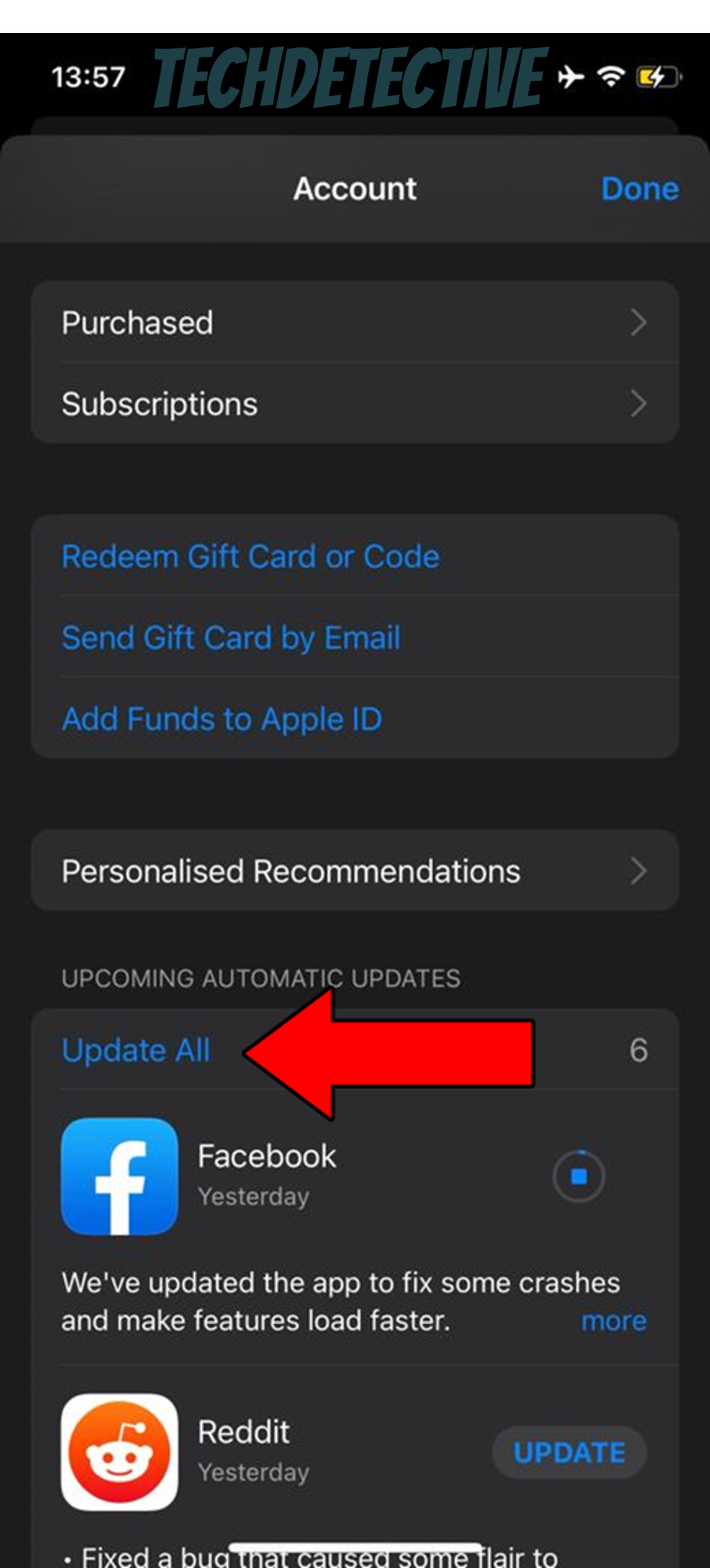
For Android:
Finally, let’s make sure neither one of these is causing trouble. In case both terms are complete gibberish to you, that’s ok! I’m here to walk you through them.
Let’s start with the cache.
This is where all your apps store information that can help them load quicker when launched. In it, you can find audio, video, important resources, user preferences, and sometimes even login credentials.
If this data was not kept readily available, Ticketmaster would take ages to open. Pretty nifty, huh?
Cookies, on the other hand, are developer tools that help make targeted ads more accurate and improve your browsing experience.
In 99% of cases, leaving them both alone is beneficial. But if either one has accidentally stored a corrupted file, it would explain why Ticketmaster keeps crashing.
In that scenario, clearing them is your best bet.
Solution: This should work whether you’re using the Ticketmaster app on Android or accessing the website directly. All you have to do is follow these steps:
Google Chrome:
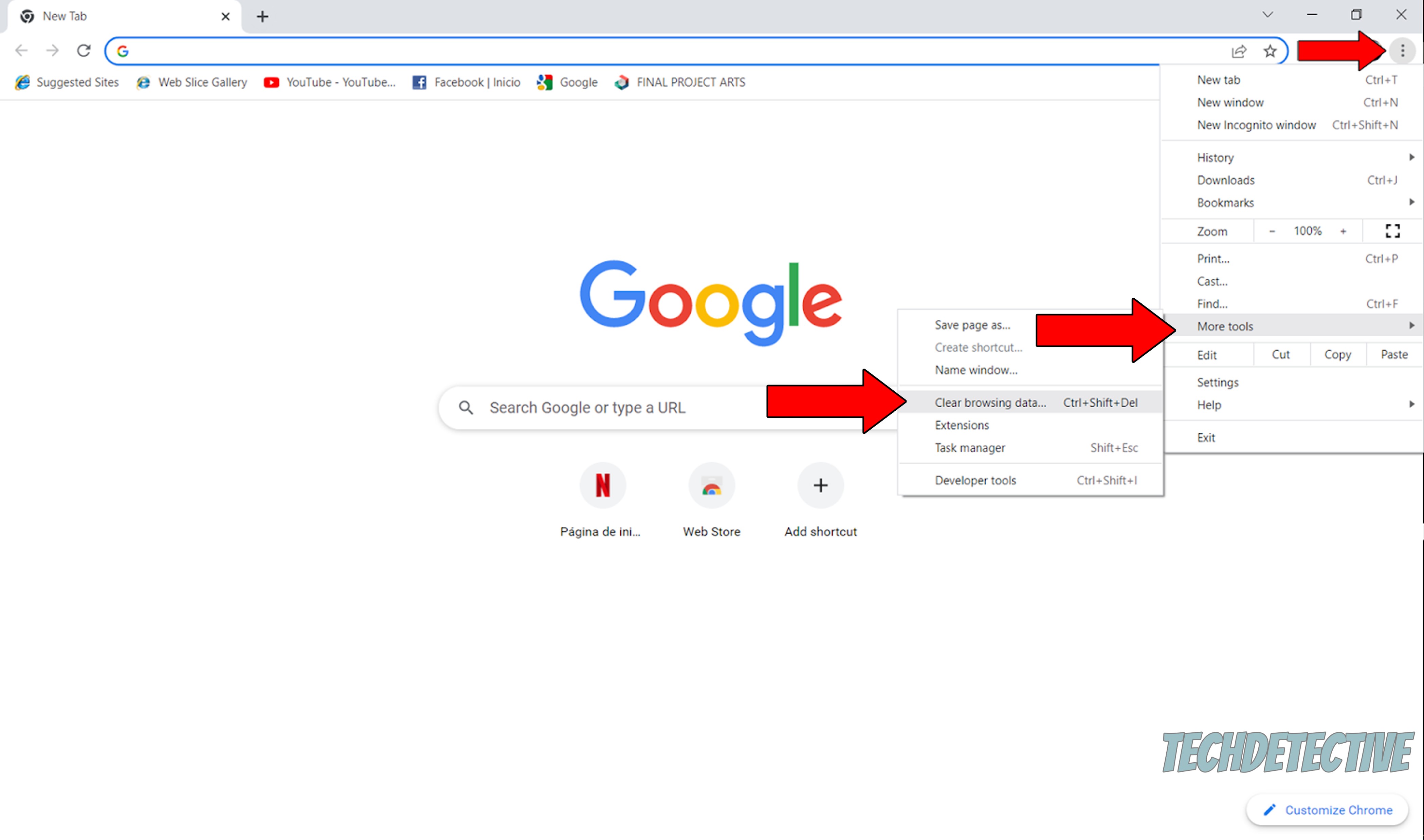
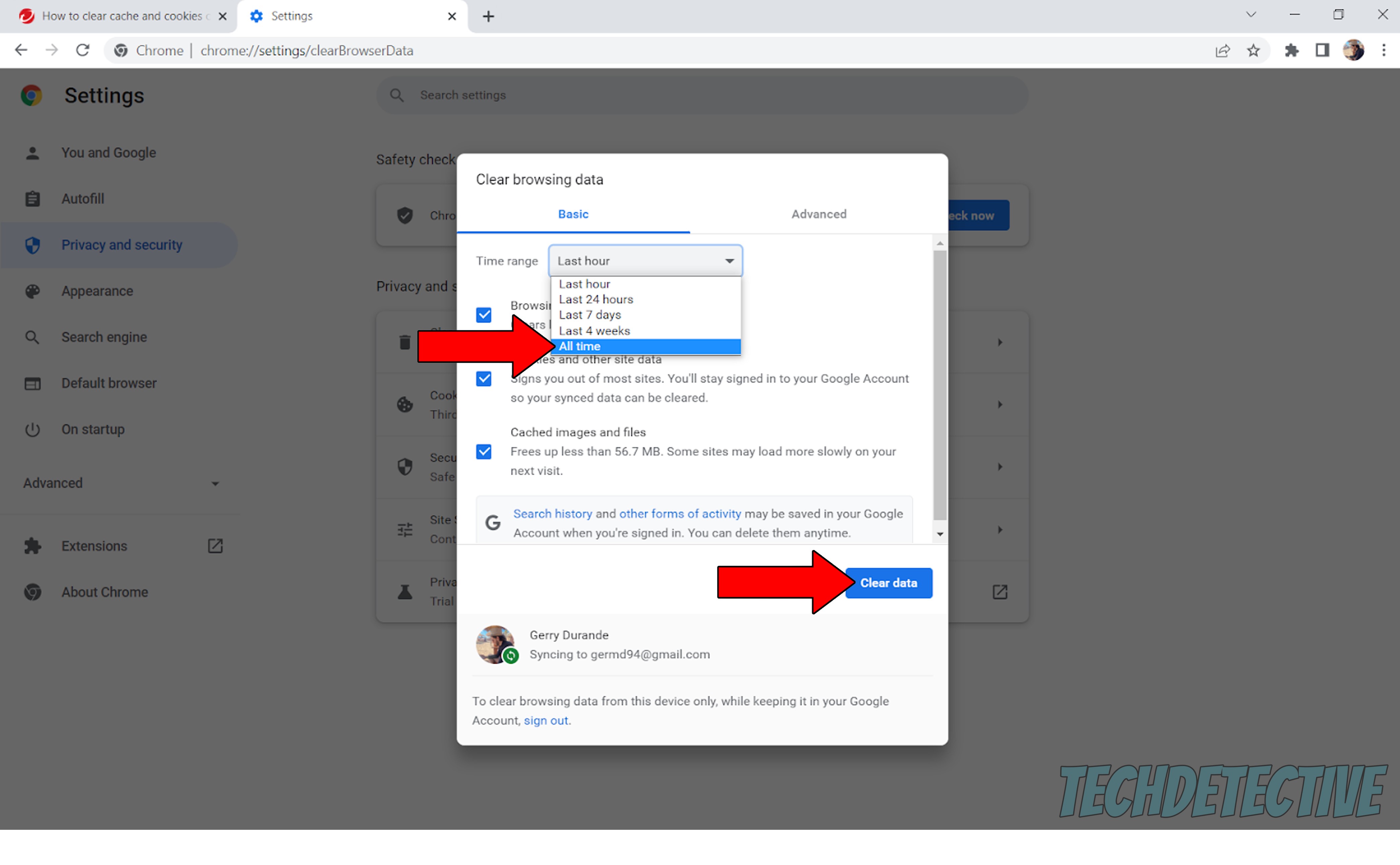
That about covers it!
I know it can sometimes seem impossible to be your own technician. But I hope this piece has helped you see that, more often than not, technical difficulties can be solved easily.
Remember to always look at every possible solution from several angles and take advantage of general starting points, like checking the platform’s servers and the status of your internet connection.
Thank you for reading all the way through. If you found this article useful, you’ll be glad to know that we upload new content weekly. In the meantime, please check out our other incredible resources below and become a Tech Detective yourself!
Have a wonderful day.