
Are you stuck trying to share your Apple Music playlists?
Get in line! Thousands of people encounter this problem daily. While Apple Music offers fantastic features, its performance issues have caused several users to cancel their subscription.
And to be honest, I don’t blame them. Sharing playlists is really fun and helps us stay connected and discover new music. But not being able to do it can be really annoying.
Hopefully, with the help of this article, you’ll be talking about your favorite songs with your friends in no time!
The 5 fixes to share your Apple Music playlists are:
Keep reading to fix this annoying issue!
While some people like to keep their music for themselves, others love sharing it with their closest friends, family, and even social media followers.
Music has started great conversations, and a lot of people appreciate discovering new music genres. This is why, almost every music streaming service offers the option to share playlists with others.
But sometimes, doing it on Apple Music may be tricky.
If you can’t share a playlist with your friends, the first thing I recommend doing is setting up your profile.
Please note that having an Apple Music membership is not the same thing as having a profile.
Creating your profile is really quick and easy, just follow these steps: (Android and iOS users)
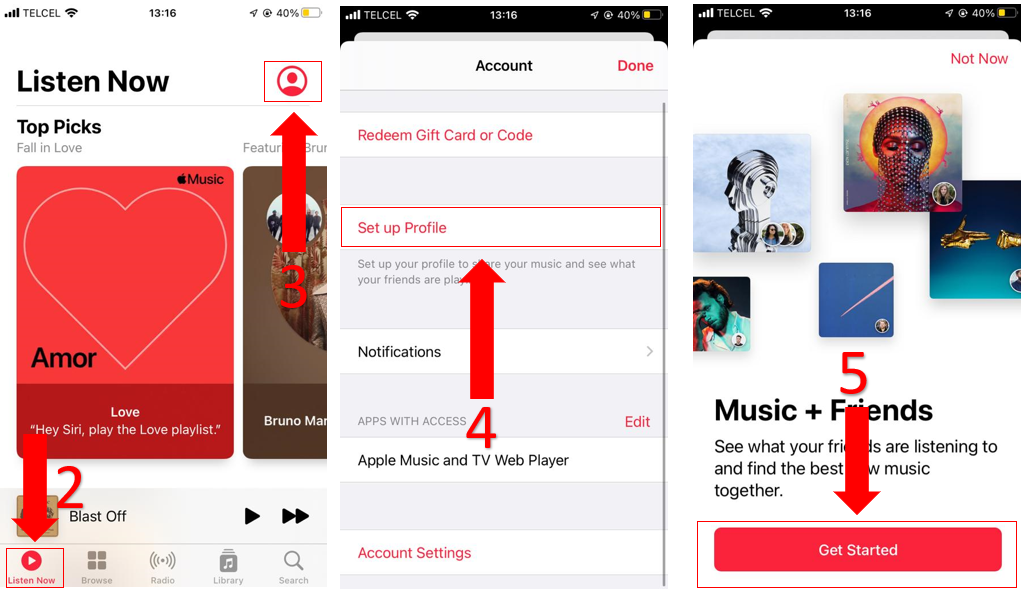
If you want to set up your Apple Music profile from your computer, follow these steps:
If you want to share playlists only with your friends and family, make sure you select “People You Approve” when you get to the “Choose who can follow you” section.
Once you’ve set up your profile, try sharing your playlist again. You can easily share it by following these steps:
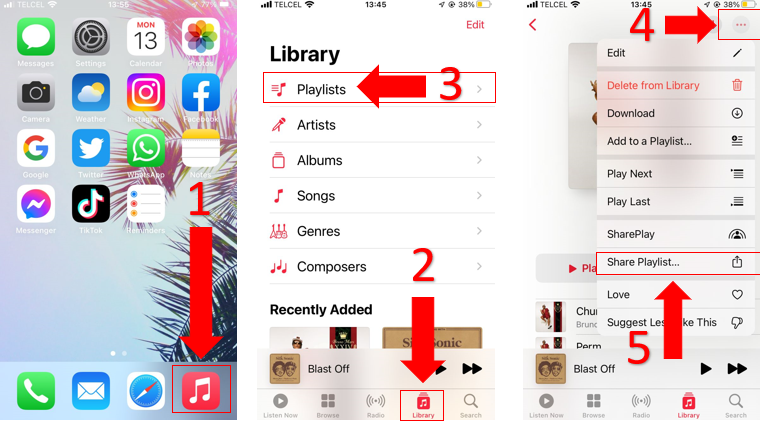
If you’re still struggling because you can’t find the “Share Playlist” button, you may want to create a new playlist.
You might be wondering why creating a new playlist should solve the problem, and the reason might surprise you.
Apple Music may encounter different performance issues depending on the software version your device is running on.
If you created the playlist you’re trying to share while having an older software version (iOS or Android), but then updated your device, the “Share Playlist” button may not appear.
Fortunately, this can be easily fixed by following these instructions:
By doing this, all your songs will be automatically copied to the new playlist and the problem should be fixed.
You can now delete the old playlist to avoid further confusion.
While privacy and content restrictions are great if you have a child or are looking for increased security, they may also limit certain actions, such as sharing information with contacts.
If your privacy and contact restrictions and enabled on your phone, this might be the reason why you can’t share playlists with your friends.
Follow these steps to disable restrictions:
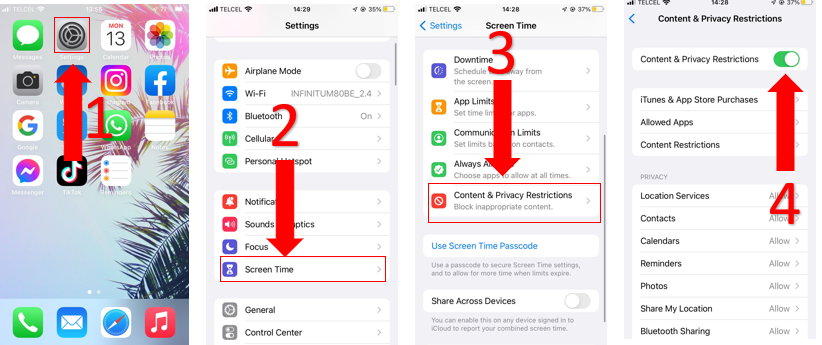
If you want to enable this feature again after sharing your favorite playlists, you can do it by following the same steps from above.
Virtual private networks have fantastic advantages. They establish secure connections to ensure our privacy while navigating and allow us to access international streaming content.
However, streaming services put a lot of effort into blocking VPNs because of their licensing agreements. Apple Music, for example, has to negotiate licensing and distribution terms to offer certain songs on its platform.
If you’re using a VPN, Apple Music may be restricting some features in your account, and this may be the reason why you’re not being able to share playlists with your friends.
Luckily, the solution is really simple. You’ll just have to turn off your VPN.
To turn it off on an iOS device:
To turn it off on a Windows PC :
There’s probably not a single person on this planet who hasn’t experienced glitches, bugs, or other performance issues while using their devices or a specific app.
It is extremely normal for devices to encounter some issues while their coding is running in the background. This could explain why your playlist was impossible to share.
Great news, though! This can be easily fixed by fully closing Apple Music and restarting your device.
The process of closing an app may vary depending on the phone you have; but generally, you can do it by simply swiping upwards at the bottom of your screen and the swiping up again on Apple Music.
After doing that, I recommend restarting your device. This simple action may help clear your RAM memory, giving your device the chance to fix any performance issues it might’ve encountered.
Sharing playlists feels like a new way of expressing what we feel with those closest to us.
Music unites us all.
This is why not being able to share your favorite playlist with your friends can be really frustrating. Luckily, with the 5 fixes mentioned in this article, the problem should be gone.
Sometimes setting up your account, creating a new playlist, or turning off your VPN will make the “Share Playlist” button on Apple Music visible.
I really appreciate those who read our content. Here, at Tech Detective, we’re passionate about bringing quick and easy fixes for annoying issues to everyone.
If you liked this article, make sure to read our other related content below.