
Are you stuck trying to figure out why Crunchyroll keeps crashing on your Fire Stick?
You’re not alone! You wouldn’t believe how many subscribers are in the same situation as you.
Not being able to enjoy your favorite anime show can be really annoying, especially when you’re paying a monthly subscription.
But, don’t worry! In this article, you’ll learn how to leave this situation in the past.
If your Crunchyroll keeps crashing on your Fire Stick, chances are you have outdated software, a corrupted cache, or a bad Internet connection.
Try the following 7 fixes to stop Crunchyroll from crashing on your Fire Stick:
Before doing anything else, I’d like you to relaunch Crunchyroll.
As simple as it seems, sometimes an app that isn’t working at its best just needs to be fully closed and re-opened. This simple action can get rid of bugs and glitches that may be causing the issue.
Follow these quick steps to relaunch Crunchyroll:
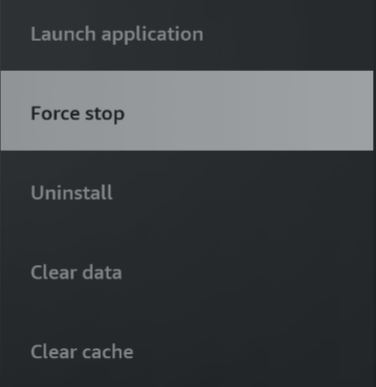
Once you’ve completed the steps above, try launching Crunchyroll again to see if it works. If the issue persists, don’t worry! Keep reading to learn more about other ways to fix it.
Next, let’s restart your device. This process can refresh background processes and get rid of the issue in no time.
There are different ways in which you can restart your Fire Stick. These are:
Method 1:
Method 2:
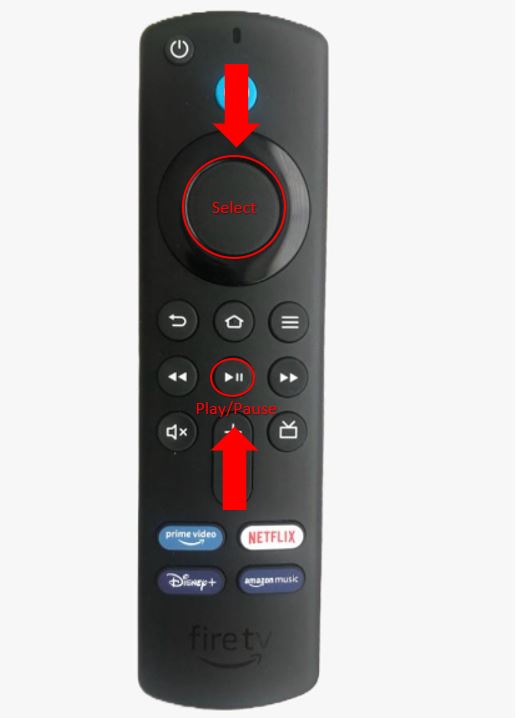
Method 3:
Once you’ve restarted your device, launch Crunchyroll again to see if the issue went away.
Crunchyroll has millions of subscribers and is one of the best anime streaming platforms out there. Sadly, its performance issues can be really annoying!
Luckily, on several occasions, these can be easily fixed by clearing your cache and data.
If you’re wondering what these are, I got you! I always love to tell our readers to think of their cache and data as their app’s scrapbook. This is where Crunchyroll stores temporary information such as videos, fonts, images, and even login credentials.
By keeping this data handy, your app will load faster.
However, if there’s a problem with a file stored in your cache and data, Crunchyroll may crash or glitch. Don’t worry, though! You can easily clear your cache and data. Follow these simple steps to do it:
Moving on, let’s make sure your connection is not compromised.
You see, Crunchyroll won’t work correctly if you have a bad Internet connection. But don’t worry! You can easily check if that’s the problem by entering speedtest.net or fast.com.
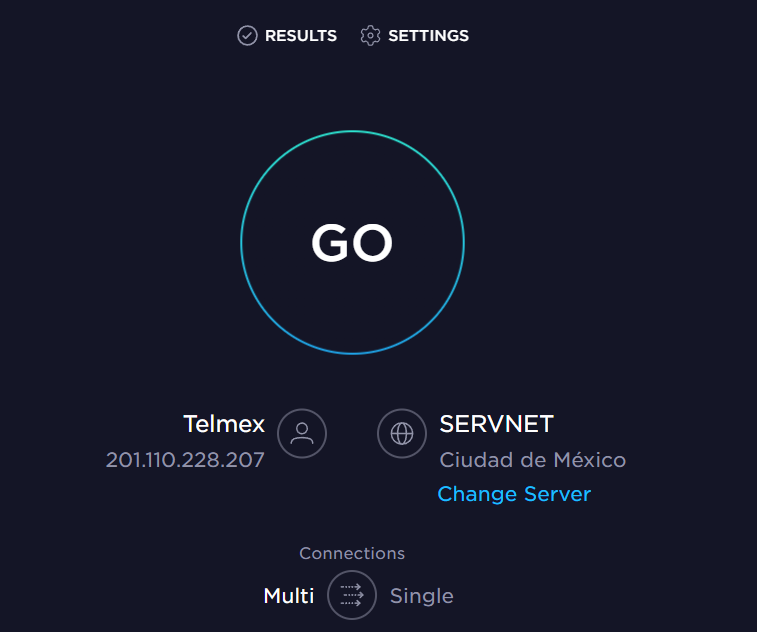
If the results show that your connection is running slow, try restarting your modem and router. Believe it or not, this process can easily get rid of different network issues.
Follow this quick guide to do it:
Please make sure that your router is placed at the center of your home and away from large metal objects, thick walls, fish tanks, and other electronics, such as microwaves and baby monitors.
Once you’ve completed the steps above, try disconnecting some devices from the Internet. You see, if there are numerous devices connected to the same Wi-Fi network, you may experience connection issues.
Then, check your Internet plan. If you live with more people, your plan will need to be able to meet the demand of all your devices.
You can easily know what Internet plan is best for your needs by multiplying the number of people living in your home by 25 Mbps. This way, if you have a family of four, you’ll need an Internet plan of at least 100 Mbps.
If Crunchyroll keeps crashing, you might want to keep reading!
Companies often release updates to offer new features and fix bugs, glitches, or other elements that may be causing different performance issues.
Normally, your device and apps will be automatically updated. However, this process can be abruptly interrupted due to network issues, crashed background processes, or strict privacy settings.
But, don’t worry! You can manually update Crunchyroll and your Fire Stick. Follow this quick guide to do it:
To update Crunchyroll:
To update your Fire Stick:
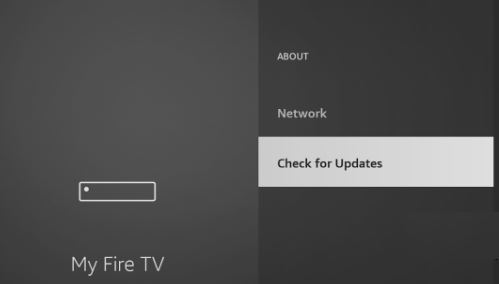
Tip: This fix can also solve different performance issues, such as Error 404.
Sometimes corrupted files or bugs won’t go away by simply clearing your app’s cache and data or updating your device.
If your Crunchyroll keeps crashing, try reinstalling it. Follow these simple instructions to do it:
Once you’ve reinstalled the app, try launching it again to see if the issue was solved.
If nothing has worked so far, it’s time for us to look at the platform’s servers.
These may be down due to an overload of traffic, power outages, hardware issues, and even minor hacking.
To check if that’s the issue:
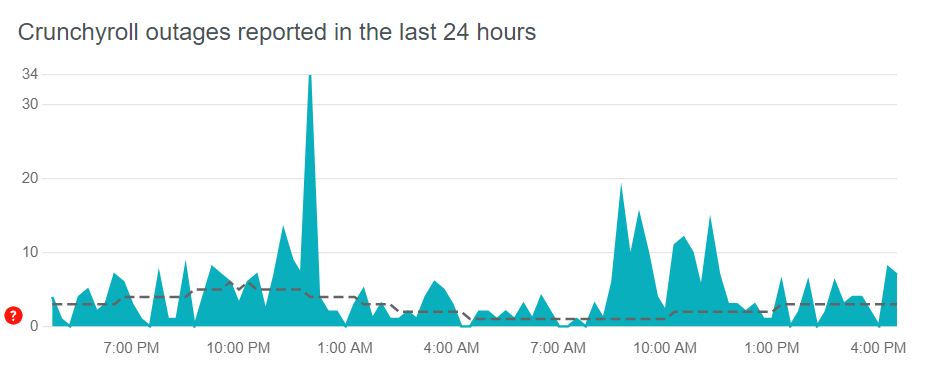
Sadly, if Crunchyroll’s servers are down, the only thing you can do is wait until the platform’s IT team solves the issue.
Don’t worry, though! It is normally fixed within a couple of hours.
Not being able to use Crunchyroll on your Fire Stick can be really annoying, especially when you’ve waited all day to get home and binge-watch your favorite anime show.
Hopefully, with the help of this article, you’ll be able to leave this situation in the past!
Remember, quick actions like relaunching Crunchyroll, restarting your Fire Stick, clearing your cache and data, or updating the app and your device can solve the issue.
I really appreciate everyone who reads our content! Here at Tech Detective, we’re passionate about bringing quick and simple solutions to everyday problems.
If you found this article helpful, please make sure to read our other related content below.
Have a great day!