
Are you stuck trying to figure out how to reset the PIN on your Amazon Firestick?
You’re not alone! Believe it or not, thousands of people find themselves in the same situation every day.
I know how annoying it can be to have a convenient feature turn into one of the reasons why you can’t enjoy a nice evening of streaming.
But don’t worry, you’ve come to the right place for answers. Below, you’ll find two different methods to do this and solve the problem for good.
The 2 main steps you can take to reset a PIN on any Amazon Firestick are:
Read on to regain control of your device!
I’d like you to try this first, as this method won’t delete any of your data.
I understand how losing control of your device can be problematic. Sometimes, an issue with your Firestick, such as Error 1061 can be fixed by simply resetting it. But having a PIN preventing you from doing it puts an obstacle in your way.
But don’t worry!
If you forgot your PIN, you can always reset it on your Amazon account by entering their website. Depending on where you live, the address might be different.
For example, for the US, you’ll have to go to “https://www.amazon.com/pin“, and to “https://www.amazon.co.uk/pin” for the UK.
Solution: Once you’ve typed in the right address, please follow these steps:
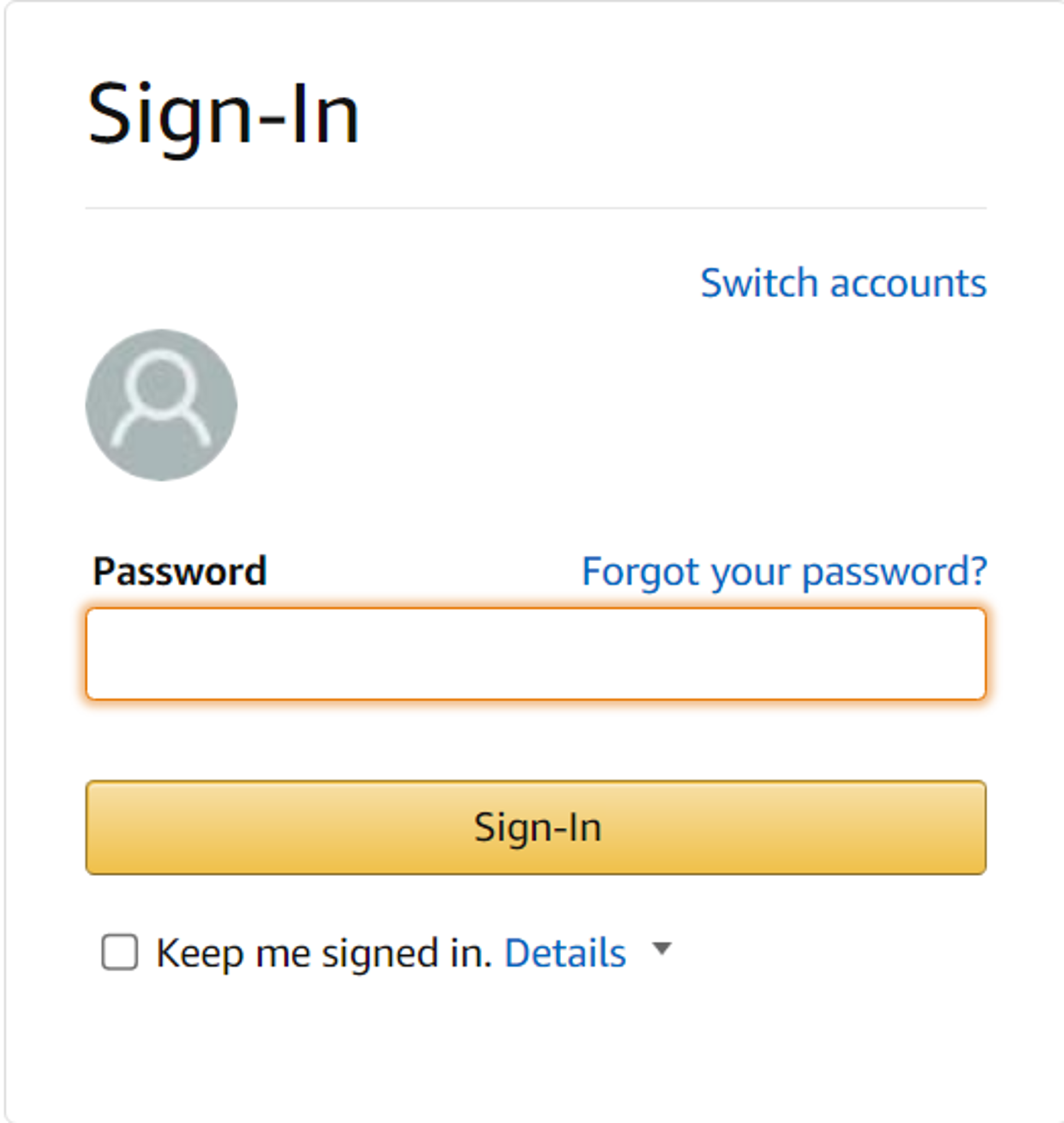
2. Once you’ve logged into your account, you’ll see an option to change your PIN. Enter any 4 numbers you want and then hit “Save”
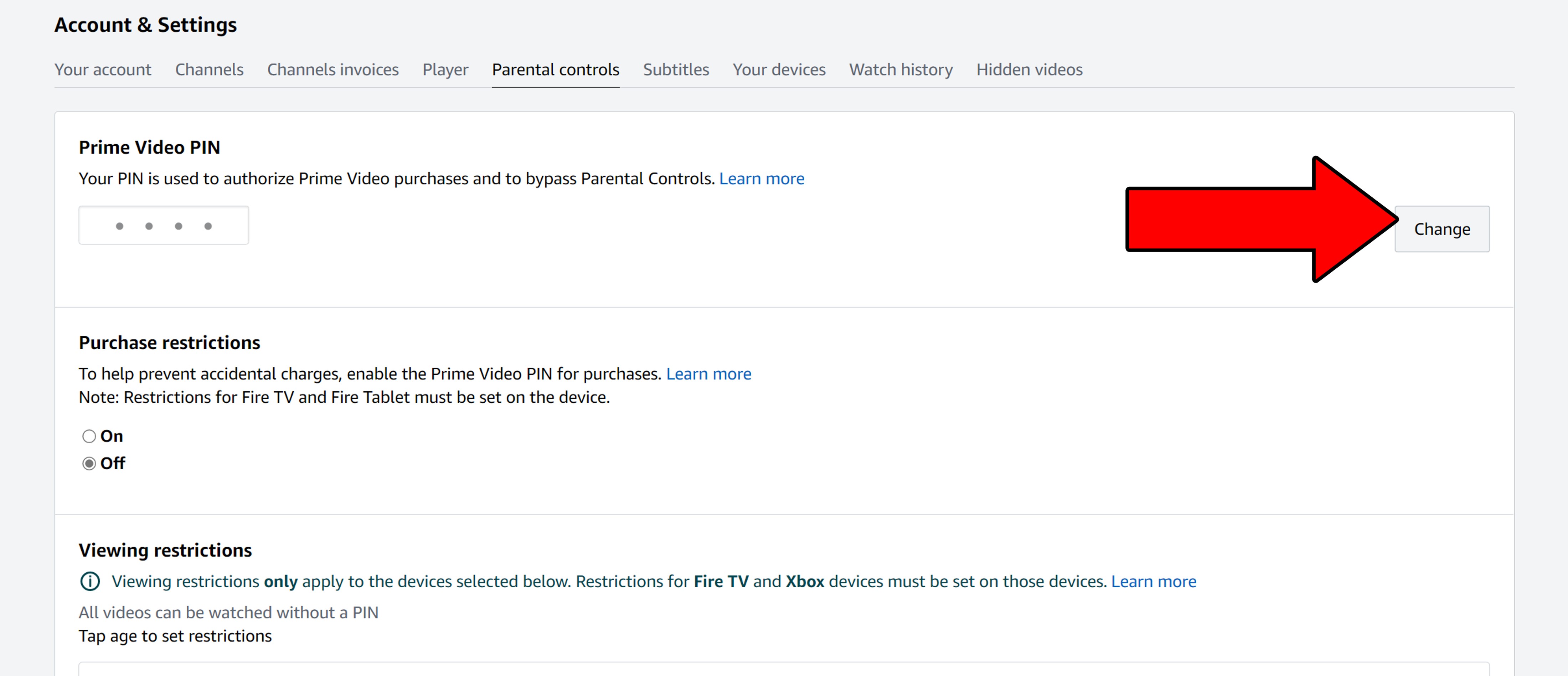
That’s it! You can follow this process every time you need a new PIN or forget the one you’ve set.
This is one of the easiest ways to reset a PIN on any Amazon Firestick, but it comes at a cost.
By Factory Resetting your device, you’ll be returning it to brand-new condition. This process will delete all your downloaded apps, preset configurations, and user preferences. I know this is far from ideal, but sometimes, it might be the only way to reset your PIN.
I’m certain this won’t be the last time you’ll ever have to do this, so here’s a useful tip for you. Keep a list of all your downloaded apps and their respective login credentials written down somewhere.
This will save you the trouble of having to remember what to redownload after you’ve completed this process.
Solution: If you try to Factory Reset your Firestick normally, you’ll be disappointed, as you’re usually asked to introduce your PIN to do so. But don’t worry, there’s a secret option we can activate.
Please follow these steps:
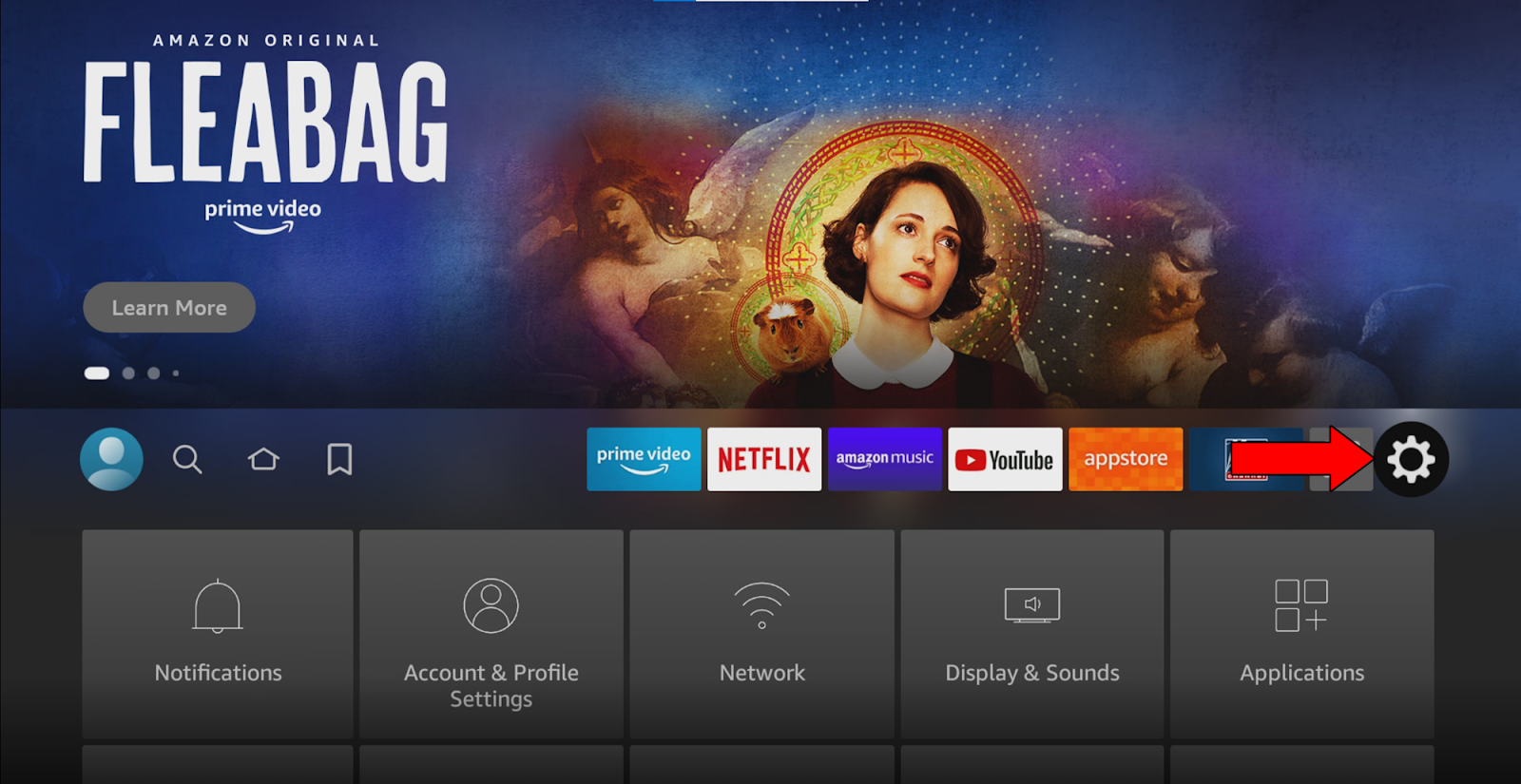
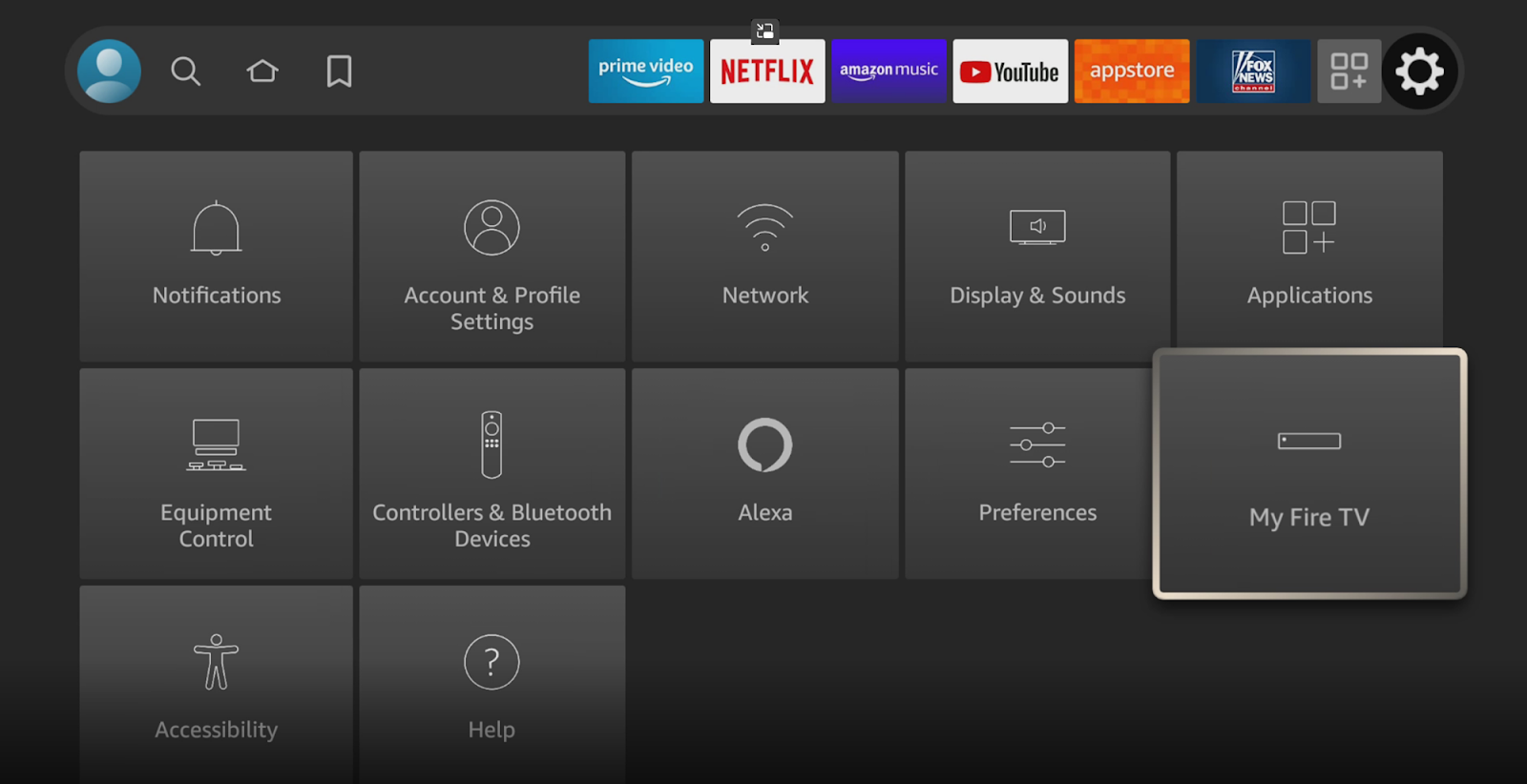
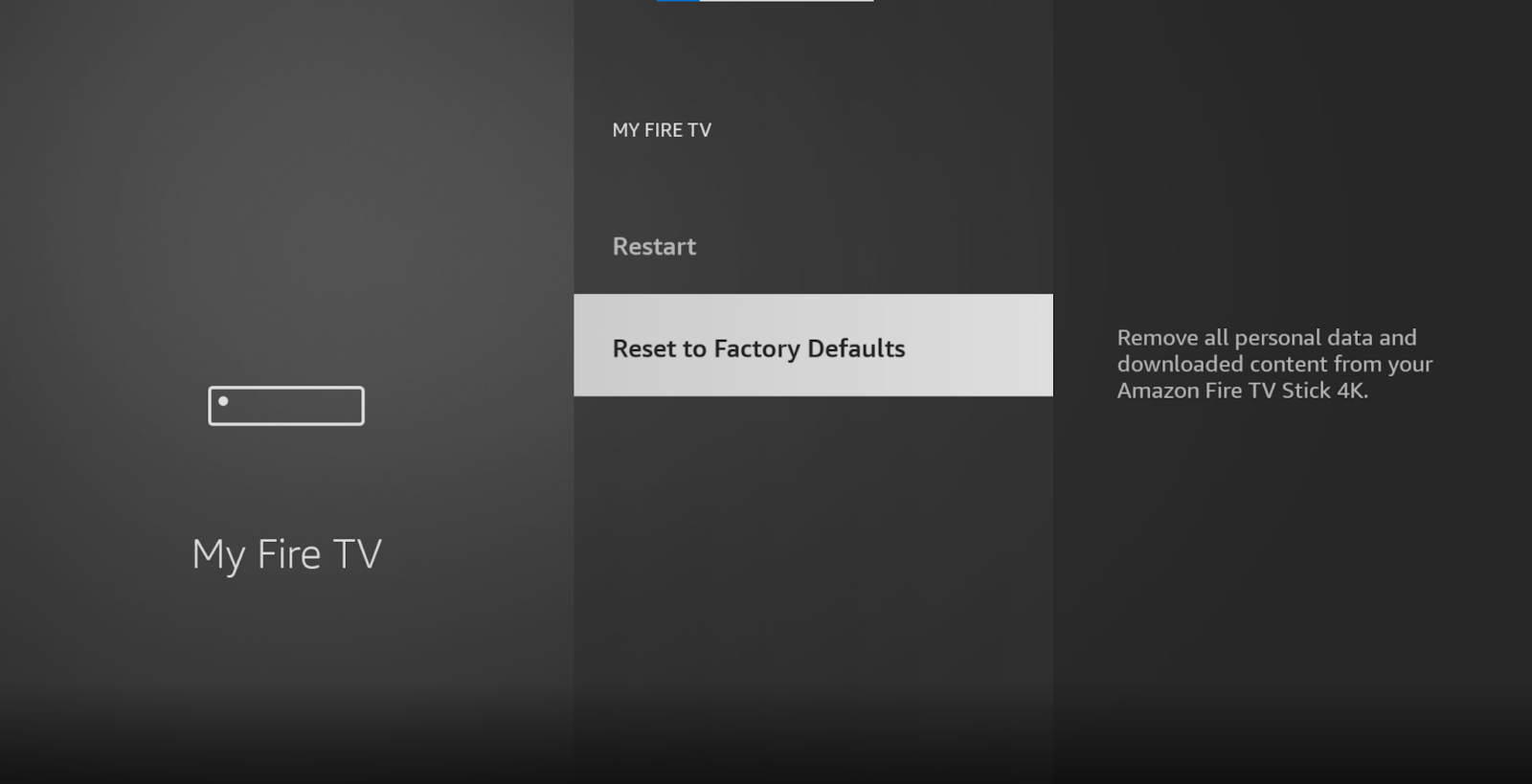
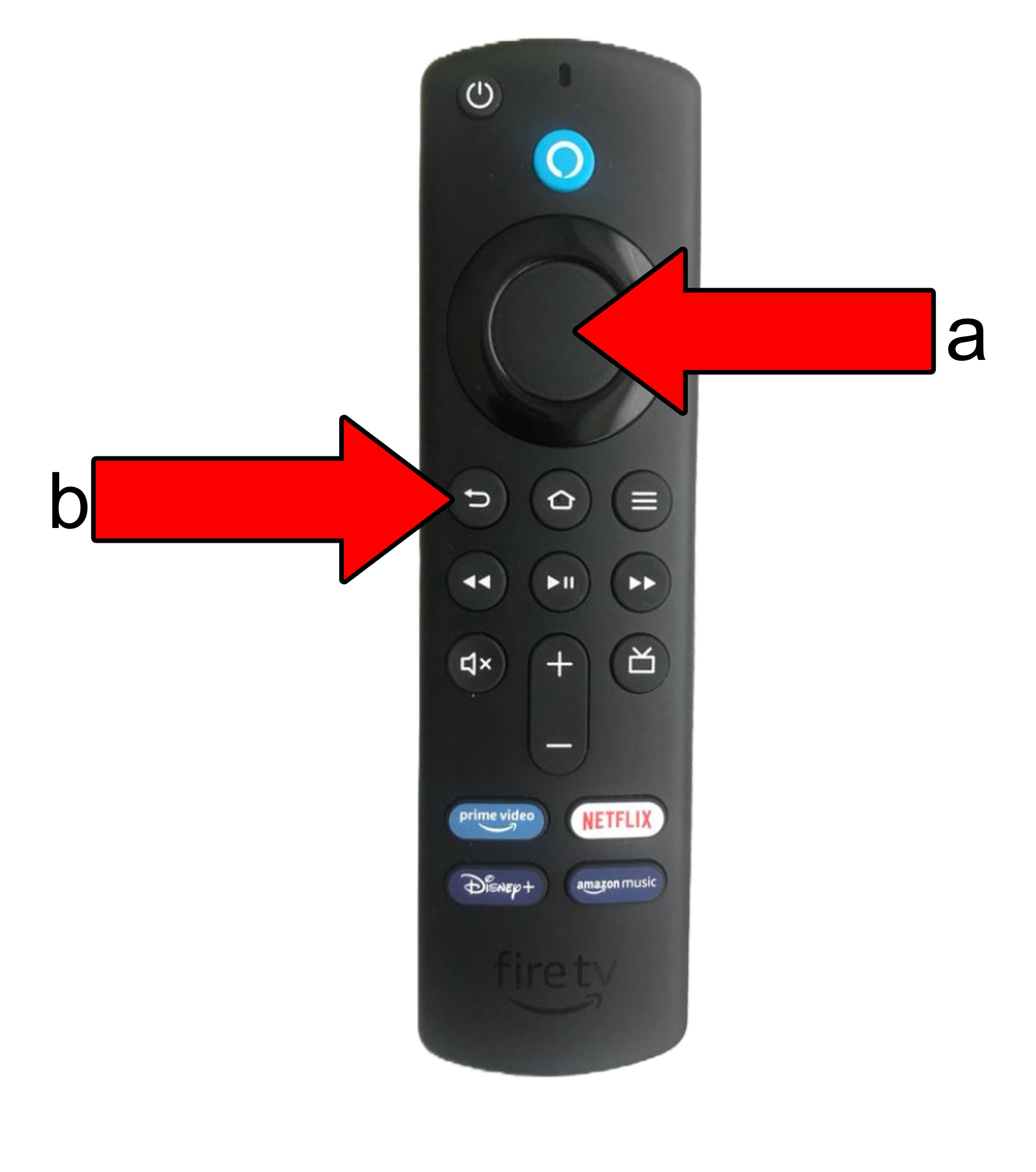
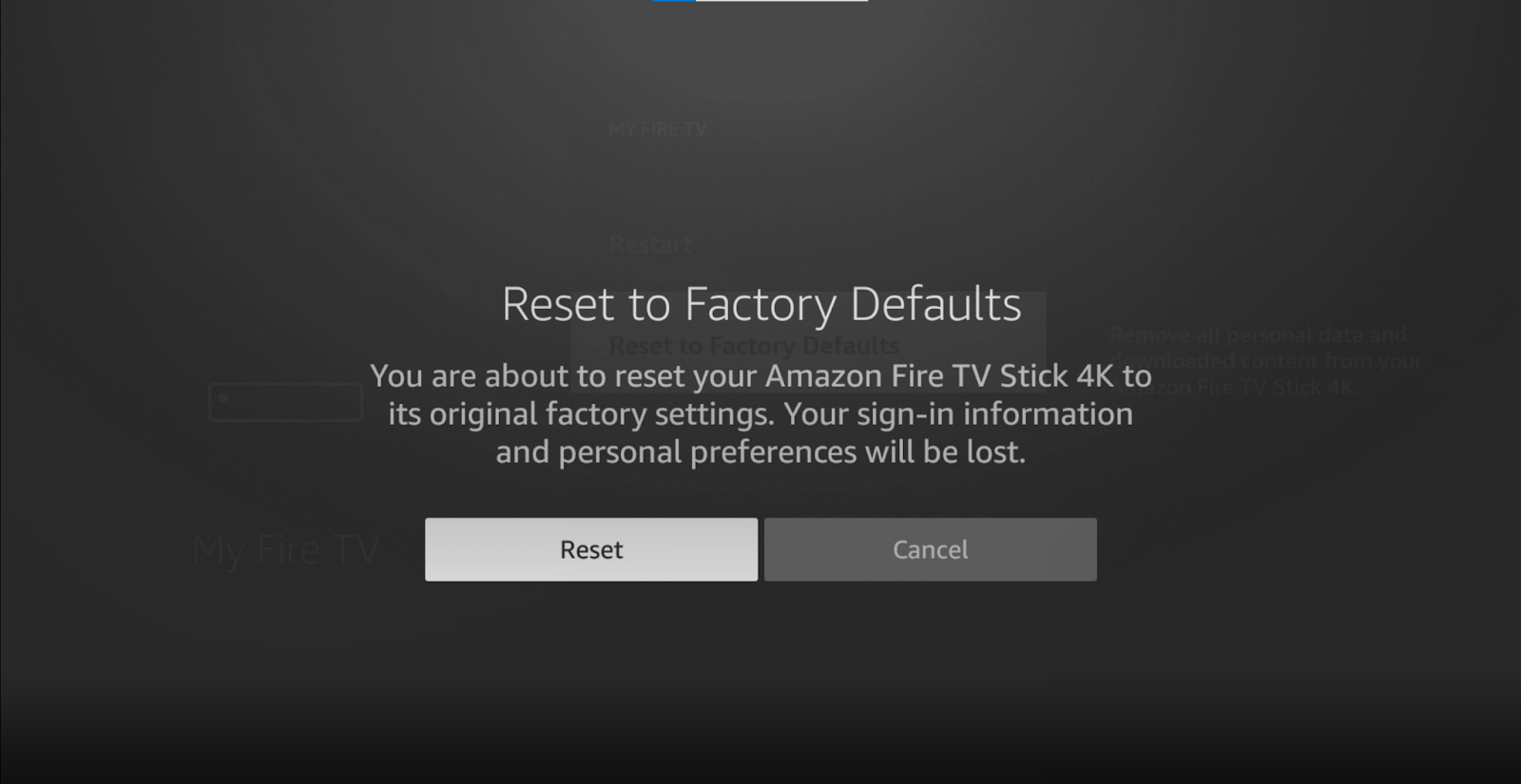
After you’re asked to confirm if you’re sure you want to reset your device, select “Reset”. Wait until your Firestick boots back up and enjoy.
Having trouble resetting your Amazon Firestick can be very annoying. It’s always the things we think we’ll never forget that end up causing us the most trouble.
Luckily, as I hope you’ve learned in this piece, there are many ways to reset your Firestick’s PIN if you’ve forgotten or lost it. Remember, there are always workarounds to most issues, it’s only a matter of not giving up.
Thank you so much for sticking with me all the way to the end. If you found this article helpful, you’ll be happy to know that we upload new content every week. Check out our other resources below to become a Tech Detective yourself!
Best of luck to you.