
Are you stuck trying to figure out why Crunchyroll keeps logging you out?
You’re not alone! Believe it or not, every day thousands of the platform’s subscribers face the same issue and are left nothing short of confused.
I know how annoying it can be not to be able to enjoy a streaming service you’re already paying for. Especially after a long and hard day at the office.
But don’t worry, you’ve come to the right place for answers. Below, you’ll find a list including several fixes that can help you solve the problem.
The 6 main fixes that can stop Crunchyroll from logging you out are:
Keep reading to fall back in love with streaming!
First, I want us to make sure you’re connection’s ok.
Although internet service drops have gone down a lot in the last few years, they still happen now and then. Most of the time, when your connection’s struggling, you’ll be completely cut off from the internet.
But in some cases, you might only have a weak signal. This would allow you to browse lightly or chat while also having Crunchyroll keep logging you out.
How come? Due to every activity’s requirements.
Texting your family about your day is much easier on your network than streaming anime on Crunchyroll. Granted, most shows are still made and broadcasted in HD or upscaled Full HD resolutions, so they’re not too demanding.
But even then, they need more of your network than Google or WhatsApp.
Solution: Take into consideration the number of people you live with and the kind of content they like to watch. If you live alone, you might be able to get away with something like a 20 Mbps plan. But if you share your internet with several other people who like watching 4K content, you’ll need something faster.
If you’re certain your current plan is fast enough, try calling your provider and asking if they’re having issues. If they tell you everything’s fine on their end, you could try resetting your modem.
Never done it before? Don’t worry! It’s very easy:
Next, let’s check the status of the platform’s servers.
As you may know, these are responsible for storing important information and giving millions of Crunchyroll subscribers a great service.
They’re so essential, that the company has put a lot of elbow grease into making them as resistant as possible. And while their efforts have paid off, it wouldn’t be safe to say they’ve managed to make them failproof.
In fact, things that seem unimportant, like a coding bug, a bad hard drive, or even minor hacking can affect how Crunchyroll works.
When this happens, you’re likely to experience issues, such as constant crashing on your streaming devices, blurry playback, and much more.
Solution: To confirm our suspicions, we need to check the real-time status of the platform’s servers. Luckily, doing so is very easy.
Here’s are some simple steps you can follow:
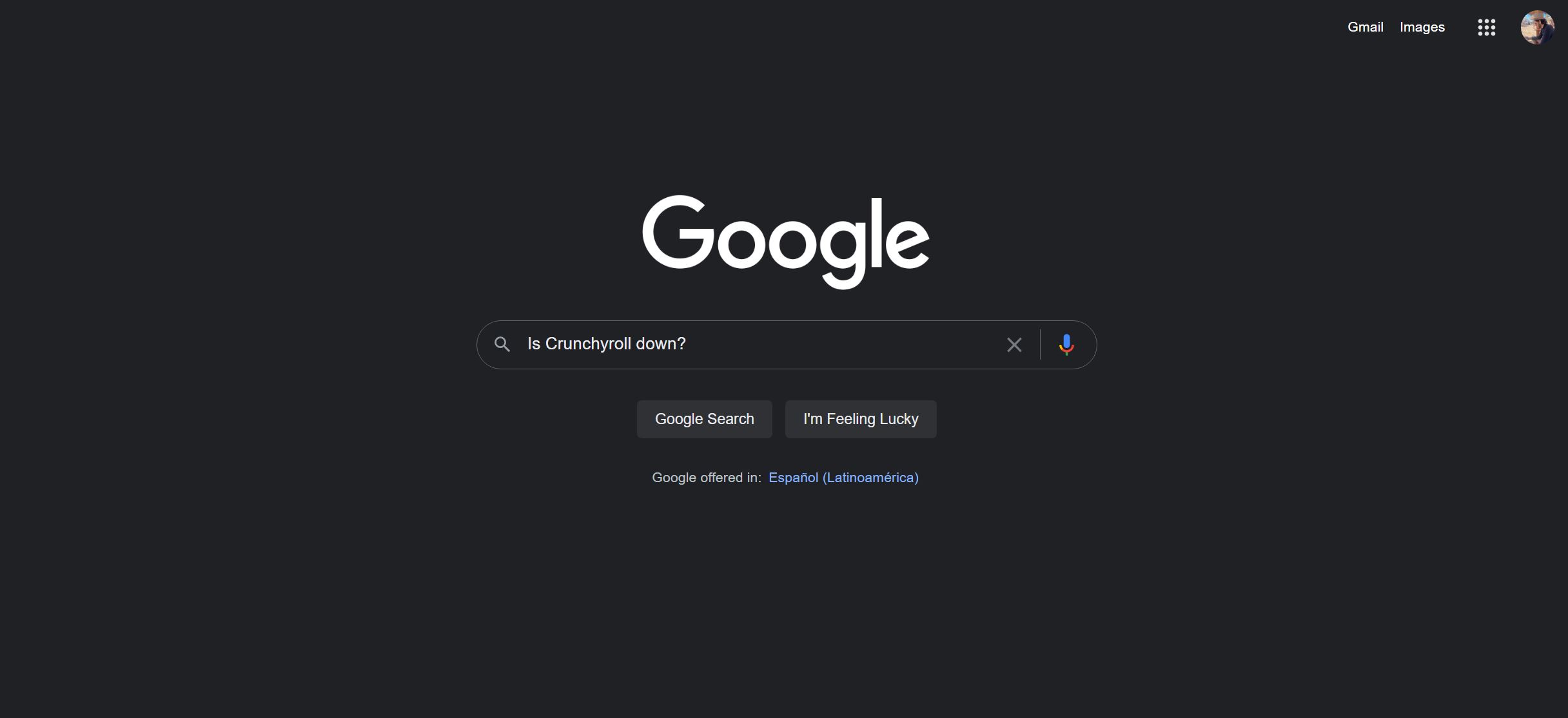
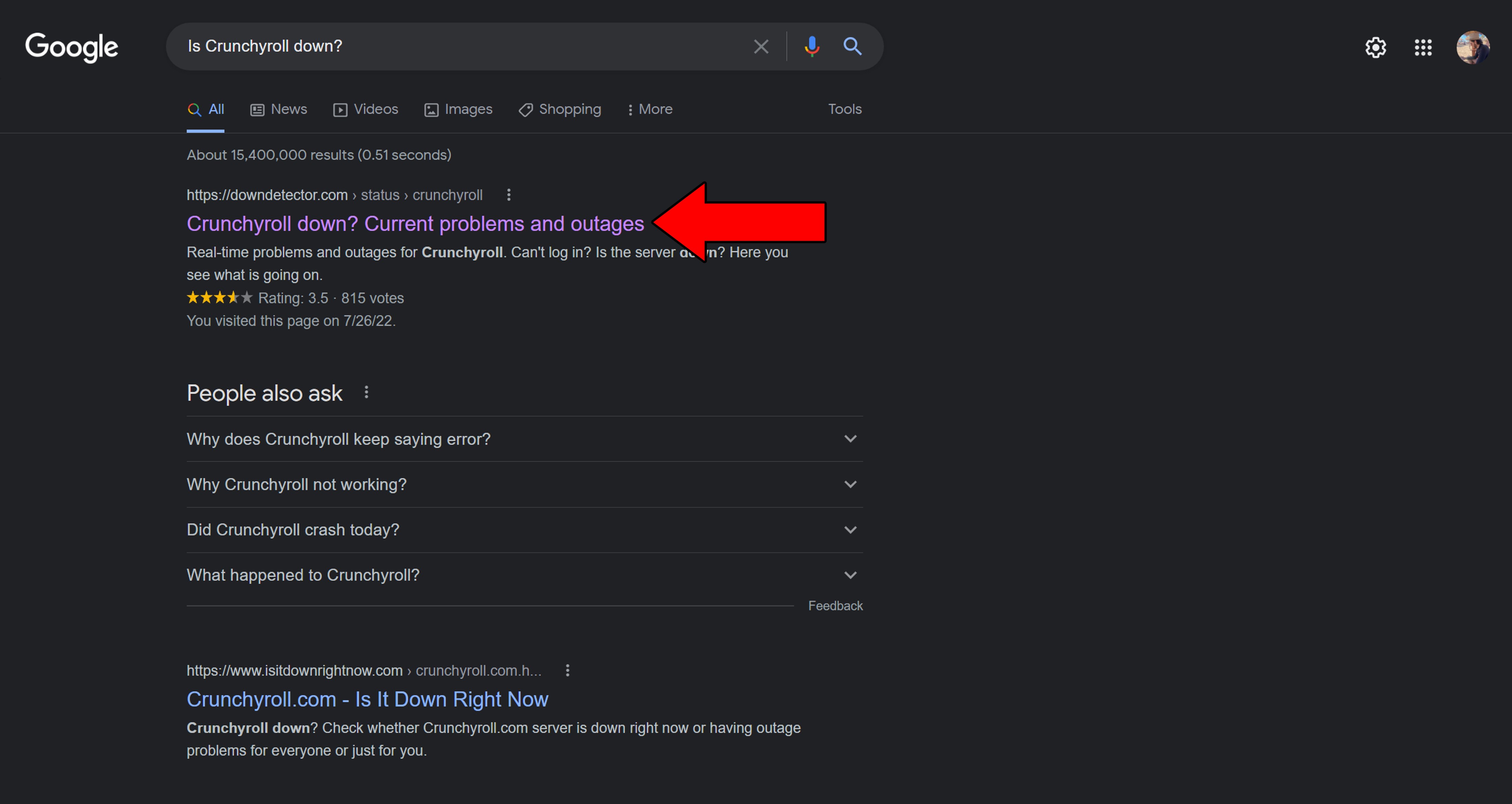
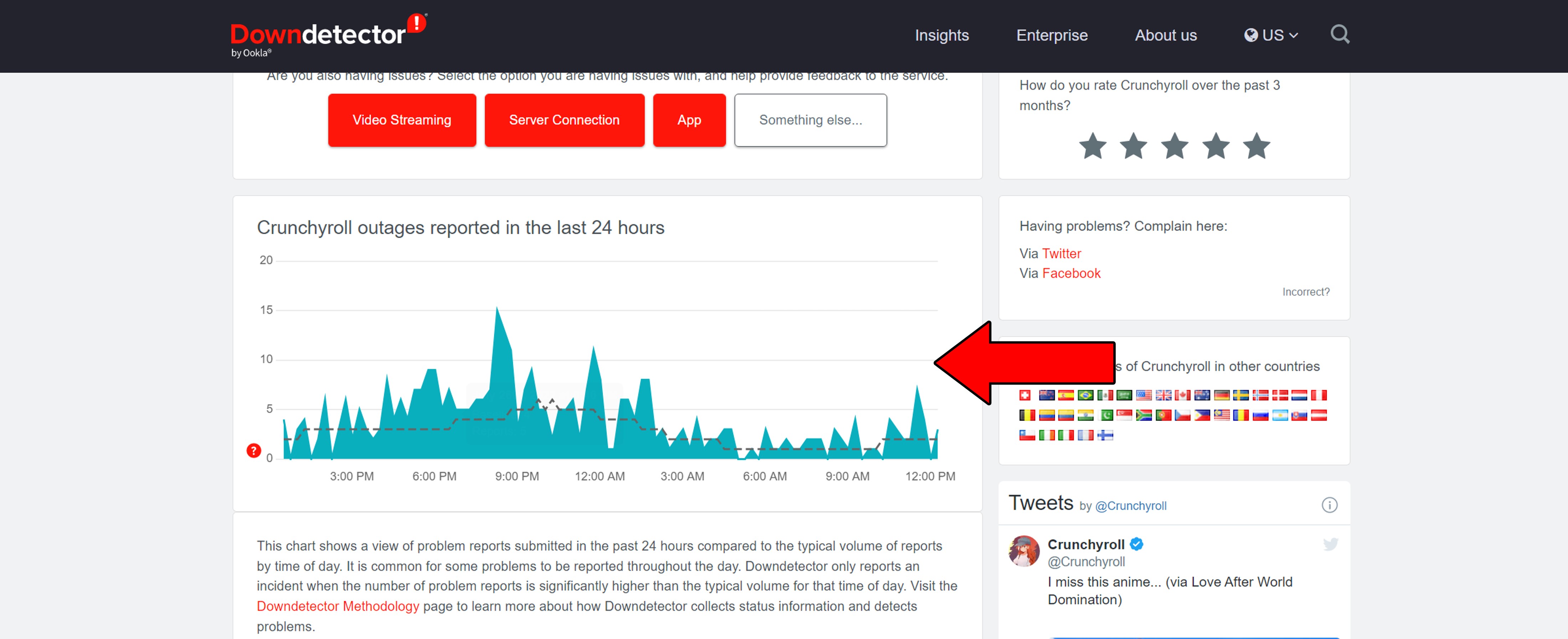
Sadly, if you see Mount Everest forming in the graph above, there’s no doubt about it. Crunchyroll is currently struggling.
But I wouldn’t lose any sleep over it. The company has a great IT department, so I wouldn’t expect the problem to last longer than 24 hours (at the most).
You might think that keeping your Crunchyroll app outdated is not a big deal. And while it won’t earn you any jail time, it can be the source of many technical difficulties as time passes.
With every release, app developers try to install as many features and fix as many bugs as they can. Moreover, newer Crunchyroll app versions are designed with the latest streaming device software in mind.
Using an older version of the app on a fully updated streaming system could explain why Crunchyroll keeps logging you out.
Now, usually, this should not be a concern of yours, as there’s automatic updating. But sometimes a weak connection or a glitch can get in the way.
In such a case, you’ll have to manually download and install the latest version of the Crunchyroll app.
Solution: Here’s how you can update your Crunchyroll app on Amazon Firestick, Apple and Android devices, and Roku systems:
For Amazon Firestick:
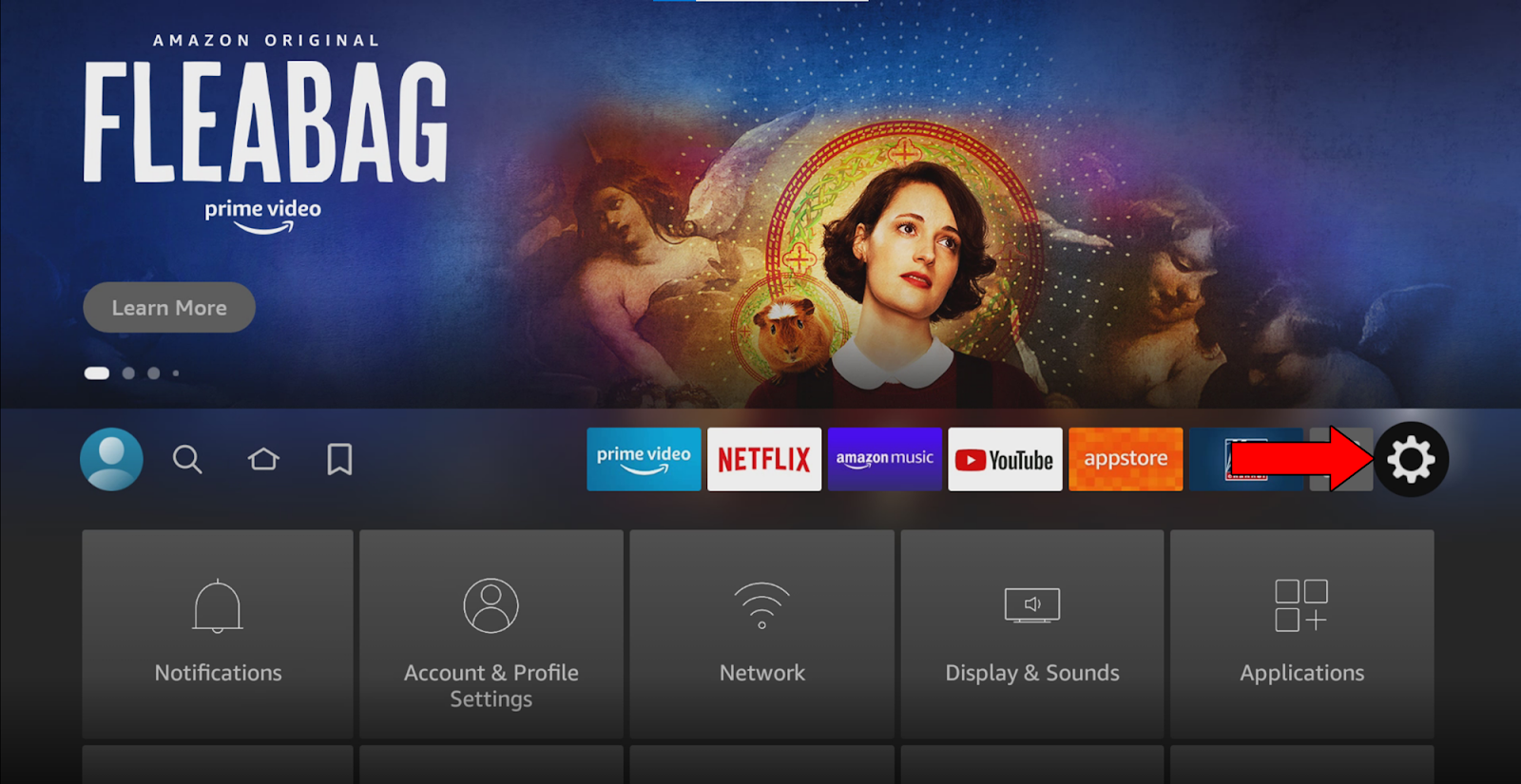
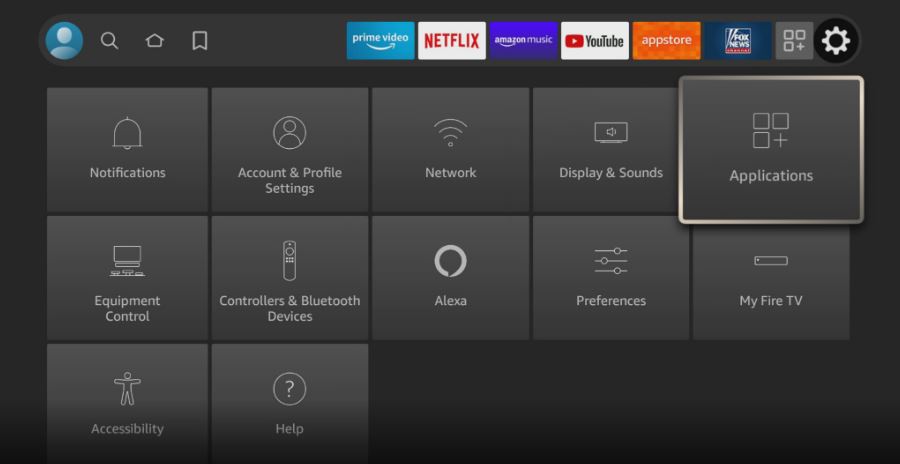
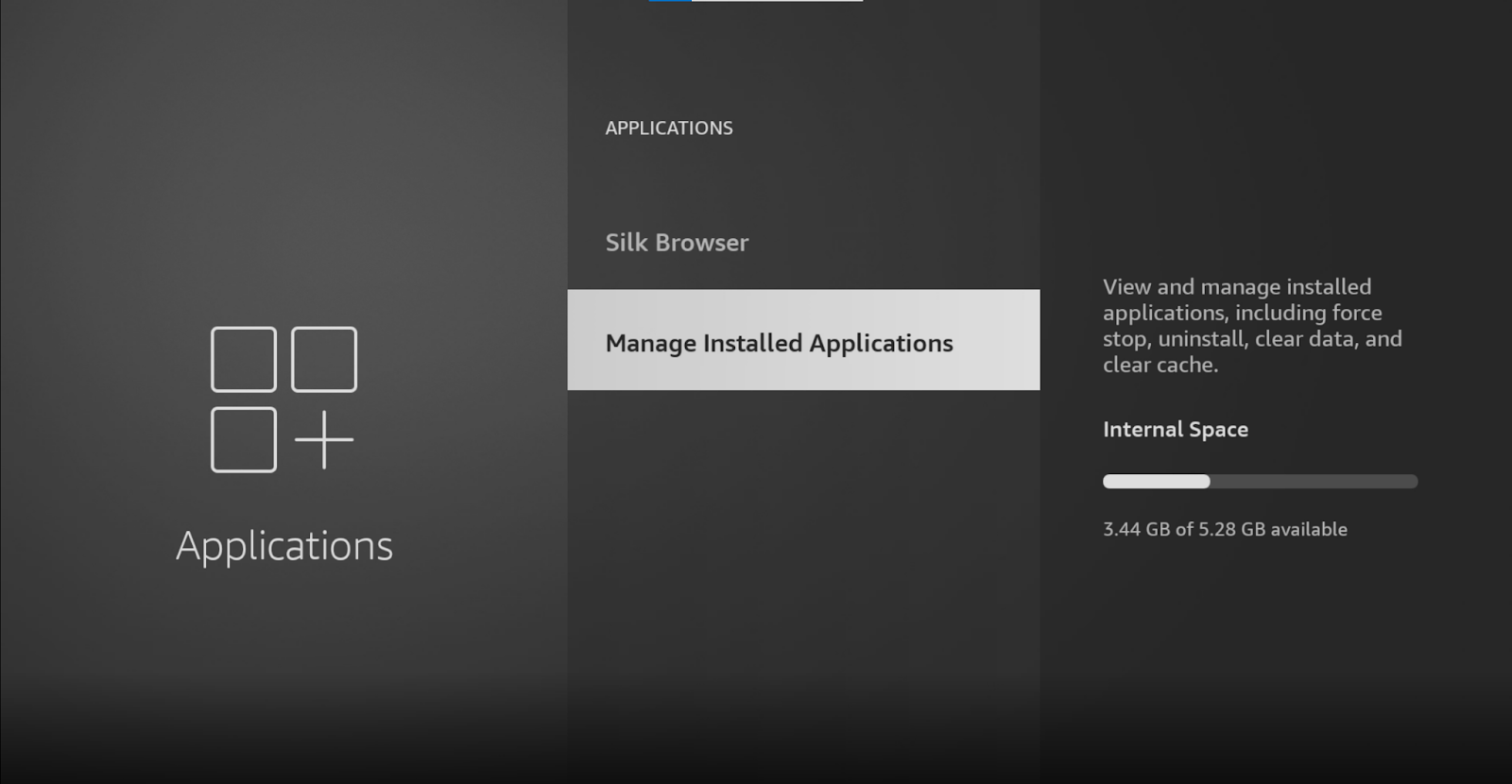
5. Find Crunchyroll and select it
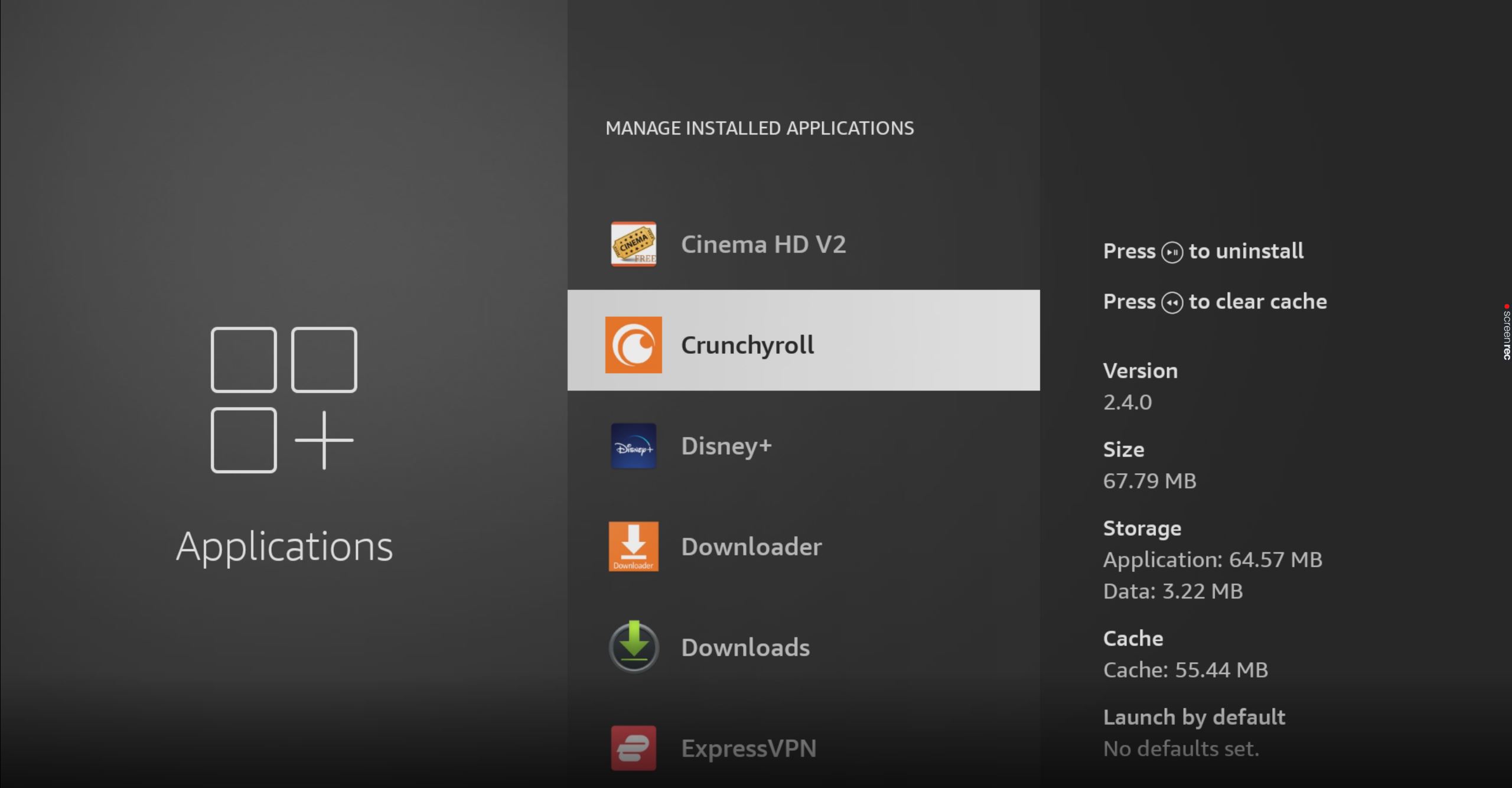
If you don’t see the “Update” option, that’s good news! It means you already have the latest version installed.
Apple TV, iPhone, and iPad:
Android:
Roku TV:
If you don’t see your device on the list above, please go to Google and search for “How to update apps on <Your Device’s Name Goes Here>“. You should be able to find several detailed instructions for your specific case.
If this didn’t work, don’t sweat it. We still have a lot of ground to cover. Keep reading to discover more fixes that can solve this issue!
As you can imagine, although updating your Crunchyroll app will greatly improve your situation, it will only work if your streaming device is updated as well.
Not unlike the apps, your devices are configured to keep themselves up to date without your help. But if, for whatever reason they’re not doing this on their own, you’ll have to interfere again.
Solution: There are many streaming devices out there. Guiding you through how to update each one would not be a good use of your time. Instead, please go to Google again and search for “How to update my <Your Device’s Name Goes Here>“.
To paint you a picture, here’s how to update an Amazon Firestick:
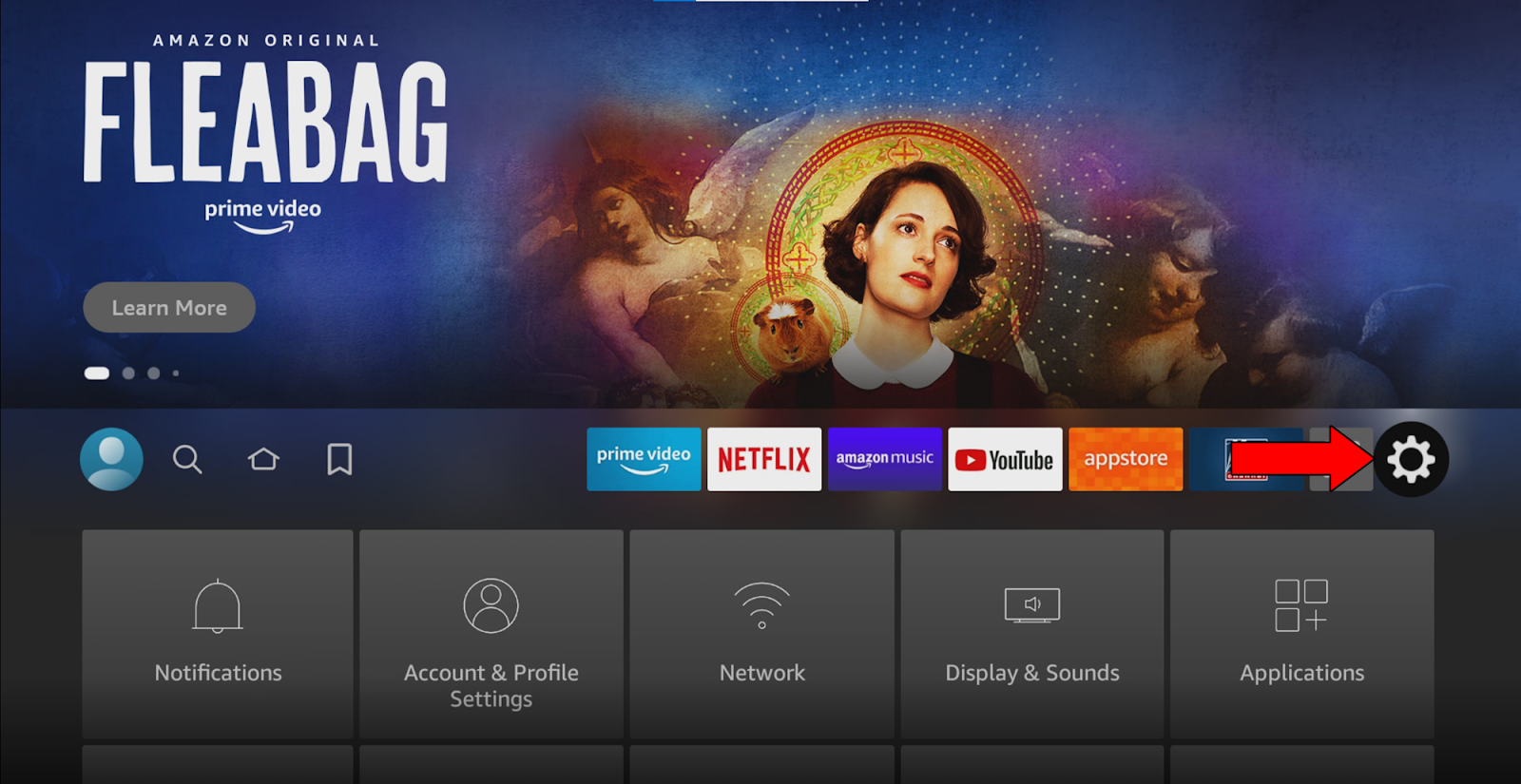
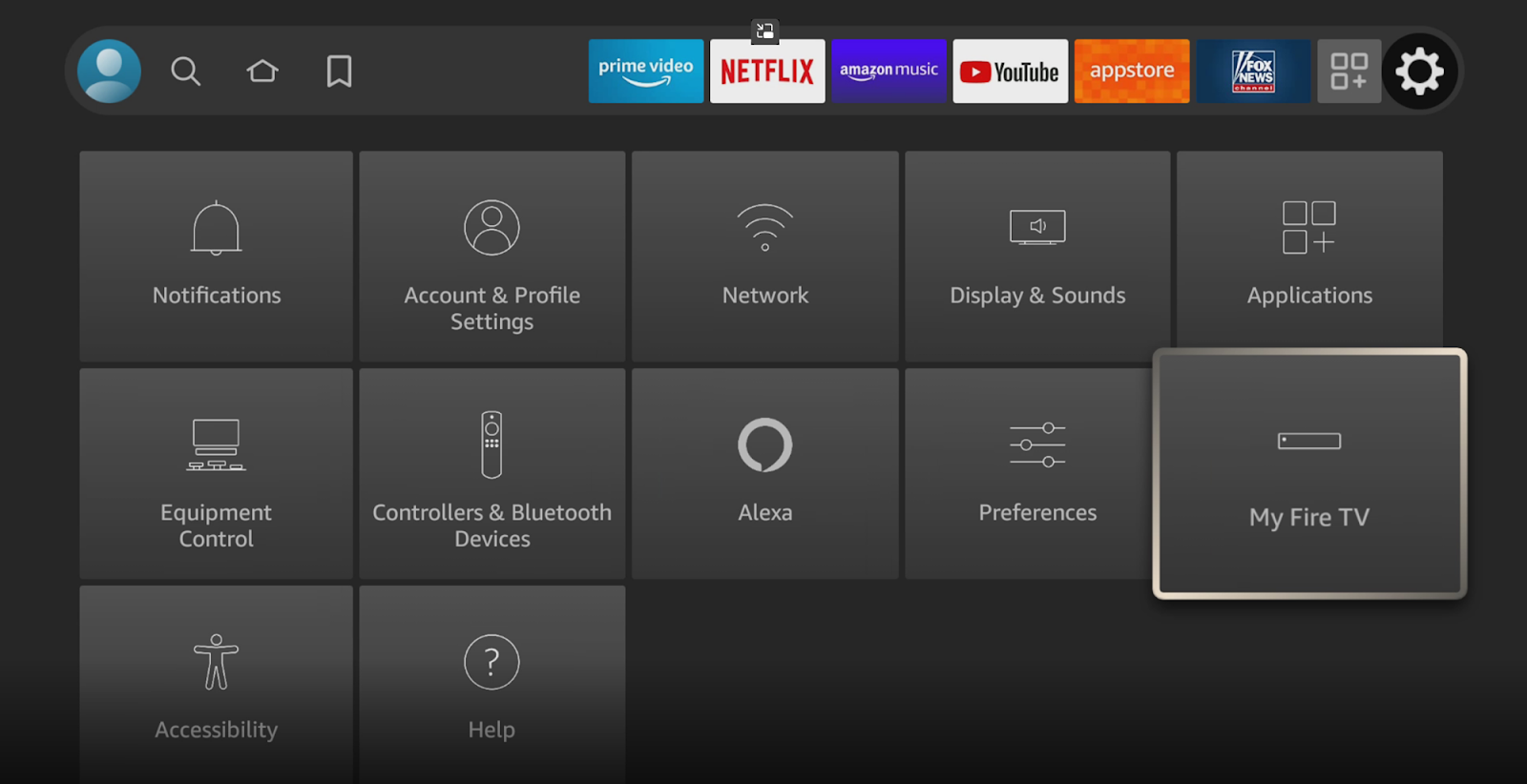
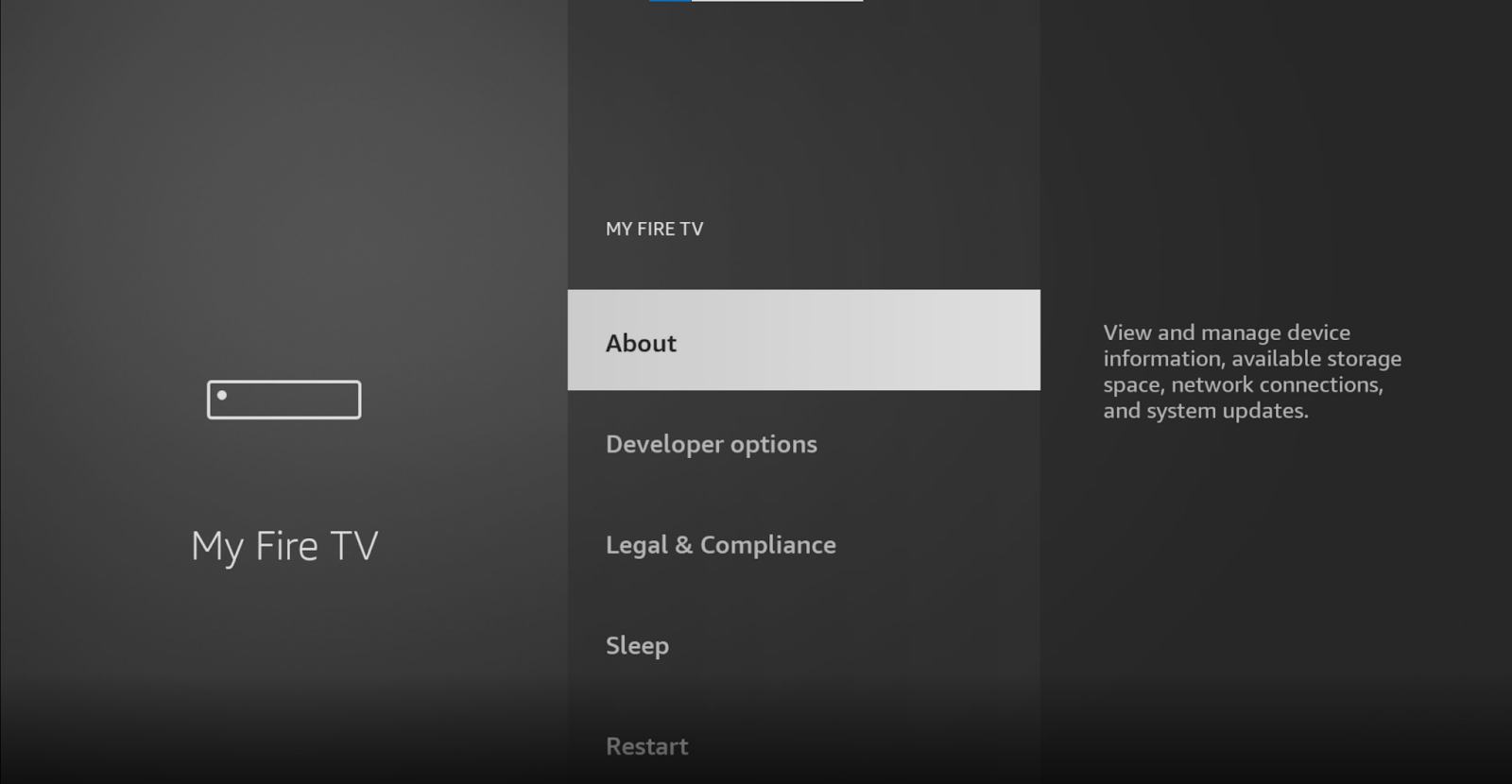

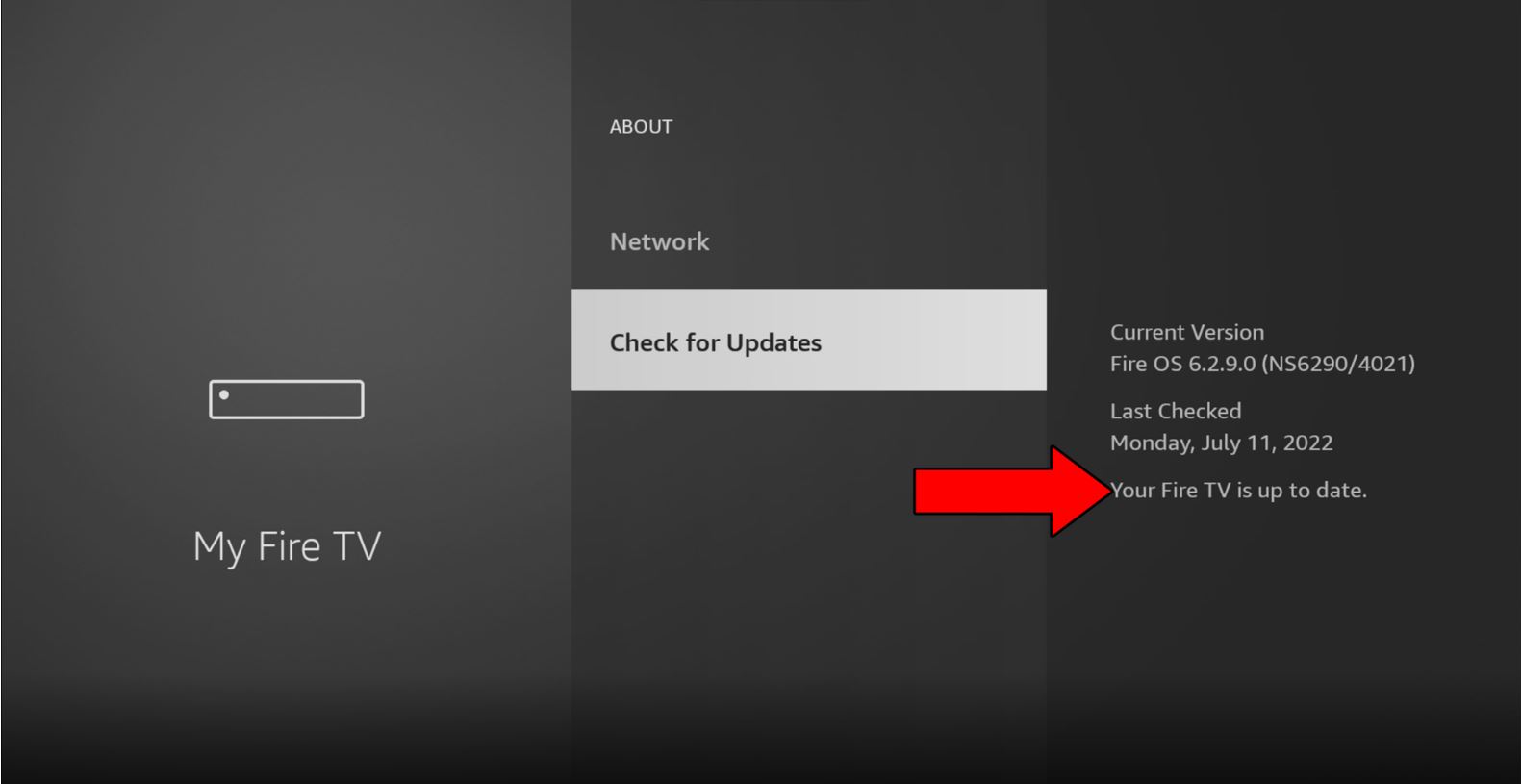
If you have no idea what these are, that’s ok! Most people are in the same boat.
But now that you’re here, I’d love to take this opportunity to shed some light on the concepts, starting with the cache.
This is where your Crunchyroll app stores important information. In it, you’ll find audio, video, preset configurations, and login credentials. By keeping this data saved, Crunchyroll can load much quicker upon launch and give you a better experience.
Cookies, which are more common on PCs and websites, are tools that make your browsing more efficient and help targeted ads be more accurate. Have you ever been bombarded with ads for Spy X Family products right after binge-watching the series?
Well… cookies are to blame.
In most cases, it’s best to leave them both alone. But sometimes, a corrupted file or bug inside them can cause issues, such as Error 1015, or being constantly logged out by Crunchyroll.
In that scenario, you’re better off clearing them.
Solution: You should be able to easily delete your cache & cookies in every browser and streaming device out there. For this example, I’ll use Google Chrome and an Amazon Firestick.
On Google Chrome:
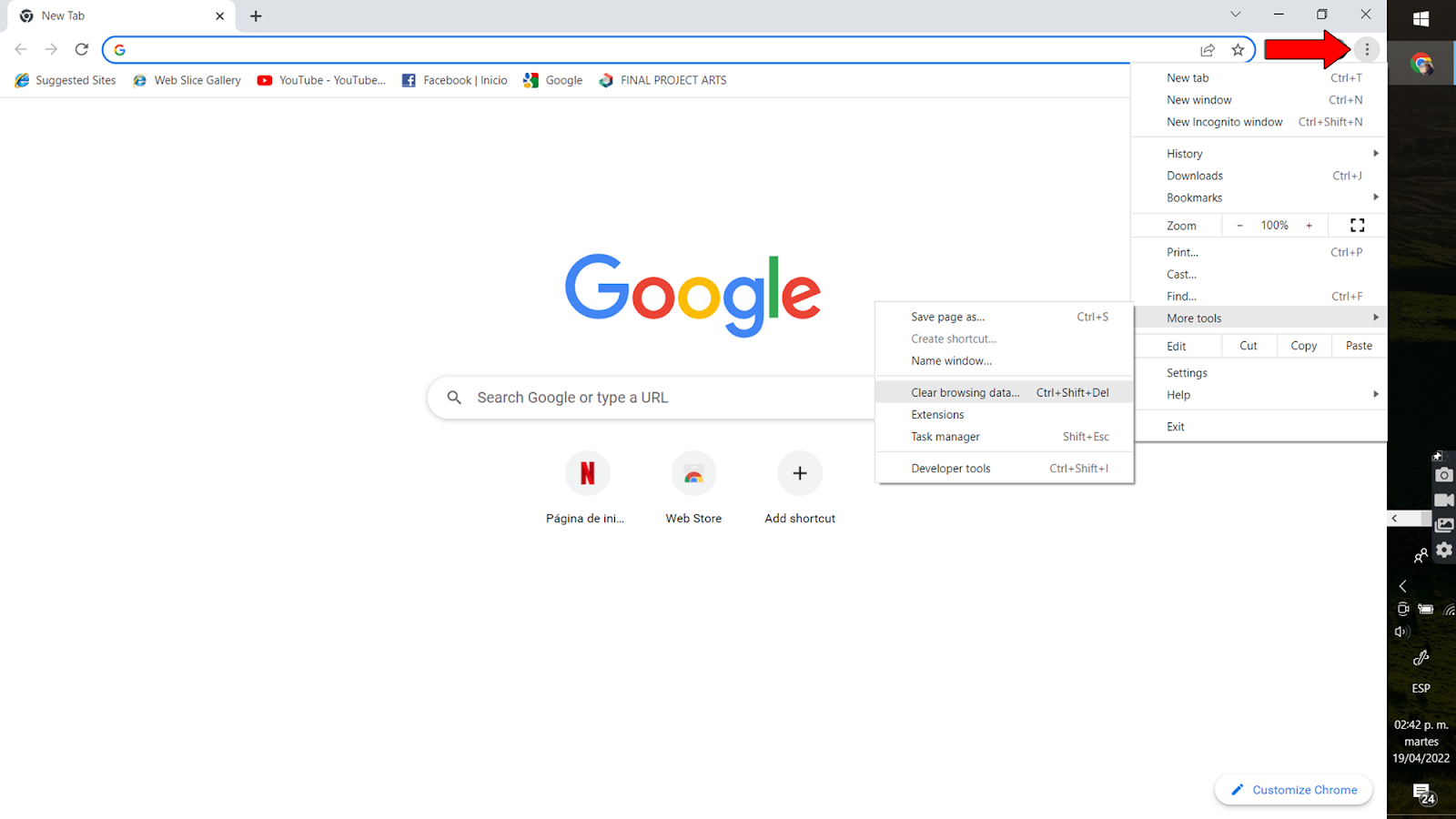
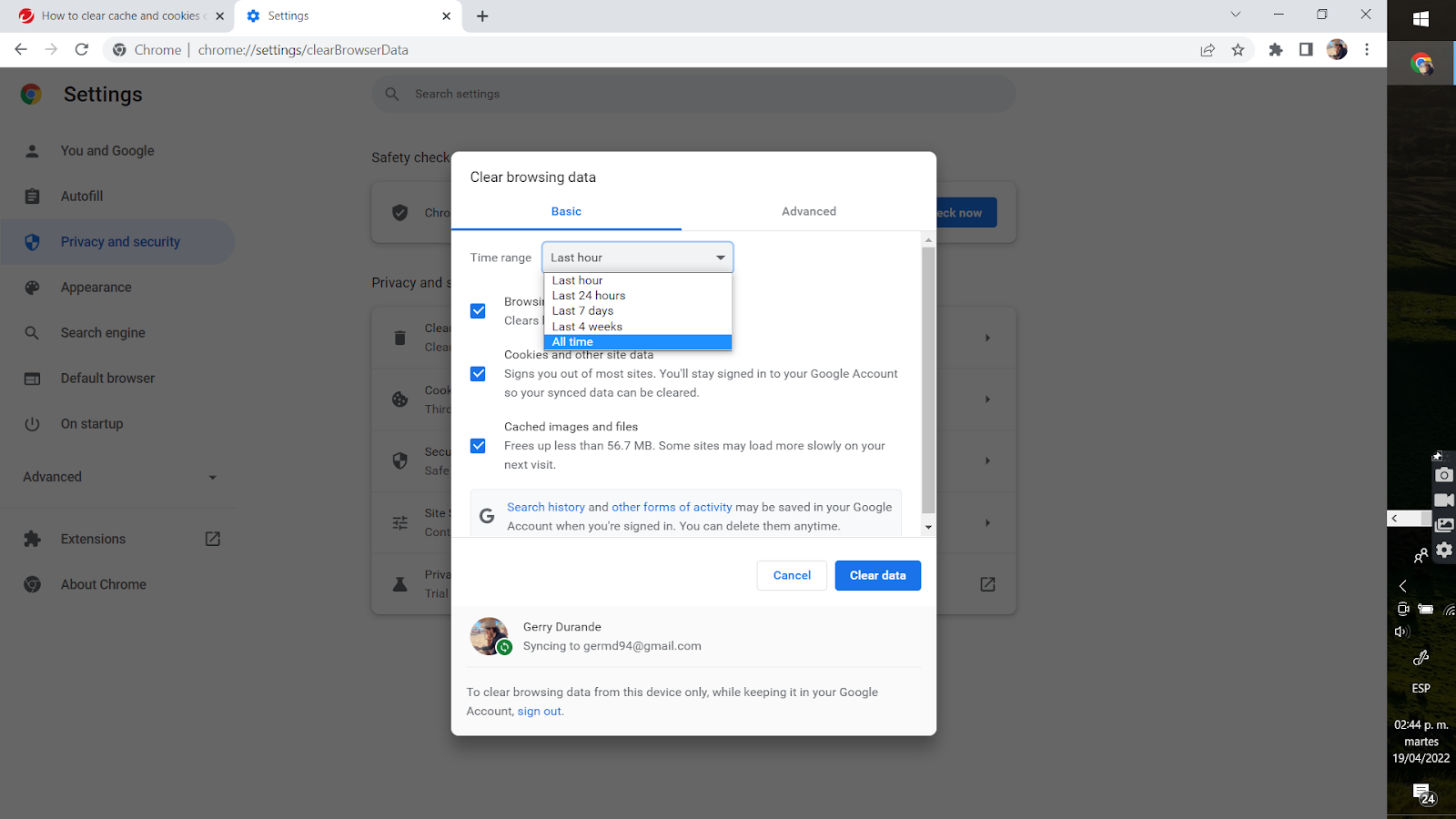
On an Amazon Firestick:
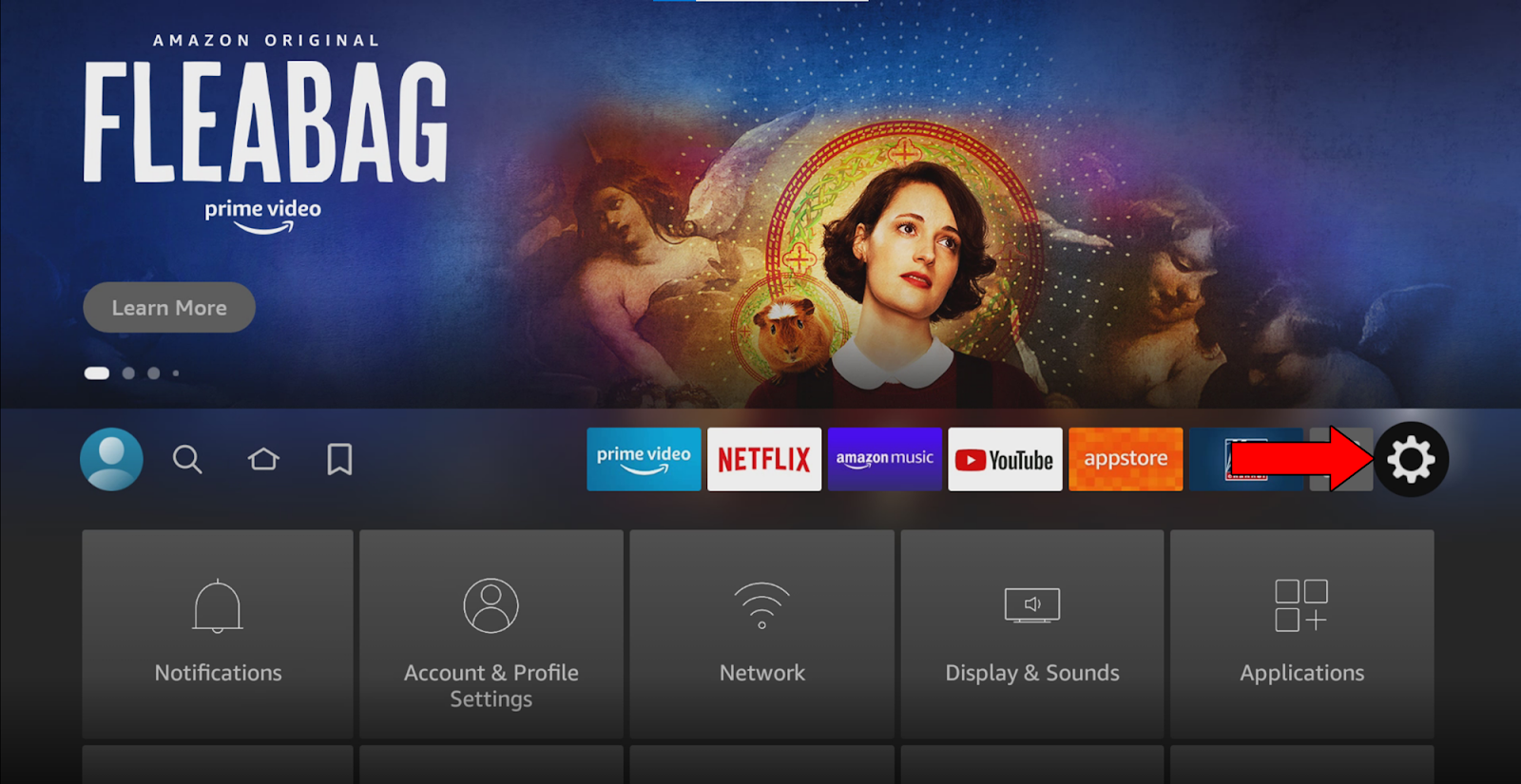
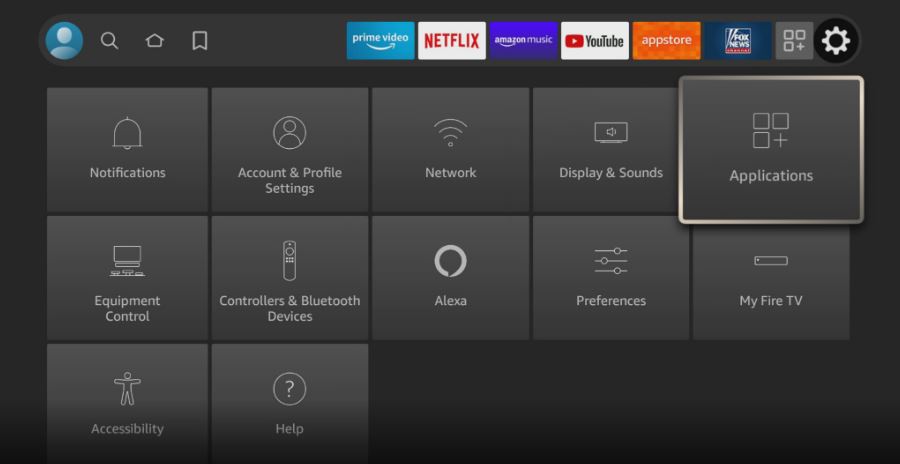
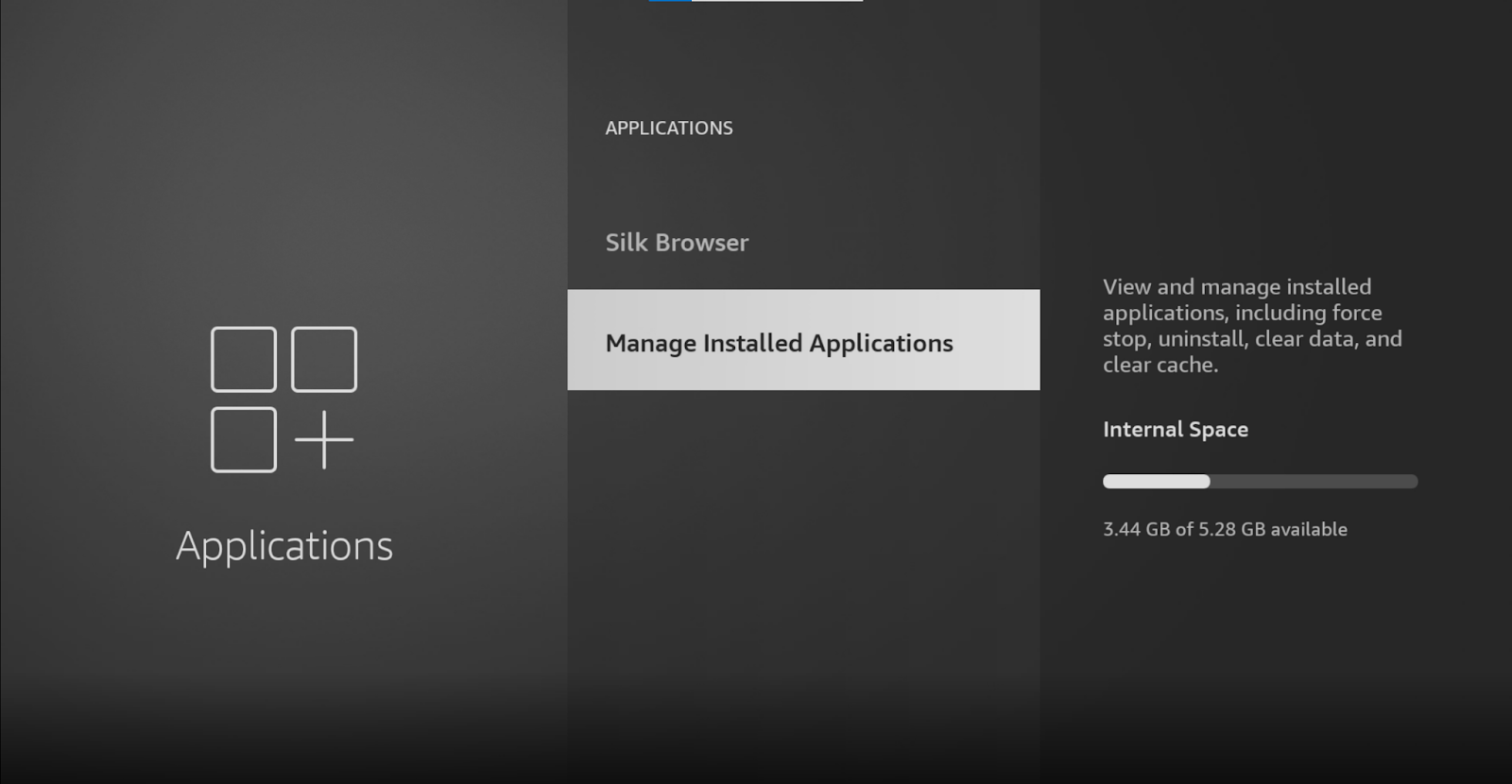
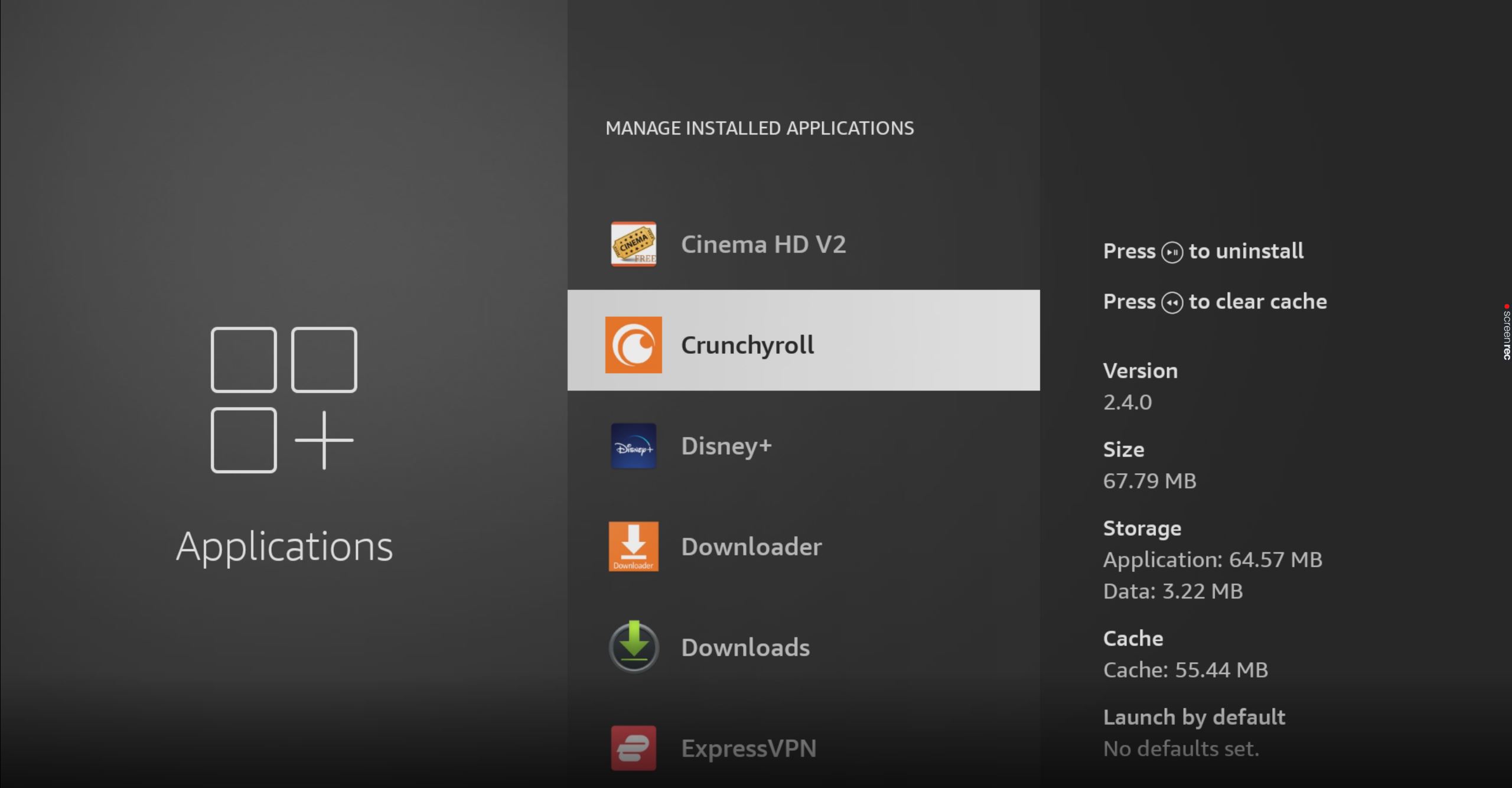
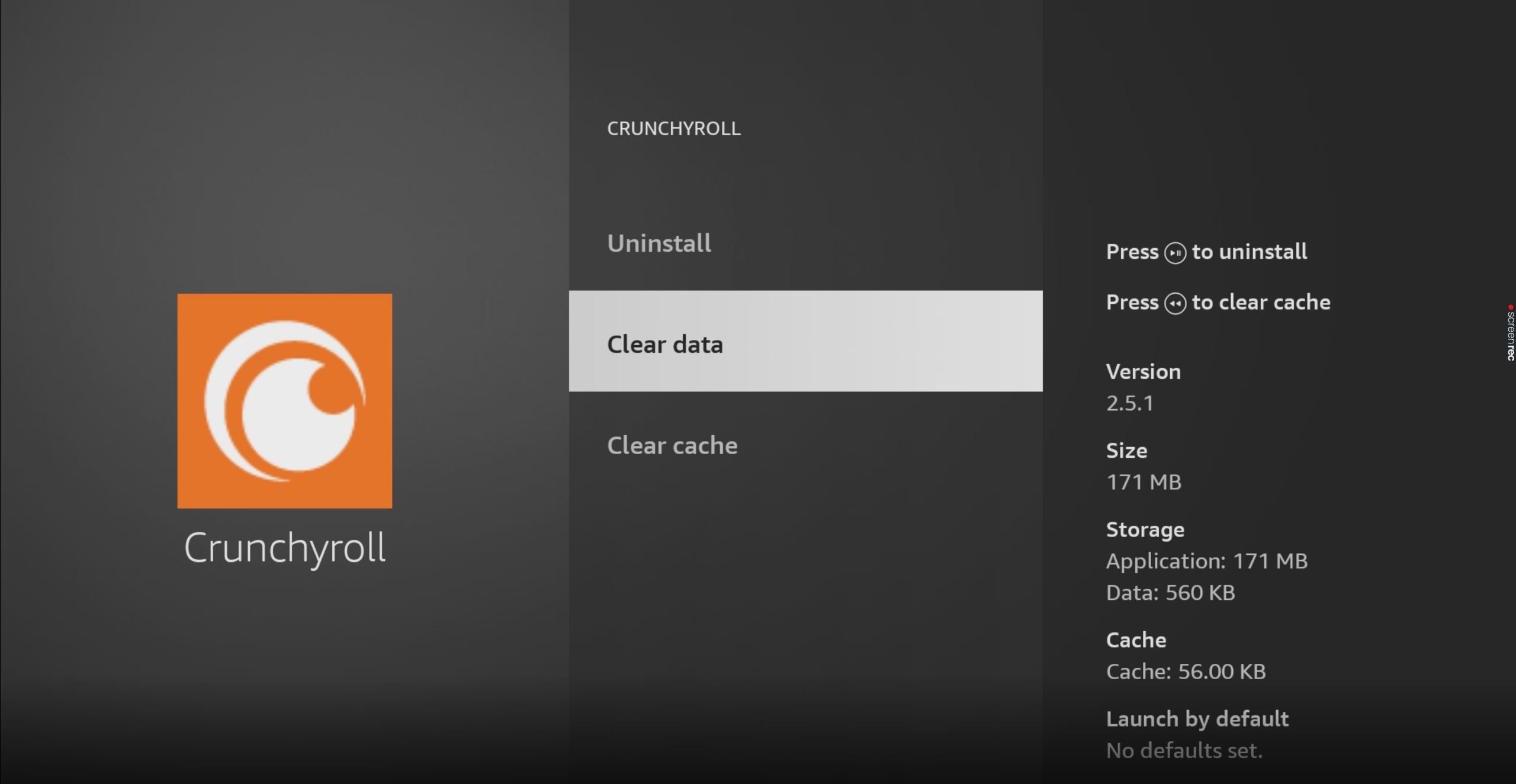
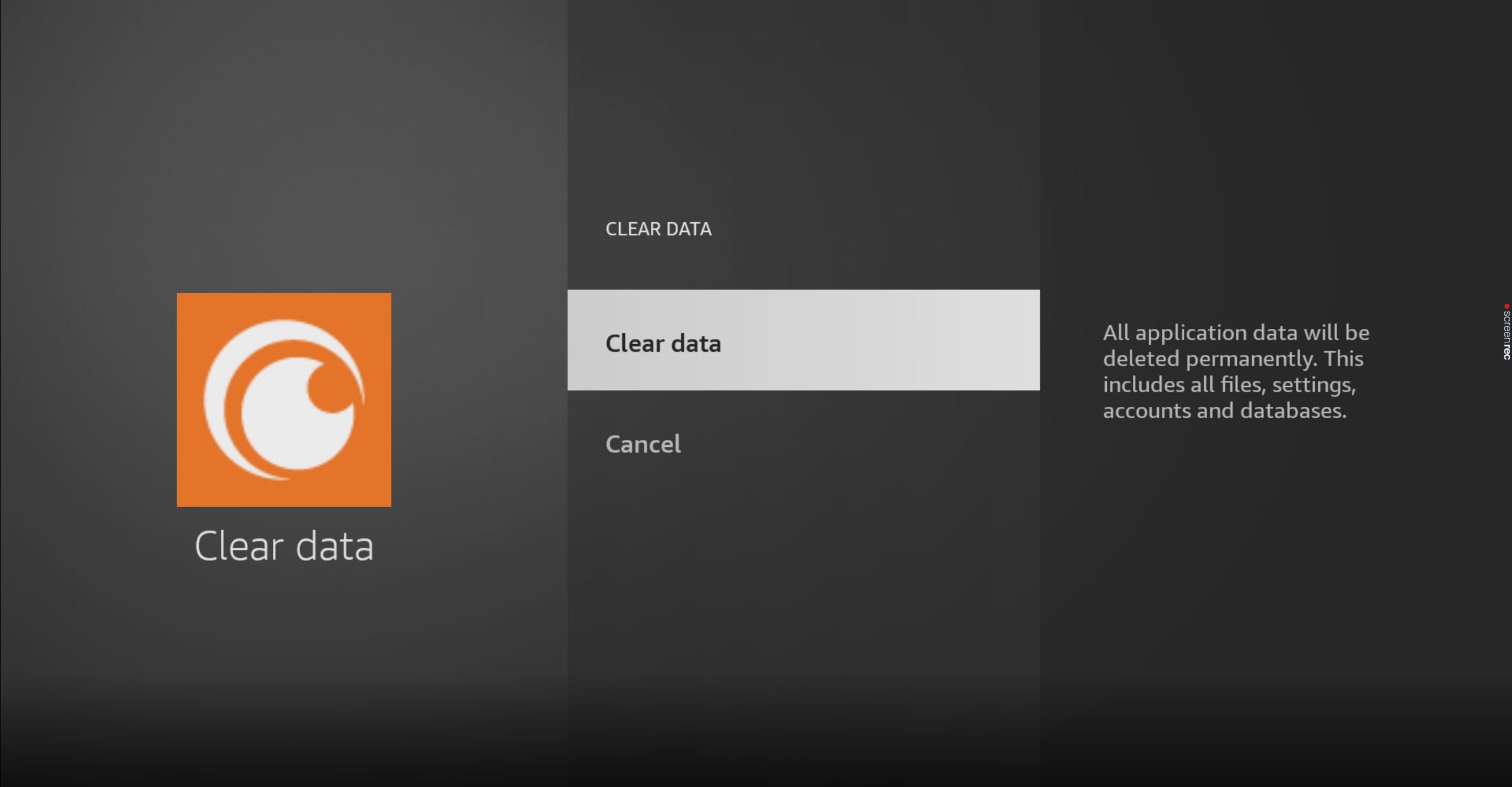
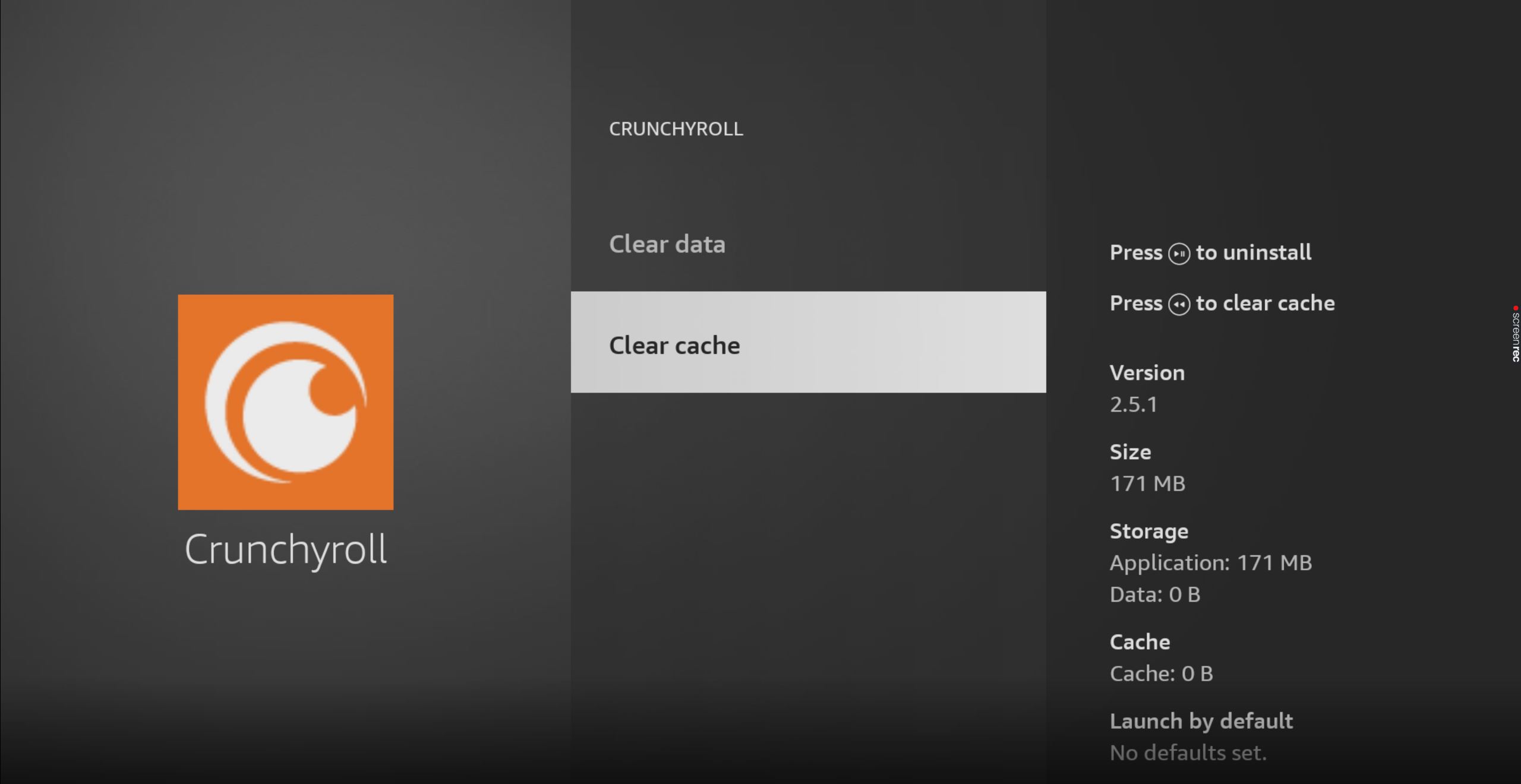

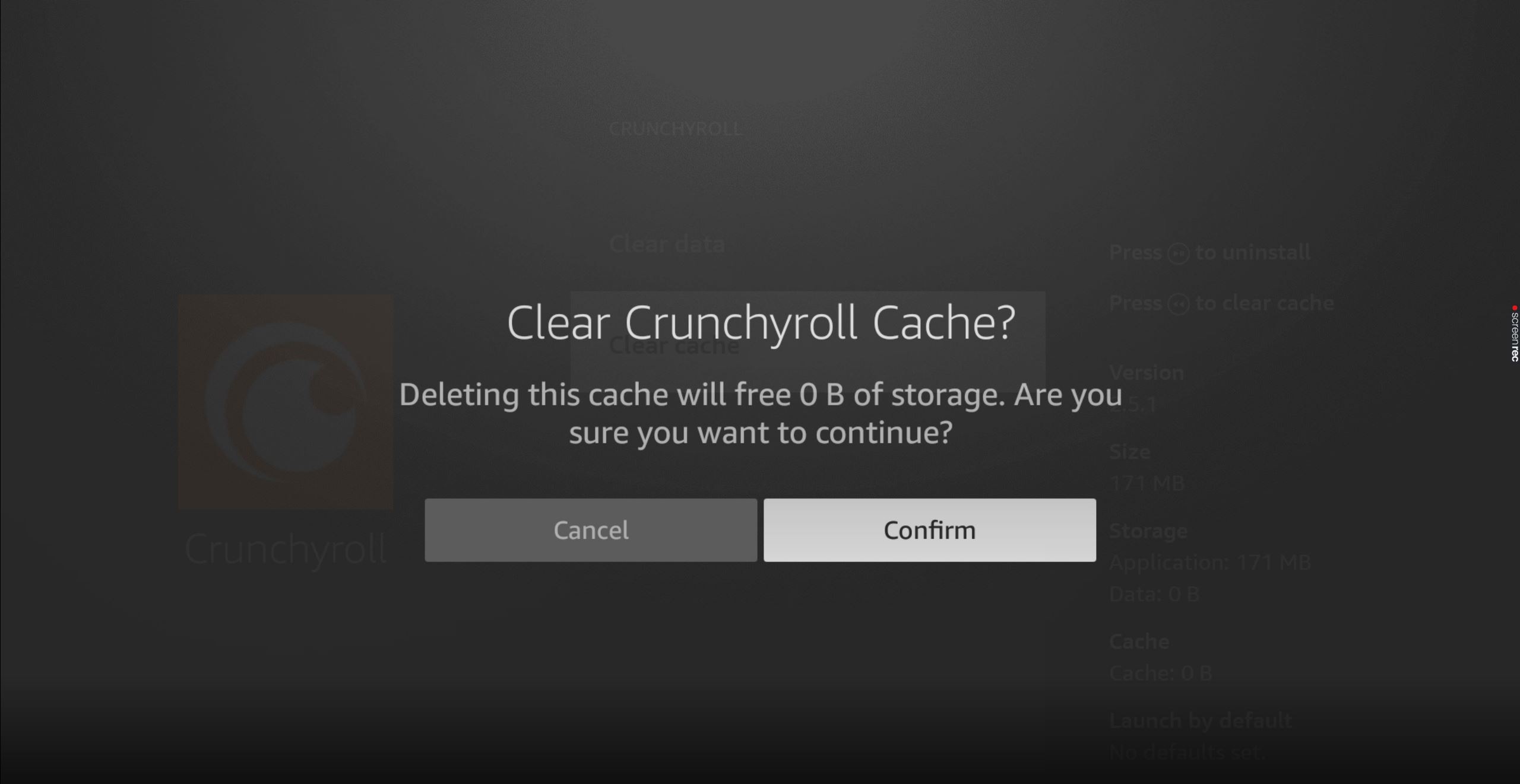
Lastly, let’s talk about your VPN. I know, I know, I love mine too, but what if I told you that you might be using the wrong one?
Streaming companies and VPNs don’t get along. In fact, many platforms have started blocking subscribers who use them regularly to access their content. I don’t agree with this, but I can understand why they do it.
And when I explain it to you, you might sympathize too.
You see, a lot of the content available on Crunchyroll is only licensed to be played in specific regions. Since VPNs allow people from all over the world to stream it, the company has to take action.
It’s either that or facing million-dollar lawsuits.
If you can’t live without using a VPN, I’d recommend getting one with obfuscated servers. These will make it much harder for Crunchyroll to detect your VPN traffic, thus decreasing your chances of being blocked or logged out constantly.
Solution: If you want to know whether your current VPN is to blame for this, try disabling it and streaming without it for a while. If Crunchyroll no longer keeps logging you out, there’s your answer.
It’s time to look into some other alternatives.
Having Crunchyroll keep logging you out can be very annoying. Who wants to play technician and troubleshoot after a long day at work? Besides, you’re paying a monthly subscription, so the least you’d expect is decent service.
What a disaster!
Luckily, as I hope you’ve learned in this piece, fixing most of the causes behind this is very easy. In most cases, hiding your VPN traffic, as well as keeping your Crunchyroll app and streaming devices updated, should do the trick.
Thank you so much for sticking with me all the way to the end. If you found this article helpful, you’ll be happy to know that we upload new content every week. Check out our other incredible resources below to become a Tech Detective yourself!
Best of luck to you.