Are you trying to stop DAZN from buffering?
That sucks! Nothing ruins the excitement of watching a thrilling boxing game quite like buffering issues.
But don’t worry, you’ve come to the right place to fix this annoying problem.
If DAZN is always buffering, you’ll need to try a different sports event, restart the app and your device, or refresh your Internet connection. You can also try clearing your cache, installing any available updates, and checking DAZN’s servers.
Read on to fix the issue and enjoy the boxing match!
You wouldn’t believe how many people I’ve seen complain about not being able to watch a specific sports event because DAZN keeps buffering.
I know this issue can be super annoying. But, you might find comfort in knowing that you may be able to solve it by simply going to the home page, selecting a different sports event, and then going back to the original event you were trying to watch.
Sometimes doing this is enough to get things back to normal.
But, if the other sports event is also buffering, chances are there’s an issue with your connection, device, or app. Don’t worry, though. Keep reading to fix it.
If trying a different sports event didn’t do the trick, this just might.
Sometimes temporary bugs or glitches can cause buffering issues. By restarting DAZN, you’ll be able to get rid of them and start with a fresh and clean state.
The process of relaunching the app will vary depending on the type of device you own. For example, if you have a Fire Stick, you’ll need to:
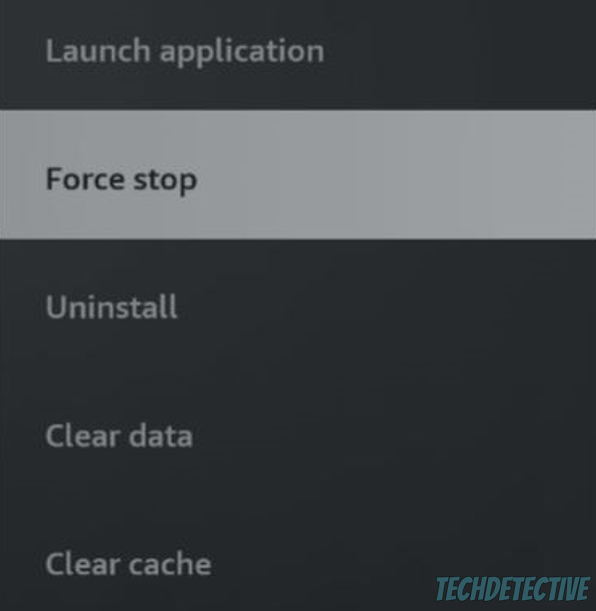
If you’re using the mobile app, please swipe up from the bottom of your screen to open your app switcher. Then, find the DAZN app and swipe up on it to close it.
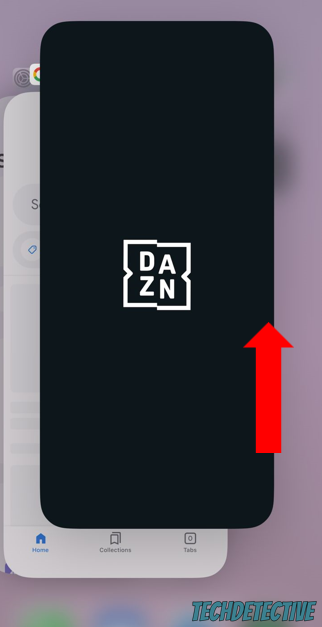
Tip: If you have a different device, go to Google and search for “How to fully close apps on [Your Device’s Name Goes Here]”.
Once you’ve fully closed the app, reopen it and try streaming the sports event again. If the issue persists, you’ll need to restart your device.
Restarting your device has a similar effect as relaunching DAZN, but the main difference is that it helps you clear out any temporary errors from the apps that are running in the back, not just DAZN.
Doing this can also help reset your connection, unload your RAM, and make your device run smoothly.
If you’re using a phone, tablet, or laptop, you may be able to restart it by simply pressing and holding the power button for a couple of seconds.
But, if you’re using a TV, try unplugging it from the power source, waiting for a few minutes, and plugging it back in.
According to DAZN’s support team, you’ll need to have a minimum internet speed of 9 Mbps to stream content in HD quality.
Unfortunately, if your Internet connection is running slow or unstable, you may experience buffering issues.
But, don’t worry. Solving network issues is very simple, you may be able to do it without having to call your Internet Service Provider.
To diagnose a bad Internet connection, you’ll need to run a speed test on fast.com. If the results show that your download speeds are lower than what you’re actually paying for, you’ll need to troubleshoot the issue.
The first thing I’d like us to try is to restart your modem and router. By doing this, you’ll be able to refresh your network and clear out any glitches that may be affecting your connection.

To restart your modem and router, you’ll need to unplug them from their power source and wait for a couple of minutes before plugging them back. Then, turn on your device and try streaming any sports event again.
If it keeps buffering, please disconnect some devices from the same network, as they may be downloading files and info on the back and slowing down your connection.
But, bear in mind that if this is a recurring problem, you may need to upgrade your Internet plan. The more people living in your home and the more you use the Internet, the faster your plan should be.
A general rule of thumb for determining the Internet plan you need is to multiply the number of people in your home by 25 Mbps. For example, if you and a roommate live together, you’ll need a plan of 50 Mbps.
You can also try placing your router away from walls, kitchen appliances, and other obstructions. This way, you can reduce Wi-Fi interference and improve your connection.
But, if that doesn’t work and your device has an Ethernet port, you can connect it directly to the modem, as this will improve the stability of your Internet connection.
Don’t forget to disconnect your VPN before using DAZN, otherwise, you can experience different streaming issues.
If your connection wasn’t the issue, you might want to clear your cache.
This is where DAZN stores temporary data related to the sports events that you have watched, such as images, videos, logos, and more. By caching this info on your device, DAZN can quickly access it and load it much faster.
Unfortunately, if the cache contains outdated data or corrupted files, it can cause buffering issues.
But, don’t worry, clearing your cache can solve the issue. Generally, you should be able to do it by going to your device’s Settings and opening the apps’ menu.
For example, to do it on a Fire Stick, you’ll need to:
If you’re using your computer to stream sports events, make sure to delete your cache and cookies. To do it, go to your browser’s settings and privacy or preferences menu. Then, look for an option like “Clear cookies and other site data”.
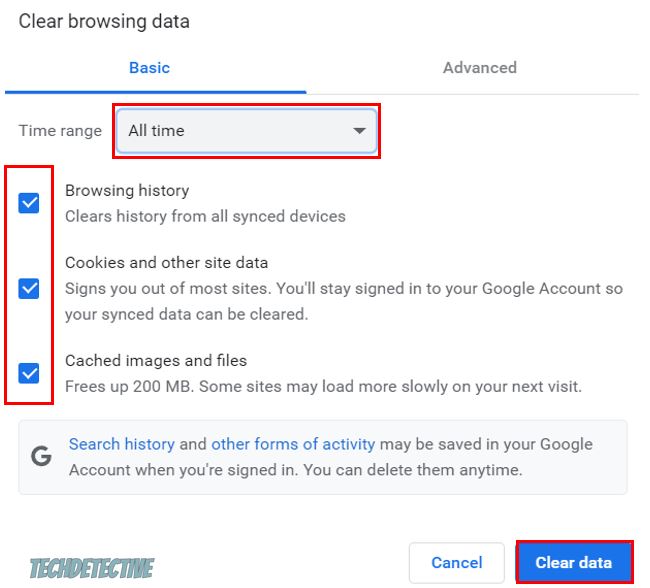
If you have a different device, such as an iPhone, and can’t find the “Clear cache” option, please reinstall the DAZN app. By doing this, you’ll also be able to clear the cache and get rid of other corrupted files.
If you haven’t updated the DAZN app or your device in a while, you may not be able to get rid of the buffering issues.
In fact, not keeping up with updates can lead to more than just buffering issues.
You see, updates usually fix bugs and add new security features that protect your information and keep your device and apps running smoothly. So, if you haven’t had the chance to install updates, now may be the right time to do it.
To update the DAZN app, please go to your device’s app store, type “DAZN” on the search bar, and tap on “Update”.
Then, update your device’s software by going to Settings and System or General menu.
Remember, the process of updating your device can vary. If you’d like specific instructions, go to Google and type “How to install software updates on [Your Device’s Name Goes Here]” on the search bar.
If possible, try enabling the “Automatic Updates” feature on your device. This way, updates will be automatically installed without having to manually do it, which is great if you’re always busy.
Servers are responsible for storing and managing all the data needed for DAZN to work correctly.
Thanks to them, thousands of people can use the app and watch sports events at the same time.
Unfortunately, they aren’t perfect. Sometimes servers can go down or experience issues for different reasons, such as heavy traffic, power outages, maintenance, software failure, and more.
When this happens, you can experience all sorts of difficulties when trying to stream a sports event on the app, such as buffering or login issues.
To check if that’s the case, please enter downdetector.com/status/dazn/ and check the graph. When servers go down, you may notice that it has high spikes, often in the color red or orange.
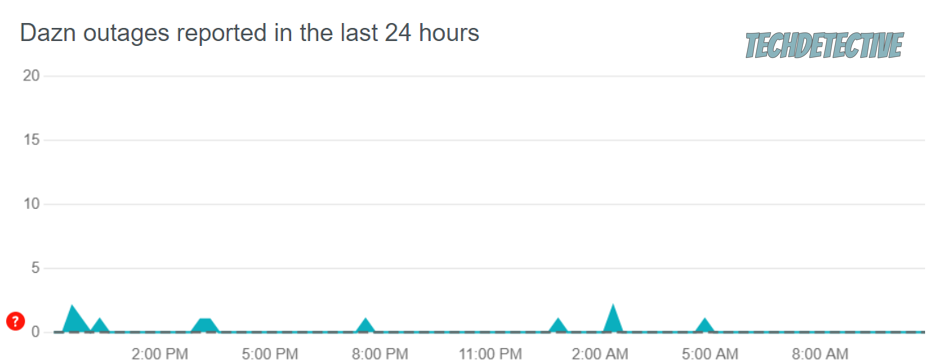
Unfortunately, if DAZN servers are down, there’s nothing you can do but wait until the platform’s IT team solves the issue.
Don’t worry, though. They are no strangers to this problem, and they usually solve it in a couple of hours.
I know how annoying it can be to not be able to use DAZN because it keeps buffering, especially when you’re paying a monthly subscription.
Luckily, with the help of this article, you’ll be able to solve the problem today.
If you take anything away, please let it be that the easiest way to get rid of buffering issues is by trying a different sports event, restarting the app and your device, and refreshing your Internet connection.
Don’t forget to clear your cache to get rid of any corrupted files and install any available updates.
I appreciate you taking the time to read this article. If you found the six tips above helpful, please check out our related guides below. You’ll learn how to solve different tech issues easily!
Good luck!