
Are you stuck trying to get 5.1 surround sound working in Disney Plus?
I’m honestly not surprised! Believe it or not, this issue is much more common than you think, and it affects thousands of users every day.
I can only imagine how frustrated you must be. After all, one of the best ways to make your experience more immersive is to take advantage of the technology available to you.
But don’t worry, you’ve come to the right place. I’m here to help you figure things out.
Below, you’ll find a list of 6 quick steps you can follow to get back in control of your streaming sessions. I’m sure one of them will do the trick.
These are:
Read on to start enjoying this wonderful feature!
The first thing I want us to take a look at is the condition of your cables.
Whether you use a run-of-the-mill HDMI or a more complex method of connection, it’s essential that we make sure there’s no damage.
I know how it can be counterintuitive to think that your speaker or TV cables can sustain damage, as they look sturdy and well-built.
And don’t get me wrong, they are, but indestructibility is a feature they still lack.
In fact, things that seem unimportant, such as keeping your cables tangled or pressed between the back of your TV and the wall at a sharp angle are more than enough to do them in.
If the damage is total, you should not be getting any audio coming from your speakers. But if it’s only partial, it could explain why you’re not getting the full surround sound experience.
Solution: If your setup is connected via HDMI, I’d advise looking for a different one in your home and doing some testing with it.
Provided that you’re able to get 5.1 surround sound working in Disney Plus with it, throw away the old cable and keep using the replacement from now on.
If your surround sound system has its own set of cables soldered into the speakers, things might be a little trickier, as you can’t just unplug them. In this scenario, I’d recommend either calling your manufacturer or finding a professional who can service your equipment.
Believe it or not, using the wrong audio setup on your favorite streaming systems could also explain why you can’t get 5.1 surround sound working in Disney Plus.
And this is mainly due to sound design.
You see, there are several audio engineers in Hollywood who go to great lengths to provide viewers with the most immersive experience possible.
If you’ve ever watched your favorite content with headphones on, you’ve probably noticed that, commonly, dialogue is placed dead-center, while sound effects (such as helicopters or thunder) are placed far-left or far-right.
This normally works wonders and can make an action scene very emotional and interesting. But if your devices are not set up appropriately, you might actually get terrible audio out of this.
Solution: Disney Plus is set up to automatically detect your audio systems and use the best option available. However, if you have your streaming quality set to “Save Data” or “Moderate”, it will not use your surround sound speakers.
Here’s what you have to do to enable the highest streaming quality:
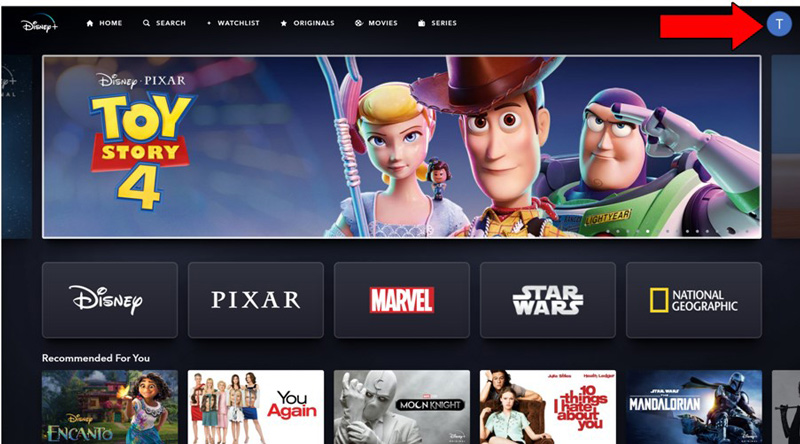
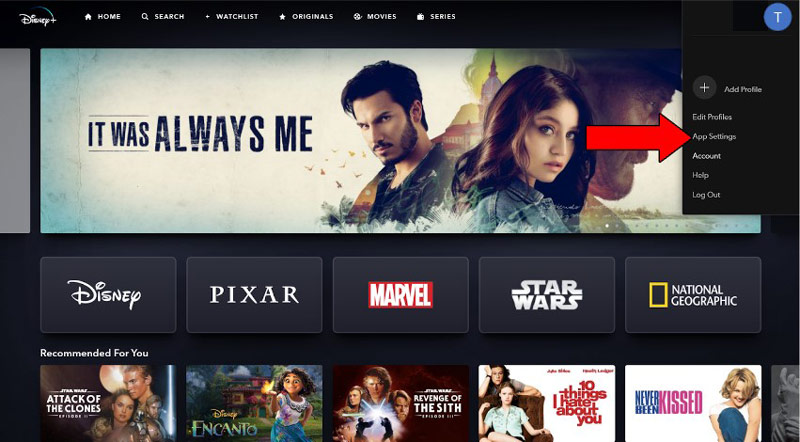
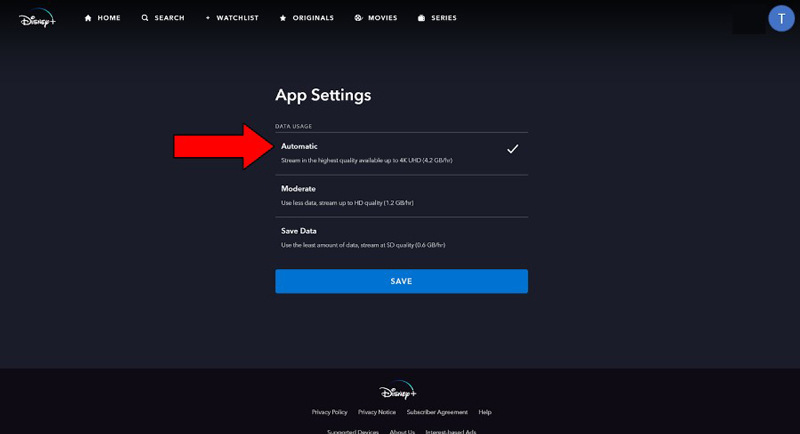
A very common misconception is that, just because something is on Disney Plus, it’s automatically compatible with 5.1 surround sound.
This would be great, but it’s not quite right.
In fact, several older movies are not able to take advantage of this technology, as they were not filmed with the right equipment.
And sure, sometimes they’re digitally enhanced and programmed to support it, but the result is often underwhelming and unauthentic, so it’s easier to leave the content as is.
Moreover, while this is much more common in older titles, some films from the new millennium may also fall into this category.
Solution:
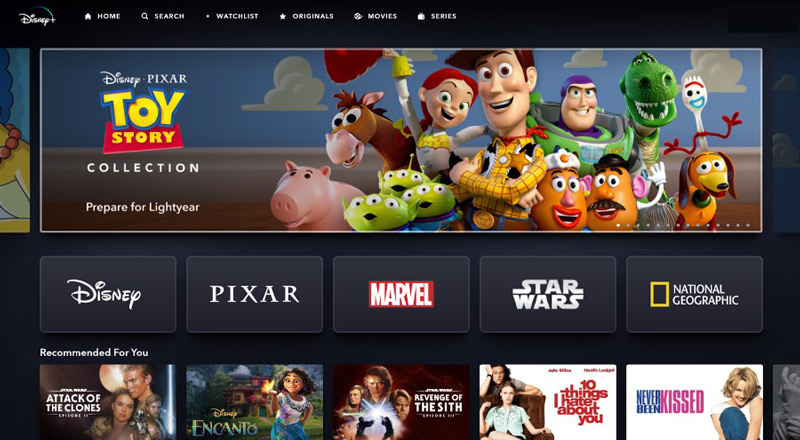
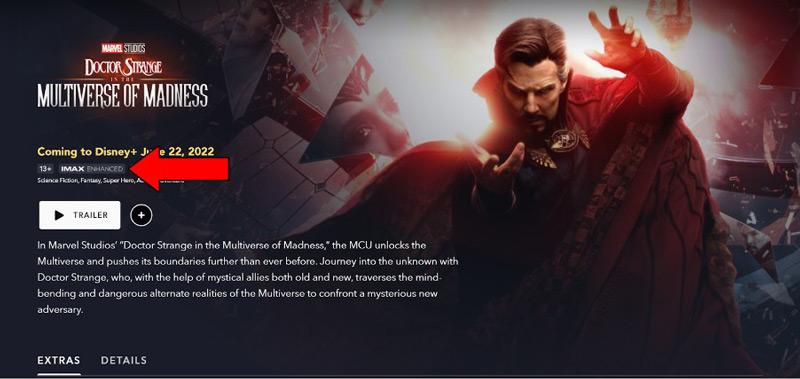
If the “5.1” sign is nowhere to be found, the title sadly does not support surround sound.
Sometimes the simplest answer is the right one.
You may not know this, but every piece of content within Disney Plus has its own ID and space on its servers. This is why sometimes you might have trouble watching a specific title, but be able to seamlessly enjoy another.
By keeping its content organized this way, the platform can prevent an isolated incident from becoming a general failure.
And while this is normally a great advantage, it can also trick you into thinking that there’s something wrong with the service and its surround sound capabilities.
Solution: Try switching back and forth between different titles and see what happens.
Sometimes a bug or a corrupted file can prevent certain features from loading correctly, so this helps refresh the page and gives your show or movie another chance to work normally.
That being said, if the issue is related to Disney Plus’ servers, all you can do is wait.
Yet another reason why you might not be able to get 5.1 surround sound working in the platform, is because its servers are down.
As you probably know, these are responsible for storing important information and providing millions of Disney Plus subscribers with the service they expect for the price they pay month after month.
Given how crucial they are to their everyday operations, streaming companies have put a lot of work into making them as resistant as possible. And while I’m not telling you that you should expect server failure every 5 minutes, I’d be lying if I said that they’ve managed to make them failproof.
In fact, things that seem unimportant, such as a coding bug, a short-circuiting hard drive, or even minor hacking can greatly impact the platform’s performance and compromise its features.
The most obvious signs of these events are login difficulties, subscription verification issues, slow loading times, endless buffering, out-of-sync audio/video/subtitles, and… you guessed it; the inability to work with your 5.1 surround sound system.
Solution: In order to confirm or rule this out as a possible culprit, we need to check the real-time status of the platform’s servers.
Here’s how you can do it in a matter of seconds:
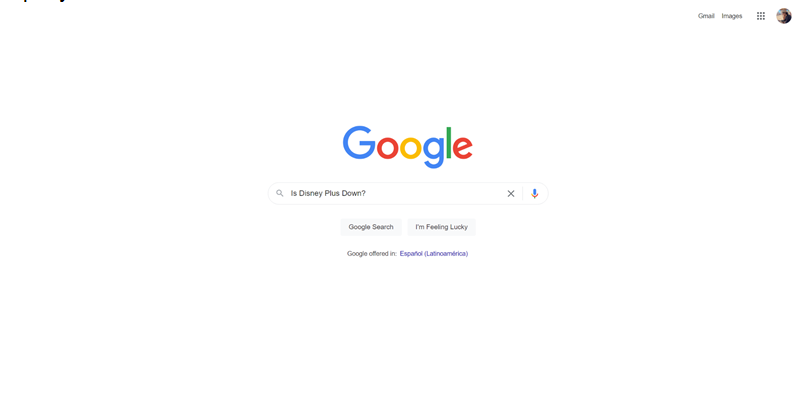
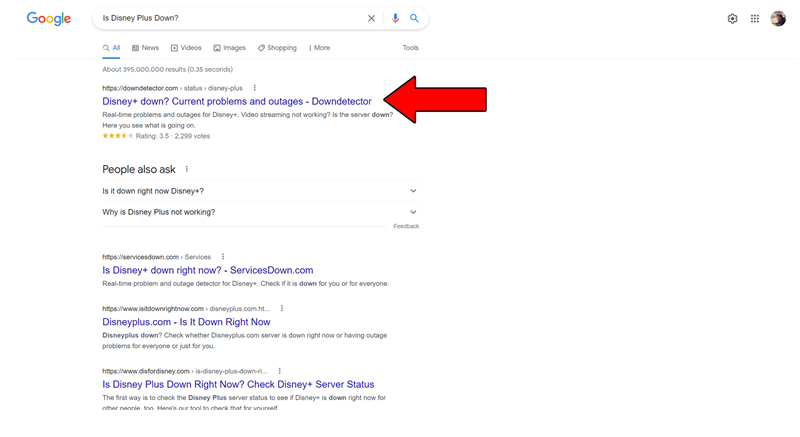
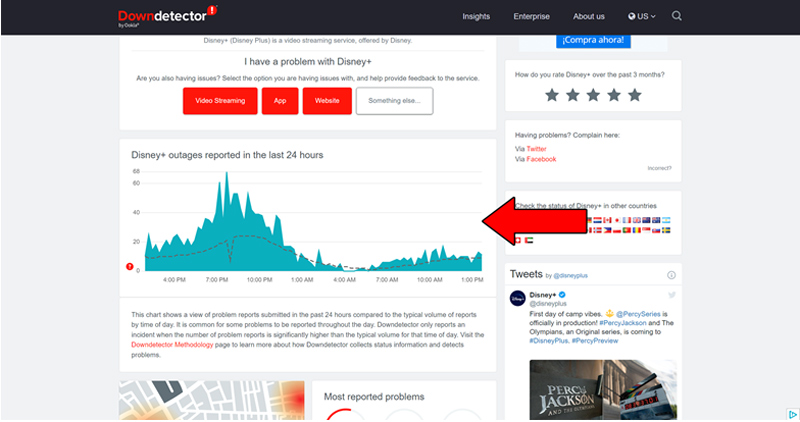
The taller the spikes, the more likely you are to be experiencing issues
Unfortunately, if the platform’s servers are, in fact, down, there’s little to nothing you can do.
However, I wouldn’t worry too much about it. The IT department at Disney Plus is highly efficient, and to my knowledge, there’s never been an instance where the service wasn’t fully restored within a day.
Lastly, let’s talk about your VPN.
If you don’t know what this is, you’re probably in the clear, so relax! But if like me, you enjoy watching international content from anywhere in the world, this definitely concerns you.
I think we can both agree on the fact that these virtual private networks are great at securing our browsing and opening up a world of possibilities for us to explore.
… which makes it a real shame that streaming companies hate them.
In fact, several of them, like Disney Plus, HBO Max, Amazon Prime Video, Netflix, and many more, have been outspoken about their dislike for these, even getting to the point of blocking subscribers who use them.
And while I don’t support these actions, I can understand why they’re in place.
You see, some of the content on these platforms is only licensed to be streamed in certain countries and regions. Since VPNs allow people from other areas of the world to access said content, streaming companies have to either do something about it or face dire legal consequences with their partners.
If you absolutely must stream with a VPN, I recommend getting a premium subscription from a company that offers obfuscated servers.
These will make it much harder for Disney Plus to detect your VPN traffic, thus decreasing the chances of being blocked or targeted with limited features and slow performance.
Solution: The best way to tell whether your current VPN provider is to blame for this situation is by disabling it and streaming without it for a couple of days.
If you manage to get 5.1 surround sound working in Disney Plus, there’s your answer.
Struggling to get 5.1 surround sound working in Disney Plus can quickly become annoying. After all, streaming should be stress-free and uncomplicated, so having to troubleshoot every time you want to watch something, is nothing short of a nightmare.
Simply disastrous!
Luckily, as I hope you’ve learned in this piece, addressing most of the causes behind this situation is fairly simple and rarely ever time-consuming. In many cases, simple actions, like double-checking that the platform’s servers are not failing, and making sure that your cables are not damaged, should do the trick.
Thank you so much for sticking with me all the way to the end. If you found this article helpful, you’ll be glad to know that we upload new content weekly. Make sure to check out all our other incredible resources below to become a Tech Detective yourself!
Best of luck to you.