
Are you stuck with a flickering screen when trying to watch HBO Max?
This is more common than you think and can be caused by several things. From a faulty internet connection, to a broken cable. The possibilities are nearly endless.
And to make matters worse, pinpointing the cause of the problem without doing thorough research, can be very difficult.
Luckily, we’ve gone ahead and taken care of that for you.
Below, you will find a list of the most common causes behind this issue and 7 simple steps you can take to address them.
These are:
Read on to stop the annoying flickering!
I know, I know. This is too obvious to miss, right?
Well, normally I’d agree with you, but remember that it’s the most apparently unimportant stuff that we tend to overlook more often. Your flickering screen could be a sign of poor signal quality.
Although service drops have decreased dramatically over the last decade, they can still happen now and then. A fact I’m sure you’re aware of.
The hardest part about diagnosing a faulty Internet connection is pinpointing the source of the problem, as the solutions can vary greatly depending on this.
Solution: Before doing anything else, I’d advise calling your provider and making sure that they’re not experiencing coverage issues in your area. If they tell you that everything is fine on their end, you will likely have to reset your modem.
Here’s how you can do it:
Assuming your internet connection is fine, we want to look at HBO Max’s servers next.
These are responsible for storing the platform’s data and servicing the millions of people watching their favorite shows simultaneously.
You’d think that with the billions of dollars giant streaming companies such as Netflix, Amazon Prime, and HBO Max invest in technology every year, their servers would be failproof, right?
Well… they’re not.
In fact, apparently unimportant things, like a bug in the platform’s coding, a malfunctioning hard drive, and even minor hacking, can interrupt service and cause a catastrophe.
Solution: A couple of decades ago, it would have been impossible to check the status of your favorite platform’s servers. But luckily, these days you’re just one Google search away from finding this information.
Should you suspect your TV is flickering when watching HBO Max due to server downtime, here’s what you have to do to be 100% positive:
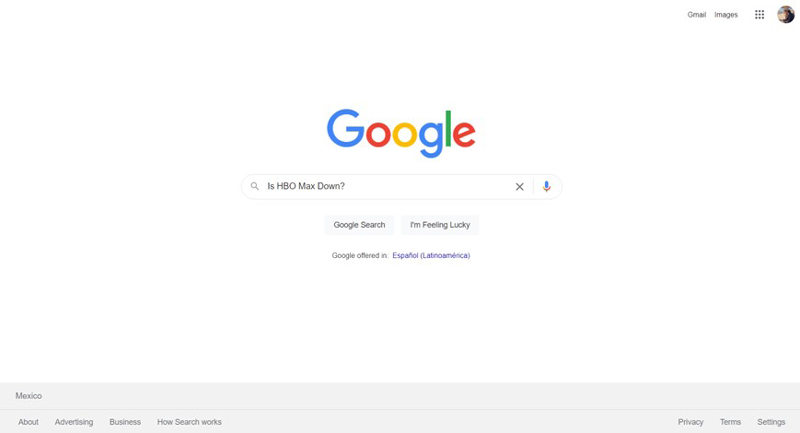
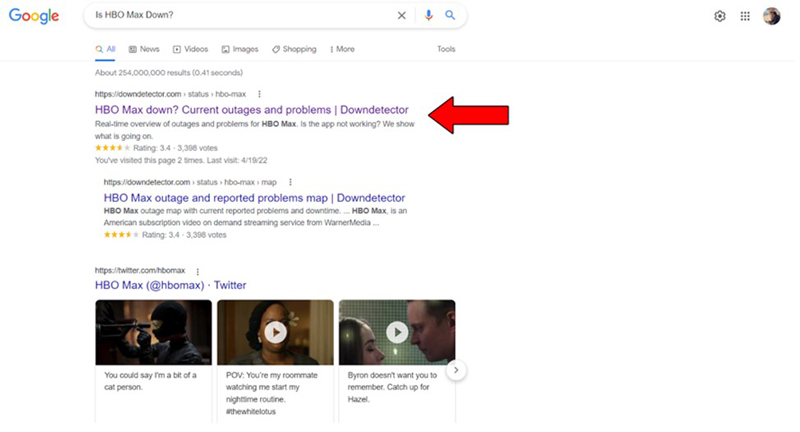
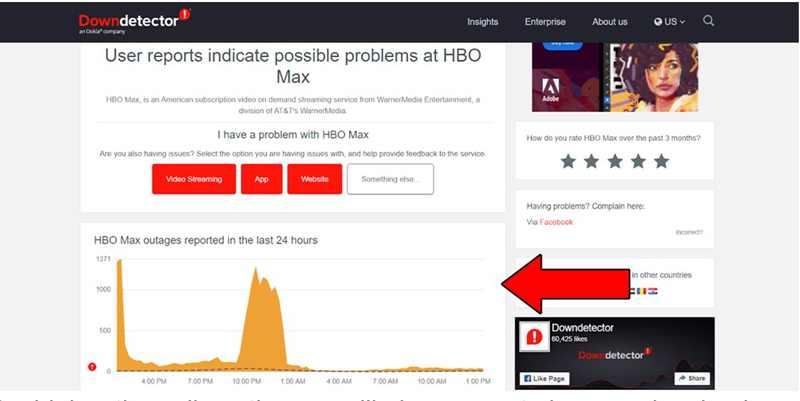
The higher the spikes, the more likely you are to be experiencing issues
Unfortunately, if the platform servers are, in fact, down, your hands are tied. However, I wouldn’t worry too much, as more often than not, the service is fully restored within 24 hours.
To rule out the last external factor on this list, I suggest trying to stream a different show.
You see, every piece of content on HBO Max has its own ID and space within the platform’s servers. This is why sometimes you can have trouble streaming one show, but be able to seamlessly watch another.
Solution: Try a couple of different shows within the platform and see how things work. If you can enjoy other content without the annoying flickering, there’s your answer.
You’ll have to wait until the show or movie you were watching stops having technical difficulties.
The next thing we want to take a look at is your HDMI cable.
I know it may look sturdy and resistant from the outside, but remember that inside its rubber housing there are several smaller, fragile cables that can be damaged quite easily.
In fact, apparently unimportant bad habits, such as keeping the cable tangled or sharply bent against the wall behind your TV, are more than enough to do them in.
If you’re getting a flickering screen, it means that the cable is only partially damaged, since otherwise, you’d get no signal at all.
Now, before you throw it in the bin, I’d advise making sure that it’s actually damaged, and not just improperly connected, as this is also a possibility that a lot of people seem to miss.
Solution: The best way to tell whether this is the source of the problem is by trying to use another HDMI cable. A lot of devices use them nowadays, so you should have no trouble finding one for testing in your home.
Should the flickering persist even with the new HDMI and after making sure you connected it properly, I’m sorry to say the issue likely lies elsewhere. Maybe even with your TV’s ports, but that would be a worst-case scenario.
These days compatibility is a big concern in every developer’s mind, and it makes total sense.
After all, more compatible devices mean more subscribers to the platform and thus, more money. It’s a no-brainer, right?
Well… yes and no.
You see, although universal compatibility sounds amazing, it’s also very expensive, as making HBO Max work well with many devices requires hours of programming and troubleshooting, as well as additional servers and maintenance, which is why it’s only worth it when it’ll be profitable.
If you’re using a not-so-popular device, there’s a very good chance it’s not compatible with the platform.
Solution: Finding this information is very simple. All you have to do is go to HBO Max’s help center and read their list of “compatible devices”.
Don’t be discouraged if you can’t find your device there, as the company widens its range of compatibility frequently. It might just be a matter of time before you can enjoy a seamless experience.
I know, it sounds ridiculous. There’s just no way that keeping your app outdated could cause your TV to flicker.
Or is there?
You see, developers try to keep as much backward compatibility as they can, but it’s not always possible. And since updates are so important, you normally don’t have to do anything to get them, as they’re configured to be installed automatically.
However, software crashes, network interruptions, and strict device privacy settings can get in the way of that process and leave the download stuck in Limbo, waiting for you to manually install it.
If this is your case, your best bet will be to check your pending updates and see if there’s a newer version of the HBO Max app waiting to be authorized for installation.
Solution: Reviewing your queued updates is much simpler than it sounds, all you have to do is follow these steps:
For IOS devices:
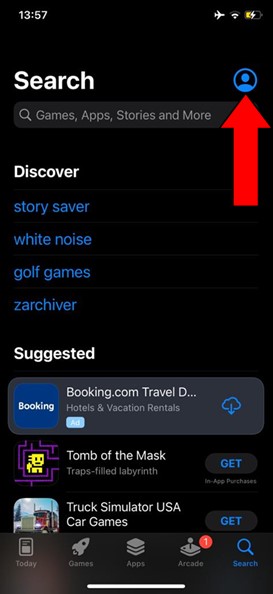
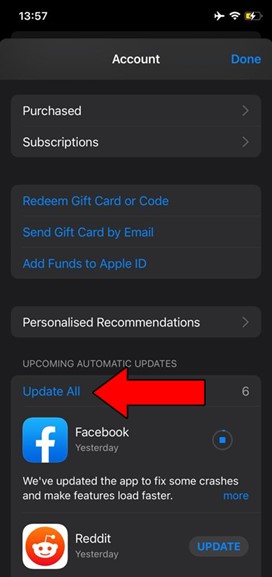
If none of the fixes above have worked, and you own a Smart TV, it’s time to bring out the big guns and reset it.
You see, although these TVs are a wonderful technological advancement, they’re still prone to failure and miscommunication. I can’t tell you how many times I’ve come home to find out my Smart TV has forgotten my Wi-Fi password again.
It’s just one of those things you have to deal with.
If your TV keeps flickering while trying to watch HBO Max, there is a very good chance that the platform is having trouble properly communicating with your screen.
Fortunately, fixing this is extremely simple. All you need to do is pull the plug.
Solution: Most smart TVs these days come equipped with a reset feature; however, I’ve found it much more effective to just disconnect the power cord from the wall outlet, wait a couple of minutes, and then plug it back in.
You can think of this as the middle ground between a standard reset, and a factory reset.
Now, I’d be remiss not to mention that, while this method works great, you’ll want to save it for special occasions, as connecting and disconnecting your TV too often can damage it, so try to be responsible about it!
To have your TV keep flickering while you’re trying to watch HBO Max is a nightmare. Especially if you just got home after a long day at work.
I mean, who wants to troubleshoot after a hard afternoon?
Luckily, as I hope you’ve learned in this piece, addressing most of the causes behind this issue is fairly simple and not very time-consuming. More often than not, using an HBO Max-compatible device and double-checking that your HDMI cable is properly connected, will do the trick.
Thank you so much for sticking with me all the way to the end. If you found this article helpful, you’ll be glad to know that we upload new content weekly. Stay tuned and become a Tech Detective yourself!
I wish you all the best.