
Is HBO Max insisting that you’re offline although you’re not?
This is a very common problem that affects thousands of users. And the reports just keep coming in. I can only imagine how frustrating this must be for you, but don’t worry, we’re here to help you out!
There are several reasons why you could be experiencing this problem. From an unstable internet connection to a pending update. You name it, it’s a possibility.
Below, you will find 6 simple fixes you can try to address this inconvenience and get HBO Max to stop telling lies.
These are:
Read on to deal with this issue once and for all!
You might be connected to the Internet, but is your connection fast enough for HBO Max to work properly?
That’s the million-dollar question.
You see, the platform needs a certain signal strength and speed to load its interface and services, and these requirements are usually higher than those needed for regular browsing.
This is why you might be able to Google search or chat on Whatsapp, but be getting a “you’re offline” message on HBO Max.
You should not rule out the possibility that there might be something wrong with either your modem or your provider’s current coverage status.
Solution: Before doing anything else, I’d advise giving your provider a call and asking whether they’re having issues in your area. If they tell you everything is fine, you’ll likely have to reset your modem.
Here’s how you can go about it:
Assuming your Internet connection is fine, the next thing we want to check is the status of the platform’s servers.
As you probably know, these are used to store data and provide a seamless streaming experience to millions of HBO Max subscribers worldwide. Without them, the platform would be unstable and virtually useless.
You’d think that with the billions of dollars streaming companies invest in technology every year, their servers would be failproof, but they’re not.
Far from it, really.
I mean, sure, they’re resilient and built to last, but seemingly unimportant things, such as a bug in their coding, a faulty hard drive, or even minor hacking, can cause several inconveniences, such as login difficulties, slow loading times, and… you guessed it, offline messages.
Solution: A decade ago, it would have been impossible to check the status of your favorite platform’s servers. But luckily, these days all it takes is a quick Google search.
Here’s what you have to do:
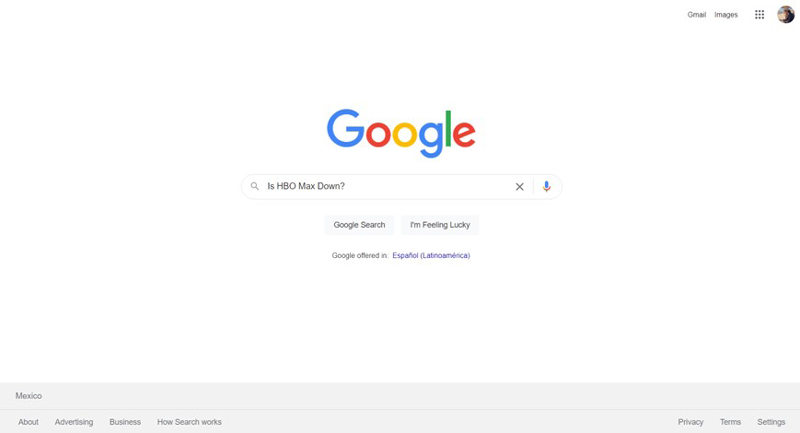
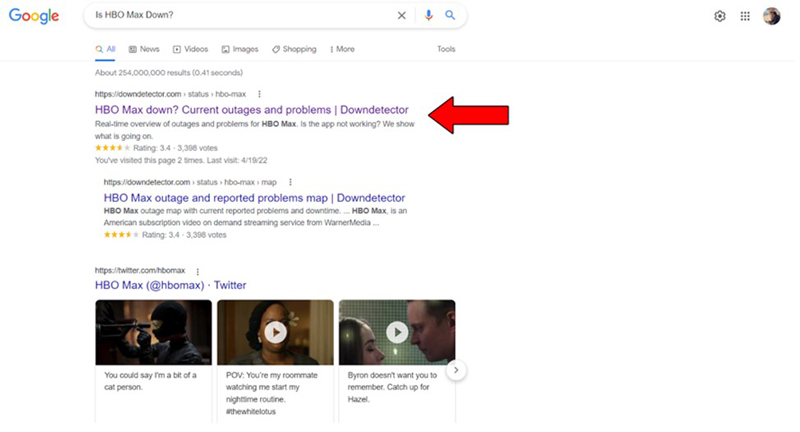
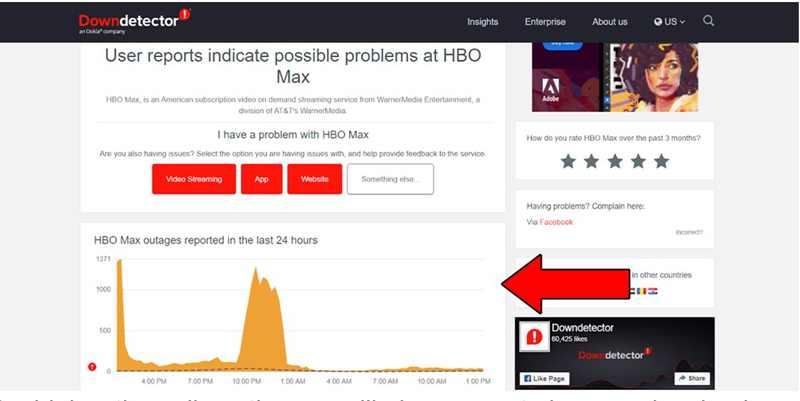
The higher the spikes, the more likely you are to be experiencing issues
Unfortunately, if HBO Max’s servers are, in fact, down, your hands are tied. However, I wouldn’t worry too much. In most cases, the service is fully restored within 24 hours.
Perhaps you could take a nice walk outside while you wait!
Having ruled out all external factors, we can safely move on to looking at your side of the fence. There’s a very good chance that all you need to do to fix this issue is close and relaunch the app.
That’s right, it could be that simple.
Most of the time, apps and mobile devices work hand in hand with no major problems. However, when a back process crashes or encounters any kind of obstacle, things can quickly get difficult.
HBO Max app might be having trouble detecting your device’s network signal, thus prompting you with the “you are offline” message.
Solution: If you’re watching from your computer, simply close your browser and relaunch it.
If you’re on a mobile device, close the app, and open it again. Should you want to take an extra step, you can also try activating and reactivating your Wi-Fi as well.
You might think keeping your apps outdated is not a big deal. But it can actually create a lot of functionality issues.
Most of the time, updates are automatically installed without you having to interfere. However, any network interruption, background process crash or strict privacy setting on your devices can get in the way and leave the pending installation stuck in Limbo.
Having an outdated version of HBO Max installed can lead to slow loading times, login problems, out-of-sync audio, and many more issues that can quickly turn your streaming experience into a nightmare.
Luckily, fixing this is extremely easy.
Solution: Here’s how you can manually check for updates and install them if necessary.
For IOS devices:
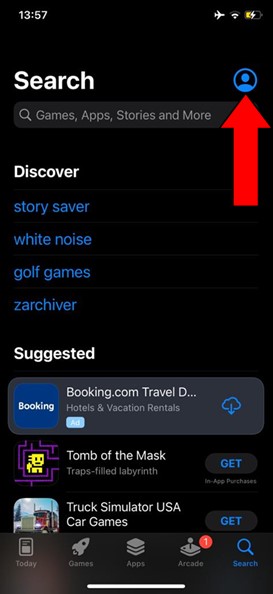
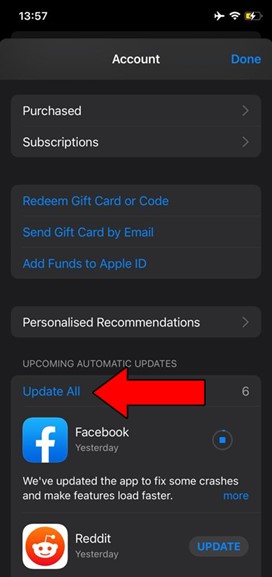
While the broad strokes for other devices should be fairly similar, do not hesitate to check out HBO Max’s help center and find the right instructions for your specific case.
If you’re watching from a computer, make sure to update your browser, as there’s no HBO Max app for PCs.
We all love VPNs.
Not only do they allow us to browse the web securely, but also open up a world of possibilities and international content for us to enjoy. They make a night and day difference in terms of home entertainment.
Unfortunately, most streaming companies do not feel the same way about them. In fact, the people at HBO Max have been strongly outspoken regarding their dislike for these private networks.
And if you think about it, it makes sense.
After all, streaming platforms use the metrics they collect from certain regions to develop and film the right content for them. Having someone in Australia watch Canadian-exclusive shows can mess the company’s numbers up, and put the Marketing and Development departments in a terrible position.
If you’re online, but HBO Max keeps saying you’re not, you might want to either disable your VPN, or try a different provider that works well with the platform.
Solution: The best way to tell whether your VPN is the problem is by turning it off and trying to stream something on the platform. Should you no longer get the “you’re offline” message, there’s your answer.
Lastly, let’s talk about your cookies.
Unless you’re programmer or a Marketing agent, there’s really no reason why you should be familiarized with these up to this point. However, now that you’re here, I’d like to tell you a little bit more about them.
Cookies are developer tools used to track your user habits and improve online ad accuracy. They’re the reason why you’re suddenly bombarded in social media with ads for convection ovens right after looking up the recipe for the perfect Apple Strüdel.
And although they can make your overall internet experience more enjoyable, they’re also famous for causing problems with streaming platforms.
Solution: Here’s how you can delete them. I’ll use google Chrome for this example:
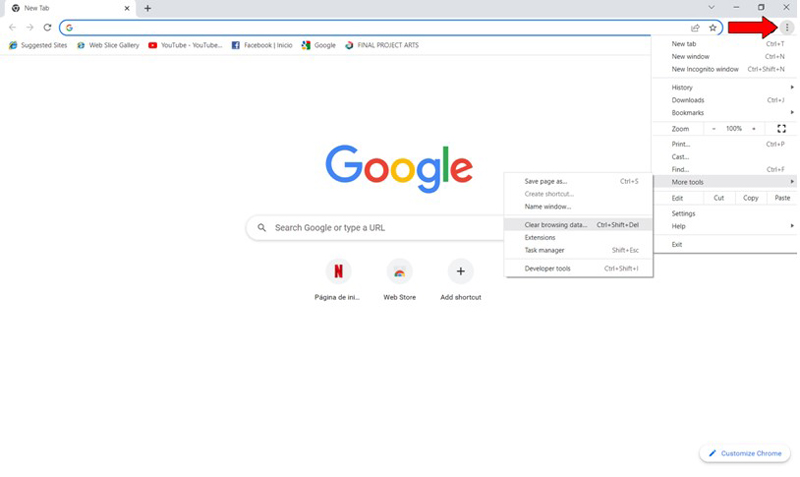
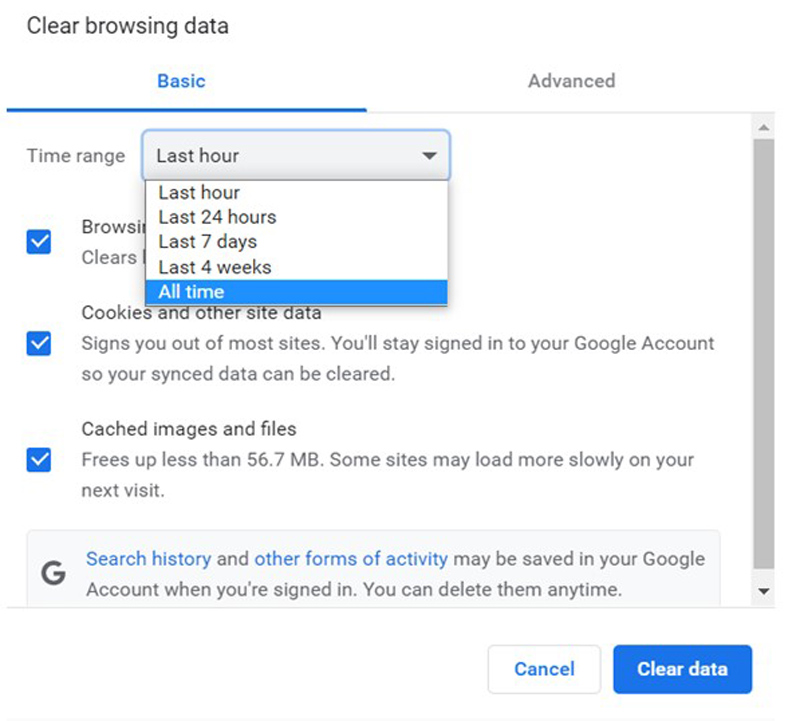
Clearing your cookies frequently is a good practice that will greatly improve your streaming experience in the long run.
Having HBO Max keep telling you that you’re offline when your Internet connection is just fine, can quickly become annoying.
Especially if you don’t know where to start looking for the source of the problem.
Luckily, as I hope you’ve learned in this piece, addressing most of the causes behind this situation is fairly simple and not very time-consuming. More often than not, clearing your cookies and keeping your HBO Max app updated, should do the trick.
Thank you so much for sticking with me all the way to the end. If you found this article helpful, you’ll be glad to know that we upload new content weekly. Stay tuned and become a Tech Detective yourself!
I wish you all the best.