
Are you having trouble fixing Disney Plus stuck on a spinning wheel?
You’re not alone! Every day, thousands of the platform’s subscribers experience the same issue and are left deeply confused.
I can only imagine how frustrating this must be for you. After all, paying for a monthly subscription you can’t fully enjoy feels like throwing money in the bin.
But don’t worry, you’ve come to the right place. I’m here to help you figure everything out.
Below, you’ll find a list of 8 simple steps you can follow to get Disney Plus working seamlessly again. I’m sure one of them will do the trick.
These are:
Read on to stop stressing and start streaming!
First, I want us to make sure your connection is not compromised.
Although internet service drops have decreased dramatically over the last decade, they still happen now and then. A fact I’m sure you’re already aware of.
The tricky part about diagnosing a bad connection is that sometimes, even when you have one, you won’t be completely cut off from the Internet. In some cases, you might still be able to do some light browsing or chatting while having Disney Plus being stuck on a spinning wheel.
Why? Because each activity has different requirements.
Texting your family about your day using WhatsApp will never be as demanding on your network as streaming your favorite content on the platform.
As a general rule, Disney Plus needs a minimum of 5 Mbps of internet speed to stream in Full HD resolution and a whopping 25 Mbps for 4K.
So, before filing a complaint to this streaming giant, make sure that your connection is strong and stable.
Solution: Give your provider a call and ask them if they’re having coverage issues in your area. If they tell you everything is fine on their side of the fence, you’ll likely have to reset your modem and see if that works.
Never done it before? Fret not! It’s really simple. Here’s what you have to do:
Next, I want us to check the status of the platform’s servers.
As you may know, these are responsible for storing important information and providing millions of Disney Plus subscribers with the service they expect for the price they pay every month.
Given how crucial they are to their everyday operations, most streaming companies have put a lot of elbow grease into designing them to be as resistant as possible.
And while I’m not telling you that you should expect server downtime every 10 minutes, I’d be lying if I said that they’ve managed to make the failproof.
In fact, things that seem unimportant, such as a coding bug, a bad hard drive, or even minor hacking could negatively impact the platform’s performance and compromise its features.
The most obvious signs of these events are out-of-sync audio/video/subtitles, login difficulties, and of course, endless buffering and an eternal spinning wheel.
Solution: I’ll let you in on a little secret. you can check the real-time status of your favorite platforms’ servers in a matter of seconds.
Don’t believe me? Try this!
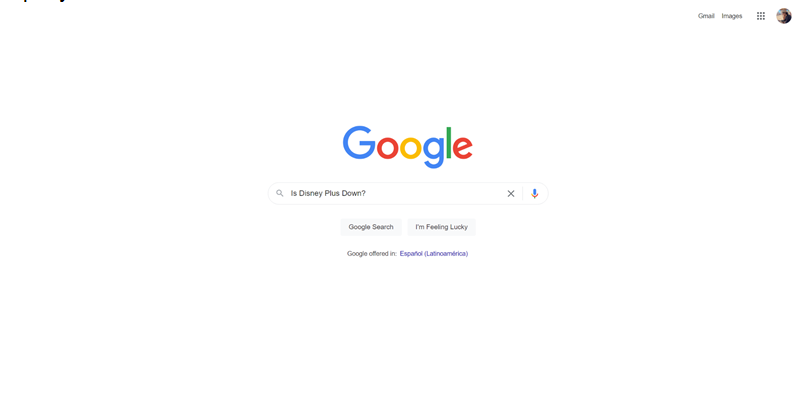
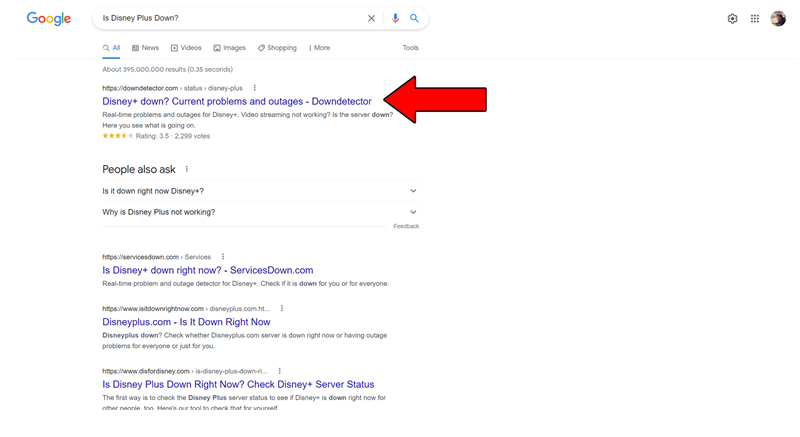
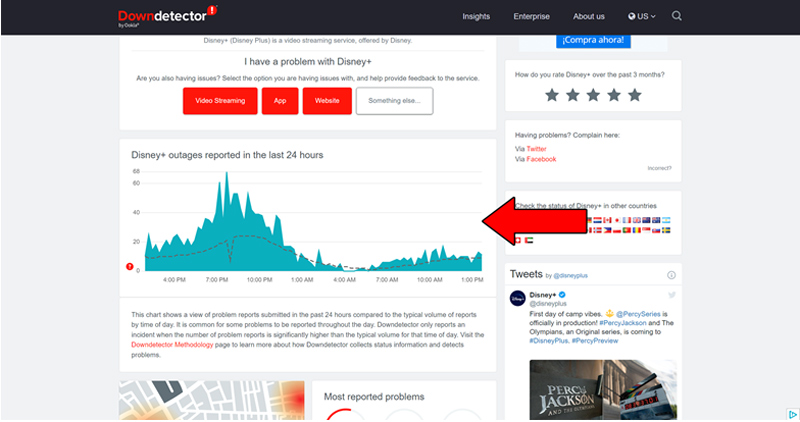
The taller the spikes, the more likely you are to be experiencing issues
If you see Mount Kilimanjaro forming in the graph above, it’s an almost absolute certainty that the platform’s currently having trouble.
However, I wouldn’t lose any sleep over it. The IT department at Disney Plus is highly capable, and to our knowledge, there’s never been an instance where the service wasn’t fully restored within 24 hours.
VPNs are simply amazing. Not only do they provide us with secure browsing, but also open up a world of possibilities in terms of international content.
…it’s a real shame streaming companies don’t share the thought.
In fact, several of them, like Disney Plus, HBO Max, Amazon Prime Video, and Netflix have been outspoken about their dislike for these, even getting to the point of blocking subscribers that use them.
And while I don’t applaud these actions, I can certainly understand them.
A lot of the content available on these platforms is only legally licensed to be streamed on some regions. VPNs allow users from outside these permitted boundaries to access it, thus putting these companies in a very uncomfortable position.
That being said, I also empathize with the need for accessing international content, as sometimes what’s available in our countries of origin is not great.
If you absolutely must use a VPN to stream on the platform, I’d advise getting a premium subscription from a provider that offers obfuscated servers.
These will make your VPN traffic much harder to detect, and hopefully make fixing Disney Plus being stuck on a spinning wheel much simpler.
Solution: The best way to tell whether your current VPN provider is to blame for this situation is by disabling it and streaming without it for a couple of days.
If you’re no longer stuck with an eternal spinning wheel, there’s your answer.
As stated above, Disney Plus needs a minimum Internet speed to work adequately. Sometimes, either due to a poor connection or a slow plan, we can encounter issues while trying to stream our favorite content.
There’s a very good chance that your current connection is what’s causing Disney Plus to be stuck on a spinning wheel, and there are two main routes you can take here.
The best solution would be to call your provider and hire a faster plan. As a general rule, it’s advised to get a service that offers 5-6 times the speed you need for streaming in your resolution of choice.
For example, if you want to stream in 4K, which requires a minimum of 25 Mbps, you should hire a plan that offers at least 150 Mbps of download speed.
If you live alone, you might be able to get away with a slower plan. But if you share your network and living spaces with several people, you may even need to go higher than that.
That being said, I know paying more for a better internet plan is not always an option, so, if you so wish, you could also try lowering your streaming quality.
Granted, this will result in lower playback resolutions, but it’ll most likely solve your spinning wheel nightmare.
Solution: Here’s what you need to do:
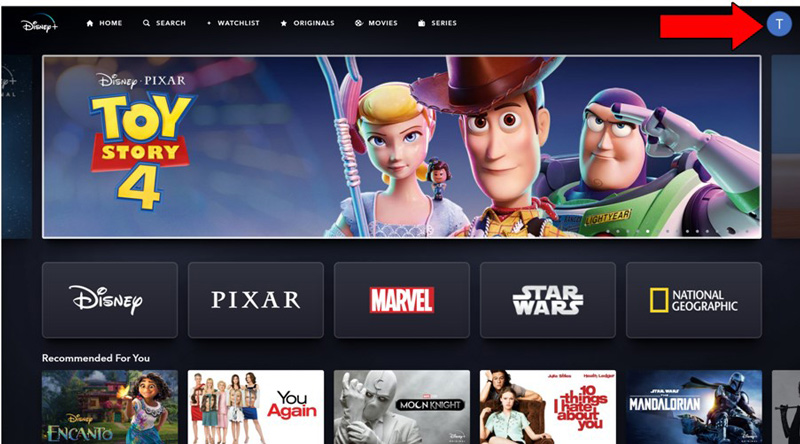
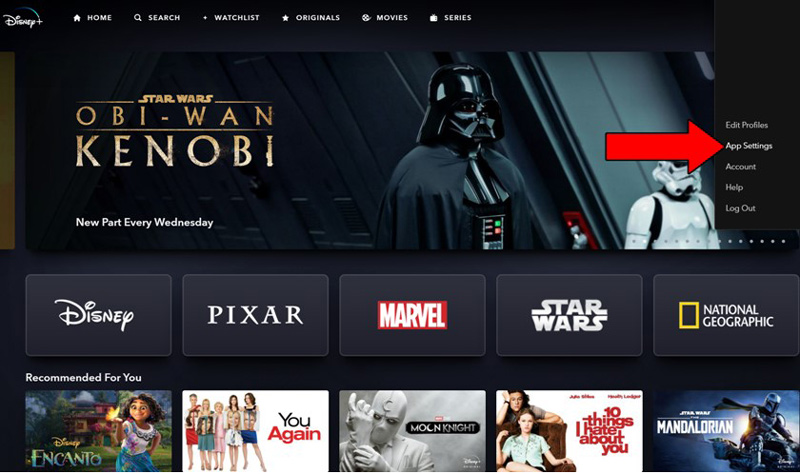
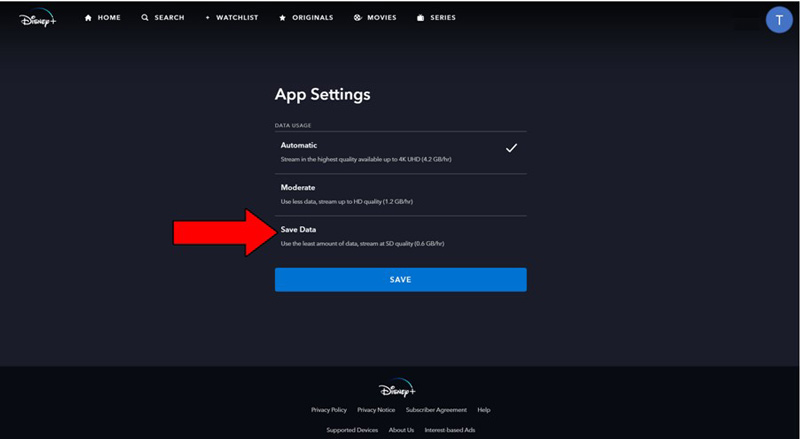
To paint you a clear picture of what to expect, by choosing “Save Data”, you’ll be getting about half the resolution you’re used to, and about 75% when choosing “Moderate”.
Sometimes the simplest answer is the right one.
You may not know this, but every piece of content within Disney Plus has its own ID and space on its servers. This is why sometimes you might have a hard time streaming a particular show, but be able to seamlessly enjoy another.
There’s a very good chance that nothing is wrong with the platform or your connection, and the actual issue lies with the title you’re trying to play.
Solution: Try navigating back and forth between different titles and see if that works. Sometimes this might get rid of any corrupted files or bugs that might be causing trouble and preventing your favorite shows from playing normally.
What’s that, you ask? Great question! Let’s start with the cache.
This is where your favorite apps store important information. In it, you’re likely to find audio, video, preset configurations, and sometimes even login credentials.
By keeping this data handy, Disney Plus can load much quicker on startup and provide you with an enjoyable experience.
Cookies, on the other hand, are tools meant to make your browsing more efficient and increase the accuracy of targeted ads. They are the reason why you’re suddenly bombarded on social media with ads for music lessons right after Google searching for the best Maplewood neck guitar for beginners.
And while most of the time leaving them both untouched will do more good than harm, in some cases, it could also be the reason why Disney Plus is stuck on a spinning wheel.
Solution: You should be able to easily clear your cache and cookies in every major browser and operating system.
For this example, I’ll use Google Chrome and an Android device:
For PC:
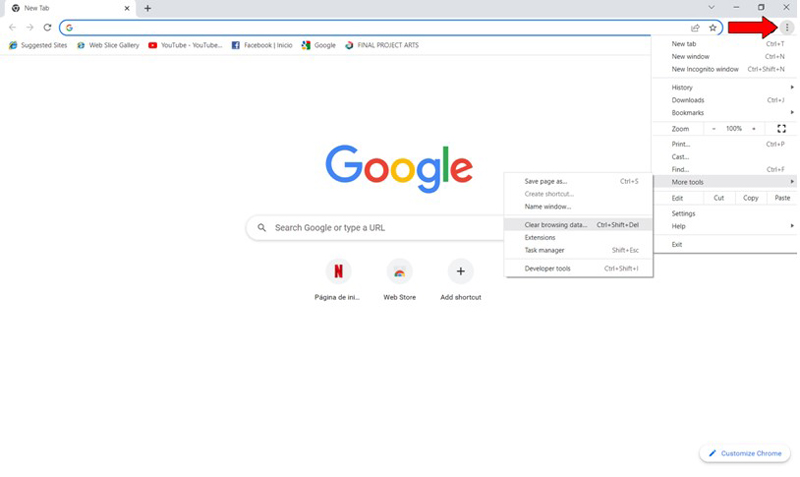
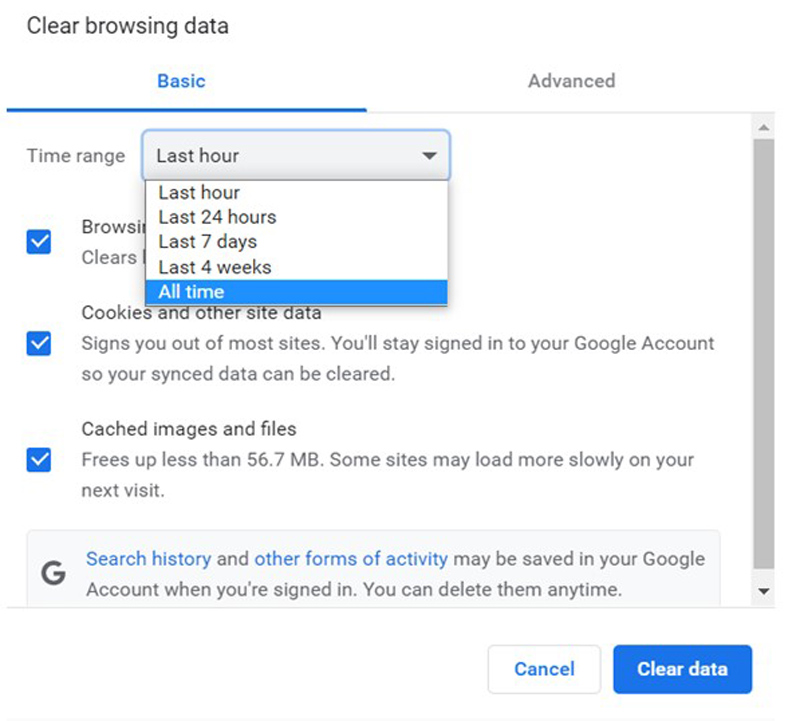
On Android devices:
This is completely optional, but you might want to write these steps down, as knowing how to frequently clear your cache and cookies is a good practice that will save you a lot of trouble down the line.
You might think that keeping your favorite apps slightly outdated, is not a big deal. And while it’s not a federal crime, it can certainly be the source of several issues down the line.
With every new release, app developers try to keep as much backward compatibility as they can, but it’s not always possible.
Using an older version of the platform’s software on a fully updated streaming device could explain why you’re having trouble fixing Disney Plus when it’s stuck on a spinning wheel.
And while automatic updating should make this no concern of yours, sometimes network interruptions, background process crashes or even strict device privacy settings could get in the way and leave the pending downloads stuck in Limbo.
In that scenario, you’ll have to go in and take care of things manually.
Solution: With so many streaming devices out there, it would take me hours to guide you through the process of updating Disney Plus within each one.
Instead, I’d advise going on Google and searching for “How to update apps on <Your Device’s Name Goes Here>”. You should be able to find several resources with detailed instructions for your specific case.
That being said, since I don’t want you to leave this section empty-handed, here’s how to update Disney Plus on iOS, Android, and Roku:
For iOS devices:
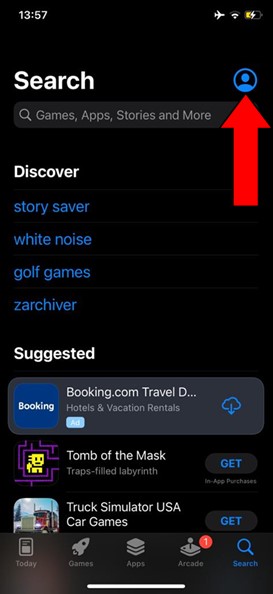
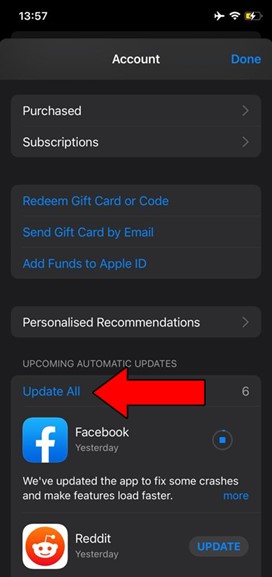
For Android devices:
You may be prompted with a notification asking for your permission to proceed with the updates. If so, just accept and sit tight.
Lastly, let’s make sure your streaming devices are also updated.
Not unlike with the app, this should be done automatically. But if it wasn’t, you’ll have to take on things manually once again.
Solution: As I said before, there are tens of streaming devices out there, so your best bet is to go to Google and search for “How to update my <Your Device’s Name Goes Here>”.
Here’s how to update an Amazon Firestick to give you a general idea of the process:
Having Disney Plus being constantly stuck on a spinning wheel can quickly become frustrating. After all, you’re paying a monthly subscription, and the least you’d expect for your money is a decent service.
What a mess!
Luckily, as I hope you’ve learned in this piece, addressing most of the causes behind this situation is fairly simple and quick. In most cases, simple actions, like using the right VPN, and making sure that the platform’s servers are not experiencing downtime, should do the trick.
Thank you so much for sticking with me all the way to the end. If you found this article helpful, you’ll be glad to know that we upload new content weekly. Make sure to check out all our other wonderful resources below and become a Tech Detective yourself!
I wish you all the best!