
Are you stuck getting no sound on Disney Plus via your Firestick?
Welcome to the club! Believe it or not, every day, thousands of the platform’s subscribers face this very same issue.
I can only imagine how frustrating it must be for you to have this happen, especially considering that neither the subscription nor the streaming device are cheap.
But don’t worry, you’ve come to the right place for answers. I’m here to help you figure everything out.
Below, you’ll find a list of 6 quick fixes you can try to get things back to normal. I’m sure one of them will hit the nail on the head.
These are:
Keep reading to forget all about this terrible inconvenience!
Let’s start off with the simplest explanation.
As you probably know, the cable you use to connect your Firestick to your TV is called an HDMI cable (High-Definition Multimedia Interface). Ever since it was first introduced in late 2002, this technology has become an all-in-one solution for audio/video transmission.
But what if I told you that the reason you’re getting no sound on Disney Plus via your Firestick, is that your cable is damaged?
I know, HDMI cables look sturdy and well-built, so what gives? Well… yes, they are very resistant, but they’re not indestructible.
In fact, things that seem unimportant, such as keeping them tangled or pressed between the back of your TV and the wall at a sharp angle are more than enough to do them in.
If the damage is total, you should be getting no audio or video coming from your TV and speakers. But if it’s only partial, you might still be able to get an image on your display, while also getting no sound.
Solution: The best way to tell whether this is the problem, is to find another HDMI cable you might have lying around for testing.
If everything works fine while using the replacement, there’s your answer. Throw away the old one and stick to the one you just connected to your devices.
Provided that neither cable does the trick, chances are there’s something wrong elsewhere.
You may have never thought about this, but whenever you use your Firestick with your TV, there are two separate volume controls that are created.
No matter how high your TV volume is, if your Firestick’s volume is all the way down, it’s quite likely that you’ll get no sound. You would not believe how often this tricks people into thinking something’s wrong with their favorite content’s sound.
Solution: Turn your TV volume all the way down and then start gradually increasing that off your Firestick until you reach 50% or so. Once you have done that, carefully start turning the volume up on your TV until you reach a level you feel comfortable with.
As you probably know, servers are used to store important information and provide millions of Disney Plus subscribers with the service they expect for the price they pay month after month.
Given how essential they are to the company’s everyday operations, they’ve put a lot of work into making them as resistant as possible. And while I’m not saying that they’ll break just for looking at them, I’d be lying if I told you that they’ve managed to make them failproof.
In fact, apparently unimportant things such as a bad hard drive, a coding bug, or even minor hacking can greatly impact the platform’s performance and affect its features.
The telltale signs of these events are login difficulties, slow loading times, subscription verification issues, out-of-sync audio/video/subtitles, and of course… a sudden interruption of sound when streaming via your Firestick.
Solution: To confirm our suspicions, we need to check the real-time status of the platform’s servers. Luckily, this can be done in a matter of seconds.
Here’s what you have to do:
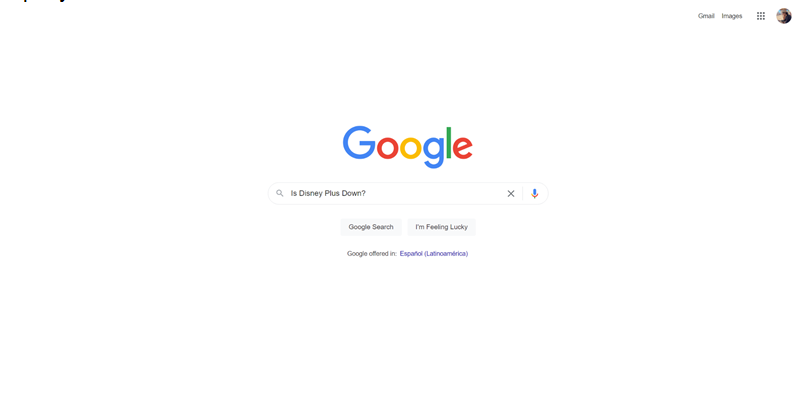
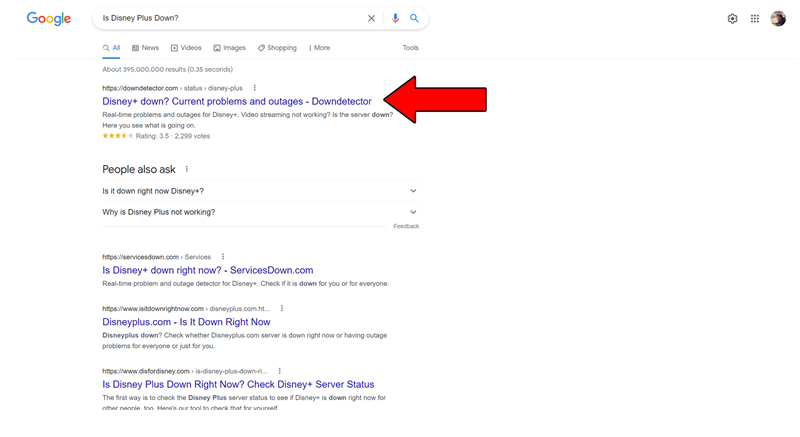
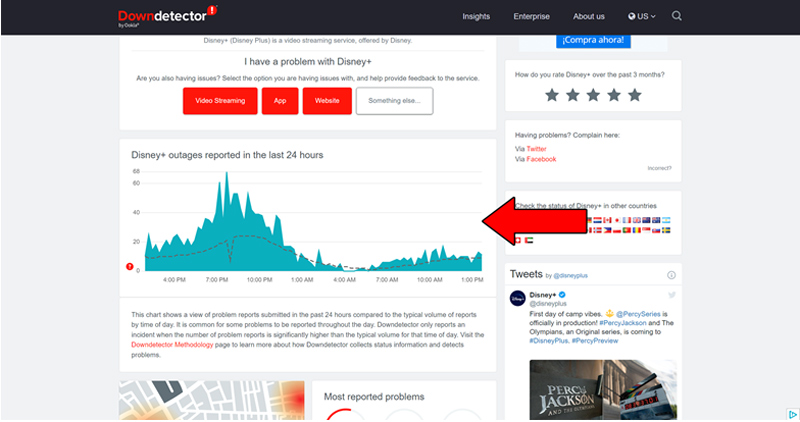
The taller the spikes, the more likely you are to be experiencing issues
Sadly, if the platform’s servers are, in fact, down, there’s little to nothing you can do.
However, I wouldn’t lose any sleep over it. The people in charge of the IT department over at Disney Plus are highly efficient, and to my knowledge, there’s never been an instance where the service wasn’t fully restored within a day.
What if I told you that there’s a really good chance that all you need to do to get things back to normal is reset your Firestick?
I know, it’s hard to believe, but it could really be that simple!
You see, whenever we use our favorite apps, there are thousands of background processes running simultaneously. Most of the time they work normally and provide us with functions we value on them.
However, on certain occasions, a bug or a corrupted file might start acting up and cause some features to stop working either within our favorite platforms, or our streaming devices.
More often than not, factory resetting your firestick will solve any problems you may be having. However, it will also delete all your downloaded apps, user preferences, and any other information you might have stored on the device.
Due diligence is required.
Solution: Once you’ve written what apps you have downloaded and made sure you still have all the necessary login credentials, we can proceed to the actual resetting.
Here’s how to go about factory resetting your device:
If you have no idea what these are, that’s perfectly fine. A lot of people don’t. But now that you’re here, I’d love to tell you a little more about them.
An app’s cache and data are where a lot of important information is stored. In them, you’re likely to find audio, video, preset configurations, and sometimes even login credentials.
By keeping this data handy, Disney Plus can load much quicker on startup and provide you with an enjoyable experience.
Most of the time, leaving them untouched will do more good than harm. However, in some instances, it may be the reason why you’re getting no sound on Disney Plus via your Firestick.
In that case, you’ll have to clear them.
Solution:
Here’s what to do:
You might think that keeping your favorite apps slightly outdated is not a big deal. And while it won’t bring the end of days upon us, it can certainly be the source of several technical difficulties as time passes.
With every new release, app developers try to keep as much backward compatibility as they can, but it’s not always possible. Using an older version of the platform’s software on a fully updated streaming system could explain why you’re getting no sound on Disney Plus via your Firestick.
Normally, automatic updating should make this no concern of yours. However, sometimes network interruptions, background process crashes, or even strict device privacy settings can get in the way and leave the pending downloads stuck in Limbo.
In that scenario, you’ll have to interfere manually and get the latest software version of the Disney Plus app:
Solution: Here’s how you can go about it:
While keeping your Disney Plus app fully updated will greatly improve your situation, what will truly drive this whole thing home will be to also keep your Firestick in the same condition.
Not unlike with the app, this should be done automatically by your system. But if it isn’t, you’ll need to take care of things manually again.
Solution: Checking for available system updates to install on your Firestick is really simple. Here’s what you need to do:
Getting no sound on Disney Plus via your Firestick can be a modern-day nightmare. Especially considering that you spent your hard-earned money on an expensive streaming device and a monthly subscription.
What a disaster!
Luckily, as I hope you have learned in this piece, addressing most of the causes behind this situation is fairly simple and rarely ever time-consuming.
In most cases, simple actions, like double-checking that your volume levels are set properly, and making sure that your Firestick and the Disney Plus app are fully updated, should do the trick.
Thank you so much for sticking with me all the way to the end. If you found this article helpful, you’ll be glad to know that we upload new content weekly. Make sure to check out all our other incredible resources below to become a Tech Detective yourself!
Best of luck to you.