
Are you stuck trying to figure out why your Disney Plus is too dark when streaming?
Welcome to the club! Several users of the platform experience this very same issue every day and are left nothing short of confused.
I can only imagine how frustrating this must be for you. Some scenes are hard enough to distinguish with a bright screen, so this inconvenience only adds up to the problem.
But don’t worry, you’ve come to the right place. I’m here to help you get everything back to normal.
Below, you’ll find a list of 7 simple fixes you can try to restore the brightness to your favorite titles. I’m sure one of them will do the job.
These are:
Keep on reading to make this situation nothing but a distant memory!
This stands for “High Dynamic Range” and it’s a feature that makes the bright colors brighter and the dark colors darker on your TV. Ever since it was introduced to commercial devices, HDR has been the go-to for making colors livelier and enhancing our viewing experience.
Normally, this feature provides more advantages than issues to deal with; however, it could sometimes be the reason why Disney Plus is too dark when streaming.
Whether you’re streaming from your mobile devices or your TV, it would be a good idea to try and disable this feature temporarily to see what happens.
Solution: With so many different TVs out there, it would take me hours to guide you through the process of disabling HDR on each one.
And while I don’t mind it, I’m sure your plate is full at the moment!
Instead, to make better use of your time, I’d advise going to Google and searching for “How to disable HDR on <Your TV’s Make And Model Go Here>”. You should be able to find several resources with detailed instructions for your particular situation.
To give you a general idea of the process, here’s how to do it on Samsung TVs:
Try watching your favorite content on the platform and see if it’s still too dark when streaming.
I know what you’re thinking “There’s no way keeping my apps outdated could be causing this”.
Well… surprise, surprise. It definitely can.
You see, with every new release, app developers try to keep as much backward compatibility as they can, but it’s not always possible. Using an older version of the platform’s software on a fully updated streaming device could explain why your Disney Plus seems too dark when streaming.
Under normal circumstances, automatic updating should make this no concern of yours. However, sometimes network interruptions, background process crashes, or even strict device privacy settings can get in the way and leave the pending downloads stuck in Limbo.
In that case, you’ll have to interfere.
Solution: With so many streaming devices out there, it would take me hours to guide you through the process of updating Disney Plus within each one.
And don’t get me wrong, I’d love to, but I’m sure you’ve got a very busy day ahead of you!
Instead, I’d advise going on Google and searching for “How to update apps on <Your Device’s Name Goes Here>”. You should be able to find several resources with detailed instructions for your particular case.
That being said, I don’t want you to leave this section empty-handed, so here’s how to update Disney Plus on iOS, Android, and Roku:
For iOS devices:
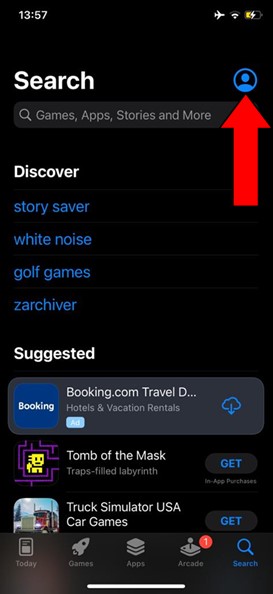
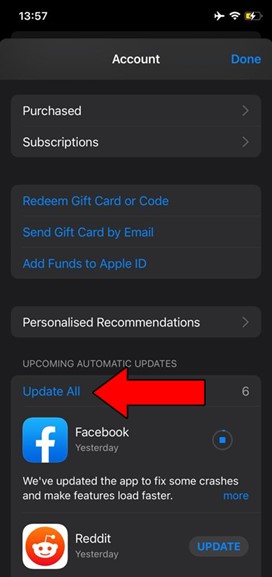
For Android devices:
You may be prompted with a notification asking for your permission to proceed with the updates. If so, simply accept and be patient.
While keeping your favorite apps up to date will greatly improve your situation, what will truly drive this whole thing home will be to also keep your streaming systems in the same condition.
Not unlike with the app, this should be done automatically. But if it isn’t, you’ll have to interfere again.
Solution: As I said before, there are hundreds of streaming devices out there, so to use your time in the most efficient way possible, please go to Google and search for “How to update my <Your Device’s Name Goes Here>”.
Here’s how to update an Amazon Fire Stick to give you a general idea of the process:
Now, let’s see how the platform’s servers are doing.
As you may know, these are responsible for storing important information and providing millions of Disney Plus subscribers with the service they expect for the price they pay month after month.
Given how essential they are, streaming companies have put a lot of elbow grease into making them as resistant as possible.
And while I’m not saying that they’re as fragile as glass, I’d be lying if I told you that they’ve managed to make them failproof.
In fact, things that seem unimportant, such as a bad hard drive, a coding bug, or even minor hacking can greatly impact the platform’s performance and affect its features.
The telltale signs of these events are slow loading times, login difficulties, subscription verification issues, out-of-sync audio/video/subtitles, and on some rare occasions, what would seem like an overly dark interface.
Solution: In order to either rule out or confirm this as a possible culprit, we need to check the real-time status of the platform’s servers.
Luckily, this can be done easily in the blink of an eye:
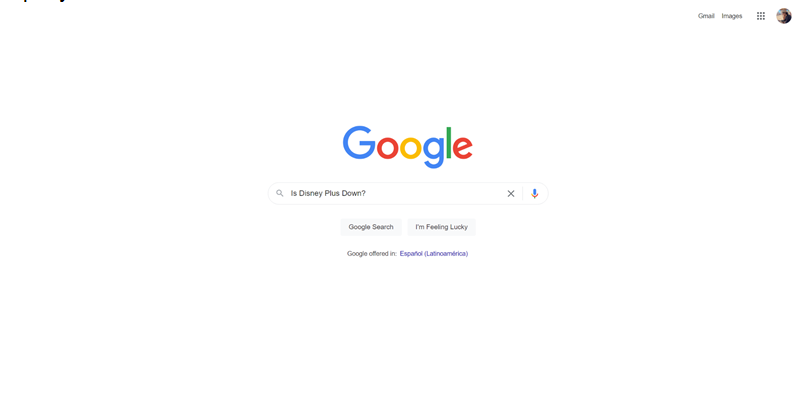
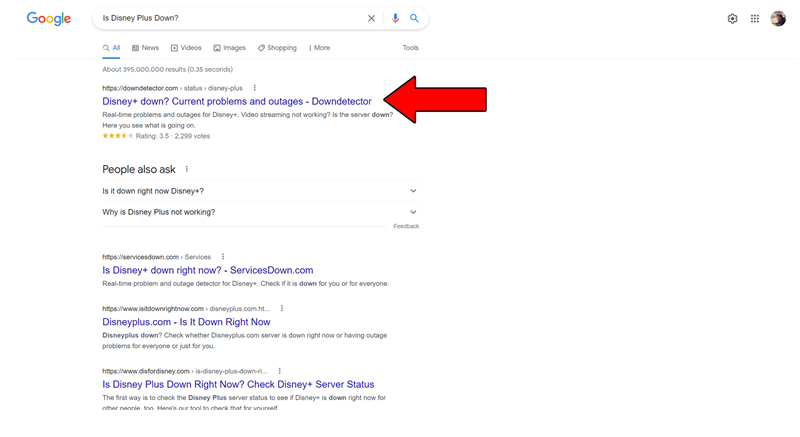
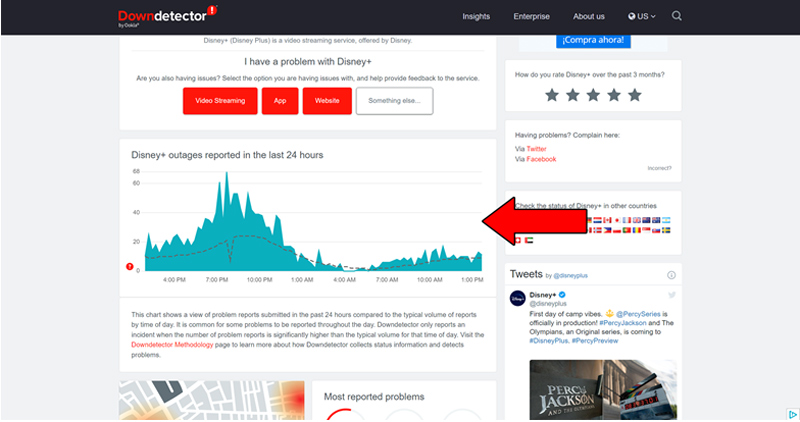
The taller the spikes, the more likely you are to be experiencing issues
Sadly, if the platform’s servers are down, there’s little to nothing you can do.
That being said, I wouldn’t lose any sleep over it. The people over at Disney Plus are highly efficient, and to my knowledge, there’s never been an instance where the service wasn’t fully restored within 24 hours.
What if I told you that fixing this could be as simple as uninstalling and reinstalling the Disney Plus app?
That’s right, that’s all it might take.
Why should this work? Because it acts as a forced restart. You see, whenever we use our favorite apps, there are thousands of background processes running simultaneously.
Most of the time they work normally and provide us with the functions we value on them. However, in certain cases, a corrupted file or bug might act up and affect our viewing experience.
And while sometimes simply closing and relaunching the app should be enough, on other occasions, it might be necessary to be more aggressive.
Solution: You know what I’m going to say! Whether Disney Plus is installed on your Smart TV or on a separate streaming system, your best bet will be to go to Google and search for “How to uninstall apps on <Your Device’s Name Goes Here>”.
To paint you a picture of the process, here’s how you can go about it on an Nvidia Shield.
For console controller users:

For regular remote users:
Once you’ve successfully done this, reinstall the app like you did the first time you downloaded it.
Believe it or not, there’s a good chance you might be mistaking a countermeasure for a bigger problem.
Let me explain.
You may not know this, but every piece of content within Disney Plus has its own ID and space within its servers. This is why sometimes you might have trouble streaming a particular title, but be able to seamlessly enjoy another.
By keeping its content organized this way, the platform can prevent an isolated incident from becoming a general failure.
And while this is normally good news, it could also trick you into coming up with the wrong conclusions.
Solution: Try watching a different title and see if your image is still too dark. If it’s not, then the platform’s fine, and the title you’re trying to watch is having trouble.
Sometimes switching back and forth between different shows and movies can help solve this. But if the incident lies with the servers, all you can do is wait.
Lastly, let’s talk about your VPN.
If you have no idea what I’m talking about, you’re probably in the clear, so relax! But if like me, you love being able to access all sorts of international content, read on.
I think we can both agree on the fact that these virtual private networks are great at securing our browsing and opening up a world of possibilities for us.
… which makes it a crying shame that streaming companies don’t share the thought.
In fact, several of them, like Disney Plus, HBO Max, Amazon Prime Video, Netflix, and many more, have been outspoken about their dislike for these, even getting to the point of blocking subscribers who use them.
Now, I don’t support these actions, but I can understand why they’re in place.
You see, some of the content available on these platforms is only licensed to be streamed in certain countries and regions. Since VPNs allow people from outside these areas of the world to access said content, streaming companies have to either take action or face dire legal consequences.
If you must use a VPN while streaming, please make sure to get a premium subscription from a company that offers obfuscated servers.
These will make it much harder for Disney Plus to detect your VPN traffic, thus decreasing your chances of being blocked or targeted with slow performance and an overly dark image on your screen.
Solution: The best way to tell whether your current VPN provider is to blame for this situation is by disabling it and streaming without it for a couple of days.
If your Disney Plus is no longer too dark when streaming, there’s your answer.
Having Disney Plus be too dark when you’re streaming can be disastrous. Some scenes and movies are already too dark to begin with, and having this issue clearly does not help.
How frustrating!
Luckily, as I hope you’ve learned in this piece, addressing most of the causes behind this inconvenience is fairly simple and quick.
In most cases, simple actions, like double-checking that the platform’s servers are not failing, and disabling HDR on your TV or monitor, should do the trick.
Thank you so much for sticking with me all the way to the end. If you found this article helpful you’ll be glad to know that we upload new content weekly. Make sure to check out all our other wonderful resources below to become a Tech Detective yourself!
I wish you all the best.