
Are you stuck trying to figure out why Disney Plus thinks you’re travelling?
You’re not alone! You wouldn’t believe how many people encounter this issue daily and are left nothing short of confused.
I can only imagine how frustrating this must be for you. After all, the last thing you want to do after a long day is troubleshooting.
But don’t worry, you’ve come to the right place. I’m here to help you find the answers you’re looking for.
Below, you’ll find a list of 6 reasons why this is happening, and how you can fix them. I’m sure one of them will do the trick.
These are:
Keep reading to put this nightmare behind you!
Hey, I get it, VPNs are great and very useful.
I mean, being able to access a world of international content and enjoy secure, private browsing sounds too good to be true!
But what if I told you that your favorite software could be the reason why Disney Plus thinks you’re travelling? It all starts sounding a little worse, doesn’t it? There are two main reasons why this could be happening as a result of using a virtual private network.
The first one is that you’ve accidentally connected to a country that is not yet supported by the platform, thus prompting you with this message.
The second one, which is a lot more concerning, is that Disney Plus has detected you’re using a VPN and is targeting you with slower performance and reduced features.
Why? Because all streaming platforms hate VPNs.
As a matter of fact, this is not an isolated incident. There are several reports of this happening to subscribers with accounts on Netflix, Amazon Prime Video, Hulu, HBO Max, and many more.
And if you think about it, there’s a really good reason why.
You see, a lot of the content on these platforms is only licensed to be streamed in certain countries and regions. Since VPNs allow people from outside these areas of the world to access said content, streaming companies have to either take action or face dire legal consequences.
The best way to avoid being blocked by Disney Plus while using a VPN is by paying for a premium subscription from a company that offers obfuscated servers.
These will make it much harder for the platform to detect your VPN traffic, and hopefully, get rid of the “Looks like you’re travelling” message.
Solution: Assuming that you already have a VPN subscription with this feature, simply make sure that you’re connected to a country that is supported by the platform.
You may or may not know this, but every piece of content within Disney Plus has its own ID and allocated space on its servers. This is why sometimes you might have trouble streaming a particular title, but be able to seamlessly enjoy another.
By keeping its content organized this way, the company can prevent an isolated incident from becoming a general failure.
And while this countermeasure normally works wonders, it could also trick you into thinking that there’s something wrong with the entire service.
Solution: Try switching back and forth between different titles. There’s a really good chance that you’re only getting the annoying “Looks like you’re travelling” message on a specific movie/show.
If this is the case, that particular title is having trouble, and you’ll have to look for something else to watch while it’s fixed.
Provided that the issue persists across all titles on the platform, the cause of the problem likely lies elsewhere.
Answer me this. How is Disney Plus supposed to know your location when your phone is set not to disclose it?
Exactly! It can’t. But don’t worry, I know you didn’t do this on purpose and fixing it is really simple.
In most cases, all you have to do is tweak some settings and configure how often you want the platform to be able to know your location. Most devices out there will let you choose between having your location always on, or only during certain moments.
Solution: Here’s what you have to do:
For iOS:
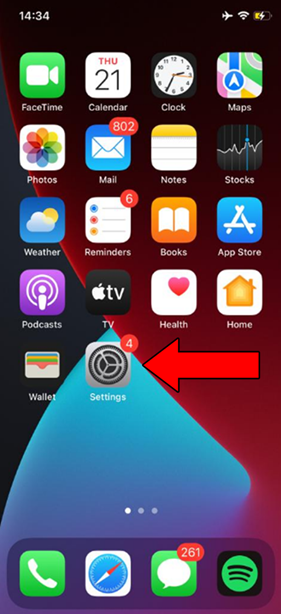
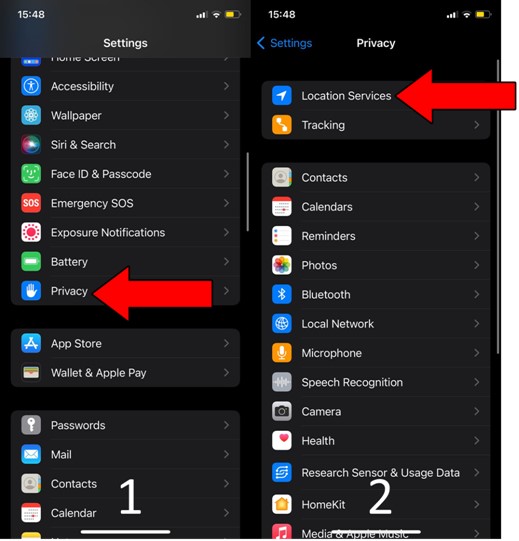
For Android:
Disney Plus should now be able to track your location while streaming.
If you have no idea what these are, that’s perfectly fine. A lot of people don’t.
But now that you’re here, I’d love to tell you a little about them. Let’s start with the cache.
This is where your favorite apps store important information. In it, you’re likely to find audio, video, preset configurations, and sometimes even login credentials. By keeping this data handy, Disney Plus can load much quicker on startup and provide you with an enjoyable experience.
Cookies, on the other hand, are tools used to make your browsing more efficient and increase the accuracy of targeted ads.
They’re the reason why you’re suddenly bombarded on social media with ads for music lessons right after looking up the best Maplewood neck guitar for beginners.
Most of the time, leaving them both untouched will do more good than harm. However, in some instances, a corrupted file or bug within them might be causing Disney Plus to think that you’re travelling.
In that scenario, your best bet will be to clear them.
Solution: You should be able to easily delete your cookies and cache in every major browser and operating system out there. For this example, I’ll use Google Chrome and an Android OS.
On Google Chrome:
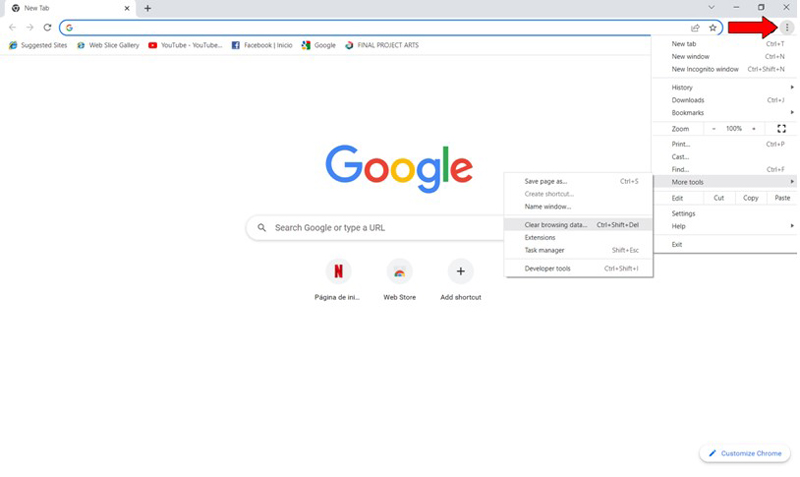
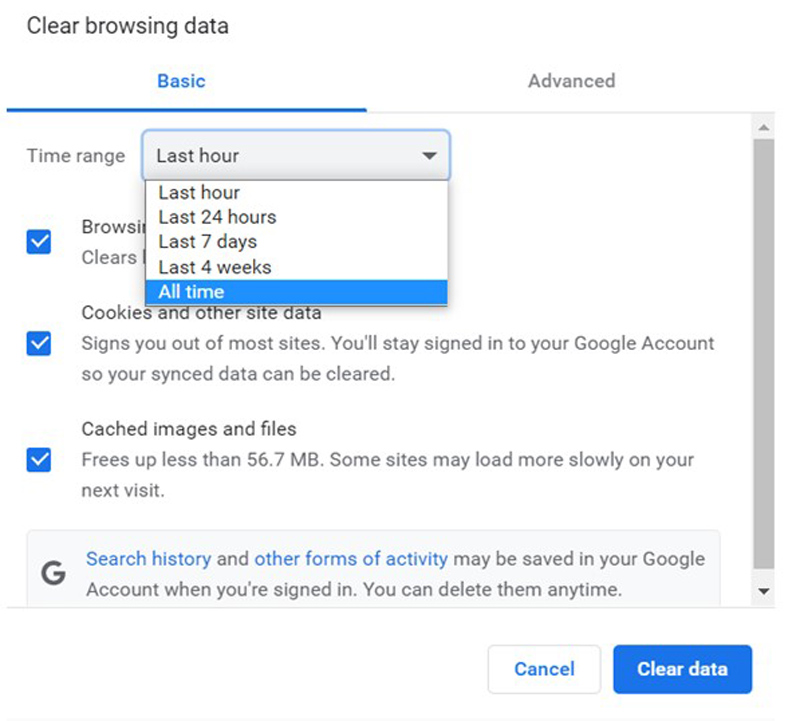
On Android devices:
Now, let’s make sure your connection is not having trouble.
Granted, Internet service drops have decreased dramatically over the last few years, but they still happen occasionally.
The tricky part about diagnosing a bad connection is that sometimes, even when you have one, you won’t be completely cut off from the Internet. In some cases, you might still be able to do some light browsing or chatting while also having Disney Plus think that you’re travelling.
How come? Due to the network requirements of each activity.
Texting your friends and family about your day will never be as demanding as streaming your favorite content online.
As a general rule, Disney Plus needs a minimum internet speed of 5 Mbps to stream in Full HD resolution (1080p), and a whopping 25 Mbps for 4K (2160p).
Solution: Normally, I’d advise getting a faster plan. But since this isn’t a buffering issue, it’s not likely that the explanation lies with your Internet speed.
A weak internet signal can make it difficult for Disney Plus to accurately detect your location, thus causing this inconvenience.
Try giving your provider a call and ask them if they’re having coverage issues in your area. If they tell you everything is fine on their end, you should try resetting your modem and see what happens.
Never done this before? That’s ok! It’s really simple:
Lastly, let’s take a look at the status of the platform’s servers.
As you may know, these are responsible for storing important information and providing millions of Disney Plus subscribers with the service they expect for the price they pay month after month.
Given how essential they are to their everyday operations, the company has put a lot of elbow grease into making them as resistant as possible. And while I’m not saying that you should expect server failure every 5 minutes, I’d be lying if I told you that they’ve managed to make them failproof.
In fact, things that seem unimportant, such as a bad hard drive, a coding bug, or even minor hacking, can greatly impact the platform’s performance and affect its features.
The telltale signs of these events are slow loading times, login difficulties, subscription verification issues, out-of-sync audio/video/subtitles, and… you guessed it; having the platform constantly tell you that you’re travelling.
Solution: In order to confirm or rule this out as a potential culprit, we need to check the real-time status of the platform’s servers.
Luckily, this can be done in a matter of seconds by following these steps:
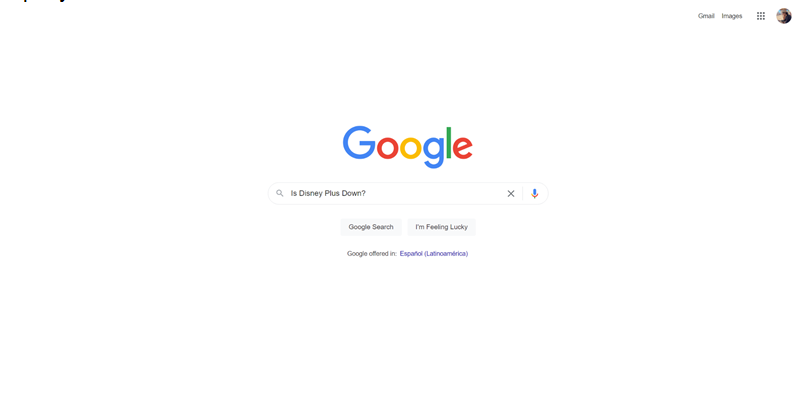
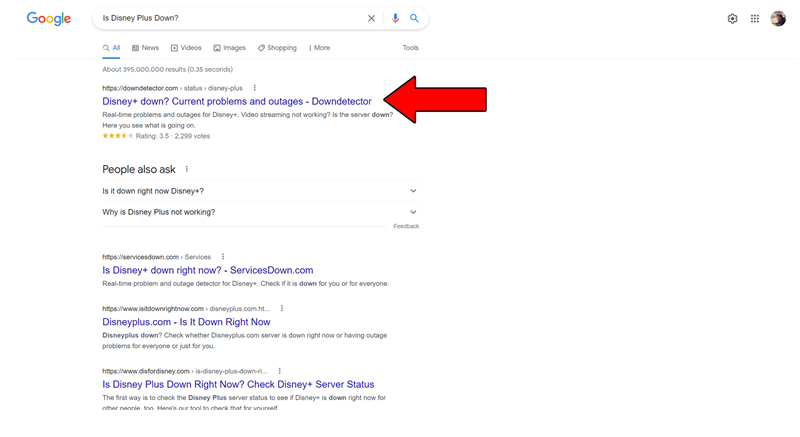
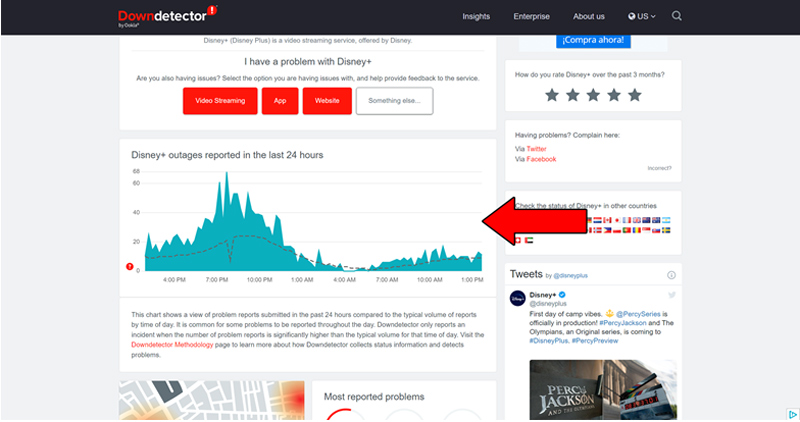
The taller the spikes, the more likely you are to be experiencing issues
Sadly, if the servers are down, all you can do is wait.
That being said, I wouldn’t worry too much about it. The people in the IT department over at Disney Plus are highly efficient, and to my knowledge, there’s never been an instance where the service wasn’t fully restored within 24 hours.
Having Disney Plus keep thinking that you’re travelling can be very annoying. After all, you’re paying for a monthly subscription, and the least you’d expect for your money is to get a stress-free, uncomplicated experience.
What a disaster!
Luckily, as I hope you’ve learned in this piece, addressing most of the causes behind this issue is fairly simple and quick.
More often than not, simple actions, like enabling location services on your mobile devices, and double-checking that the platform’s servers are not failing, should do the trick.
Thank you so much for sticking with me all the way to the end. If you found this article helpful you’ll be glad to know that we upload new content weekly. Please be sure to check out all our other incredible resources below and become a Tech Detective yourself!
I wish you all the best.