
Is your learning suffering because you can’t sign in to Duolingo?
Get in line! This issue is very common, and gets in the way of many people’s progress, leaving them very confused.
I can only imagine how annoying it must be to have this happen. After all, it’s hard enough to make time to learn a new language without having to face technical difficulties.
But don’t worry, you’ve come to the right place for answers. Below, you’ll find a list including several reasons why this is happening, and some tips to address them.
Keep reading to get back to learning!
I know this one might seem a little obvious, but hey, we’re trying to cover all bases here, right?
Sometimes (especially if your password is very complex), it can be easy to forget a letter or a character, or even misspell a word or two. Given that passwords are not usually displayed on screen, noticing these little typos can be very hard.
Solution: Try typing in your login credentials carefully and slowly. This will give you a chance to notice if something’s out of place.
Assuming that you can’t remember your login information correctly, please contact Duolingo’s support team via email or simply click on “Forgot password?” when you’re trying to sign in.
Next, let’s check out your cache and browser cookies.
If this is the first time you’re hearing these terms, don’t worry. I’m more than happy to explain what they are and what they do.
In a nutshell, Duolingo’s cache is where important information is stored. In there, you can find audio, video, animations and several lesson plans ready to go. By keeping this data readily available, the platform can load much quicker when launched, which is great for saving time during a busy day.
Cookies, on the other hand, are almost always exclusive to PCs and browsers. They’re tools that make your internet experience smoother and help targeted ads be more accurate.
As you can imagine, more often than not leaving them both alone is best. But sometimes, a bug or a corrupted file can be accidentally stored within them, which could explain why you can’t sign in to Duolingo, or why the app keeps freezing.
Solution: I know this sounds concerning, but addressing the issue is much simpler than you might think. Here’s what you have to do on Android systems and PC (Google Chrome) to give you a general idea.
Google Chrome:
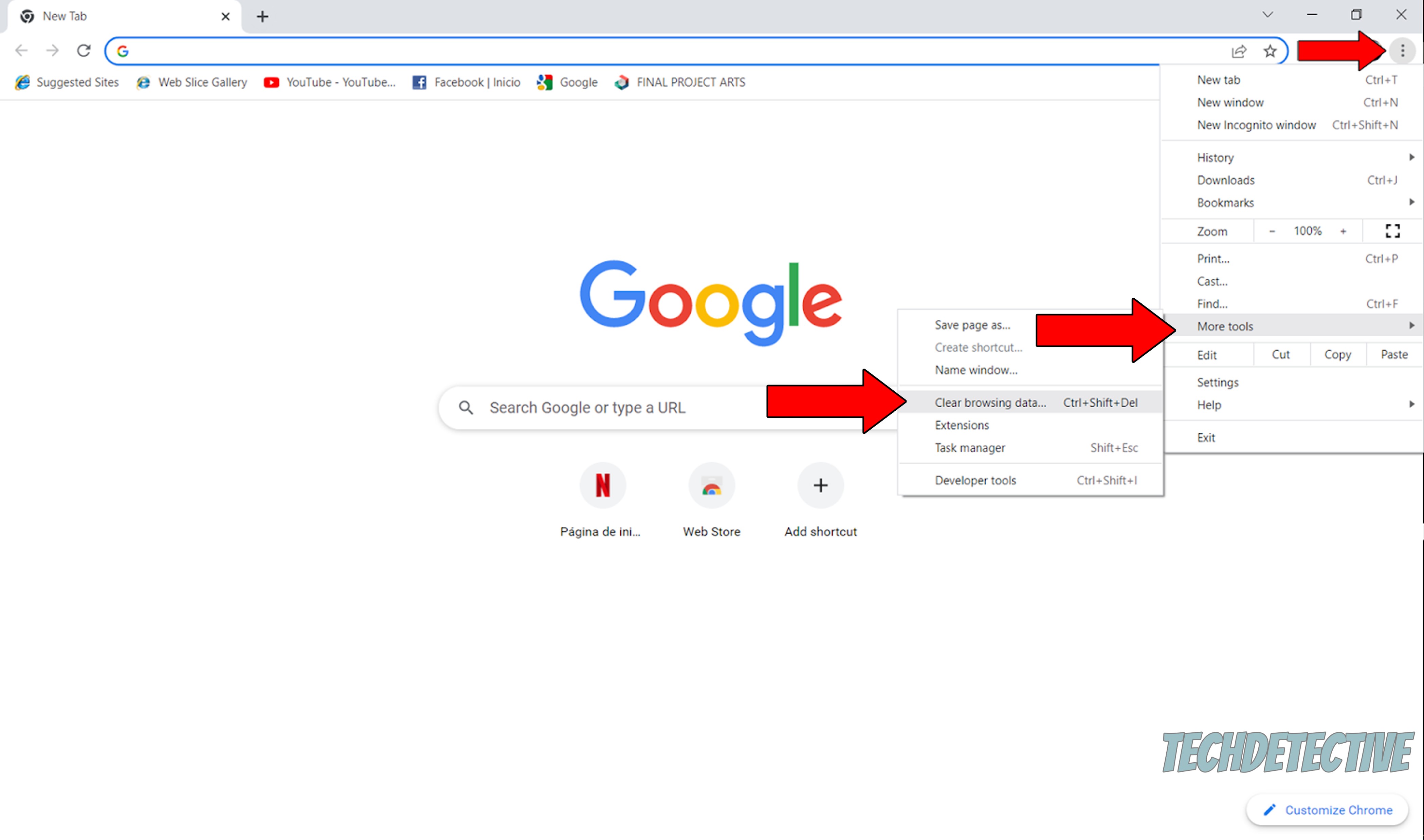
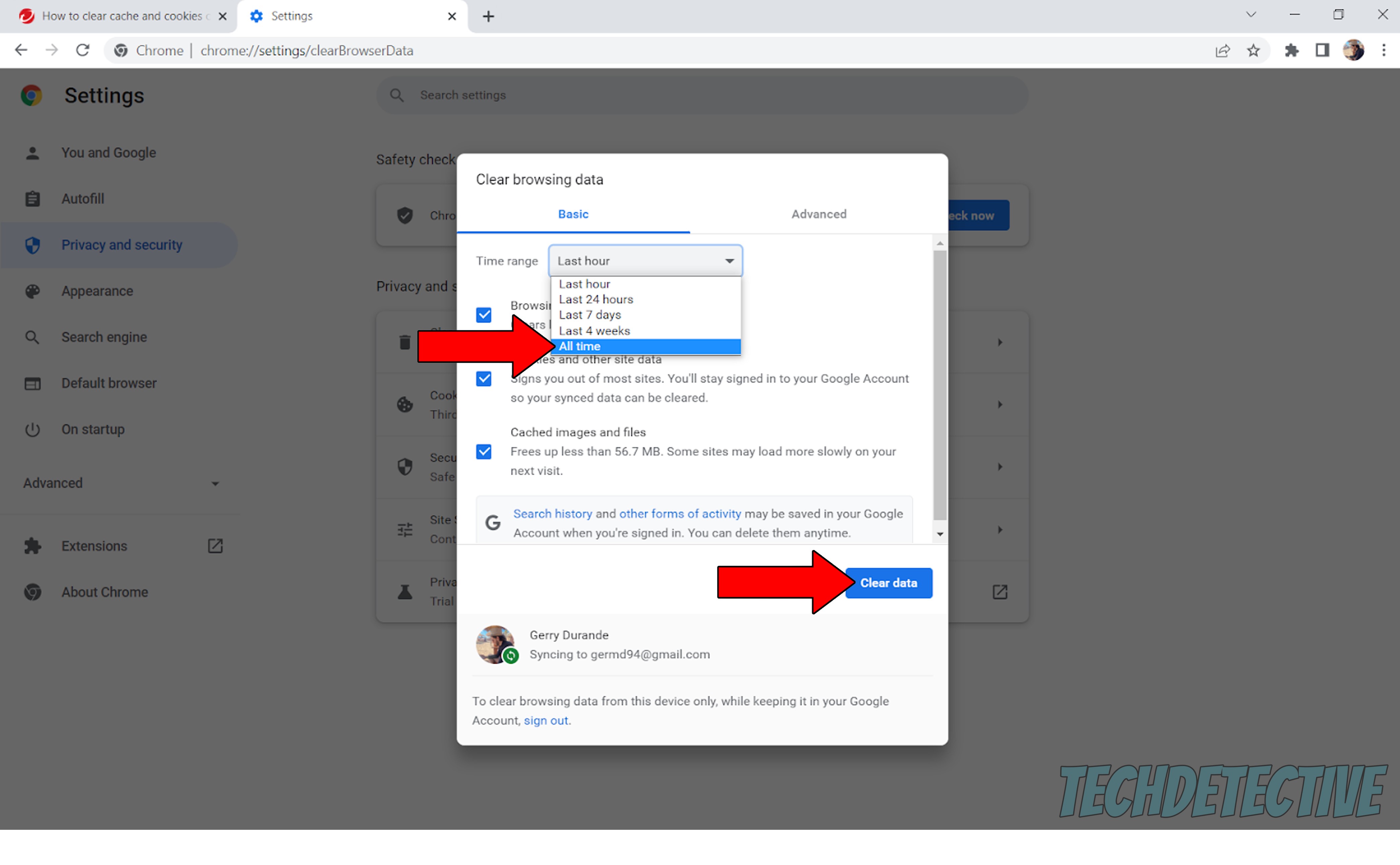
Moving on, let’s make sure you have the latest version of the app installed. I know how keeping track of updates is not the most exciting thought in the world, but sadly, it’s necessary.
Every time a new version of your favorite apps is released, it comes full of new features and improvements on those that already exist. Not to mention the hundreds of patches meant to fix many issues that affect user experience.
This alone is reason enough to keep an eye on things. But if you also take into consideration that failing to update might leave you with an unsupported app, there’s really no argument to be made against this.
Now, in most cases, you shouldn’t have to worry about this, as there’s automatic updating. But in certain instances, weak networks and corrupted files can prevent this from happening, which could explain why you can’t sign in to Duolingo, or why your sound is not working.
In that case, you’re better off manually downloading and installing the latest version of the app to your devices.
Solution: Here’s how to go about this on iOS and Android devices.
For iOS:
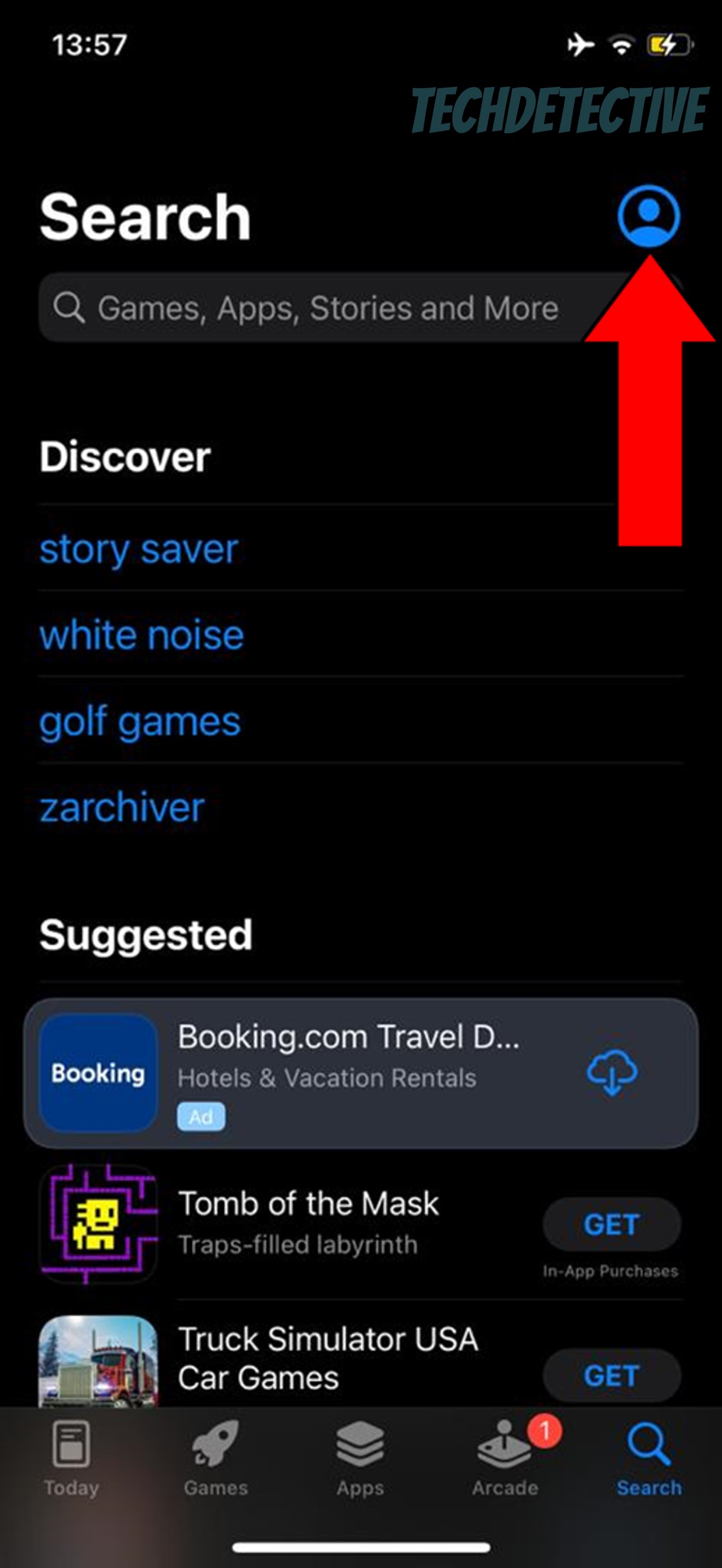
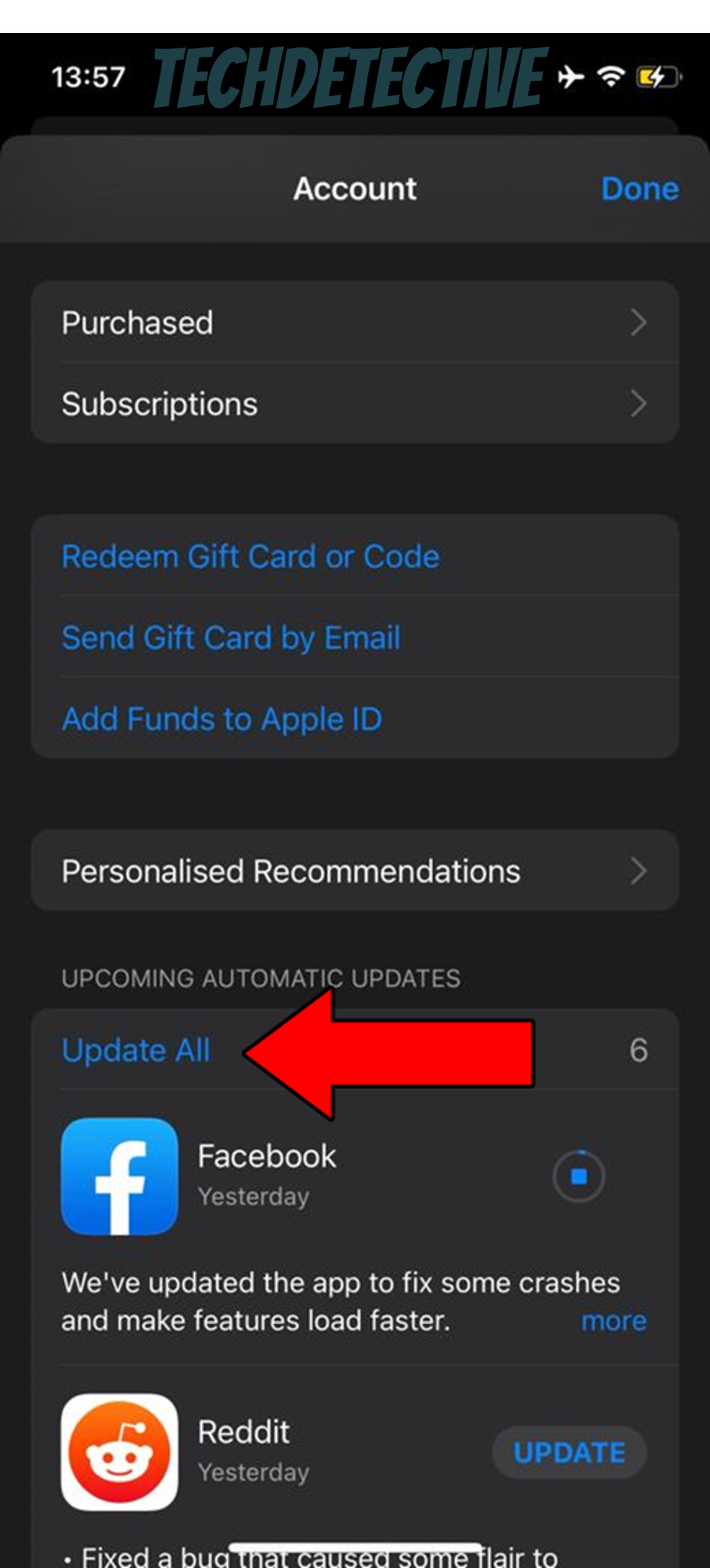
For Android:
Assuming nothing has worked so far, it’s not crazy to consider there might be something wrong with the platform’s servers.
Now, what are servers exactly? Well, in a nutshell, you can think of them as hard drives’ big brothers. They’re in charge of managing user traffic, backing up data and making sure that everyone using Duolingo has a great learning experience.
They’re the backbone of any online service company, and as such, many engineers are tasked with the challenge of making them more and more resistant each day. And while modern servers are mostly bulletproof, there are still some things that can affect them.
Events like overheating, break-in attempts by black-hat hackers, coding bugs or short circuits can hurt server performance and might explain why you can’t sign in to Duolingo.
Solution: To confirm our suspicion, let’s check the real-time status of the platform’s servers. Here’s how to do it in a matter of seconds.
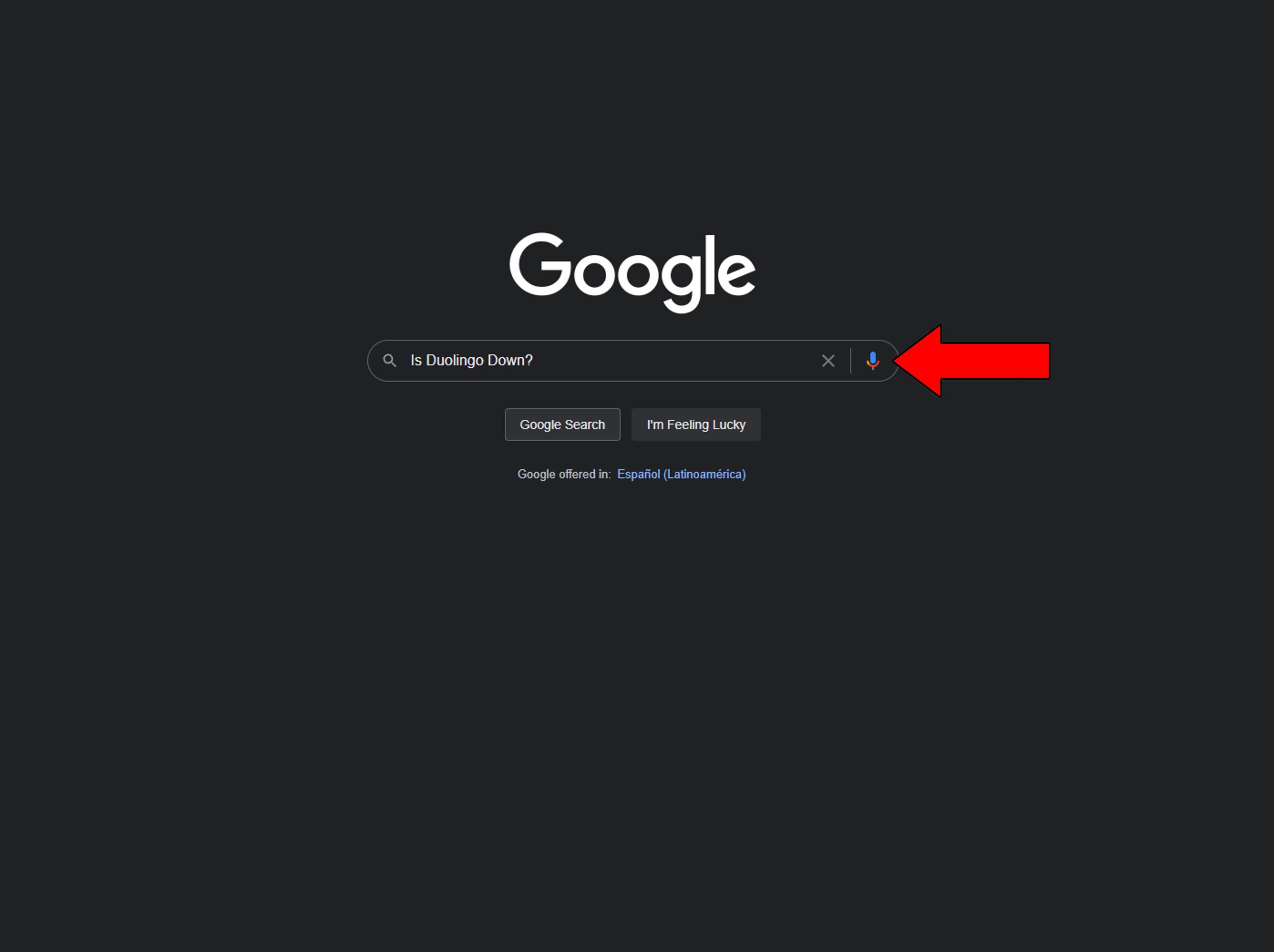
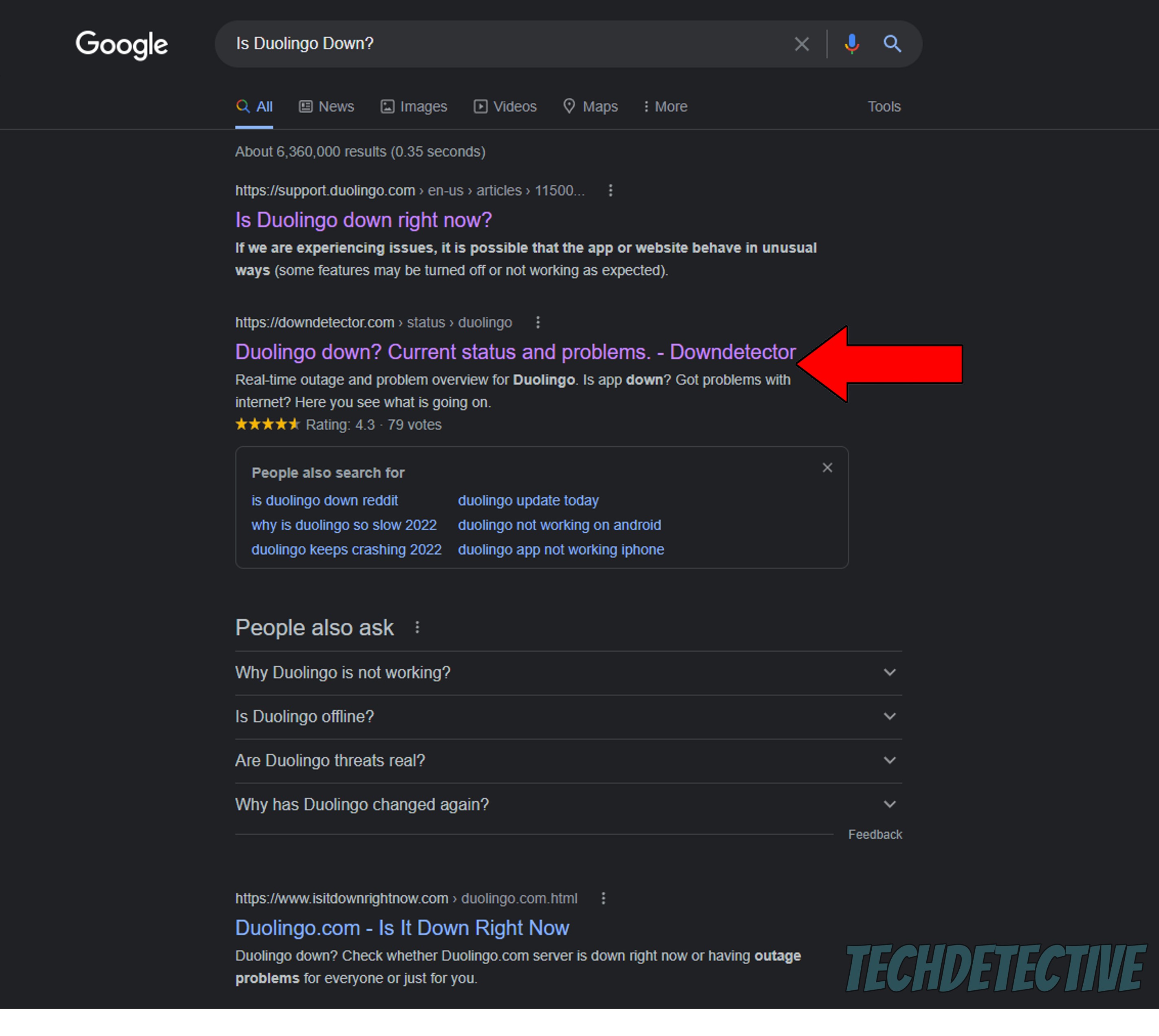
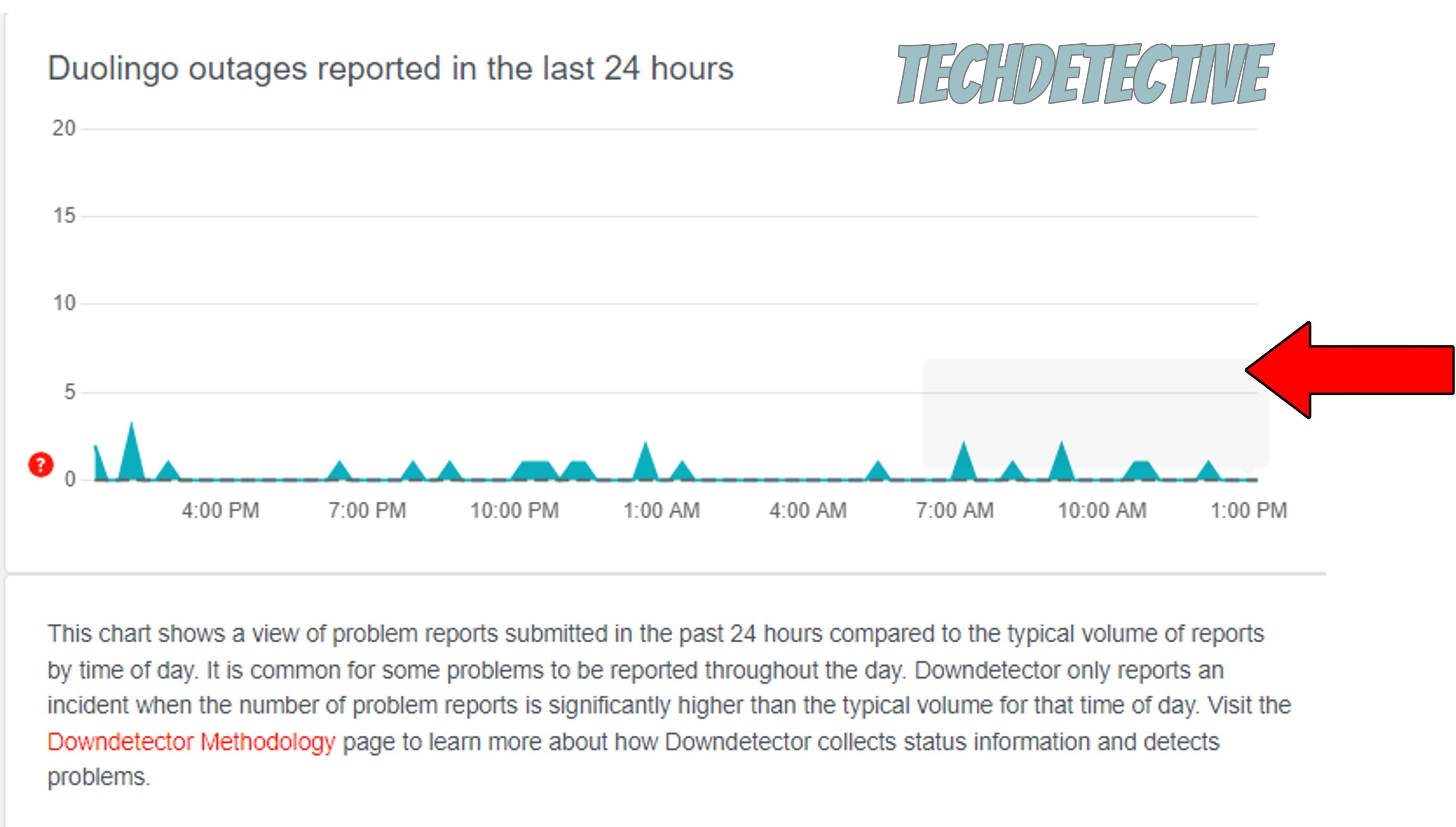
If you happen to see Mount Everest forming in the graph above, it means several users are having trouble. In cases like these, your hands are sadly, tied.
But I wouldn’t lose any sleep over it. Server failure is a very common thing to have happen, so most IT departments know exactly how to deal with the situation quickly. Everything should be back to normal soon.
Yet another reason why you can’t sign in to Duolingo is that your internet connection is acting up. I know it can be easy to think there’s no way you could be browsing the web while also experiencing these issues, but guess again!
Sometimes, a failing network might still be able to perform light tasks while also struggle to let you use Duolingo properly. This can happen either due to trouble on your provider’s end, a saturated signal, or modem communication errors.
Solution: First, let’s make sure your plan’s speed is enough for everyone at home. Internet speeds are usually split equally amongst users, so if you have a 100 Mbps service and live with 3 other people, each of your devices should get 25 Mbps.
That should be more than enough, as I recommend that every person has at least 15-20 Mbps to go about their business within average households. But if you have a slower plan and live with the same amount of people or more, then you might want to think about hiring something a little faster.
Assuming you’re already enjoying a lightning-fast service, try calling your provider and asking if they’re having issues. If their answer’s no, then resetting your modem might do the trick.
New to this whole troubleshooting thing? No worries, here are some simple steps to follow:
That about covers it!
I bet that, when you first got to the site, you were probably doubtful about being able to solve this issue on your own, but look at you now. Not only did you get to the bottom of this, but also acquired some useful knowledge.
Remember, although it’s always a great idea to look at an issue from several angles, oftentimes there are great starting points, such as diagnosing your internet connection and checking on your favorite platform’s servers that can save you some time.
Thank you so much for reading all the way through to the end. If this article was interesting for you, it’ll make you super happy to learn that we upload new content weekly. While our next masterpiece comes out of the oven, please check out our other wonderful resources below to become a Tech Detective yourself!
Have a great day!