
Stuck trying to figure out why Duolingo is running super slow?
Don’t worry, I’ve been there too. I know how frustrating it can be to have this happen. After all, learning a new language should be fun, not the opposite.
Unfortunately, this issue is more common than you’d think. Luckily, with the help of this article, you’ll be able to solve it in no time.
If Duolingo is running super slow, try these 5 simple fixes: Check your Internet connection and unload your RAM. You can also try clearing your cache, updating the app, and checking Duolingo’s servers.
Keep reading to become a polyglot!
Duolingo offers incredible features that allow us to learn new languages wherever we go.
However, if your Wi-Fi network is having issues, Duolingo may run slow.
I know, fixing network issues might seem like a difficult thing to do. But, don’t worry, I’m here to help. Follow these simple steps to get back to your study sessions:
Once you’ve tried the tips above, please launch Duolingo again to see if the issue was solved. If it’s still running super slow, chances are you have bugs, outdated software, or a corrupted cache.
Don’t worry, though. Keep reading to learn how to solve these issues.
Having multiple tabs or apps open at the same time can be super convenient, especially when you’re learning a new language while taking notes.
However, your device needs to run multiple processes in the back to allow you to switch between tabs and display the pages.
If you tend to put your device to sleep instead of turning it off or restarting it, these processes will continue to run and fill up your RAM rather quickly.
If your device runs out of RAM, you may experience all sorts of issues, such as a slow app, a frozen screen, and much more.
Your device needs a break too. This is why I recommend unloading your RAM by closing any apps that you’re not using and restarting your device.
Follow these steps to close apps:
iPhone and iPad:
Android:
Windows PC:
Mac:
Once you’ve completed the steps above, it’s time for us to restart your device.
If you have a computer, please go to the main menu by clicking on the Windows or Apple (Mac) icon and select “Restart”.
If you’re using your phone or tablet to learn a new language, follow these instructions to restart them:
iPhone:
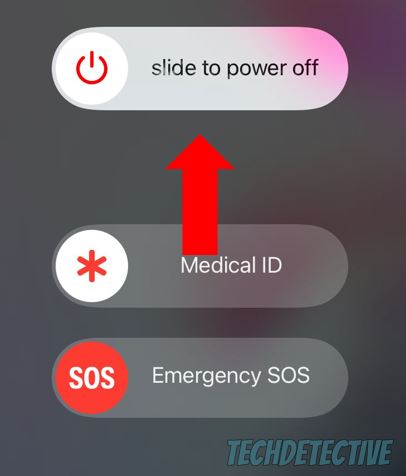
Android:
iPad:
Once you’ve restarted your device, please launch Duolingo.
If you read the title and have no idea what “cache” means, keep reading.
Your cache is a hardware or software component where apps, such as Duolingo, store important information (background images, scripts, credentials, and much more).
This way, every time you launch Duolingo, it can load much faster because it can access this data from your cache folder instead of downloading it from its servers.
Sadly, cached data can easily become corrupted and cause multiple issues while trying to learn a new language.
Luckily, these can be easily fixed by clearing your cache. Follow this quick guide to do it:
Please note that clearing your cache won’t delete your streak.
Android:
iPhone and iPad:
If you’re using Duolingo in a browser, you’ll need to clear its cache and cookies too.
If Duolingo is still running super slow, there’s a very good chance you missed an update.
You see, updates make your app run smoother by deleting any bugs and glitches that were causing the issue.
If you haven’t updated Duolingo in a while, you won’t be able to get rid of the error.
But, don’t worry. Installing Duolingo’s latest version won’t take more than five minutes. You’ll just need to:
iPhone and iPad:
Android:
Windows PC (Windows 11):
If you’re using Google Chrome or a different browser to learn a new language, you’ll need to update it too.
If you’ve tried the four fixes above, but Duolingo is still running slow, try checking its servers.
You see, they are in charge of delivering data to its clients over a network. If these are down, Duolingo won’t be able to display the page correctly, and you’ll experience multiple issues while trying to learn a new language, such as a slow app, login difficulties, and much more.
Server downtime may occur due to multiple reasons, such as human errors, bugs, hacking, and software/hardware issues.
But, the good news is that when servers go down, Duolingo’s IT team usually solves the issue in a couple of hours.
To check if the platform’s servers are down, please enter downdetector.com/status/duolingo/ and check the graph. If it’s orange or red, you’ll know that Duolingo is down.
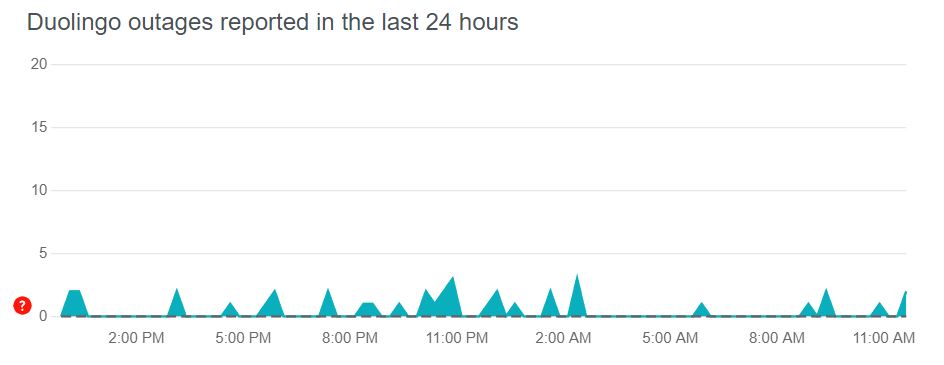
Not being able to complete your language lessons because Duolingo is running super slow can be super frustrating.
Luckily, with the help of the 5 fixes above, you’ll be back to your study session in no time.
Remember, the easiest way to solve the issue is by checking your Internet connection and unloading your RAM. Moreover, updating Duolingo and clearing its cache should also do the trick.
Thank you so much for taking the time to read this article. If you ever experience a different issue while learning a new language on Duolingo, don’t forget to check out our content. You’ll find multiple articles that will help you fix it.
Good luck!