
Are you stuck trying to figure out how to change your Amazon account on your Fire Stick?
You’ve come to the right place!
Amazon’s Fire Stick devices have become very popular over the last few years due to their great advantages. They transform your normal TV into a Smart TV and allow you to download hundreds of apps and enjoy different streaming services.
However, sometimes using a Fire Stick can be tricky.
If you find it very difficult to change your Amazon account on your Fire Stick, don’t worry! Doing it is far from obvious. Many people are in the same situation as you.
Luckily, in this article, you’ll learn how to change your Amazon account in 2 simple steps. These are:
Keep reading to change your Amazon account on your Fire Stick!
If you’re like me, you probably want to share your Fire Stick with your friends or family without altering your current account.
To do it, the first step you’ll need to take is deregistering your device.
You can easily do this on your Fire Stick. Follow this quick guide to do it:
Please note that this process will remove content from your profile, and you won’t be able to use different features until you register a new account.
You can also deregister your device using your computer. Follow these simple steps to do it:

Once you’ve completed the steps above, it’s time to register your new Amazon account on your Fire Stick.
Follow these simple instructions to do it:
You can also sign in to your account using your Fire TV, to do it you’ll just need to press the three horizontal lines button on your remote and enter your login credentials.
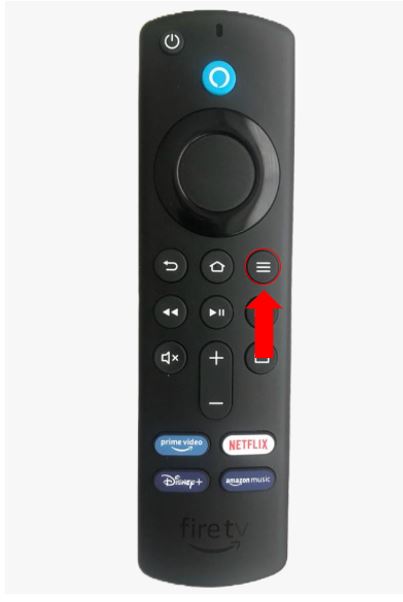
If you’re having trouble changing your Amazon account on your Fire Stick, try the following tips.
Check your login credentials:
If you aren’t able to sign in to your Amazon account, chances are you’re entering an extra character or symbol into your email or password.
Believe it or not, this issue is more common than you’d think, especially if you’re in a hurry. This is why I always recommend entering your email and password again, but this time do it slowly and look carefully at what you’re typing in.
Check your Internet connection:
You’ll need a strong Wi-Fi signal in order to sign in to your new Amazon account. If your connection is running slow, try restarting your modem and router. This quick action may solve the issue in no time!
Follow these simple steps to do it:
Tip: Please make sure that your router is placed at the center of your home and away from large metal objects, thick walls, fish tanks, and other electronics.
Restart your Fire Stick:
As simple as it seems, this quick action can get rid of bugs, corrupted files, and other elements that may be causing performance issues, such as login difficulties, a frozen screen, playback errors, and much more.
Follow this quick guide to restart your Fire Stick:
You can also press the Select and Play/Pause button on your remote for ten seconds, or unplug your Fire TV from the power source, wait 30 seconds and then plug it back in.
Factory reset your Fire Stick:
If the two fixes above didn’t do the trick, this just might!
Sometimes bugs, glitches, or corrupted files won’t go away by simply restarting your device. If that’s the case, you’ll need to factory reset your Fire Stick.
Bear in mind that this process will delete your personal information, login credentials, and installed apps. This is why I always recommend writing this data down before completing this step.
Follow these simple steps to factory reset your Fire Stick using your remote:
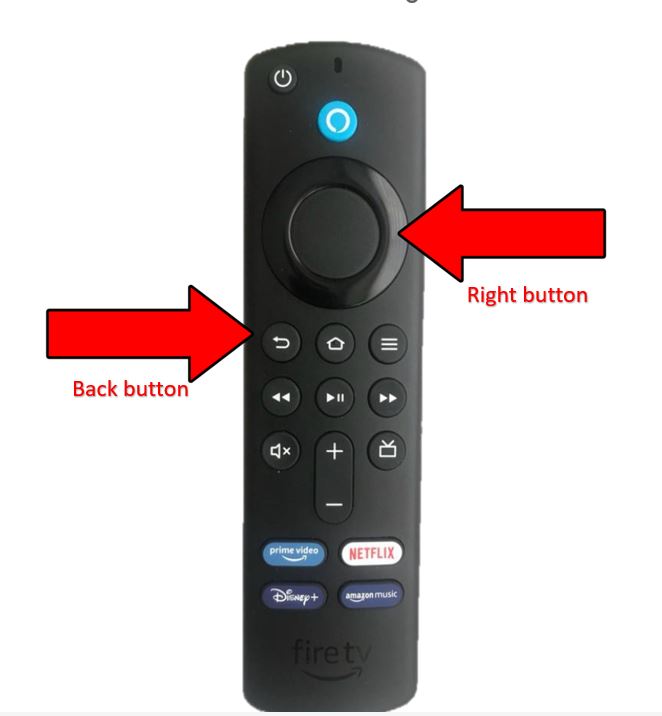
Once you’ve completed the steps above, you’ll be able to sign in to your account and customize your settings.
That about covers it! Hopefully, with the help of this article, you’ll be able to change your Amazon account on your Fire Stick in no time!
Remember that you’ll need to deregister your device in order to do it. If you’re having trouble changing your account, simple actions like checking your Internet connection and login credentials, restarting or resetting your Fire Stick can solve the issue.
Thank you so much for sticking with me all the way to the end. If you found this article helpful, please make sure to read our other related content below.
Here at Tech Detective, we’re passionate about bringing quick and easy solutions to everyday problems.
Have a great day!