
Does your Fire Stick remote keep disconnecting?
You’re not alone! You wouldn’t believe how many people struggle with this issue daily.
Not being able to use your remote can be really annoying, especially when you’ve waited all day to get home and watch your favorite TV show.
Luckily, in this article, you’ll learn different ways to get rid of this problem in no time.
If your Fire Stick remote keeps disconnecting, chances are you have a bad Internet connection, your batteries are dead, or you need to move your device.
But, don’t worry! Try the following 6 fixes to forget all about these issues:
Keep reading to stop your Fire Stick remote from disconnecting!
Believe it or not, your Internet connection might be to blame!
Your remote connects to your Fire Stick via Bluetooth or Wi-Fi. If your remote is having performance issues, chances are your Internet connection is running slow.
Don’t worry, though! Try restarting your modem and router to check if that’s the problem. To do it:
Tip: Place your router at the center of your home and away from thick walls or other electronics to avoid signal interference.
Once you’ve completed the steps above, try using your Fire Stick remote again. If the issue persists, please check that there aren’t multiple devices connected to the same Wi-Fi network.
If you’re like me, you probably like multitasking. For example, you may be streaming your favorite TV show on your Fire Stick while chatting with your friends on Facebook.
While doing this can be really entertaining, it may be the reason why your Internet connection is running slow. Try disconnecting some devices from your network to see if the issue goes away.
If you’re living with your family, please make sure your Internet plan meets the demand of all your devices. You can easily know what plan is best for your needs by multiplying the number of people living in your home by 25 Mbps.
Next, please make sure your Wi-Fi password is secure enough and if it’s not, try changing it. You see, if your password is too simple, people might guess it and use your network without your consent, leading to a slow Internet connection.
Tip: This fix can also solve different performance issues, such as login difficulties, a frozen screen, and much more.
If your Fire Stick remote keeps disconnecting, try moving your Fire Stick. As simple as it seems, this quick action may solve the issue.
As you learned in the fix above, your remote connects to your Fire Stick via Bluetooth or Wi-Fi (depending on your Fire Stick’s model).
Unfortunately, this connection can be easily interfered with by thick walls, fish tanks, and other electronics such as microwaves or baby monitors.
Try moving your device away from these objects. Then, please make sure you’re within range.
You see, the coverage range of a Bluetooth connection is 33 feet (10 m). If your remote is further away from your Fire Stick, you may experience disconnection issues.
Once you’ve done that, try using your Fire Stick to see if the issue went away. If it persists, don’t worry! Keep reading to learn more about different ways to fix it.
If nothing has worked so far, it’s time for us to check your remote’s batteries.
You can easily do this by dropping them on a table. I know it sounds weird, but believe me, it works!
If your batteries bounce, try replacing them with new ones.
You see, batteries have zinc oxide inside them, which is a bouncy material. The more a battery is used, the more zinc oxide gets produced in the battery, and the bouncier it becomes.
The next thing I’d like you to try is re-paring your Fire Stick remote.
I know, the whole point of pairing your remote for the first time is not having to repeat the process countless times; however, this simple action may help refresh your Bluetooth connection and allow you to enjoy your favorite TV shows uninterrupted.
Please follow these simple instructions to do it:
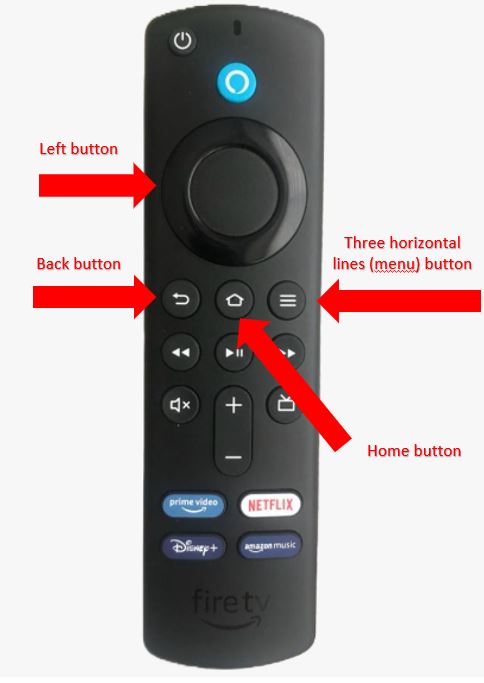
If your remote keeps disconnecting, try downloading the Fire TV app on your phone.
With this fantastic app, you’ll be able to control your Fire Stick through your phone. It includes a keyboard and voice search, so looking for your favorite movies will be really easy.
Follow these steps to download the Fire TV app on your phone:
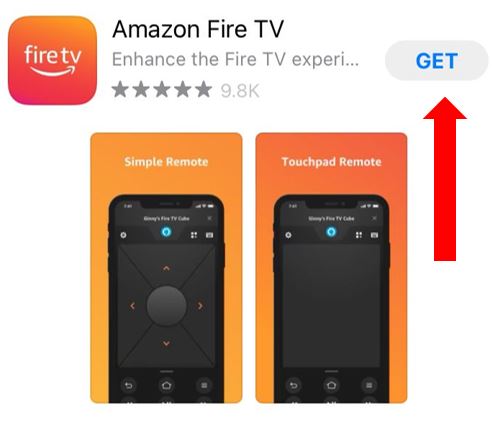
Once you’ve completed the steps above, follow these simple instructions:
Bear in mind that your phone and Fire Stick will need to be connected to the same network, since they’ll communicate via Wi-Fi.
Then, make sure that the “automatic downloads” feature is enabled on your phone. This way, your Fire TV app will always run on its latest version, and you’ll be able to avoid different performance issues.
Follow these steps to do it:
iPhone:
Android:
If nothing has worked so far, try restarting your device.
As simple as it seems, this simple action can get rid of bugs, glitches, and other elements that may be causing the issue.
Follow these simple instructions to restart your Fire Stick:
Method 1:
Method 2:
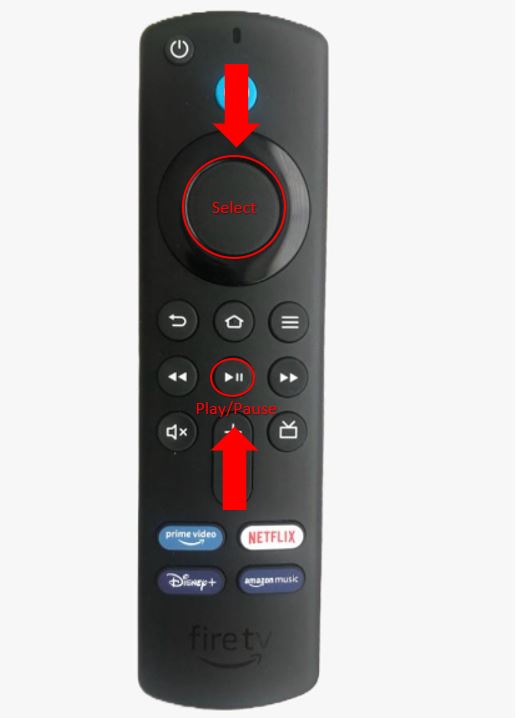
Method 3:
That about covers it! Hopefully, with the help of this article, you’ll be able to stop your Fire Stick remote from disconnecting.
Remember, simple actions like checking your Internet connection, reducing signal interference, changing your batteries, using the Fire TV app, or re-pairing your remote can solve the issue.
Thank you so much for taking the time to read this article. Here at Tech Detective, we’re passionate about bringing quick and easy solutions to everyday problems.
If you found this article helpful, please make sure to check out our other related content below.
Have a great day!