
Are you stuck trying to figure out why you can’t get into your Firestick settings?
You’re not alone! This issue is much more common than you think, as thousands of people face it every day.
I know it can be super annoying not to be able to access one of your device’s basic and necessary features. Especially considering that you already spent your hard-earned money on it.
But don’t worry, you’ve come to the right place for answers. Below, you’ll find a list of several fixes you can try to solve this problem for good.
The 7 easy fixes that can get you into your Firestick settings are:
Keep reading to get your device back!

First, I want us to make sure that your internet connection is ok.
Even though service drops have decreased dramatically in the last few years, they still happen now and then.
Most of the time, when you have a bad connection, it’s really easy to spot as you’ll be cut off from the internet. But in some cases, you may only have a weak signal, allowing you to browse lightly or chat.
And there’s a good reason for that.
Although accessing your settings in your Firestick is not too hard on your network, the device does need a stable connection to work normally.
If your current internet status is not ideal, you could encounter several issues, such as not being able to access your Firestick settings, or even Error 1061.
Before looking at anything else, we must discover what’s affecting your network.
Solution: Give your provider a call and ask if they’re having issues in your area. If they tell you everything’s fine on their end, try resetting your modem and see what happens.
If you’ve never done it before, that’s ok! It’s very simple:
Sometimes, all you need to do is give the device a chance to catch up.
If like me, you grew up in the days of Nintendo 64, you know how effective it is to remove a cartridge and place it back where it belongs. This acts as a forced restart and, for the most part, works wonders.
Surprisingly enough, even after all these years, things seem to work in the same way.
There’s a good chance that unplugging your Firestick from your TV and plugging it back in is all it takes to regain access to your settings.
This one can be really easy to miss.
I often talk to people who find themselves scratching their heads over their connection issues at home. And more often than not, when they describe their entertainment setups, they mention an enclosed space.
It all makes sense now!
Although most modern modems are designed to boost their signals, using your devices inside pieces of furniture or behind thick walls can be troublesome. In fact, this could be why you can’t get into your Firestick settings.
To function properly, your Firestick needs a strong, unblocked signal, and the best way to get it is to place the device in a clear space. If possible try placing it as close to your modem as you can.
Assuming that’s not an option, you can always get a router to boost your modem’s signal and get a strong connection anywhere in your home.

Moving on, let’s check your HDMI ports.
You may not know this, but these are not all created equal. Sure, any HDMI port will give you audio and video, but there are different versions with different speeds. For example, there are some inputs that only handle Full HD resolution, whereas others are 4K-ready.
I’ve seen many people plug their Firesticks into the wrong port and then wonder why they can’t get their movies to play in 4K.
And to make matters worse, even when you use the right input, wear and tear or other factors can cause damage to it.
Such a case would explain why you can’t get into your Firestick settings.
Solution: Unplug your Firestick from the HDMI port you normally use and plug it back into a different one.
If you no longer encounter issues and can now get into your device’s settings, keep using the new port from now on.
When you can’t get into your Firestick settings, this can be a little tricky. If you read your user manual, you know that the simplest way to do this is through there. But this does not mean that all is lost.
There are always workarounds to most problems, and this is not the exception. When you can’t properly restart your device, the next best way to do it is by unplugging it from the wall outlet and then plugging it back in.
This will get rid of any corrupted files or bugs that might be acting up, restarting them from scratch. And the best part is that this fix works for most technical difficulties out there. Don’t be afraid to try it out!
If did this not work, that’s ok. We still have a lot of ground to cover. Keep reading to discover more fixes that can help you solve this problem.
Next, I want us to try deregistering your Firestick.
Remember the first time you got your device and started using it? You were asked to log in to your Amazon account to register the device, right?
This creates a section for it on your Amazon Dashboard so you can have additional management options. Most of the time, it helps keep your device updated, with access to app downloads, and within an overall high level of security.
But when you can’t get into your Firestick settings, you might want to try deregistering the streaming device and registering it again.
Solution: I’d recommend following these steps on your computer, as it’s the easiest way to go about this:
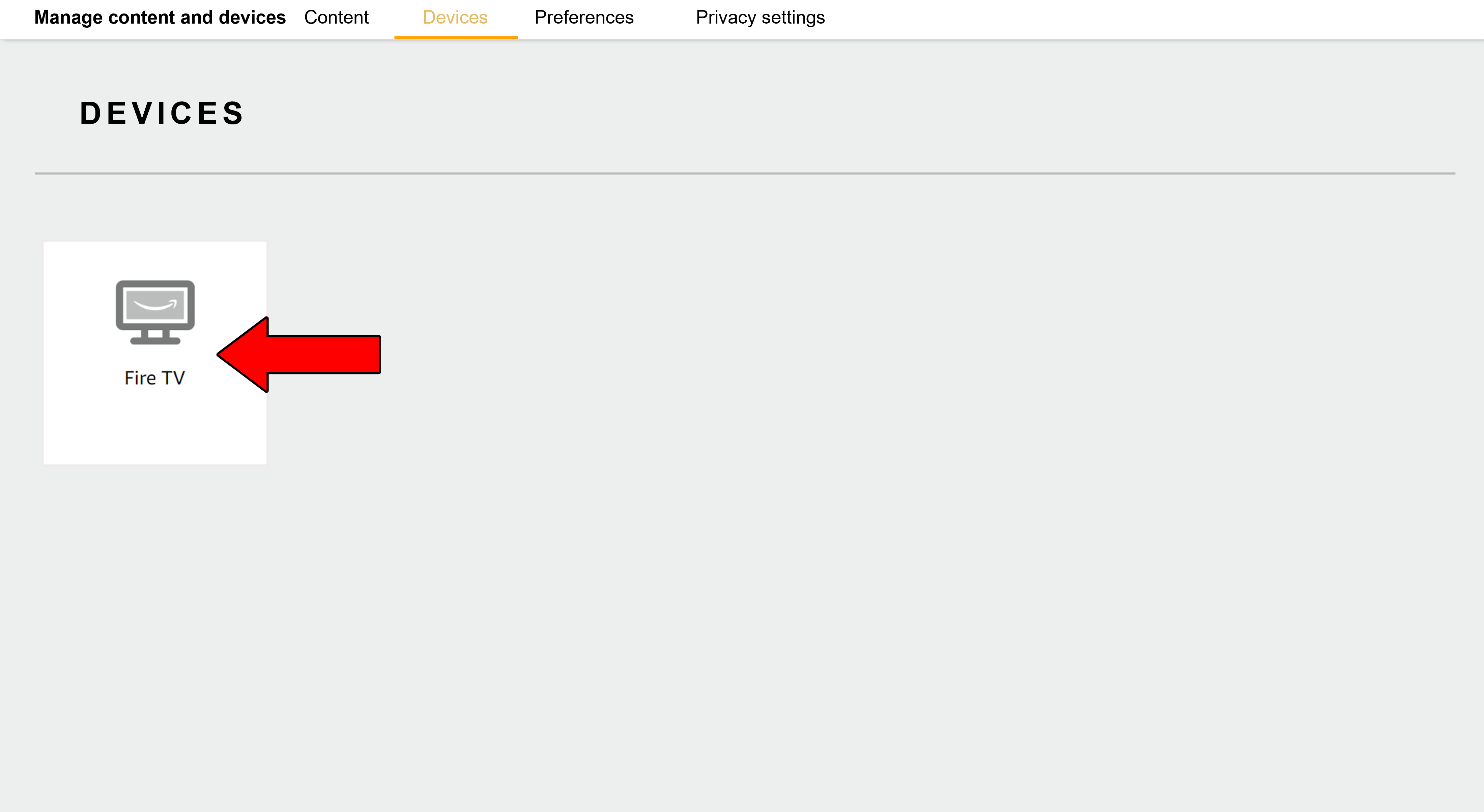
3. After you’ve selected your Firestick, select “Deregister” in the new window

4. When prompted with a window to confirm, select “Deregister” again
Once this process is complete, try launching your Firestick on your TV and see what happens. Log back into your account to register the device again. Hopefully, you’ll now be able to access your settings.
Sometimes corrupted files or bugs can be stubborn and won’t go away by simply restarting or deregistering your Firestick.
In that scenario, you’ll want to revert your streaming device to its Factory Defaults. As its name suggests, this process will return your Firestick to brand-new condition.
What does that mean?
Well… that all your downloaded apps, user preferences, and settings will be deleted. This is why I always recommend keeping your login credentials and a list of your apps written down somewhere.
Don’t worry, though. You can recover them later if you don’t mind the hassle of downloading them again. I know this is not very convenient, but in some cases, it’s the only thing that works.
Solution: Normally, the process for Factory Resetting your Firestick is a little different. But since you currently have no access to your device’s Settings, you’ll have to use your controller.

2. Hold both buttons down for 10 seconds or until you get the following confirmation screen
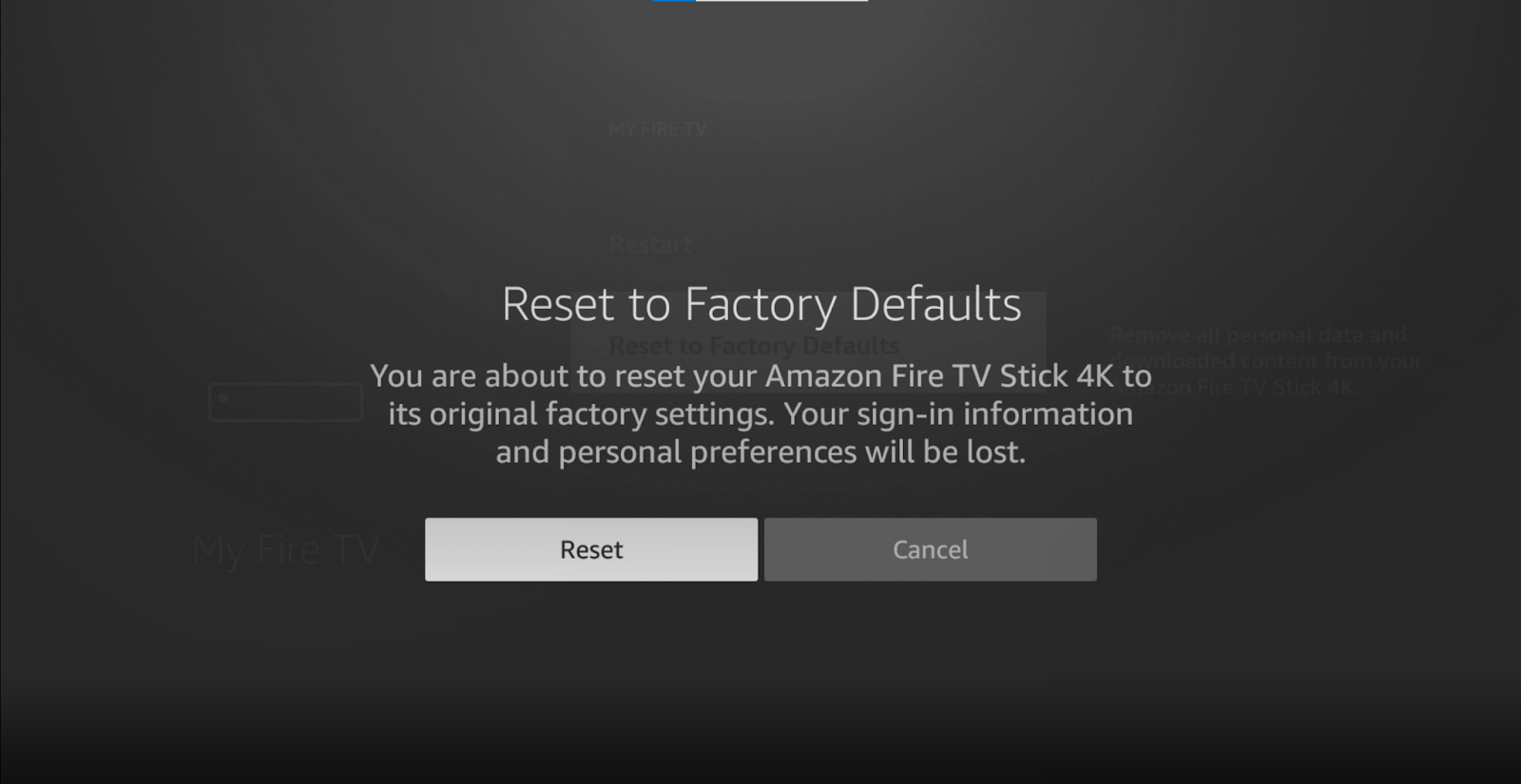
3. Wait for the process to be completed (it may take a while)
Once your Firestick turns on again and asks for your information, type it in and cross your fingers!
Not being able to access your Firestick settings can be very annoying. When this happens, you lose about 90% of the control you have over your device. Streaming should be relaxing, but you’re getting quite the opposite from it.
What a disaster!
Luckily, as I hope you’ve learned in this piece, fixing most of the causes behind this is very easy. In most cases, simple actions, like testing your HDMI port, and restarting your Firestick, should do the trick.
Thank you so much for sticking with me all the way to the end. If you found this article useful, you’ll be happy to learn that we upload new content every week. Check out our other incredible resources below to become a Tech Detective yourself!
I wish you nothing but the best.