
Is Funimation not working properly, and it’s driving you crazy?
That really sucks! After all, at the end of a long day, all you probably want to do is sit back, relax, and fire up your favorite anime.
I can only imagine how annoying it must be to be paying for a subscription that you’re currently not able to enjoy due to technical difficulties.
But don’t worry, you came for answers, and you won’t leave without them. Below, you’ll find a list of many simple ways to solve this problem once and for all.
The 9 main fixes to try when Funimation is not working properly are:
Keep reading to stop stressing and start streaming!
I want to start off this list by talking about one of the most important components of online streaming – servers.
In case you don’t know what these are, let me give you a quick walkthrough. Servers are, in a nutshell, giant towers of tech equipment that are usually located in most companies’ headquarters. They’re responsible for storing critical information, backing up data in the cloud, and managing user traffic, so millions of people can watch anime at the same time.
Given their key role in most modern organizations, every IT department has engineers who specialize in maintaining and improving servers constantly. And while their hard work has certainly paid off, it wouldn’t be safe to say that they’ve managed to make them failproof.
In fact, threats, such as overheating, short circuits, coding bugs, and break-in attempts by black-hat hackers can affect how servers perform and would explain why Funimation is not working properly for you.
And to make matters worse, this can happen to virtually any other streaming service out there. So, if you ever have trouble with other anime platforms, such as Crunchyroll, please check out our other available resources to find a solution.
Solution: The best course of action when you suspect faulty servers is to check their live status. Here’s how to do it in a matter of seconds:
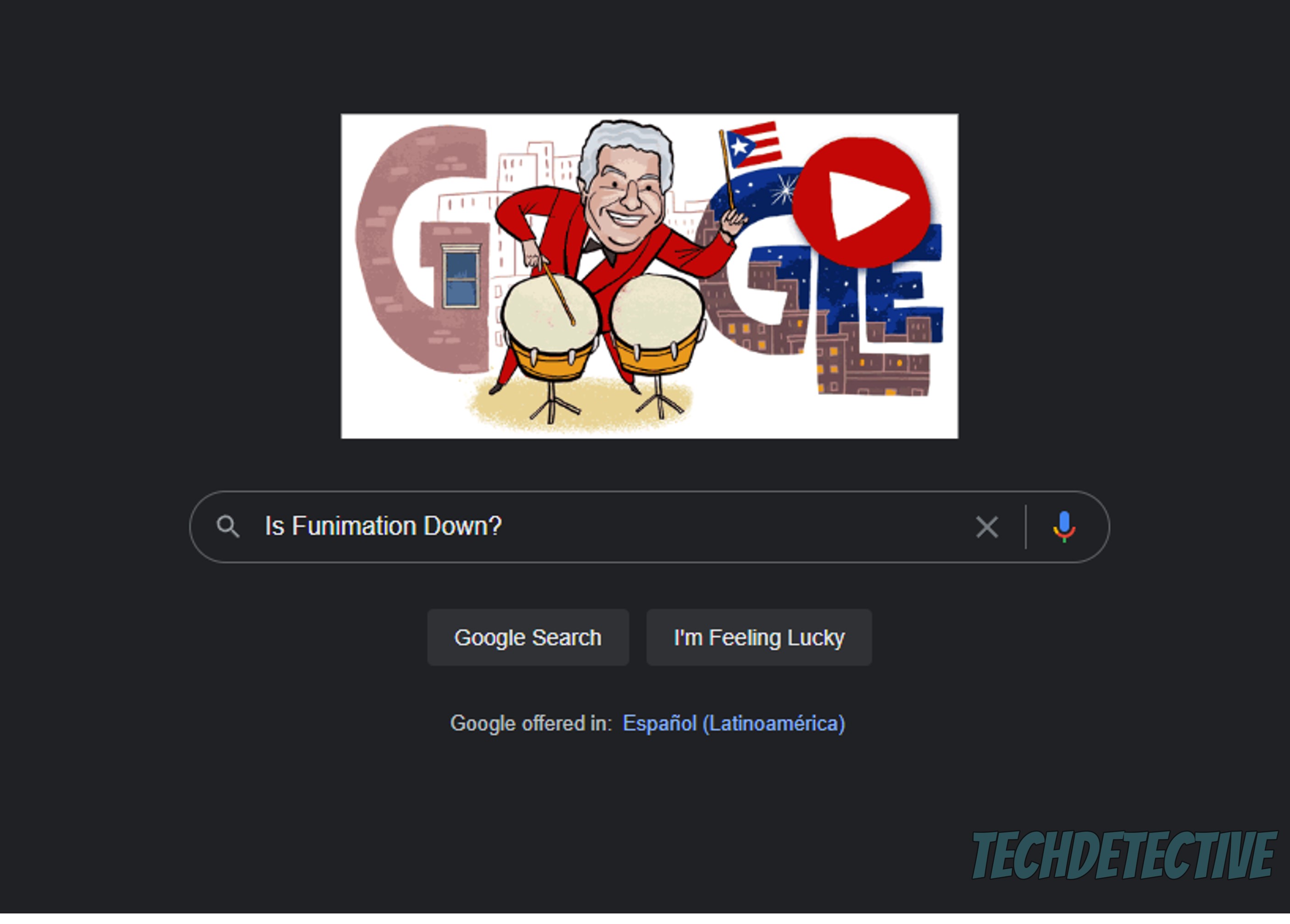
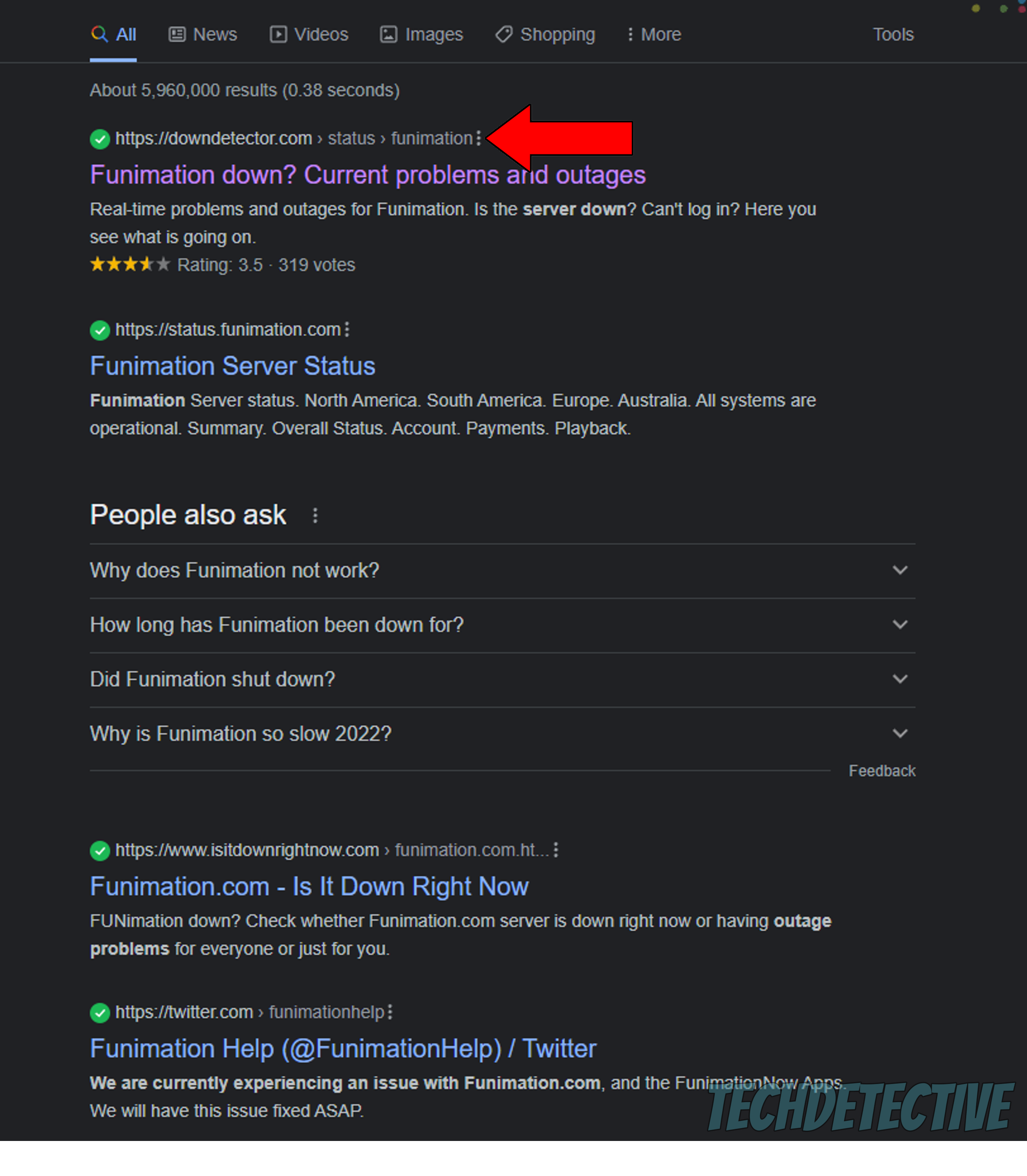
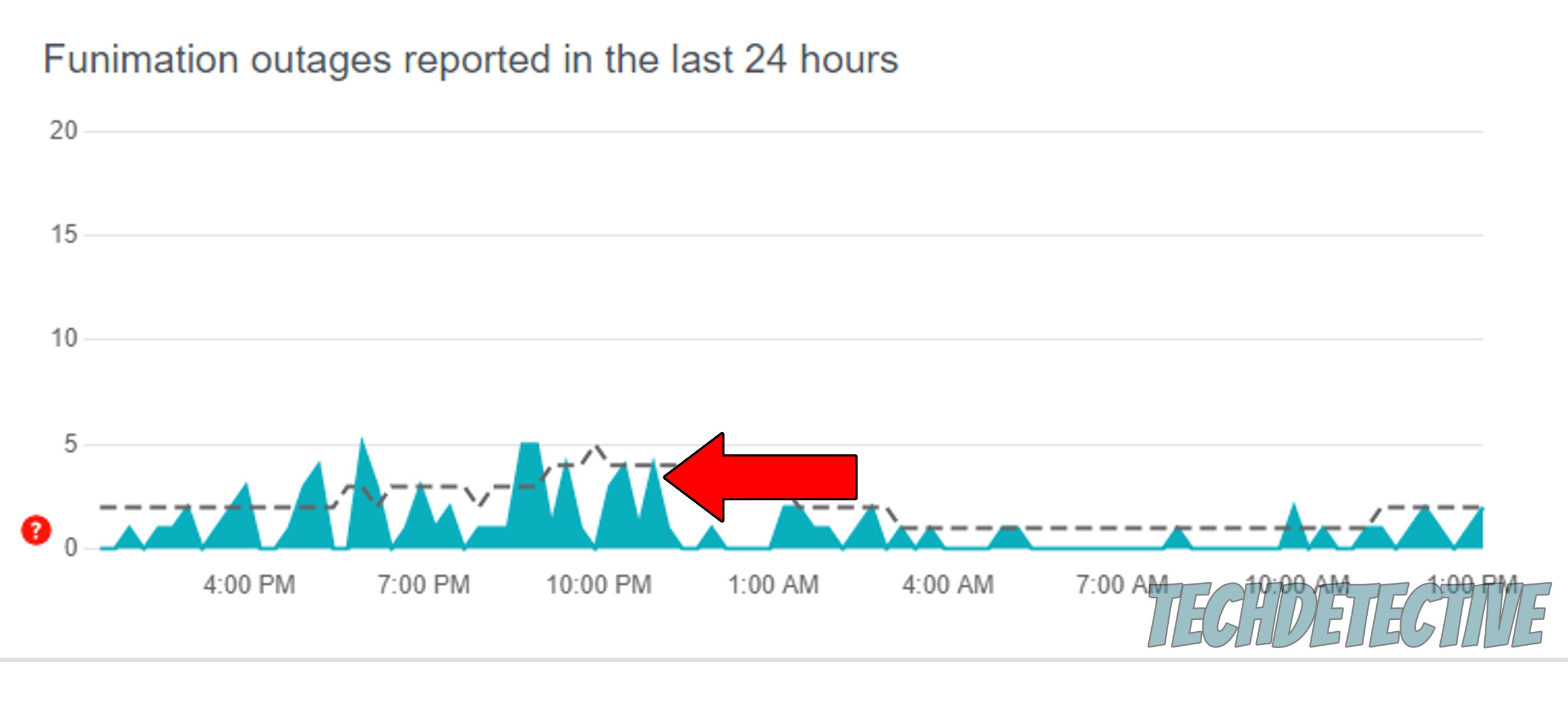
If you see a bunch of spikes forming in the graph above, it definitely means trouble, as hundreds or thousands of users are reporting technical difficulties.
In that case, there’s not much you can do on your end. Be patient and wait for Funimation’s IT department to sort things out. More often than not, everything’s back to normal within 24 hours, at the most.
Provided that you want to go deeper, remember that you can always check out Funimation’s Twitter account to see if they’ve mentioned anything about server trouble.

Next, let’s make sure your connection is not to blame.
I know you might be thinking that there’s no way you’re having network issues if you’re here reading this. But as it turns out, it’s possible to browse the web and send texts while also noticing that Funimation is not working properly.
How so? Simple. Doing these activities is much easier on a struggling network than streaming your favorite anime online.
It’s usually recommended to have a connection of at least 5 Mbps to stream content in Full HD (1080p), and a whopping 25 Mbps for 4K. But don’t panic, most anime these days is still broadcasted in HD resolution (720p) and on some rare occasions upscaled to Full HD, so your current plan should be enough (when it’s working normally).
Solution: To solve this, I’d like you to estimate your internet needs first. If you live with other people, and they love streaming content in 4K, then I’d recommend that everyone has at least 15-20 Mbps to go about their business.
Assuming that there are 4 of you in your home, it means you’ll need a plan that offers at least 60-80 Mbps to avoid streaming issues.
Provided that your current service is already lightning-fast, then the problem likely lies elsewhere. Try calling your provider and asking if they’re having coverage trouble in your area, and if their answer is no, then try resetting your modem.
If you’ve never done it before, don’t worry. Follow these simple steps:
Moving on, let’s try something simple, yet very effective – relaunching Funimation. You might be wondering why this works so well, and here’s the answer.
When we use our favorite apps/devices, a thousand background processes must run at the same time for them to work. More often than not, this happens normally, and we don’t even notice it. But now and then, bugs, glitches, or corrupted files can cause one or more of them to crash, resulting in weird behavior from streaming platforms.
This could easily explain why Funimation is not working properly, and why you might be experiencing other issues with similar platforms, such as being constantly logged out.
By closing and relaunching the platform, you’ll be giving Funimation a chance to reload critical resources from scratch and patch up anything that might be failing.
If you have no idea what these are, that’s ok. It’s not something you learn at school unless you majored in Computer Science.
But since you’re already here, I’d love to take the opportunity to give you a quick explanation, starting with the cache.
This is where your favorite apps store important information. In it, you can find audio, video, user preferences, login credentials, and more. Keeping this handy can be beneficial, as it allows your platforms to load much quicker when launched, saving your day precious minutes.
Regardless of what device you’re using Funimation on, you’re surely going to find a cache.
Cookies, on the other hand, are more common on PCs and mostly exclusive to websites. They’re tools that make your browsing more streamlined and increase the accuracy of targeted ads.
In most cases, leaving them both alone is for the best. But if by accident a corrupted file was stored inside them, you’ll have to do some cleaning, as they could be causing Funimation to not work properly.
Solution: Now, before you feel like you need Edward from Cowboy Bebop to do this, let me assure you that clearing your cache & cookies is a really simple process. Here’s how to go about it on Android systems and Google Chrome:
Google Chrome:
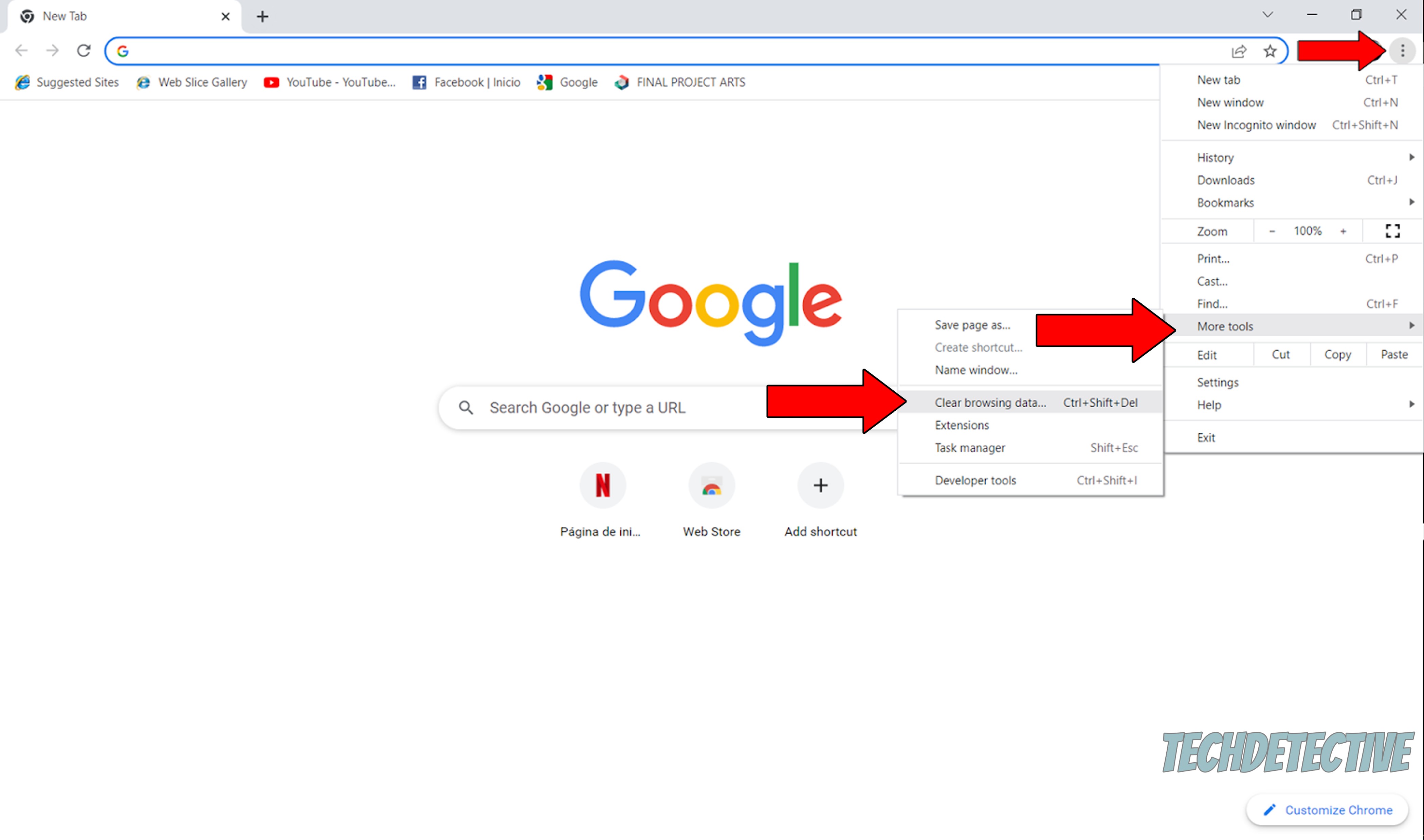
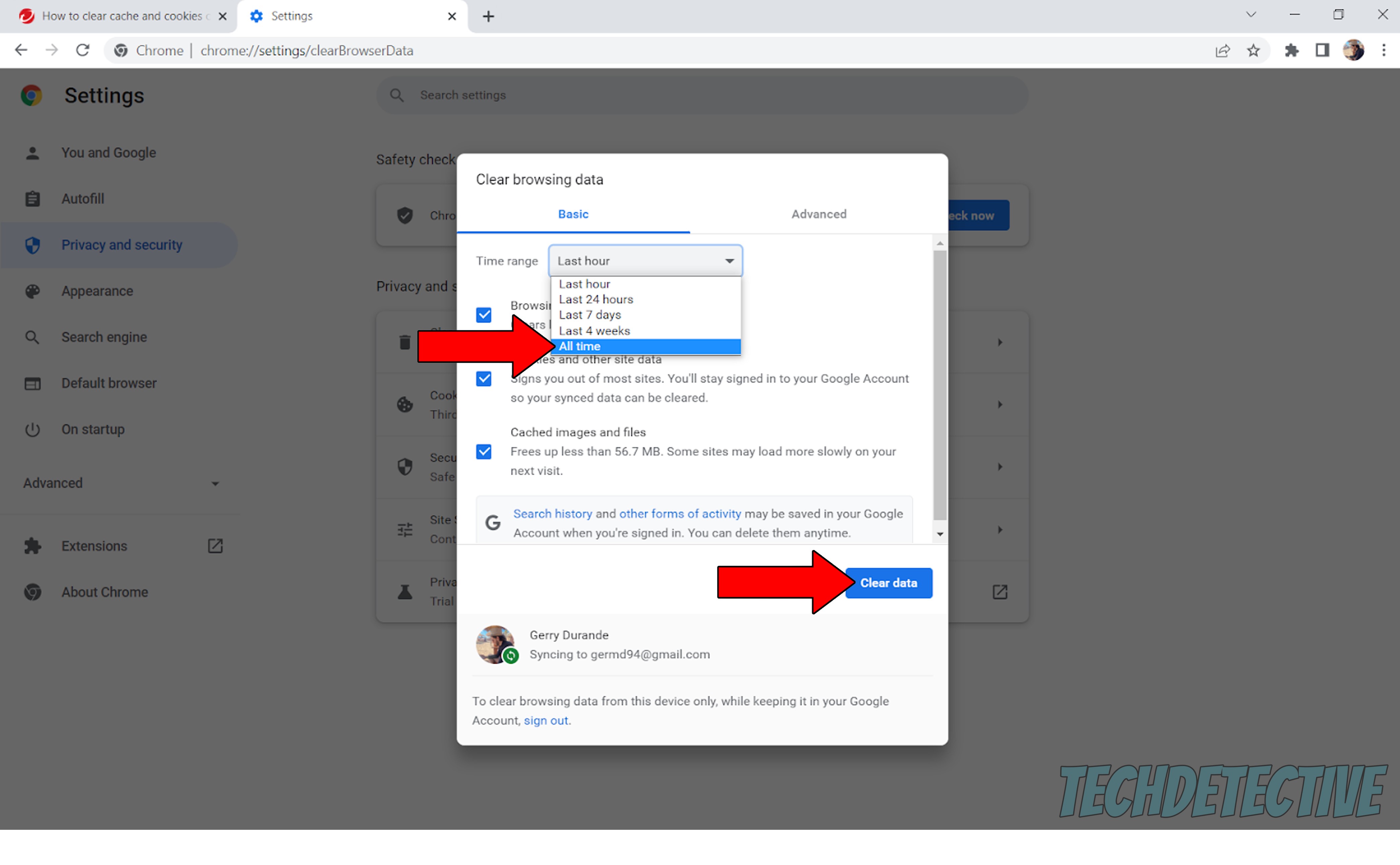
You’d be surprised by how many people don’t give enough importance to updating their favorite apps. And while I get why it can sound tedious, let me assure you that it’s one of the easiest ways to prevent encountering technical difficulties down the line.
Why? Simple.
Every update usually comes packed with new and improved features, as well as patches for experience-breaking bugs. Not to mention that every time a new version of an app is released, the oldest one is deleted from the issuing company’s servers.
This is not set in stone, but it is a common practice among Tech giants.
Failing to keep an eye on your app versions is a big problem, but more often than not, it’s not something you have to worry about, as there’s automatic updating. In most cases, your devices will automatically check for available updates and install them without bothering you.
But occasionally, a bug, a glitch, a weak network, or a corrupted file can prevent this from happening, leaving you stuck with an outdated platform. In such scenarios, you’ll have to manually download and install the latest version of Funimation.
Solution: I know this sounds challenging, especially if you’re a newcomer to the troubleshooting world. But relax, it’s all actually very simple and straightforward:
For iOS:
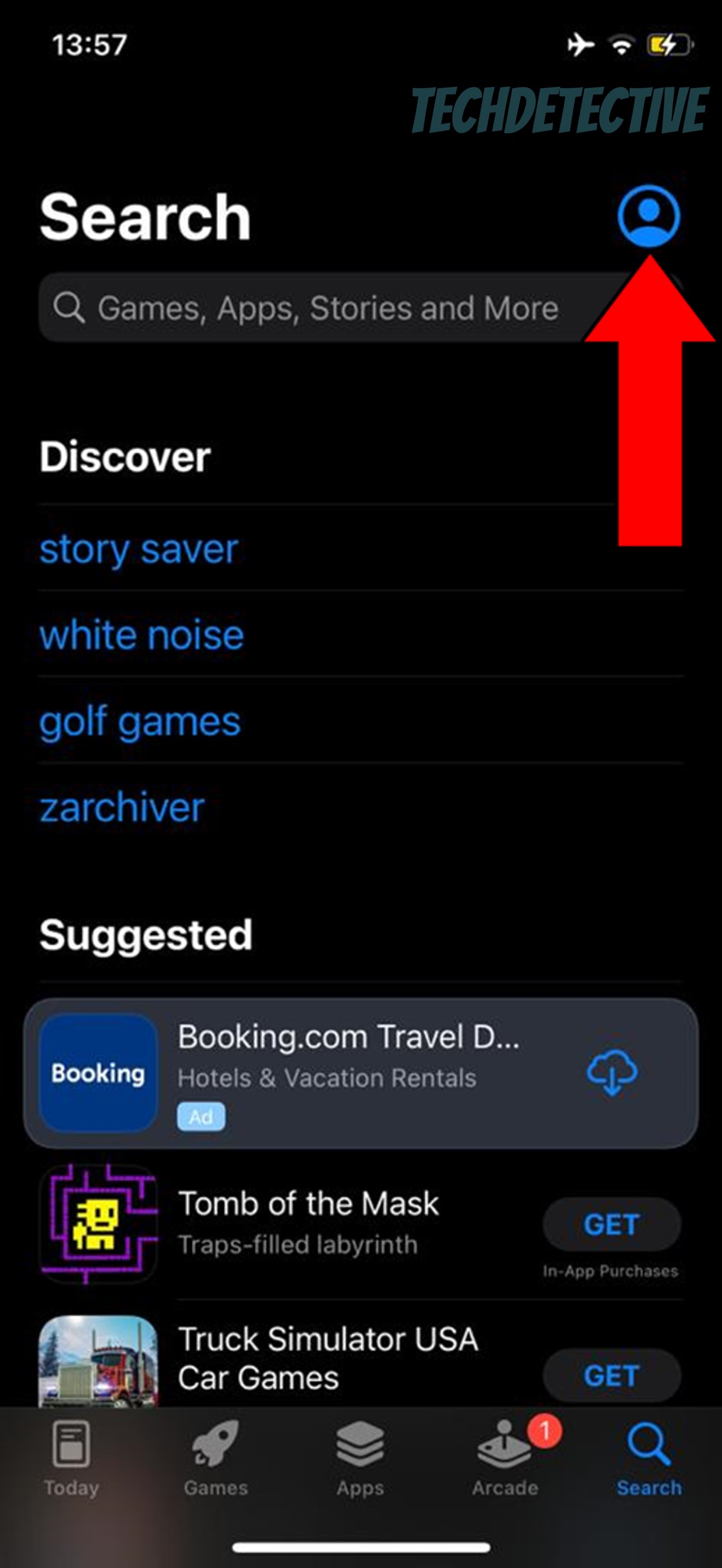
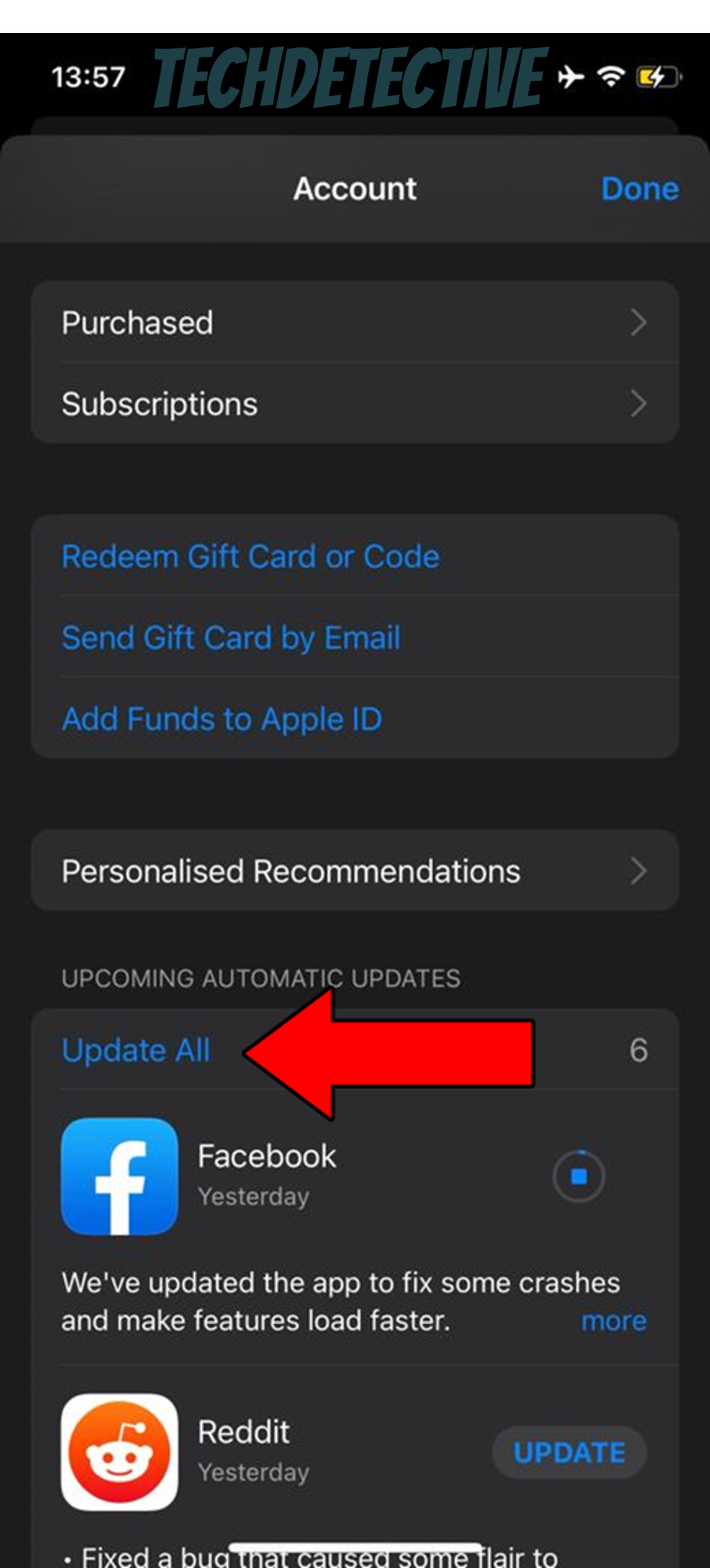
For Android:
Make no mistake, keeping your favorite apps updated will greatly improve your situation, but failing to do the same for the devices they’re installed on will render your efforts pointless.
Now, just as it happens with apps, your devices are also configured to automatically look for newer software versions. But as you’ve learned this far, sometimes things can get tricky.
Solution: Here’s how you can manually update your PC, MAC, and mobile devices:
iPhone and iPad:
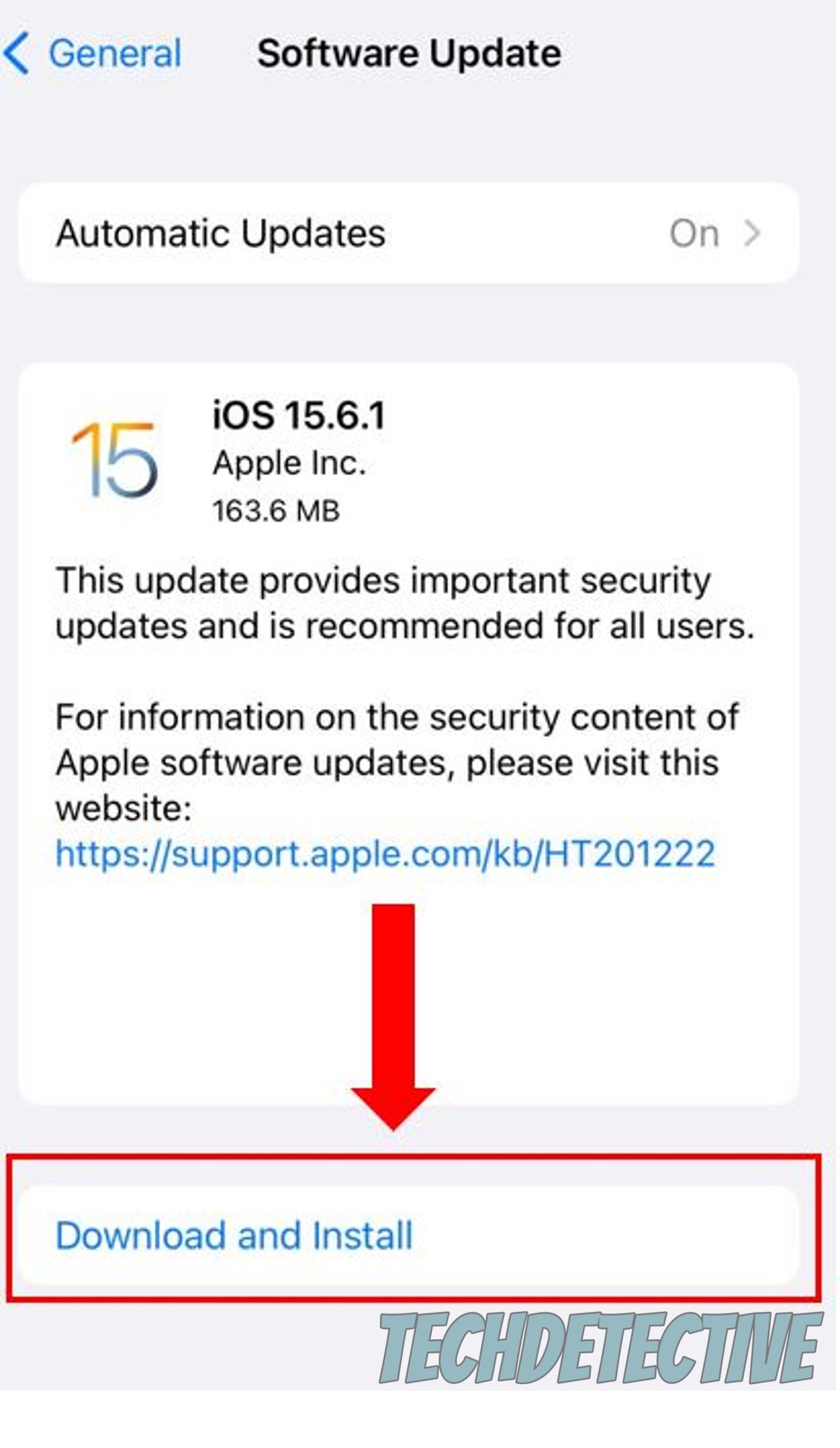
Android:
Windows PC:
Mac:
If nothing has worked so far, you might need to try a more permanent solution and uninstall Funimation.
By wiping all traces of the platform from your devices’ memory, you’ll be giving them both a chance to repair any files that need tending to and reload many important resources from scratch.
You can think of this as the more aggressive approach to relaunching.
A lot of people put this off out of fear of losing their account information or “Continue Watching” list. But rest assured that all that data will still be there when you re-download the app, as it’s stored in the cloud, not on your devices.
Solution: Here’s how to uninstall and reinstall any app or program on your favorite devices:
iPhone and iPad:
Android:
Windows PC:
Mac:
Roku:
Sometimes, the answer might be simpler than you think.
There’s a good chance that all you need to do when Funimation is not working properly is switch to another show.
You see, every anime, episode, and section within this streaming platform has its own ID and space on the company’s servers. This design is meant to prevent a single issue from becoming a general failure.
And while this safety measure is great, it has been known to trick several users into thinking that there’s something more serious going on with their apps.
Solution: Try switching between different shows and navigating through the platform for a couple of minutes. Sometimes this can refresh certain settings or files that might not have loaded correctly, getting everything back to normal.
If you notice that the only show that’s not working properly is the one you were watching, chances are that section of the platform’s servers is being affected or under maintenance. If so, all you can do is wait.
But hey, chin up! This might be a good chance to discover other shows to fall in love with.
Lastly, let’s talk about disabling your VPN.
I know I’ve been throwing you curveballs with all these complex terms, but as always, I’m more than happy to explain them to you in case they don’t ring any bells.
Long story short, VPNs stand for Virtual Private Networks, and they’re great at making your browsing private and secure, as well as allowing you to access international content from the comfort of your home.
Now, this sounds very nice, but there’s a catch.
As the years have passed, streaming companies have come to strongly dislike VPNs. They’ve even reached the point of blocking or banning the subscribers who use them.
I know this sounds unfair, but there’s actually a good reason why they do it.
You see, a lot of the content available on streaming platforms such as Funimation is only licensed to be accessed from certain countries. Since VPNs allow people from outside these regions to stream it, companies have to do something about it or face the consequences.
These can range from losing partners to being sued for millions of dollars, so it’s clearly not something that’s desirable.
Luckily, there’s a way for everybody to win – obfuscated servers. These are included within some Premium VPNs and their job is to make your “suspicious” traffic look like normal traffic, thus decreasing the chances of being blocked or banned by Funimation.
Solution: To determine whether your current VPN is to blame for this, try disabling it and streaming without it for a couple of days. If you no longer encounter issues during this period, the answer is clear.
You’ll either have to stop using your VPN altogether or get one that can hide your traffic from the platform. Should you choose the latter, there are great Premium options out there for as little as $60 per year in monthly installments.
That about covers it!
When Funimation is not working properly, it can feel like your whole day is ruined. This can be especially frustrating when you don’t have a lot of free time, and you’re now having to troubleshoot when you should be relaxing.
Luckily, I hope this piece has helped you see that, in most cases, addressing the source of the problem is very easy. Oftentimes, double-checking the status of your internet connection, and keeping Funimation updated will do the trick.
Thank you very much for sticking with me all the way to the end. If this article was helpful and piqued your interest, it’ll make you very happy to know that there’s new content to learn from every week. While we pen our latest masterpiece, please check out our other resources below to become a Tech Detective yourself!
Have a wonderful week.