
Do closed captions keep turning on in HBO Max? You might have to do some tweaking on your preferred devices. Here are 5 steps you can follow.
There’s no denying that closed captions have improved our viewing experience since their invention. Whether you’re trying to keep the TV volume low at night or are simply enjoying a nice, crunchy snack, being able to read the dialogue on screen is a wonderful advantage.
Not to mention that these captions great at helping hearing-impaired people follow along with their favorite shows.
That being said, even the most virtuous inventions can cause problems when they fail. Sure, subtitles are great, but only when you want them. They can quickly grow inconvenient when you can’t keep them turned off, no matter what you do.
A fact you’ve likely had to learn the hard way.
I was in your shoes not too long ago, so trust me when I tell you that I get how puzzling and frustrating this whole situation is.
Lucky for you, in my misfortune, I came up with a solution to this issue and identified some troublemakers in the process.
Below, you will find a list of the most common ones and the simplest steps you can take to address them. I’m sure that, if you bear with me and follow along carefully, your unwanted closed captions will be soon gone.
Sounds good? Let’s get to work!
Before going into the actual causes and solutions, I must warn you that some of them might require you to stop using the software you like and tamper with a couple of your device’s settings.
I tell you this not to discourage you, but to be completely transparent. I strongly believe in clear communication and setting the right expectations. But let’s not get ahead of ourselves, I’m sure solving your issue will be a breeze.
Here are 5 steps you can follow to gain full control over your captions:
There’s a very good chance that the problem might not be on your end.
I’d like to start this list by taking a look at HBO Max’s servers, as it makes sense to go from external to internal factors.
Believe it or not, even giant streaming companies such as this one can experience server failures from time to time. This can happen either due to a bug in their code, a hard drive malfunction, or even hacking.
Some of the most common signs of this event are problems logging into your account, slow loading times, and… you guessed it, stubborn closed captions.
The best way to tell whether this is the problem is by trying to stream content on other platforms. If they work normally, you’re closer to finding the answer, and HBO Max’s servers are almost certainly at fault.
Solution: If you’re anything like me, you like to be 100% positive that you’ve found the source of an issue before putting it to rest.
Checking on HBO Max’s server status would have been somewhat challenging a couple of years ago. However, these days it’s extremely simple.
Here’s what you have to do:
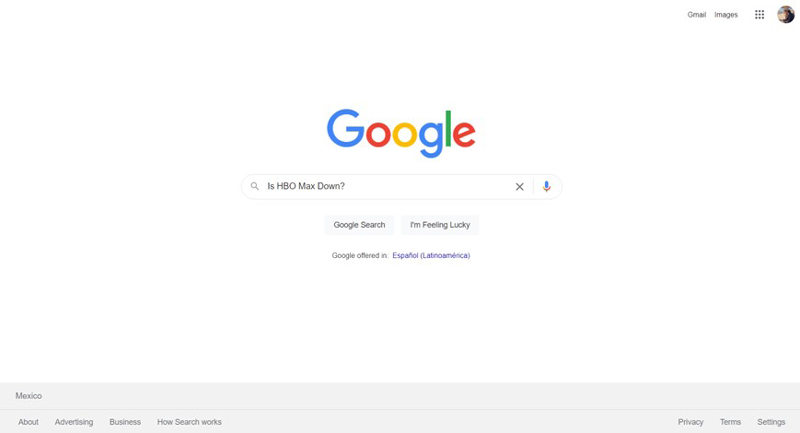
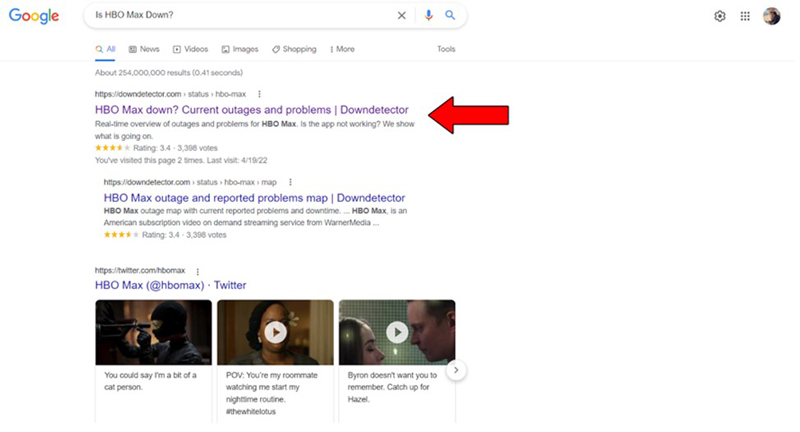
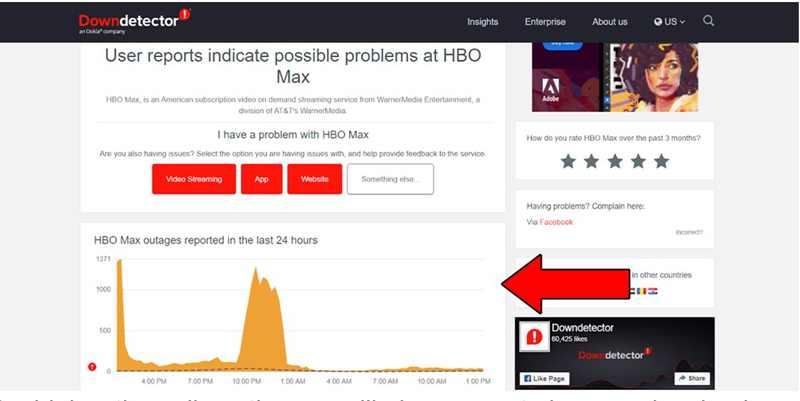
The higher the spikes, the more likely you are to be experiencing issues
Should you determine that the servers are failing, there’s nothing you can do but wait. Maybe you could take a walk if the day is nice! The service is usually restored within 24 hours.
Assuming the platform’s servers are doing fine, the next thing we want to look at is a possible error on your favorite device.
You see, your devices and streaming platforms communicate with each other through a series of codes and computer languages developed by programmers. Most of the time, they have no problem understanding each other, but now and then, there can be miscommunication.
Imagine if you lived in the US, and suddenly started speaking Italian. Very few people would be able to understand you!
Now, before you throw your phone, laptop, tablet, or Smart TV in the bin, let me assure you that fixing this miscommunication is simpler than it sounds. All you need to do is restart your devices.
Here’s how you can go about it.
Solution: To fix this issue on your computer or phone, simply restart or turn it off as you normally would.
For SMART TVs, I’d recommend carefully pulling the plug and reconnecting the device, as simply turning them off manually won’t work.
Please note that you should only do this if you’ve already tried closing and relaunching the HBO Max app to no avail. When that fails to solve the problem, a hard restart is required, which is why we’re opting to try the steps above.
If you’ve never used a VPN and are wondering what seasoning to put on it, you can go ahead and move on to the next point. But if you use one regularly, this definitely concerns you.
While virtual private networks are great at securing our browsing and providing us with a seemingly endless supply of international content, they can also cause a lot of problems. Especially when used in streaming platforms like HBO Max, which have been outspoken about their dislike for these.
If you use the wrong VPN while trying to stream content on the platform, you might encounter a series of inconveniences, ranging from being unable to log into your account, to the dreaded black screen or stubborn closed captions.
Is there a way to use a VPN without interfering with the platform’s functionality? Probably, but you’ll have to try out several options, and find the right one for you.
Solution: The best way to tell whether your VPN is to blame for your closed captions issue is by trying to stream with the private network turned off. Do this for a couple of hours and see if things improve.
If they do, there’s your answer.
Let’s face it, we all hate automatic updates. They seem like such a waste of time, and apparently provide no noticeable benefits, right?
Well… quite the contrary.
Believe it or not, something as apparently unimportant as keeping your apps and operating system updated can have a great impact on how well your devices work. In fact, simply agreeing to the annoying “Please Update your Software” notification, can go a long way in making your life easier.
When it comes to smartphones, tablets, gaming consoles, and smart TVs, updates are usually installed automatically. But, on some rare occasions, this is not the case.
A bug or a network interruption could stop the updating process and leave it in Limbo, waiting for your input to continue.
Solution: If you normally stream HBO Max from your computer, you have nothing to worry about, their webpage does not need updates. However, provided that you watch from a mobile device, here’s what you should do:
For IOS systems:
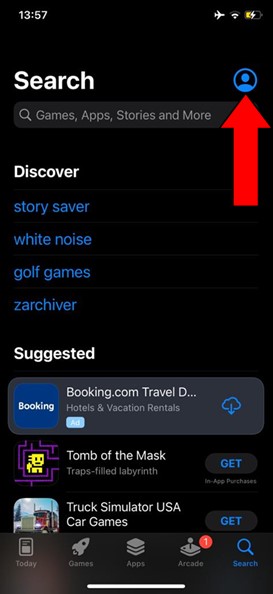
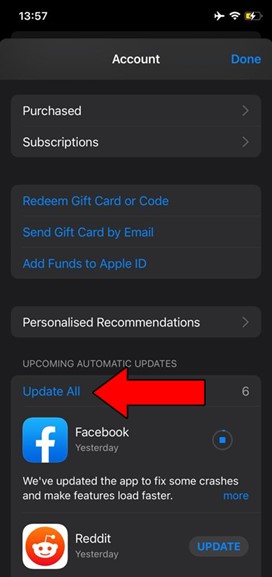
The broad strokes should be the same across all devices. But, if you need a more detailed guide for your specific situation, do not hesitate to check out the platform’s help center.
If none of the solutions above worked for you, there’s a very good chance that your device’s settings are sabotaging the entire operation.
Sometimes, even if you have disabled closed captions on HBO Max, your phone or tablet could be overriding that command and displaying them anyway.
This is extremely rare, but it’s been known to happen.
If this is your problem, you’ll have to choose between turning off closed captioning on your devices altogether or living with the annoying subtitles on HBO Max.
I know neither solution sounds very appealing, but hey, at least you have a choice!
Solution: Should you choose to disable closed captions on your devices, here’s how you can do it on IOS systems:
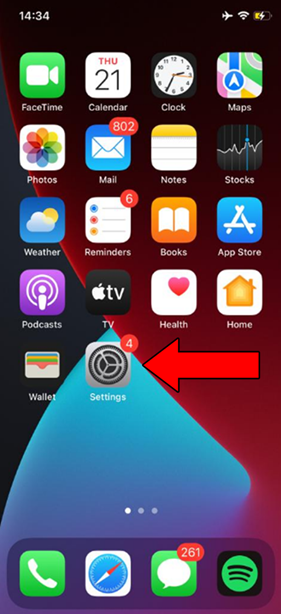
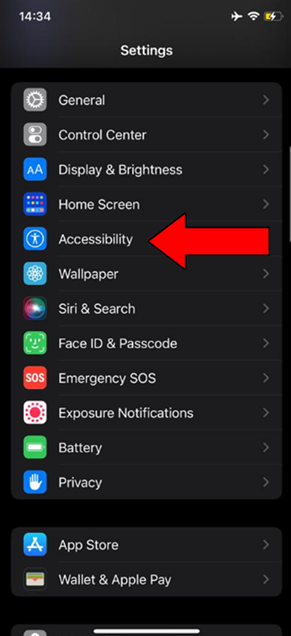
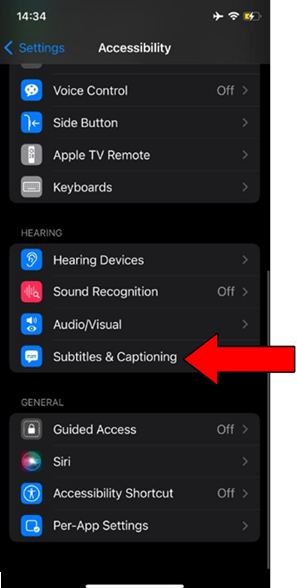

When needed, closed captions are extremely useful and quite welcome. But when they’re not, they can quickly become annoying and distracting.
It would seem like no good thing comes without a caveat, huh?
Luckily, as I hope you’ve learned in this piece, addressing most of the issues behind the situation is fairly simple and not very time-consuming. In most cases, all you have to do is use a different VPN or disable closed captioning on your favorite device.
Thank you so much for sticking with me all the way to the end. If you found this article helpful, you’ll be glad to know that we upload new content weekly. Why not check it out and become a Tech Detective yourself?