
Are you stuck trying to get rid of the annoying Error Code 100 on HBO Max?
I’m honestly not surprised! This happens to many people daily, as there are many factors that can cause it.
The good news is that the more causes an issue has, the more solutions there are for you to implement.
And we’re here to walk you through all of them.
Below, you will find a list including 7 simple steps you can try to get things back to normal, I’m certain one of them will hit the nail on the head.
These are:
Read on to leave this dreadful situation in the past!
The first thing I want us to look at is your connection’s health.
Although service drops have decreased dramatically over the last decade, they still happen now and then. A fact I’m sure you’re already aware of.
The tricky part about this is that pinpointing the source of the issue can be challenging, as you could still do some light browsing and chatting while being prompted with Error Code 100.
How come? Due to how network-demanding each activity is.
As you can imagine, streaming video at full HD or 4K resolution is much tougher on your connection than texting your friends about your day or looking up the recipe for a nice meal.
As a general rule, HBO Max needs a minimum internet speed of 5 Mbps, so if your bandwidth is currently lower than that, it would explain your situation.
Solution: Before doing anything else, I’d advise giving your Internet provider a call and asking whether they’re having coverage issues in your area. If they tell you everything’s fine on their end, you’ll likely have to reset your modem to get things back up and running.
Here’s how you can do it:
Provided that your connection was unscathed, the next thing we want to check is the status of HBO Max’s servers.
As you probably know, these are responsible for storing data and providing millions of the platform’s subscribers with the best possible experience. Without them, simple tasks like navigating between titles would be slow and buggy.
At this point in time, you’d think that the servers at giant streaming companies would be failproof, right? Otherwise, what good are all those billions they invest in technology and development year after year?
Well… it’s a little more complicated than that.
I mean, sure, they’re resilient, and will most definitely not break just for looking at them. However, apparently unimportant things, such as a bug in their coding, a short-circuiting hard drive, or even minor hacking can severely impact how well HBO Max works.
The telltale signs of these events are slow loading times, out-of-sync subtitles, login difficulties, and of course, Error Code 100.
Solution: This might surprise you, but you can actually check the real-time status of your favorite platforms’ servers in a matter of seconds.
Don’t believe me? Try this!
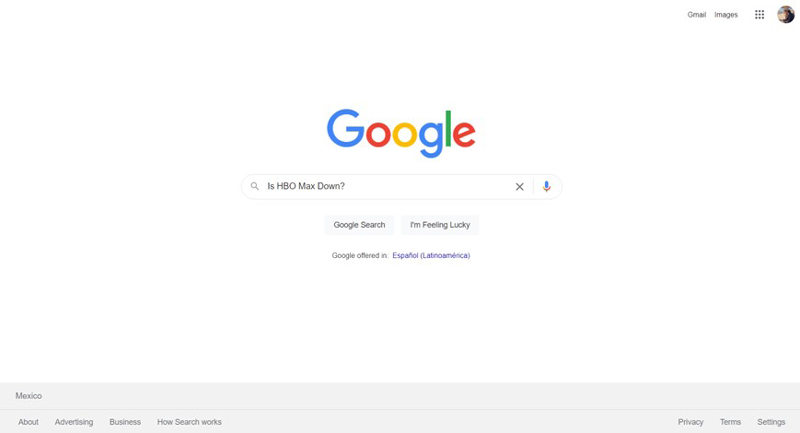
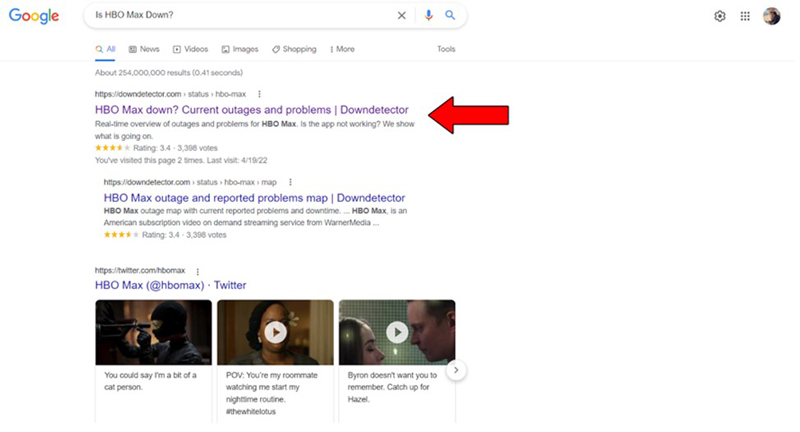
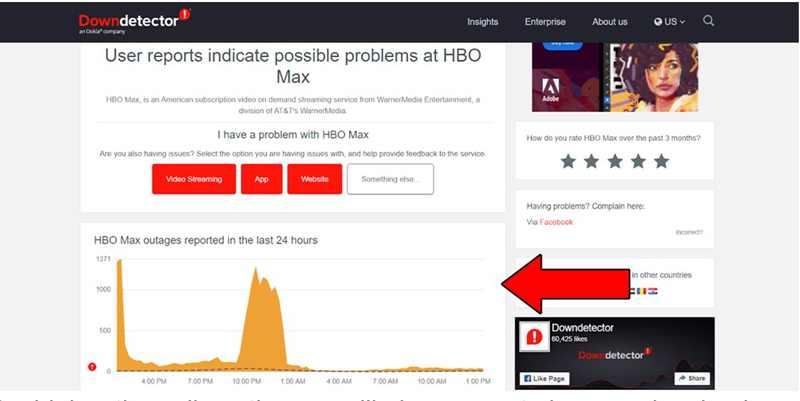
The higher the spikes, the more likely you are to be experiencing issues
Should the platform’s servers be, in fact, experiencing downtime, there’s little to nothing you can do.
However, I wouldn’t worry too much about it. The IT department at HBO Max is very capable, and to our knowledge, there’s never been an instance where the service wasn’t fully back up and running within 24 hours.
What if I told you there’s a very good chance that all your problems could be resolved by simply relaunching the app?
I know, it sounds too good to be true. And it just might be… but it’s worth a shot.
You see, whenever we launch and use our favorite apps, thousands of background processes are executed simultaneously. We might not see them, but they’re definitely there.
And while most of the time they’ll run normally and provide us with the functionality we’re looking for, on some rare occasions, one or more of these processes can crash and prompt you with the dreaded Error Code 100.
Solution: If you’re using the platform’s app on your favorite devices, simply close it and then relaunch it. If you’re on a PC, close the browser and then enter HBO Max again.
Doing this will force-restart the app or website and get rid of any corrupted files or bugs that might be affecting your experience. And the best part is that it works for about 90% of technical issues out there!
The more you know, huh?
You might think that keeping your HBO Max app slightly outdated is not a big deal. And while no one will come to your home and fine you for it, doing so can be the first step towards experiencing several difficulties.
You see, app developers try to keep as much backward compatibility as they can, but it’s not always entirely possible. Using an outdated version of the HBO Max app on a fully-updated streaming device could explain why you’re getting the annoying Error Code 100.
Now, this shouldn’t normally be a concern as most updates are configured to be installed automatically. However, network interruptions or background process crashes can get in the way of this and leave the pending download stuck in Limbo.
If you suspect this to be your case, you’ll have to manually install the latest HBO Max software version.
Solution: I would love to walk you through the updating process of every streaming device out there, but I know you’re pretty busy.
Instead, I’d advise going on Google and searching “How to update HBO Max on <YourDevice’sNameGoesHere>”. This query should bring up several resources with detailed instructions you can follow for your specific case.
That being said, I don’t want you to leave this section empty-handed. So, to paint you a general picture, here’s how the process goes for both IOS and Roku devices:
For IOS devices:
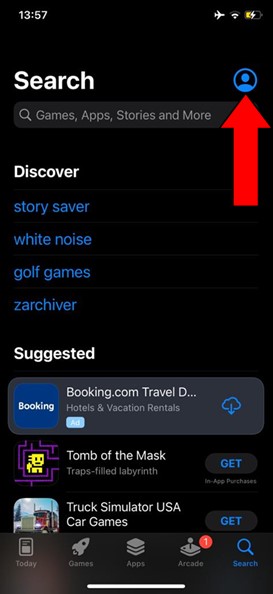
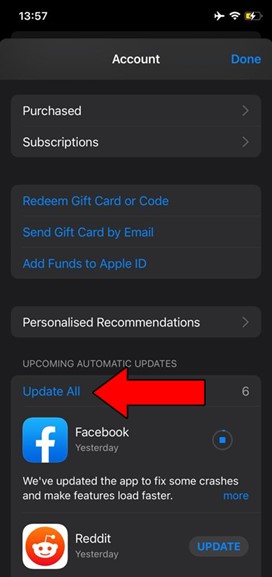
For Roku:
Congratulations on updating your app to its latest available version! This will surely improve your experience greatly.
But what’s the point of having the latest HBO Max app version if your streaming device is outdated? I know it sounds tedious, but trust me, updating your system will not only allow you to enjoy HBO Max uninterrupted, but every other app you have installed on it as well.
Solution: Just as I said in the previous point, it would take a whole book to guide you through the updating process of every streaming device out there.
Going on Google and searching “How to update <YourDevice’sNameGoesHere>” is still your best bet.
Here’s how you can update an Amazon Firestick as an example:
VPNs are amazing.
Not only do they make our browsing safer and private, but also open up a world of international content for us to enjoy.
What’s there not to love?
Sadly, most streaming companies don’t share that thought. In fact, several of them, including HBO Max, have been outspoken about their dislike for these, even getting to the point of banning subscribers who use them on their platforms.
And if you think about it, it makes sense.
Big streaming companies use the metrics they collect from certain countries to develop the right content for them. Having someone from Brazil watching France-exclusive shows can mess up these numbers and make show development much harder to get right.
And while I understand the average streamer’s need for accessing international content, using the wrong VPN could explain why you’re experiencing Error Code 100, either due to a connection error, or a temporary ban.
Whatever the case may be, if you absolutely must stream HBO Max while using a VPN, you’ll want to make sure it’s one with obfuscated servers, as these will make your traffic much harder to detect.
Solution: The best way to tell whether your VPN is to blame for Error Code 100 is by disabling it and streaming without it for a couple of days.
If you no longer experience issues after this, there’s your answer.
Lastly, let’s check out your cookies.
If you’re not familiar with them, that’s fine. Let me briefly explain them to you.
In a nutshell, cookies are developer tools used to improve your browsing experience and increase the accuracy of targeted ads. They’re the reason why you’re suddenly bombarded on social media with ads for outdoor activities right after searching for “The Best Camping Tent in 2022” on Google.
And while they can be quite useful, they’re also famous for interfering with streaming platforms if left undeleted for too long.
Solution: You can easily clear your cookies in every browser out there, but for this example, I’ll use Google Chrome:
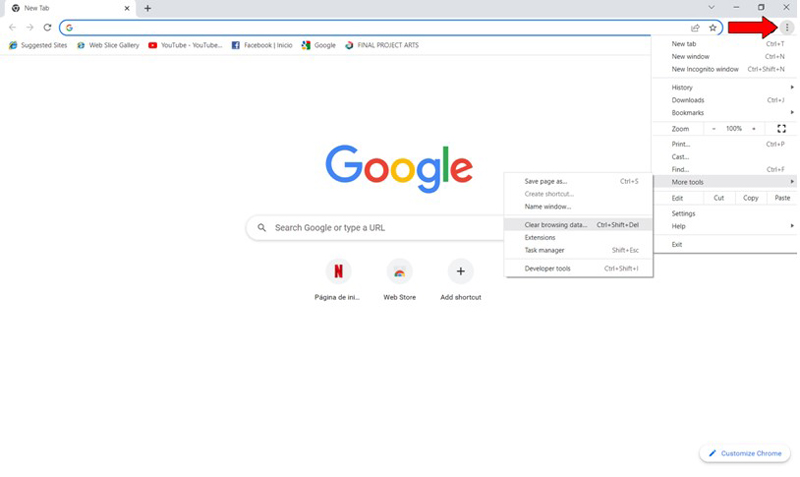
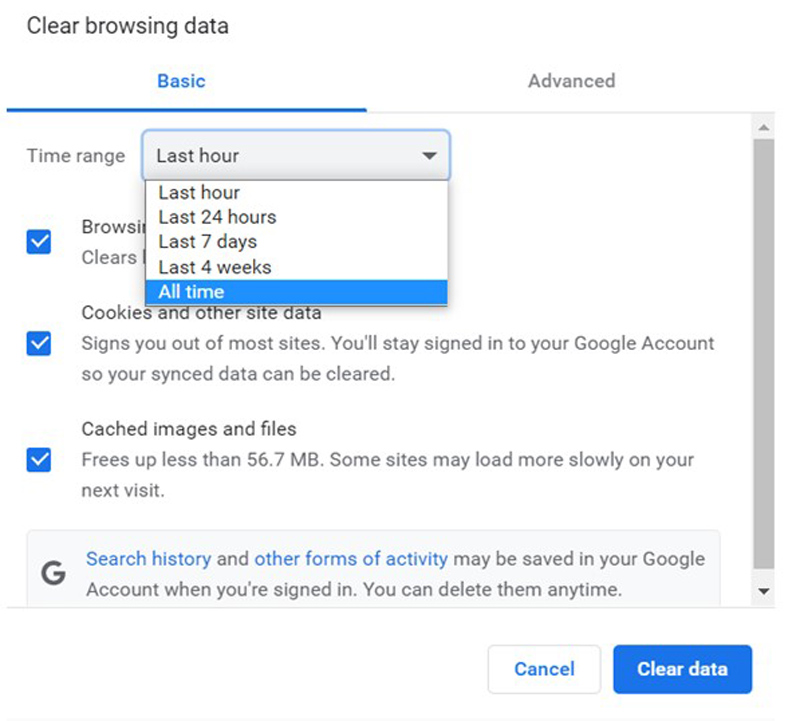
Deleting your cookies frequently is a good practice that will save you a lot of trouble in the future.
Trying to watch HBO Max, only to be greeted by an annoying Error Code 100 can quickly ruin your day. Especially if you just came home after a long day at work and all you want to do is relax.
Who knew that streaming could be so complicated?
Luckily, as I hope you’ve learned in this piece, addressing most of the causes behind this issue is fairly simple and quick. More often than not, clearing your cookies frequently and making sure that your HBO Max app is updated, should do the trick.
Thank you so much for sticking with me all the way to the end. If you found this article helpful, you’ll be glad to know that we upload new content weekly. Make sure to check out our other wonderful resources below and become a Tech Detective yourself!
I wish you all the best.