
Are you desperately trying to figure out how to stream HBO Max on Discord without a black screen?
Welcome to the club! You wouldn’t believe how many people experience this problem on a daily basis. It’s one of those things that are bound to happen to everyone eventually.
I can only imagine how frustrated you are right now. I mean, paying monthly for a service you can’t fully use, has got to be infuriating.
But don’t worry, we’re here to help.
Below, you will find a list including 7 simple steps you can try to get rid of that horrible black screen on Discord.
These are:
Read on to start streaming and leave this nightmare in the past!
This may sound obvious, but the first thing I want us to check is the status of your Internet connexion.
No matter what you do or try, if your connection is currently compromised, you will not be able to get rid of the black screen on Discord.
And to make matters worse, sometimes diagnosing a bad connection is harder than you think, as you could still do some light browsing and chatting with internet issues, which can easily mislead you into ruling out a bad signal as a potential factor.
Remember that Google searching or sending your friends a text message is much less network-demanding than streaming video on Full HD or 4K resolutions.
As a general rule, HBO Max needs a minimum of 5 Mbps to work somewhat normally.
The first thing you want to do when you suspect your connection is compromised is to pinpoint the source of the issue, as the solution will vary greatly depending on this.
Solution: Give your Internet provider a call and ask them whether they’re having coverage issues in your area. if they tell you everything’s fine on their end you’ll likely have to reset your modem and see if that works.
If you’ve never done it before, here’s how to go about it:
The next thing I want us to check out is the status of HBO Max’s servers.
As you probably know, these are responsible for storing data and providing millions of the platform’s subscribers with the service they love. Without them, simple tasks, such as navigating across different titles or rewinding, would take ages.
And while they won’t fail every five minutes, they’re certainly not bulletproof.
In fact, apparently unimportant things, like a bug in their coding, a malfunctioning hard drive, or even minor hacking, can prove disastrous to the entire platform’s functionality.
There are many telltale signs of these events, but among the most common ones are slow loading times, out-of-sync subtitles, and black screens when trying to stream on Discord.
Solution: Believe it or not, you can check the real-time status of HBO Max’s servers in a matter of seconds.
Don’t believe me? Try this:
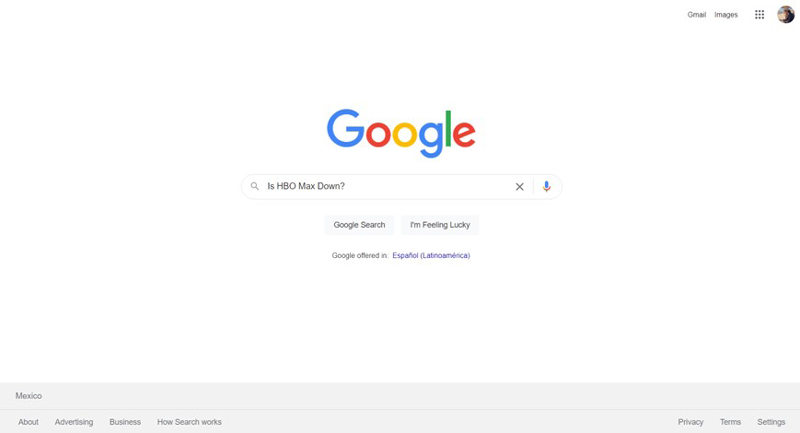
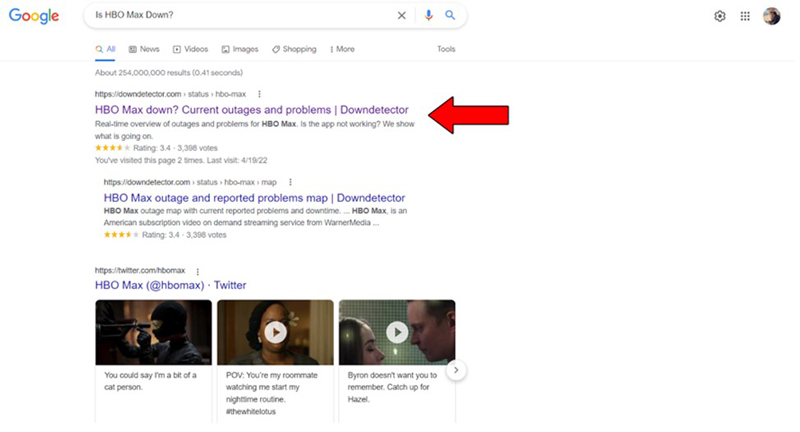
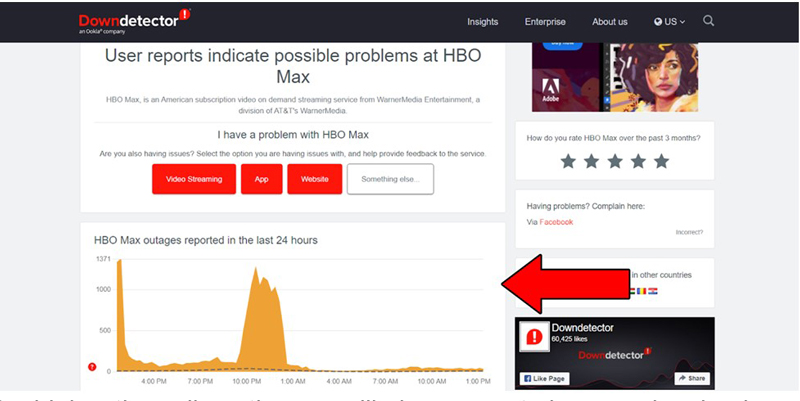
The higher the spikes, the more likely you are to be experiencing issues
If the platform’s servers are currently down, there’s nothing you can do but wait.
That being said, I wouldn’t worry too much about it, as the IT department at HBO Max is very efficient. More often than not, they’ll have the service fully back up and running within 24 hours.
Using the wrong browser could also be causing you to see a black screen on Discord while trying to stream HBO Max.
This is due to both platform restrictions and the way different browsers are configured.
HBO Max has programmed its website to make it impossible for people using certain browsers to stream their content to others. This is mainly in an effort to prevent non-subscribers from watching for free.
Solution: Your best bet will be to try different browsers and see which one works best. A lot of people have reported that using Mozilla Firefox allowed them to get rid of the annoying black screen and stream flawlessly through Discord, so you might want to start there.
Sometimes, the only thing standing between you and a seamless streaming experience is a simple relaunch.
That’s right, it could be that easy.
Whenever we use our favorite apps, there are thousands of background processes being executed simultaneously. We might not be able to see them, but they’re definitely there.
Most of the time they will work normally and provide us with the functionality we’re looking for, but on some rare occasions, one or two could crash and cause a lot of issues.
Closing your apps and browsers and then relaunching them works as a forced restart that makes these processes start from scratch, causing as the result that any bugs or corrupted files are either eliminated or patched.
Solution: Try closing your browser of choice first and then proceed to close Discord.
This process also works for 99% of technical issues, so do not hesitate to try it out on other software.
If none of the solutions above have worked for you, you might have to disable hardware acceleration on Discord.
What’s that, you ask? Let me briefly explain.
Hardware acceleration is a computing process designed to lighten your CPU’s load by transferring some of the burdens to your graphics card and other hardware components in your computer.
This is normally used to improve overall performance both in browsing and streaming.
And while it normally works wonders, it could also be the reason why you’re seeing a black screen on Discord while trying to stream HBO Max.
Solution: Your best bet will be to go directly to Discord and toggle the hardware acceleration option on and off. If this is the source of the problem, either option should get things working normally again.
Here’s how to do it:
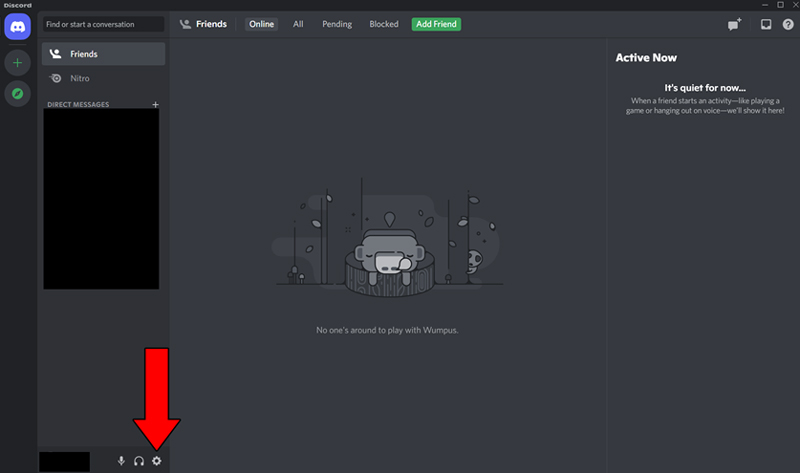
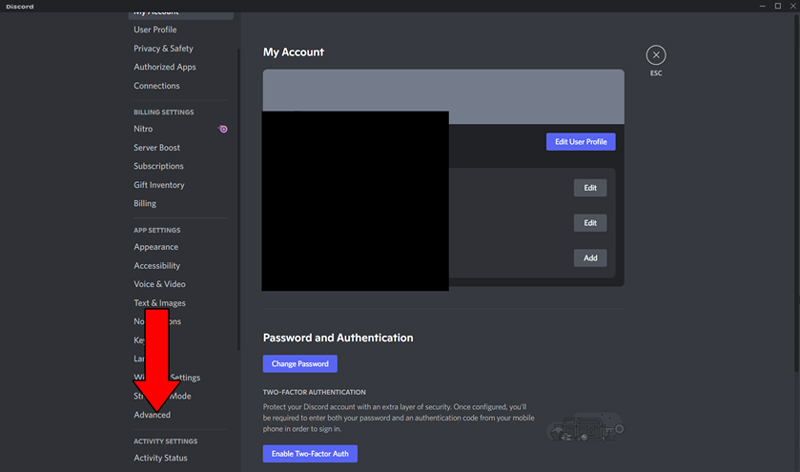
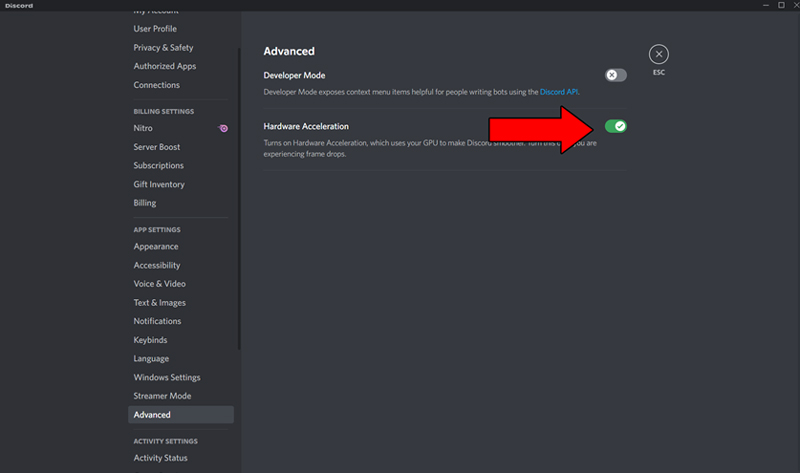
In most cases, you won’t need Hardware Acceleration, so you might want to keep it off for good.
If you’re still stuck, you’ll want to delete your cookies.
If you don’t know what these are, that’s ok. Unless you’re a programmer or marketing agent, there is really no reason why you should have been familiarized with them up until now.
However, now that you’re here, I’d like to tell you a little about them.
Cookies are developer tools used to improve your browsing experience and increase the accuracy of targeted ads.
Have you ever been suddenly bombarded on social media with ads for convection ovens right after looking up the recipe for the perfect Apple Strüdel? Well, these nifty little pieces of data are to blame.
And while they’re not all bad and can be quite useful, leaving them undeleted for too long on your browser can lead to streaming issues.
Solution: The good news is that clearing them is very easy, and should be possible in every major browser.
For this example, I’ll use Google Chrome:
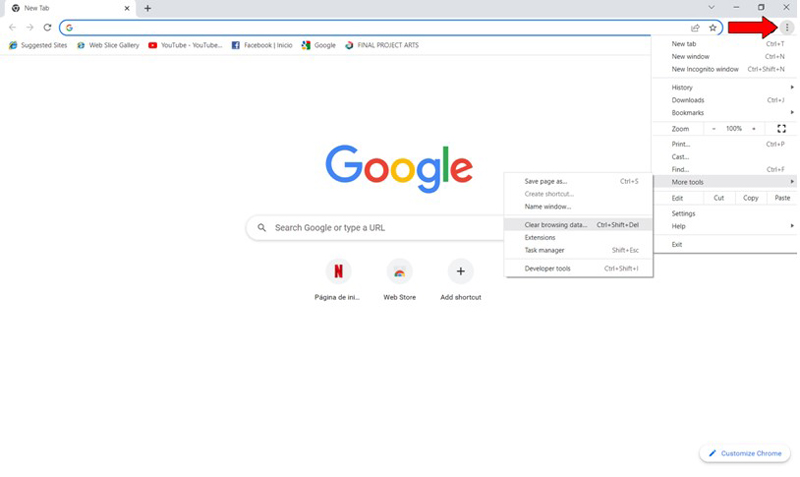
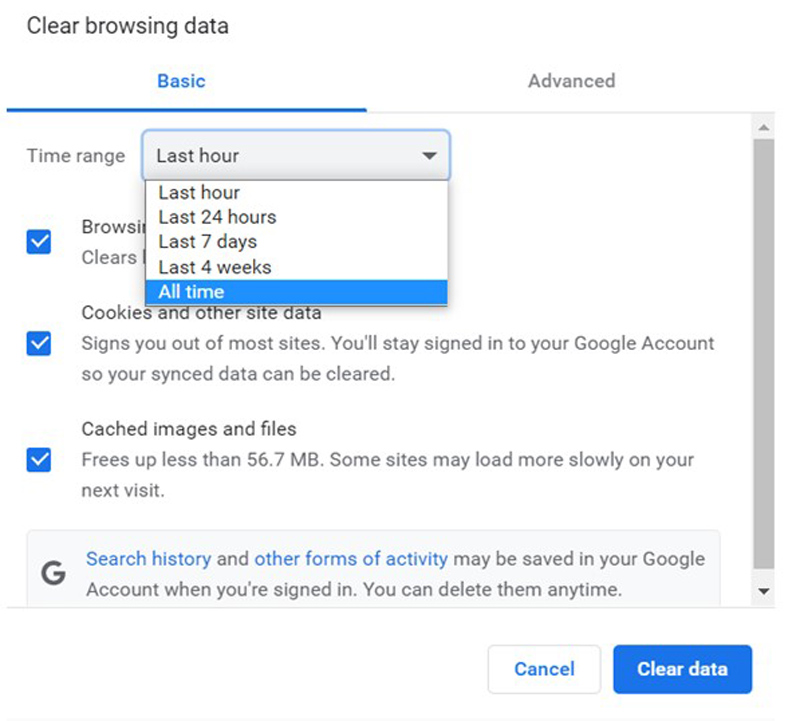
Clearing your cookies frequently is a good practice that will keep you from experiencing a lot of technical difficulties in the future.
In most cases, this should not be an issue, but hey, we’re trying to leave no stone unturned here, right?
Clicking the red “X” button on the right corner of a software window should stop it, but this is not always the case. Certain apps are configured to keep running in the background after being closed.
And Discord is one of them.
Now, before you write a complaint letter to the company, let me assure you that this was designed with convenience in mind.
Most of the time, while you’re streaming or videoconferencing with someone, you’re also performing other tasks, so being able to close the Discord window without interrupting the call, can be very useful.
The problem is that sometimes, updates can fail to install or certain changes might not be applied until the app is fully closed, which, if you’re in the habit of keeping your PC on, won’t happen for a very long time.
Failing to properly close Discord after you’re done using it could eventually lead to the annoying black screen that prevents you from streaming HBO Max.
Solution: The best way to make sure that you’re fully quitting Discord is by closing it via Window’s Task Manager.
Here’s what you have to do:
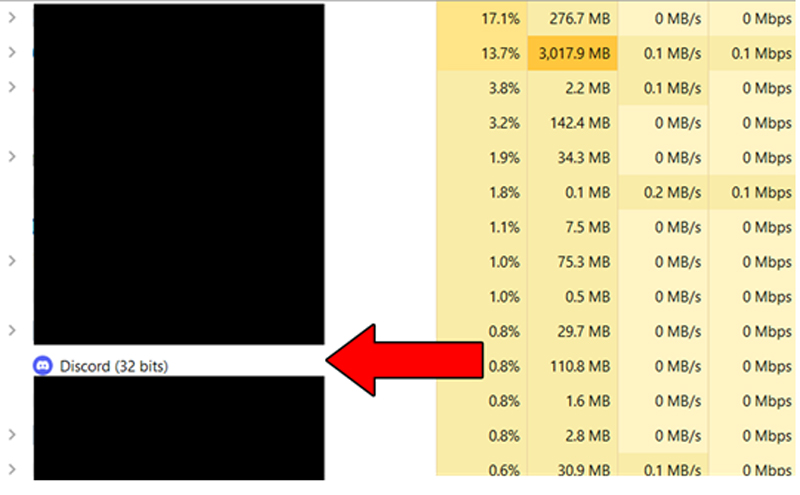
This should end all of the application’s ongoing processes and close it for good.
Trying to stream HBO Max on Discord only to find yourself looking at a black screen can be very annoying. Especially if you don’t even know where to start looking for the problem.
Streaming should be a stress-free and uncomplicated experience, but events like these can make it feel frustrating.
Luckily, as I hope you’ve learned in this piece, addressing most of the causes behind this situation is fairly simple and not very time-consuming. More often than not, making sure that you’ve fully quit Discord and clearing your cookies frequently, should do the trick.
Thank you so much for sticking with me all the way to the end. If you found this article helpful, you’ll be glad to know that we upload new content weekly. Make sure to check out all our other wonderful resources below to become a Tech Detective yourself!
Best of luck to you.