
Are you stuck with slow or buggy rewinding and fast-forwarding on HBO Max?
You’re not alone! Every day, thousands of reports about this issue flood the platform’s inbox. And given how many things could cause it, it’s honestly not surprising.
I can only imagine how frustrating this must be for you. I mean, paying for a monthly subscription, only to have the most basic actions give you trouble, must be infuriating.
But that’s all over now. We’re here to help you out.
Below, you will find a list including 7 simple fixes you can try to get things back to normal as quickly as possible. I’m certain one of them will hit the spot.
These are:
Read on to leave this nuisance in the rearview mirror!
I want to start this list with something that might seem obvious to some people, but could very well be the source of your current situation.
Although Internet service drops have decreased dramatically over the last decade, they still happen now and then. A fact I’m sure you’re already aware of. You might not have noticed this in the past, but when your provider has issues in your area, it doesn’t always result in a complete inability to browse the web.
On some rare occasions, even with technical difficulties, you might still be able to do some light browsing or chatting while encountering sluggish performance on HBO Max.
How come? Simple, because the bandwidth requirements for each activity differ greatly.
Streaming your favorite shows at Full HD or 4K resolution is much more network-demanding than texting your friends about your day or doing a quick Google search.
As a general rule, HBO Max needs a minimum of 5 Mbps of internet speed to work somewhat normally. So, if you’re current bandwidth is lower than that, it would explain the platform’s behavior.
Solution: Give your provider a call and ask them about the status of the service in your area. If they tell you everything’s fine on their end, you’ll likely have to reset your modem and see if that speeds things up.
If you’ve never done this before, fret not, it’s extremely simple. Here’s what you have to do:
“What are those?”, you might be asking.
Well… let me give you a quick explanation. All streaming companies have dedicated servers that store data and provide millions of their subscribers with a seamless viewing experience.
One of their main jobs is detecting when a particular server is becoming overcrowded and redirecting incoming users to another one with lighter loads.
This guarantees that every subscriber can stream whatever they want and navigate across titles without stuttering or sluggishness. So, as you can imagine, one of the most common symptoms of server failure is buggy rewinding and fast-forwarding.
And while these don’t fail too often, they’re certainly not bulletproof.
In fact, apparently unimportant things, such as a bug in their coding, a malfunctioning hard drive, or even minor hacking can prove disastrous.
Solution: This might come as a surprise to you, but you can actually check the real-time status of your favorite platforms’ servers in a matter of seconds.
How? Try this!
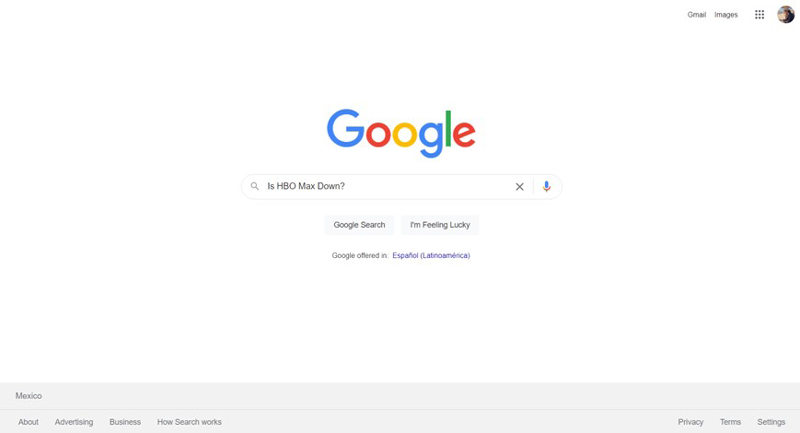
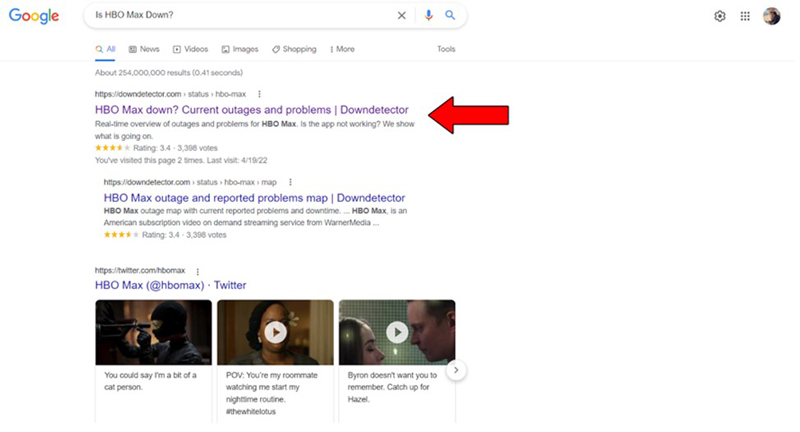
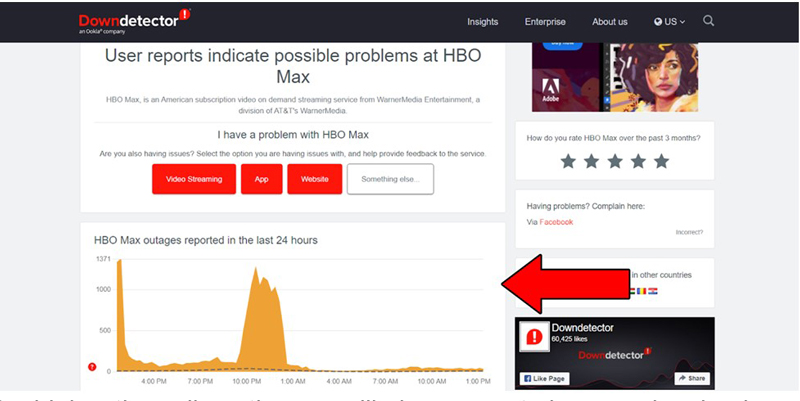
The higher the spikes, the more likely you are to be experiencing issues
Tall spikes mean thousands of reports during a specific period, so if you see them as you read this, server downtime is not only likely, but a certainty.
In this case, there’s not a lot you can do. However, I wouldn’t worry too much about it.
The IT department at HBO Max is highly efficient, and as far as we know, there has never been an instance where the service wasn’t fully restored within 24 hours.
It’s just a game of patience now.
Keeping your HBO Max app slightly outdated is not the end of the world. However, it can be the source of several technical difficulties as the months pass by.
You see, with every update, app developers try to keep as much backward compatibility as they can, but it’s not always entirely possible. Using an older version of the HBO Max app on a fully-updated streaming device could explain why your Rewind and Fast Forward features are acting up and being buggy.
Now, this shouldn’t normally be a concern, as most updates are configured to be installed automatically. However, network interruptions or background process crashes can get in the way of this and leave the pending download stuck in Limbo.
If you suspect this to be your case, I’m sorry to say you’ll have to do some manual updating.
Solution: There are hundreds of streaming devices out there, so if I were to guide you through the process of updating HBO Max’s app on each one of them, you’d be here all day.
And while I don’t mind it, I’m certain you’ve got other things going on!
Instead, I’d advise going on Google and searching “How to update HBO Max on <YourDevice’sNameGoesHere>”. You should be able to find several useful resources with detailed instructions for your specific case.
To give you a general idea of how the process might go for you, here’s an example of how to update the app on a Roku device:
This one’s a bit of a stretch, but I’ve had it happen to me, so it can’t be too rare of an occurrence.
Console controllers are built to be resistant and last for several years. However, they’re not immune to falling or water damage. These elements can quickly cause your controller to stop working or develop a joystick drift, which would explain why your Rewind and Fast Foward features are acting buggy.
Solution: The best way to tell whether you have a joystick drift problem, is by leaving your controller untouched and seeing if you get any automatic rewinding or fast-forwarding.
You could also look closely at the player’s camera while gaming and try to spot any autonomous movement. Should any of these signs be present, there’s no doubt about it. Your joystick is drifting, and you’ll have to get it fixed.
Provided that your controller is old, I’d recommend just buying a new one. That being said, I know how expensive these can be, so if you want, you can also find someone who can replace the joystick for you.
Yet another reason why you might be experiencing buggy rewinding and fast-forwarding on HBO Max is a shortage of storage space.
Believe it or not, this problem can affect all sorts of devices. Be it laptops, PCs, tablets, smartphones, Smart TVs, Roku, Firestick, you name it, it’s vulnerable.
But why exactly do you need a certain amount of storage space at all times?
Well… because your streaming devices need it to save temporary data or execute background processes. It’s like trying to retain new information after studying 8 hours straight for a test.
No matter what you do or how much coffee you drink, your brain’s performance will be sluggish, and streaming devices are no different.
The good news is that clearing storage space on your favorite streaming systems should take you no more than 5 minutes, at the most.
Solution: Just as I mentioned in the previous point, walking you through how you can clear storage space on every streaming device out there, would take a whole book.
Try running a similar Google search as last time, but in this instance type “How to delete apps on <YourDevice’sNameGoesHere>”.
Why apps? Because they’re the easiest thing to get rid of. And let’s face it, most of us own a lot of them that we don’t ever use or need.
To give you a general idea of the process, here’s how it’s done on Roku:
Moving on, let’s check how your cookies are doing.
If you don’t know what I’m talking about, that’s perfectly fine. There’s really no reason why you should have heard about these up until now. However, now that you’re here, I’d like to tell you a little bit about them.
Cookies are developer tools used to improve your browsing experience and increase the accuracy of targeted ads. They’re the reason why you’re suddenly bombarded on social media with ads for music lessons right after looking up where to buy a new acoustic guitar.
And if you think that’s annoying, wait until you find out that they could also be the reason why you’re experiencing slow and buggy rewinding and fast-forwarding.
There’s only one thing left to do. Delete, delete, delete.
Solution: Deleting your cookies should be very easy in any browser, but for this example, I’ll use Google Chrome:
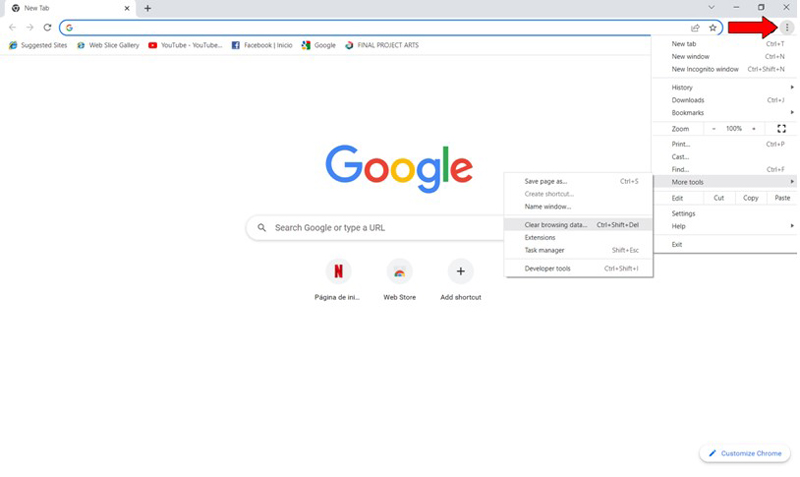
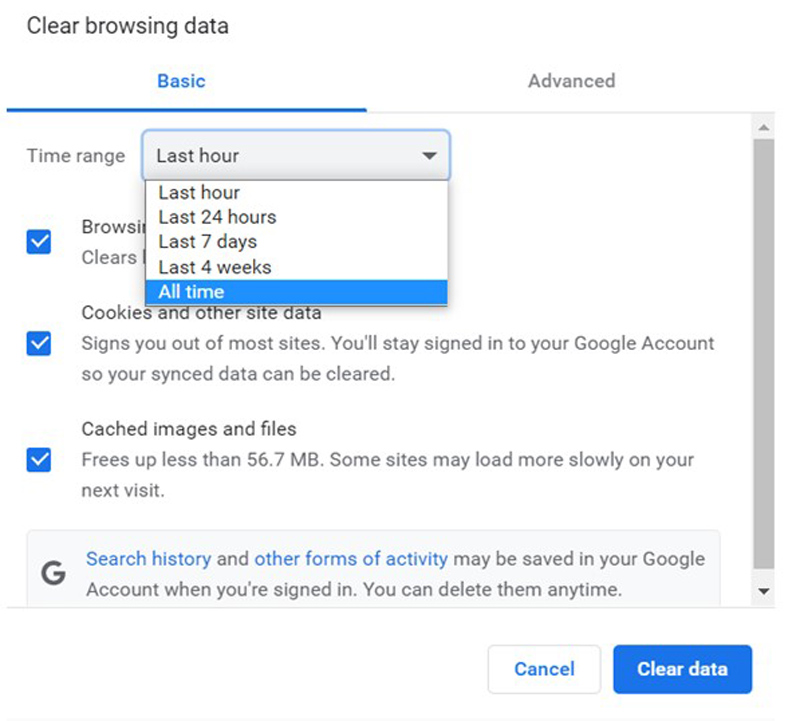
Frequently deleting your cookies is a good practice that will save you a lot of technical issues in the future.
If none of the solutions above have worked for you, the last thing I want us to try is streaming a different title.
You may not know this, but every piece of content on HBO Max has its own ID and space on the platform’s servers. This is why sometimes you can’t stream one show but are able to seamlessly enjoy another.
It’s all about preventing total platform malfunction in the event of an unforeseen disaster.
There’s a very good chance that the only reason why you’re experiencing buggy rewinding or fast-forwarding on HBO Max, is that the title you’re streaming is struggling at the moment.
Solution: Switch back and forth between shows for a couple of minutes. In some cases, this could solve any issues with the title you were originally watching, but if it doesn’t, all you can do is wait.
Bummer, I know.
Streaming should be a stress-free and uncomplicated experience. But when even the simplest navigation features on HBO Max start giving you trouble and performing sluggishly, things can quickly take a turn for the worse.
What a disaster!
Luckily, as I hope you’ve learned in this piece, addressing most of the causes behind this situation is fairly simple and not very time-consuming. In most cases, clearing your cookies frequently, making sure you have enough available storage space, and calling your internet provider, should do the trick.
Thank you so much for sticking with me all the way to the end. If you found this article helpful, you’ll be glad to know that we upload new content weekly. Make sure to check out our other wonderful resources below and become a Tech Detective yourself!
Happy streaming.