Wondering why you can’t buy books in the Kindle app?
Don’t worry, you’re not alone. I know how annoying it can be to not be able to buy books directly in the Kindle app.
Unfortunately, the iOS and Android Kindle app doesn’t support in-app purchasing due to Google and Apple’s billing policies. But, don’t worry, you can still buy Kindle books on a web browser.
Read on to learn more about the reason behind this issue and what you can do about it!
I understand how inconvenient it can be to not be able to buy books directly in the Kindle app, and Amazon is aware of this.
However, they had to remove the in-app purchases due to the billing policies that require app developers to use Google or Apple’s purchase system. This means that Amazon is not allowed to offer an alternative payment system within the Kindle app.
Moreover, it’s worth mentioning that these companies typically charge a fee for any transactions made using their billing system.
Given that Amazon is considered the biggest seller of e-books in the world thanks to the Kindle platform and devices, they’d have to pay a substantial commission to Google or Apple, which is not convenient for the business.
As a result, from now on, every time you want to buy a book in the Kindle app for Android or iOS, you will have to do it through your web browser. Keep reading to learn more about this.
Although you can no longer buy new books directly on the Kindle app, there are some alternatives you can try.
To buy Kindle books on your iOS or Android device, you’ll need to:
As mentioned before, the only way to buy Kindle books on your iOS or Android device is through your browser.
You can buy Kindle books using your mobile device’s default browser, such as Safari or Google Chrome, or by using your computer.
Keep in mind that Amazon works better with Google Chrome, Mozilla Firefox, Safari, Opera, and Microsoft Edge. If you’re using a different browser, you may experience different issues when trying to purchase a Kindle book.
Don’t forget to make sure your browser is running on its latest version before buying Kindle books to avoid performance issues.
Once you’ve opened your phone or computer’s browser, it’s time to head to the Kindle Store found on Amazon’s website and search for the book you’d like to buy.
Here’s how to do it:
Mobile devices:
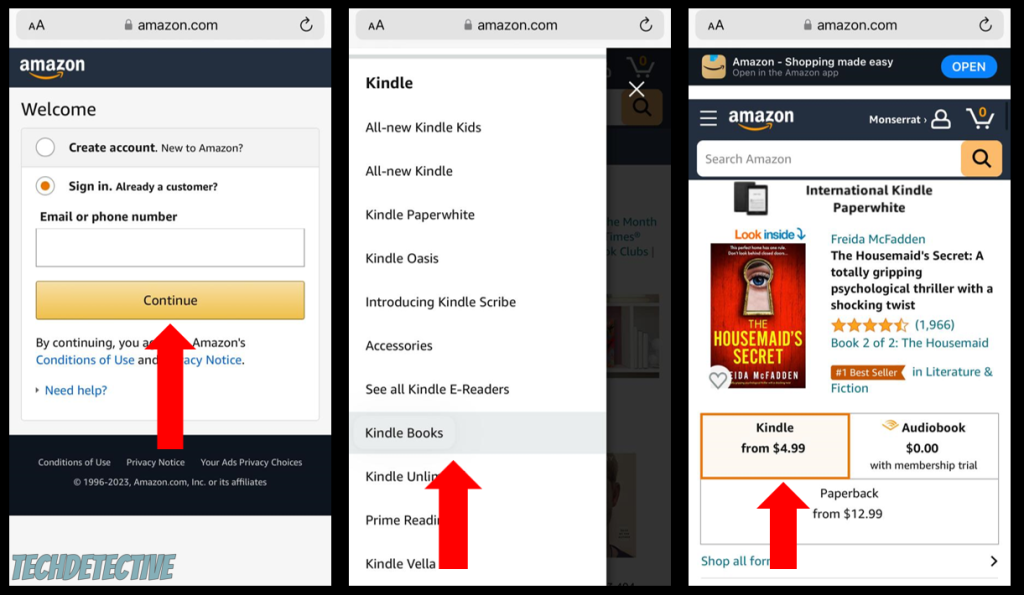
Computer:
Once you have purchased the book you want to read, it should appear in the Kindle app automatically.
To access it, you’ll need to:
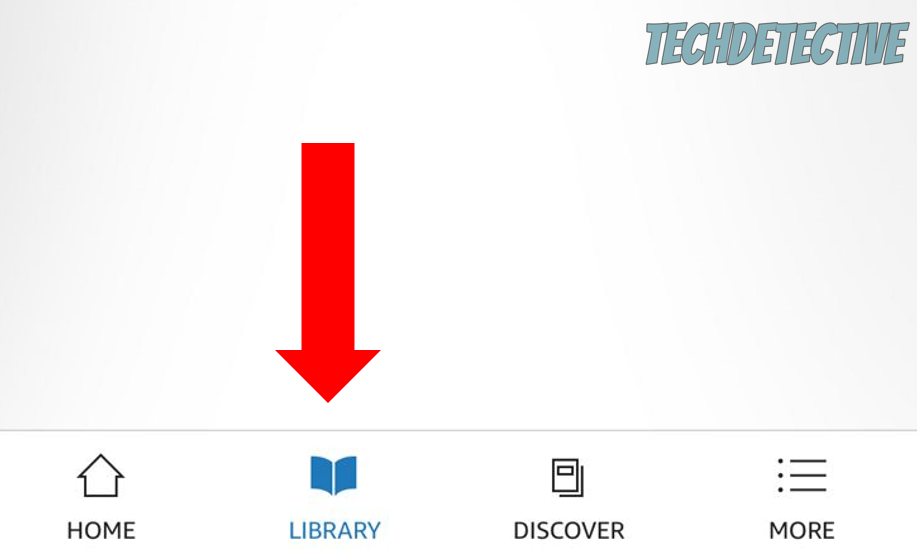
Tip: You can also buy books by going to the Kindle app, tapping on a book you’d like to buy, and selecting “Add to wishlist”. Then, open your browser, go to your Amazon wishlist, and complete the purchase.
If you followed the steps above, but you were unable to complete the purchase, there’s a good chance there’s something wrong with your payment method.
Please follow these simple instructions to check your Kindle payment method:
However, if the payment method was not the issue, we’ll need to rule out your Internet connection as the possible culprit.
You see, network issues are very common and could explain why you can’t complete the purchase.
To check your Internet connection, please enter speedtest.net and click on “Go”. Then, compare the test results with the Internet plan you’re paying for.
If your connection is running slower than it should, you’ll need to restart your modem and router by unplugging them from the power source, waiting for a couple of minutes, and plugging them back in.
Then, try buying the book again. If you’re still unable to do it, try connecting to a different Wi-Fi network or enabling your mobile data.
You can also contact your Internet Service Provider (ISP) and ask if they’re having coverage issues. Alternatively, you can ask them for further assistance.
Bear in mind that if none of the tips above helped you solve the problem, chances are the book you’re trying to buy is currently not available in your region.
This is why I strongly recommend taking the following steps: disabling your VPN (if you’re using one), making sure you’re on the correct Amazon site for your country, or purchasing a different book.
That about covers it! I hope that this article has helped you understand why you can’t buy books on the Kindle app.
If you take anything away, remember that Kindle removed in-app purchasing due to Google and Apple’s billing system. Amazon also wants to avoid having to pay substantial fees to these companies.
Don’t forget that to buy Kindle books, you’ll need to open your web or desktop browser, enter the Kindle Store, search for the book, and complete the purchase. Then, the book will automatically appear on your Kindle app library.
Thank you so much for taking the time to read this article. If you found it helpful or if you encounter a different issue while using Kindle, please check out our related guides below. Here at Tech Detective, we enjoy solving a wide range of tech problems.
Have a wonderful rest of the day!