Is your Kindle getting so excited that it keeps skipping ahead in your favorite book?
Welcome to the club! Every day, many of the device’s owners find themselves in the same annoying situation, without the faintest clue as to why it’s happening.
Trying to know your favorite character’s fate, only to have the excitement taken away by an accidental spoiler is no fun, and you’re probably regretting having bought your device.
But don’t worry, I’m here to give you all the answers you need. Below, you’ll find a list including 5 easy steps you can follow to solve this problem for good.
When your Kindle is skipping pages, you can try restarting it, checking for updates, or deleting any problematic content. If that fails, you can also try removing any protective screens you have in place, or factory resetting the device as a last resort.
Keep reading to stop the spoilers!
Let’s start off by trying one of the simplest, yet most effective fixes out there.
I know that suggesting a mere restart might not sound like an effective solution, but trust me, it can solve 99% of Tech issues out there.
How so? Great question.
In order to work as expected, apps and devices require thousands of background processes to be running at the same time, all the time. More often than not, this happens normally, and there’s nothing more to it. But occasionally, a bug or a corrupted file can make said processes crash.
If your Kindle keeps skipping pages, there’s a good chance that a process in charge of page navigation is failing, and restarting the device might help get everything back to normal.
Solution: Restarting your device is very easy and quick. All you need to do is follow these simple steps:
Provided it does, don’t worry! There’s still a lot of ground left to cover.
Next, let’s make sure that you’re using the latest available version of your device’s operating system. You’re probably wondering what this has to do with your current situation, and the answer might surprise you.
Operating system updates come packed with new and improved features, as well as patches for bugs and optimized settings. Moreover, e-books and apps are constantly updated to work hand in hand with the latest device software releases, so using an older version with newly released app and content versions can be troublesome.
In fact, this could explain why your Kindle keeps skipping pages, or why it’s always restarting.
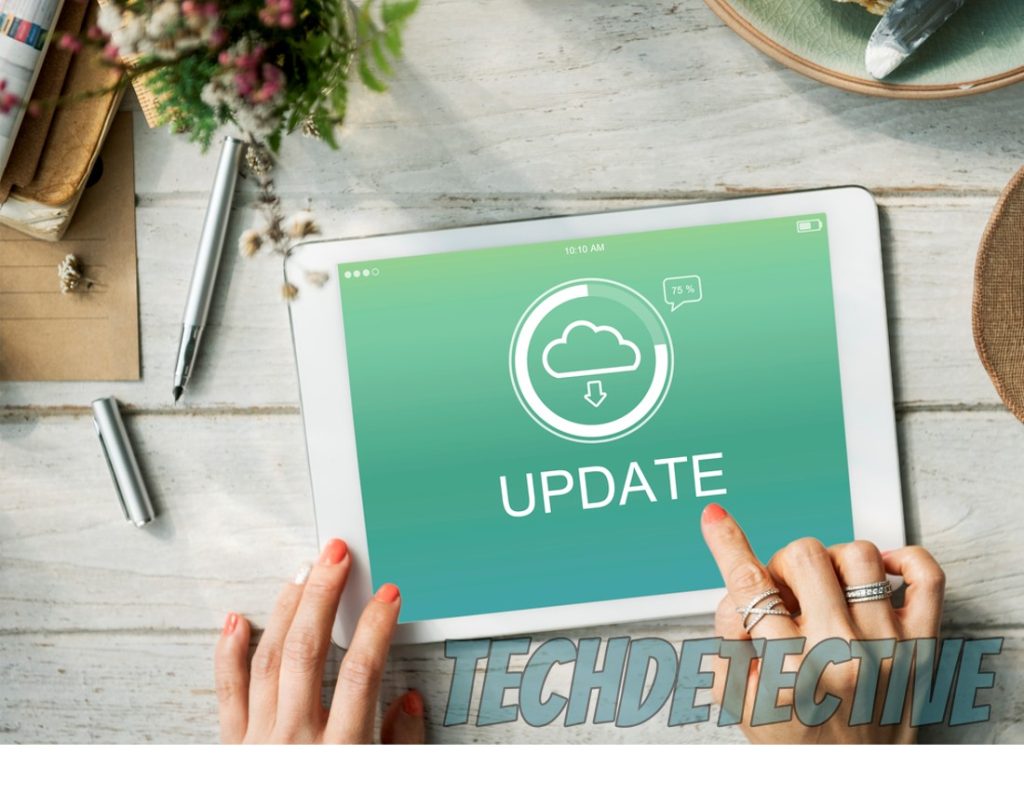
Now, in most cases, you shouldn’t have to worry about this, as the automatic updating feature on your device takes care of this in the background. However, now and then a bug, a corrupted file, or a weak network during update downloading can get in the way.
Solution: If you suspect something went wrong with the automatic updating process, try taking care of things manually by following the simple steps below:
Moving on, let’s analyze the problem a little closer to pinpoint its source.
If your Kindle keeps skipping pages of a specific material, while working normally with others, chances are something’s wrong with the file in question. I know this might sound hard to believe, especially if it’s an official Amazon product. But even the best companies can’t prevent occasional coding issues in their releases.

Provided this issue is restricted to a certain e-book, you’ll want to remove the material from your device and try redownloading it afterwards. This typically patches up any bugs and gets everything back to normal.
Solution: There are many ways to manage your Kindle’s installed content. This (in my opinion) is the fastest and easiest one:
Do some testing and see whether you’re still experiencing difficulties. If not, you’re good to go. This process can also help when your Kindle is not opening a certain book, as the source of the issue is likely very similar to this one.
This one might sound strange and will surely raise a couple of eyebrows. But what if I told you that the tempered glass protective screen you bought for your device is what’s causing this?
Believe it or not, using a low-quality product or failing to clean the device’s actual screen before sticking the protective one could explain why your Kindle keeps skipping pages. This mainly happens due to improper protective screen design or poor contact between the device and the add-on protector.

Any of these scenarios can be problematic, since, as you know, Kindle screens are very responsive and sensitive to even the lightest touch.
Solution: Fixing this for free will require steady hands and a delicate touch, so if that doesn’t sound like you, please try getting someone to help you:
Not all protective screens are built equally, so if yours breaks while removing it or won’t stick back on, you’ll have to go online and buy another one. Hopefully, by clearing any debris interfering with contact between your device and the accessory, you’ll be able to solve this issue permanently.
Note: I strongly recommend wearing gloves while removing the screen protector, as it can cut you if it breaks.
Lastly, let’s try something a little more permanent.
If nothing has worked so far, there’s a good chance that a deep-rooted corrupted file or a bug is what’s behind your Kindle skipping pages situation. Most of the time, this could be fixed with a simple restart, but since we already tried that, and it didn’t seem to work, we’ll have to move on to this next method.
As its name suggests, factory resetting your Kindle will revert it to brand-new condition in terms of settings, user preferences, storage, and more. This means that all your e-books, files, and apps will be gone once you’re finished with this process, so use it only as a last resort.
Now, don’t worry. Having them gone from your Kindle doesn’t mean losing them forever. All your information is backed up in Amazon’s cloud storage, so you can redownload anything you want afterwards.
Still, it can be very inconvenient to spend hours getting your device back to how it was, so tread lightly.
Solution: Factory resetting your Kindle device is very easy, you just have to follow these steps:
That about sums it up.
Having your Kindle keep skipping pages can be very annoying, especially when you’re invested in knowing what happens to your favorite characters.
I hope this piece has helped you better understand that, in many cases, addressing the most common causes behind this is quick and easy. More often than not, making sure that the device is fully updated, and double-checking for any debris below your protective screen, should get things back to normal.
Thank you very much for sticking with me all the way to the end. If this article piqued your interest, and you want to keep learning, you’ll be happy to know that there’s new content available every week. While we put the finishing touches to our latest work, why not get started with our other resources below to become a Tech Detective yourself?
Have a great week!