Your Kindle won’t charge, and it’s taking the fun out of reading?
That sucks! I wish I could tell you that you’re the first person to ever notice this issue, but as it turns out, thousands of people find themselves in the same situation daily.
I know that having your favorite reading device fail can be annoying, to say the least. Especially if you’re just getting to the most exciting part of your favorite e-book.
But don’t worry, you came to the right place for answers. Below, you’ll find a list of 6 simple fixes that work, so you can solve this problem once and for all.
When your Kindle won’t charge, you can try restarting/updating it, or checking the power cable. If that fails, you can also check the battery, warm up the device, and take a look at the charging socket.
Read on for a full charge!
First, let’s make sure this isn’t just a coding error that can be easily resolved.
You see, in order to work normally, all apps and electronic devices need thousands of background processes to be running at the same time, all the time. In most cases, this happens normally and that’s that. But sometimes, a corrupted file or bug can get in the way, making said processes crash.
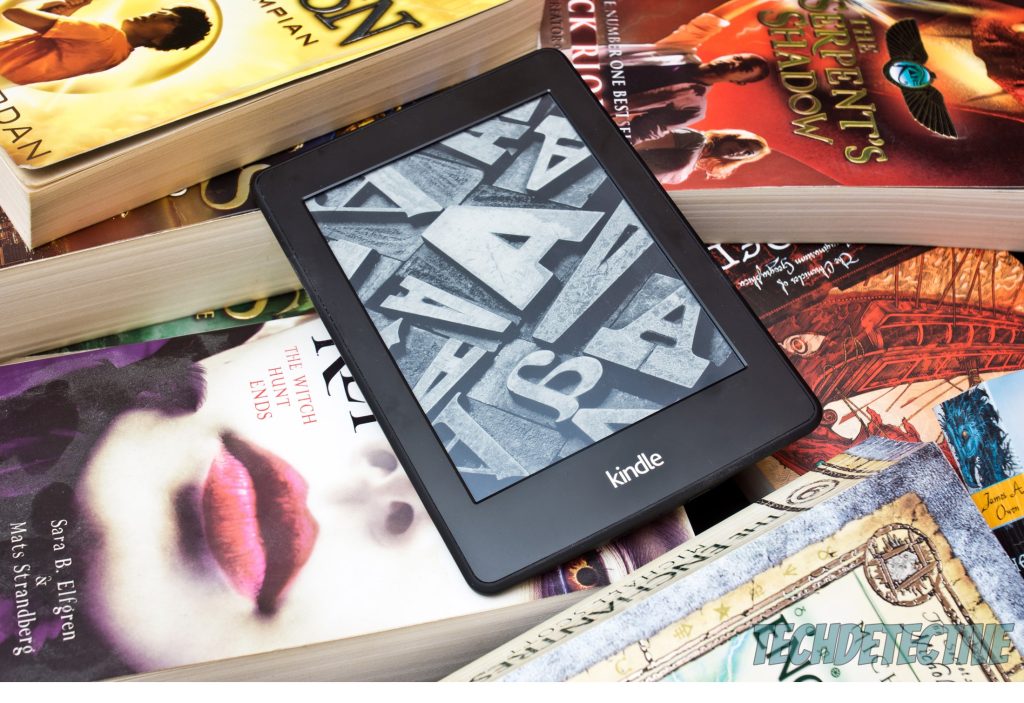
If your Kindle won’t charge, there’s a good chance that a background process responsible for managing the battery power supply is being affected.
In cases like that, something as simple as restarting your device can go a long way in getting things back to normal.
Solution: To restart your Kindle, please follow these steps:
Next, let’s make sure that you’re using the latest available version of your Kindle’s operating system software. I know this might sound unrelated to your current situation, but trust me – it can make a night and day difference.
Apps and devices are constantly being modified, and updates help them work better through patches, optimized settings, and new features. This means that using an older Kindle operating system version with fully updated apps or e-books can be problematic, as there’s a certain mismatch in configurations.
Moreover, something like this could explain why your Kindle won’t charge, or why it’s not opening a certain book.
Now, in most cases, you have nothing to worry about, as there’s automatic updating. But occasionally, a bug, a corrupted file, or even a bad network can get in the way and prevent this feature from working normally.
Solution: If you suspect your Kindle is outdated, here’s how to manually look for updates and install them if necessary:
Having ruled out all software-related causes, let’s now turn our focus to physical elements that could be to blame.
As you likely know through your own experience, charging cables are far from indestructible. Granted, high-quality products will last much longer than cheaper alternatives, but at the end of the day, even good cables will break too.

If your Kindle won’t charge, there’s a good chance that your current cable is partially or totally broken at some point across its length. As stated above, this is normal over time. But certain bad practices, such as keeping it tangled or pressed against another object at a sharp angle, can make your cable die faster.
Having total breakage is much better than partial damage, as the latter is more dangerous to your Kindle. A bad charging cable that can still send electricity to the device can cause short-circuiting, which can make other problems arise.
Solution: To check whether you need another cable, try plugging your current one into another device at home. Most Kindles use a Micro-USB type connection, so if you have another gadget lying around with the same port, you’re good to go.
Assuming the other device does charge with the suspicious cable, chances are something else, like the charging socket is to blame.
In the event that your charging cable was not to blame, checking the battery is the next logical step.
There are many reasons why your battery might be responsible for this situation. From factory defects, and regular wear and tear, to something a lot less obvious, like cold weather. We’ll delve into that last one in a bit, but for now, let’s focus on the first two possible causes.
If you’ve been using your Kindle for a while now, there’s a good chance that the health of the device’s battery is very low and needs replacing. Having this happen is completely normal and inevitable, as all electronic device batteries undergo a process called “chemical aging”.

Provided you suspect this is your case, you can either call Amazon’s customer support team to ask where to buy a new battery or simply go online and look for businesses near you that repair and service Kindles.
Now, assuming that your device is brand new or not even close to a year old, then the possibility of being the unlucky owner of a defective model is high.
Modern factories and production processes have a very low tolerance for bad units, and quality control further reinforces this. However, even with all those elements in place, it’s not uncommon for bad apples to slip through the cracks now and then.
Solution: If you suspect your Kindle is a dud, call Amazon’s customer support center and make your warranty valid. They’re typically very open to repairing or replacing your device without giving you too much trouble.
What if I told you that it’s also possible that your Kindle won’t charge due to freezing weather?
Yes, you read that right.
Believe it or not, most modern electronic devices with Li-Ion (Lithium & Ions) batteries can start working strangely when they’re subjected to cold temperatures. This mainly happens due to a reaction at a particular level.
As you know, molecules and particles move faster in sweltering conditions and slow down almost to a halt in cold or freezing temperatures. Apparently, something as “normal” as 45 degrees Fahrenheit (ca. 7 °C) is more than enough o cause power supply problems within modern devices.
Weather conditions like these can slow down electrically-charged ion particles to a point where it’s impossible to send enough energy to other components within the device, thus causing a world of trouble.
Some people have even complained that while commuting to work, their Kindles have stopped working and refuse to turn back on due to the extreme weather.
Solution: Luckily, addressing this situation is not too difficult. Something as simple as placing the device inside your jacket or choosing a thick case that can isolate it from the cold should be more than enough.
Lastly, let’s try taking a closer look at your device’s charging socket.
Now that we’ve ruled out the possibility of a bad battery, a broken cable, and a coding bug, considering that something’s wrong with the socket is not too crazy.
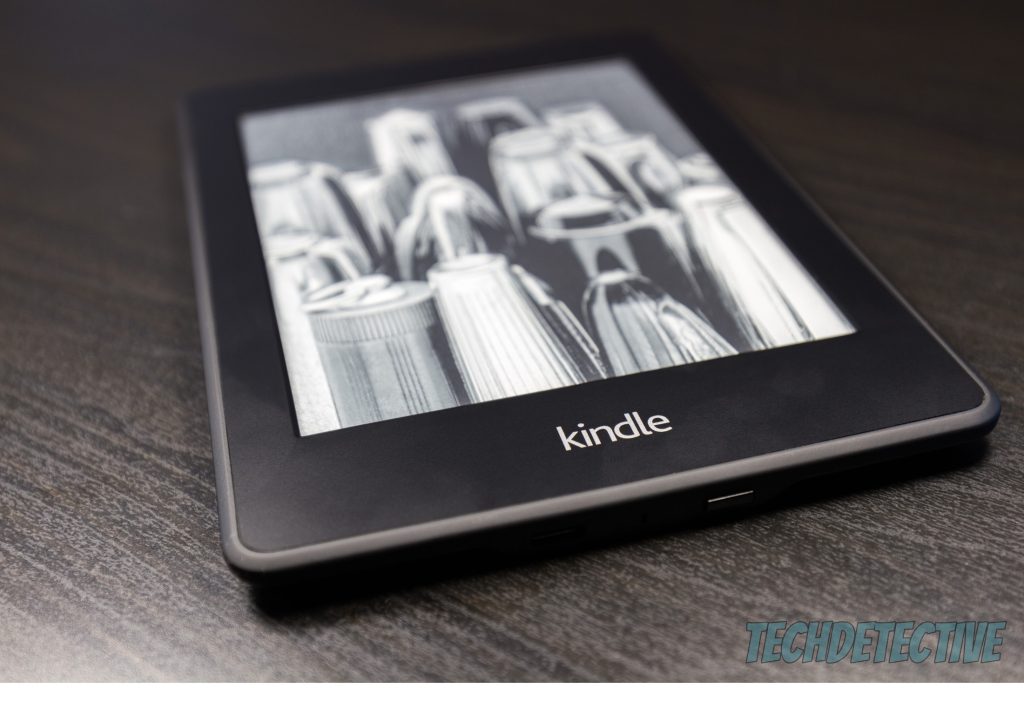
There are many reasons why your charging socket might not be working as expected. From disconnected cables inside the device to dust and other debris preventing the charger cable from making direct contact with it.
Solution: First, I suggest trying to clean the charging socket completely to ensure proper contact. To do so, follow these simple steps below.
Note: Please do this gently, as using force could damage the socket permanently.
As opposed to ethanol-based alcohol, Isopropyl alcohol evaporates much more rapidly and leaves no oily traces behind. This prevents short-circuiting, making it safe to use when cleaning most electronics.
Provided cleaning the socket doesn’t work, there might be something wrong with your device’s internal components. In that case, call Amazon for support and use your warranty if still valid.
That about covers it.
When your Kindle won’t charge, a convenient device that should help you relax can quickly turn into a source of frustration.
Luckily, as I hope this piece has helped you see, addressing the most common causes behind this issue is very easy and quick. More often than not, simple actions, like warming the device up, cleaning the charging socket, and testing out your charging cable, should do the trick.
Thank you very much for sticking with me all the way to the end. If this article piqued your interest and answered your most burning questions, it’ll make you glad to know that there’s new content to learn from weekly.
While we type our latest release, I encourage you to check out our other wonderful resources below to become a Tech Detective yourself.
Have a great day!