Is your Kindle not turning on, and you have no idea why?
Welcome to the club! This might be hard to believe, but thousands of people are affected by the same issue on a daily basis.
Having your favorite reading device fail on you is no fun, especially when you’re on the road and need some urgent form of entertainment.
But don’t worry, I’ve got the answers you’re looking for. Below, I’ve prepared a small list including 4 simple fixes you can try to get everything back to normal.
When your Kindle isn’t turning on, you can try charging it directly on your PC or warming it up. If that fails, you can also try power cycling it, or replacing the battery.
Read on to become a bookworm!
First, let’s try plugging your device directly into your PC/laptop. I know that common sense would dictate to try the wall outlet first, as this usually represents much faster charging times. However, right now we’re not just trying to make the device charge, but also react to the power button.
By connecting your Kindle directly to your PC/laptop, you’ll be allowing the device to communicate with the computer, increasing your chances of being successful when trying to turn it on later.

Solution: This is a game of patience, so don’t expect this method to work immediately. As mentioned above, charging via your computer is a lot slower than using a wall outlet. I’d recommend waiting at least 30 minutes before trying to power the device on.
Once that time has passed, try turning your Kindle on and see what happens. If this solution didn’t work, don’t get discouraged! There’s still a lot left to try.
Next, let’s make sure that your device is not too cold.
I know this sounds strange and could hardly pass as a fix, but believe me – it can make a night and day difference. Kindles, smartphones, tablets, and virtually any other gadget with a battery tend to struggle under freezing temperatures.
Now, it’s not like you’ll be reading in Antarctica next to the penguins every day, but, as surprising as it seems, an ambient temperature of 45 degrees Fahrenheit (ca. 7 °C) might be more than enough to start causing problems.
This mainly happens due to how particles and atoms move in different weather. As you may know, hotter climates make them move a lot faster, whereas colder ones slow everything down to the last molecule.
Since your battery sends electrically-charged particles to your device’s circuitry to power it, having cold temperatures slow this process down is an issue.
If your Kindle isn’t turning on due to the battery struggling under cold weather, you could also notice other signs of failure, such as sluggish performance or sudden battery charge drops.
Solution: You don’t have to take extreme measures to solve this issue. Simple actions, such as putting the device inside your bag, jacket, or hoodie will go a long way in warming it up and getting things back to normal.
Moving on, let’s try tricking your device’s battery into turning on.
Sometimes, you might find yourself in this situation due to a coding issue that’s causing miscommunication between your battery and the rest of the device’s circuits. By power cycling your Kindle, you’ll be forcing the power source to “feed” the unit’s internal components, hopefully resulting in a useful solution.
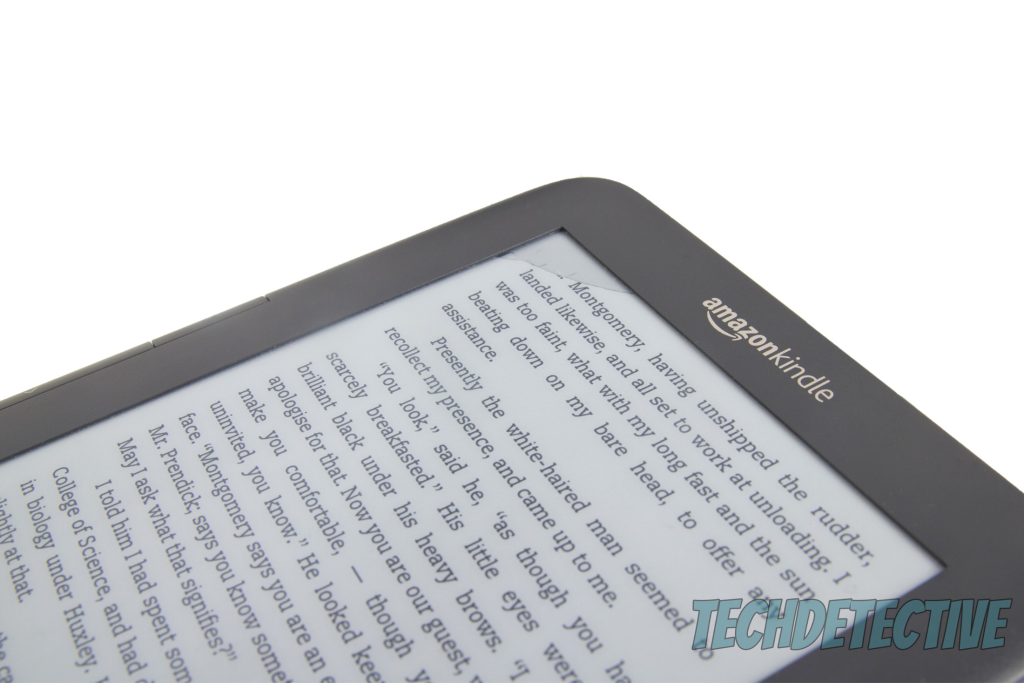
There are many ways in which you can do this, but for my personal favorite, you’ll need your device, a charging USB cable, and your PC/laptop.
Solution:
Lastly, let’s consider the possibility of a dead battery.
If you’ve had your device for a while, there’s a good chance that the batter’s health is already too low to work as it should. This isn’t due to something you did wrong, in fact, it’s completely normal.
As time goes by, and we use our favorite devices, there’s chemical degradation within the battery that slowly but surely starts causing problems. If your Kindle isn’t turning on, it might be in urgent need of a new power source.

Before total battery failure happens, there are other signs that manifest themselves, such as slow performance or a flickering screen. So, if you noticed any of them before you were in this situation, it makes the possibility of a dead battery a lot more likely.
Now, this is very common when it comes to older models, but what if your Kindle is brand new? Well… in that case, you might be the unlucky owner of a defective unit.
Modern production processes are very strict when it comes to quality, and several measures are taken to ensure that few (if any) issues arise with the final consumer. But even then, a bad apple can still slip through the cracks.
Solution: If you’re still under warranty coverage, the first thing you want to do is give Amazon’s customer support center a call. Unless otherwise specified on your papers, they should take care of replacing the battery or your device for free.
I strongly advise against trying to handle the repairs yourself, as this is a surefire way to void your warranty.
That about covers it.
When your Kindle isn’t turning on, reading your favorite books can feel like a challenge. Especially considering that there’s not a ton of information about the issue out there.
I hope this piece has helped you better understand that, in most situations, getting to the bottom of this problem is quick and easy. In 99% of cases, something as simple as warming the device up or power cycling it a couple of times, should do the trick.
Thank you for sticking with me all the way to the end. If this article piqued your interest and left you wanting more, you’ll be happy to know that there’s new content to learn from every week. While we put the finishing touches to our latest release, please check out our other already available resources below to become a Tech Detective yourself.
On our site, you’ll find all kinds of solutions for daily Tech issues, including a Kindle that keeps restarting, or won’t open a certain book.
Have a great week!