Stuck trying to figure out why your Kindle won’t wake up?
I know how you feel, I’ve been there too. Not being able to read your favorite book is a real bummer, especially when you’ve paid a hefty amount for your Kindle.
Unfortunately, this may happen due to different reasons. But the good news is that you’ve come to the right place for answers.
If your Kindle won’t wake up, chances are the battery has run out of power, this is why I recommend using a different cable or power source. But, if that doesn’t work, try removing the cover, rebooting your device, or claiming your warranty.
Keep reading to fix the issue!
You wouldn’t believe how many people I’ve seen complain about not being able to use their Kindle because it’s stuck in the screensaver, and it won’t wake up.
Unfortunately, this may happen if your battery is dead and your power cable is broken.
Chargers can get easily broken due to wear and tear. Keeping them pressed against the wall, or a sudden increase in voltage can also damage them.
This is why the first thing I recommend doing is trying to use a different cable to charge your Kindle.
Most Kindles use a Micro-USB type connection, but please double-check your Kindle model to find the right cable with the same port.
You can ask a friend if you can borrow theirs or buy a new one at an electronics store or Amazon for $11 or less.
Then, try charging your Kindle again. Sometimes doing this is enough to get things back to normal.
But, if the issue persists, chances are the cable is not causing the issue, but the power source is.
Keep reading to learn more about this.
If the fix above didn’t do the trick, there’s a good chance the power source is the culprit.
You see, if you connect multiple devices to the same wall outlet, it can overload and stop working. Sometimes, faulty wiring and wear and tear can also cause the issue.
This is why I recommend connecting your Kindle to your laptop or to a different wall outlet.
If your Kindle wakes up after trying this, then the original power source was the issue.
When this happens, calling an electrician to inspect and repair the faulty wall outlet is strongly recommended.
But, if you’re still experiencing the same issue, it’s worth checking the charging socket.
Sometimes dirt can accumulate in the socket, which can prevent a proper connection between the charger and your Kindle.
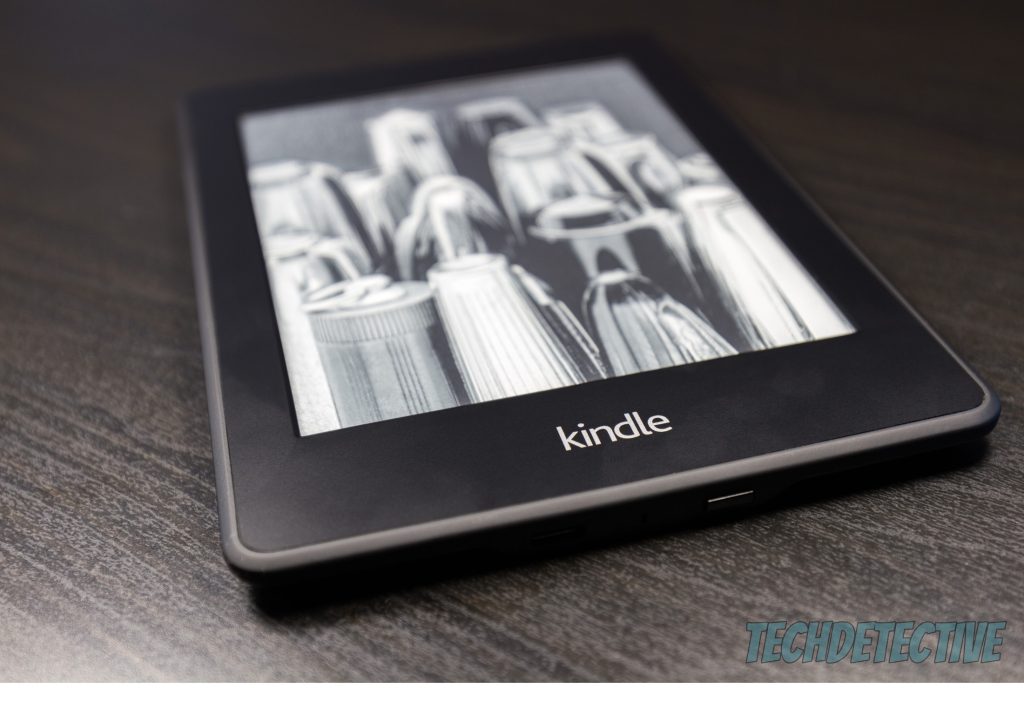
Try using a cotton swab to clear out any dust that is keeping your charging socket from working correctly.
And if the charging port has any stubborn stains or residue, you can try soaking the cotton swab in isopropyl alcohol to get the job done.
Then, let it dry and try charging your Kindle again to see if it wakes up.
Although it’s unusual, sometimes your Kindle cover can interfere with the sensors or power button and cause the issue.
So, just to be safe and rule it out as our possible culprit, I recommend removing the cover and checking if that makes any difference.
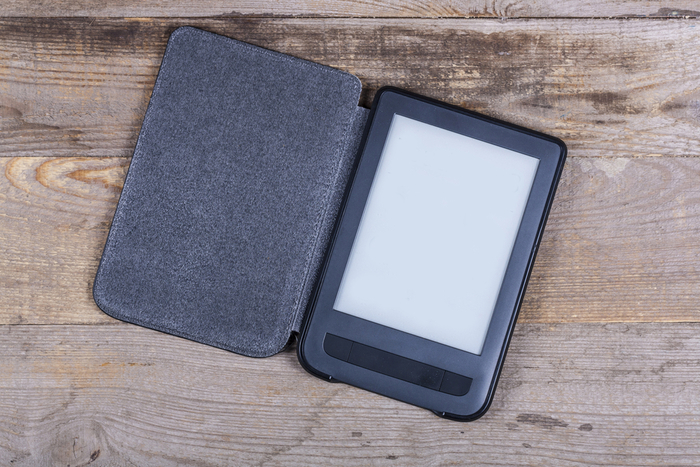
Then, hard reboot your Kindle (read fix #4 to learn how to do it)
If none of the fixes above did the trick, rebooting your Kindle just might. I know this solution might sound too simple, but trust me, it works.
You see, sometimes Kindles can experience different errors that keep them from waking up or working correctly. By rebooting your device, you’ll clear out any corrupted files or processes that may be causing the issue.
Rebooting your device will also help you improve its performance, as it clears the RAM. This is a short-term memory where all temporary data is stored for quick access.
Thanks to your RAM, your device runs smoothly and allows you to quickly switch between books.
Follow these simple instructions to reboot your Kindle:
After following the steps above, your Kindle should wake up.
If you’ve tried rebooting your Kindle, but it still won’t wake up, chances are there’s an issue with an internal component.
For instance, if the battery is damaged, your Kindle may not have enough power to wake up, even if you’ve previously charged it.
There could also be other reasons why your Kindle isn’t waking up. To get a proper diagnosis solution, I recommend claiming your warranty.
If you want to check if your Kindle is still under warranty, please locate it on Amazon’s Device Warranty page and check the applicable warranty.
It’s very helpful to know the date of purchase of your Kindle to see if it’s still under warranty. But, if you don’t happen to remember when you bought it, please follow these steps:
If your Kindle is still under warranty, you’re probably eligible for a repair or replacement. Please submit a claim through Amazon’s support team.
But, if your Kindle is out of warranty, you should never attempt to repair it on your own as this could cause further damage. Try contacting a qualified repair technician instead.
Not being able to read your favorite books because your Kindle won’t wake up can be super frustrating. Hopefully, with the help of this article, you’ll be able to solve the issue.
If you take anything away, please let it be that the problem could be caused by different factors, such as a faulty cable or power source.
But if you’ve tried using a different charger and wall outlet but the issue persists, don’t forget to remove the cover and hard reboot your Kindle. Hundreds of people found this tip helpful!
And remember, you’ll need to make sure your device is under warranty to solve any major issues.
Thank you so much for taking the time to read this guide, I hope you found it helpful. If you ever experience a different issue while using your Kindle or any other device, please check out our related posts below. Here at Tech Detective, we’re dedicated to fixing even the most complex tech issues!
Have a wonderful rest of the day.