
Stuck trying to figure out why McDonald’s Monopoly isn’t peeling?
If you’re like me, you probably love peeling McDonald’s Monopoly digital stickers to win free food and other special prizes.
But, I’m sure you’ll agree that there’s nothing more annoying than missing out on the opportunity of winning because the digital peel is not working.
You wouldn’t believe how many people are in the same situation as you. But, the good news is that you’ve come to the right place to get this problem solved.
If McDonald’s Monopoly is not peeling, you’ll need to restart and update the app, check your Internet connection, or clear your cache. But, if that doesn’t work, I recommend contacting McDonald’s support team.
Keep reading to peel the digital sticker and earn a prize!
The McDonald’s “double peel” gives you the opportunity to peel a digital sticker every time you scan a property code on the app.
Unfortunately, this feature is not perfect. Many players have complained about not being able to use it.
If that’s your case, I recommend closing and relaunching the McDonald’s app to get rid of temporary bugs and errors that were keeping you from peeling stickers.
Follow this quick guide to do it:
Android:
iPhone:
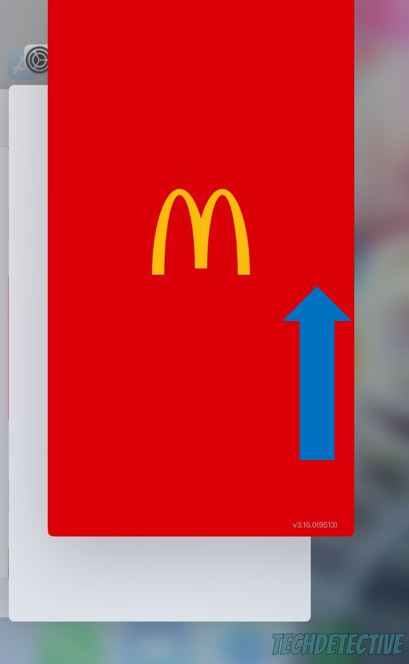
Once you’ve completed the steps above, try scanning your McDonald’s Monopoly stickers again. To do it, tap on the “M” icon at the bottom of your screen and go to the Monopoly section. Then, select “Play Now”.
Tip: If you can’t find the Monopoly section, please go to Google and check the McDonald’s Monopoly end dates. If the game is no longer available, you won’t be able to scan your stickers.
Moving on, I’d like us to make sure that the McDonald’s app is running on its latest version. If it’s not, you may have trouble scanning and peeling your stickers.
Normally, this is something you shouldn’t worry about because your device is programmed to automatically update your apps and software. However, if the low-power mode is turned on, this process will be interrupted.
Don’t worry, though. You can still manually update the McDonald’s app to get rid of the troublesome code that was causing the issue.
Follow these simple instructions to do it:
Android:
iOS devices:
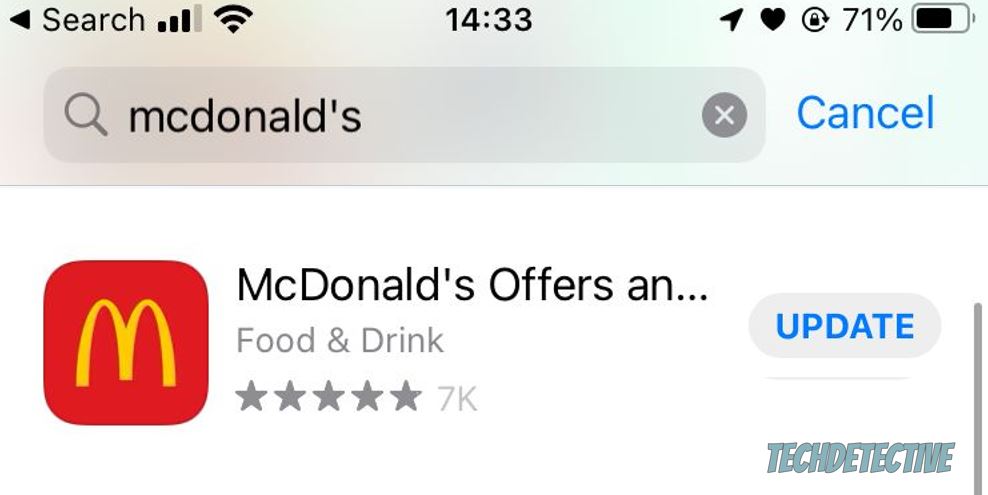
If the fixes above didn’t do the trick, chances are your connection is to blame.
You see, you’ll need to be connected to a strong Wi-Fi signal to peel your McDonald’s Monopoly stickers.
Before doing anything else, please check your Internet speed on speedtest.net. Then, compare the test results with the plan you’re paying for.
If you notice that your connection is running slow, you’ll need to unplug your modem and router, wait for a couple of minutes, and plug them back into the power source.
But, if that didn’t solve the issue, please connect to a different network.
You see, most modems offer two separate networks, 2.4 GHz and 5.0 GHz. The latter has a shorter range, but it’s usually faster.
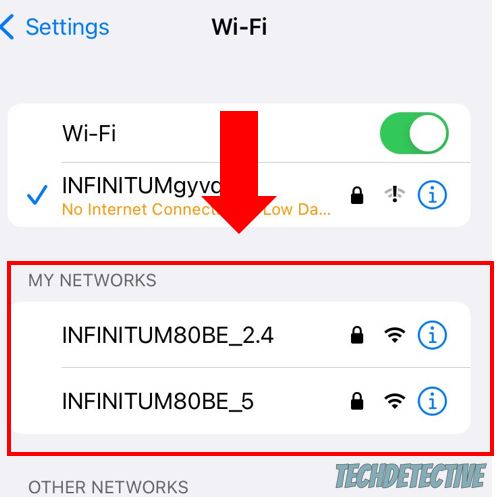
This is why I recommend connecting to that network and staying close to your modem while scanning your stickers (or property codes).
If you’re still unable to do it, chances are your ISP (Internet Service Provider) is having coverage issues in your area.
But, don’t worry. You can enable your mobile data to peel your McDonald’s Monopoly stickers. Follow this quick guide to do it:
Android:
This process may vary depending on your phone’s model.
iPhone:
You may not know this, but when you installed the McDonald’s app and opened it for the first time, it had to download tons of images and files from its servers to display the menu, promotions, and the Monopoly section.
Then, this data was stored in a storage location called “cache”. This way, the next time you’d like to scan a sticker or order food, the platform can easily access this information and display it much faster.
Although your cache has great benefits, it can get outdated or corrupted. When this happens, you may experience all sorts of difficulties while trying to scan or peel the McDonald’s Monopoly stickers.
But, don’t worry. You can easily solve this issue by clearing the app’s cache.
Follow these simple instructions to do it:
Android:
The process of clearing McDonald’s cache may vary depending on your phone’s model.
If you have an iPhone, you’ll need to reinstall the McDonald’s app to get rid of the cache that was acting up. To do it:
Once you’ve completed the steps above, relaunch the app and sign in to your account again. Then, try peeling your McDonald’s Monopoly digital stickers again.
The fixes above should’ve helped you peel your McDonald’s Monopoly digital stickers. But, if you’re still unable to do it, chances are there’s a major problem with the app.
When this happens, the platform’s support team may be the only one who can solve the issue. But, don’t worry, you might comfort in knowing that they usually answer their clients’ concerns quickly.
You can contact the McDonald’s support team by submitting a request on their website. However, I recommend tagging them on Twitter (@McDonalds for the U.S. and @McDonaldsUK for the UK) because they may answer your message faster.
Here’s a tweet template you can use:
“Hi there, I can’t peel the McDonald’s Monopoly stickers on the app. I’ve tried clearing my cache, restarting my modem, and relaunching and updating the app, but nothing seems to help. What should I do?”.
They may ask to provide more information via DM.
That about covers it! I hope that this article has helped you peel your McDonald’s Monopoly digital stickers.
If you take anything away, please let it be that the easiest way to solve the issue is by relaunching and updating the app to get rid of any temporary bugs. Moreover, clearing your cache and refreshing your Internet connection should also do the trick.
But if that didn’t work, don’t forget to contact McDonald’s support team.
Thank you so much for taking the time to read this article. If you ever experience a different issue while using the McDonald’s app, please check out our site. I’m sure you’ll find multiple articles that will help you fix it.
Have a wonderful day!