
Is Waze refusing to rotate to landscape mode, and it’s testing your patience?
How annoying! Sometimes, you need a larger perspective or bigger street names, which can make landscape mode very helpful.
Having this happen is no fun, especially considering how simple doing this should be. Not to mention that constantly looking at your phone to check if the screen has finally rotated can put you at risk while driving.
But don’t worry, you came here for answers, and you won’t leave without them. Below, I’ve prepared a small list including 2 simple steps you can follow to take care of this issue.
When Waze is refusing to rotate to landscape, you should enter your device’s orientation settings, and unlock the rotation feature if needed.
Read on to get a new perspective!
Depending on how long you’ve been using Waze, you’re probably familiar with how navigation works and the importance of keeping your screen steady. This applies not only to this platform, but also to several others, as having your screen rotate when you don’t mean it to can be super annoying.
If Waze is refusing to rotate to landscape, there’s a good chance that you have accidentally disabled screen rotation via your device’s control center, as there’s no setting within Waze itself that could cause this. I know this might sound like something you wouldn’t possibly miss, but hey! We’re trying to cover all bases here, right?
I’d recommend taking a quick look at your device’s control center and making sure everything’s set correctly.
Solution: If you’re not sure how to remove the lock on your device’s screen rotation, please check out the steps below:
For iPhone X and newer:
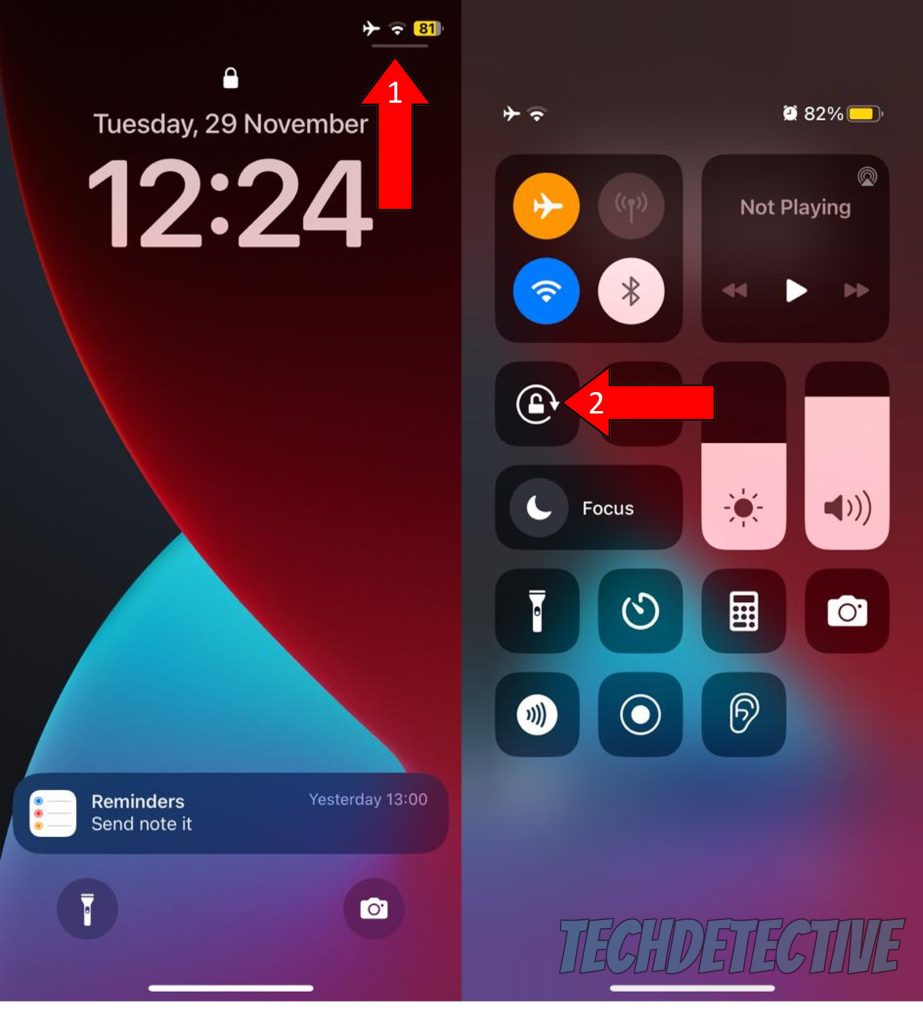
For iPhone 8 and older:
That about sums it up.
When Waze is refusing to rotate to landscape, navigation can get a little complicated and super annoying. Especially when you need a larger view of the map.
Luckily, I hope this piece has helped you see that re-enabling your device’s screen rotation features is simpler than you think. All you need to do is tweak a couple of settings and access your device’s control center.
Thank you so much for sticking with me all the way to the end. If this article was helpful in answering your most burning questions, you’ll be glad to know that we upload new content every week. While we put the finishing touches to our latest work, please check out our other incredible resources below to become a Tech Detective yourself!
We have all sorts of solutions for everyday Waze issues, including a scoreboard that’s not working, and indications that are too quiet, even at full volume.
I wish you all the best.