
Are you having trouble ordering food on the McDonald’s app?
That sucks! There’s nothing more annoying than not being able to place your order, especially if you’re like me and get mad whenever you’re hungry.
You wouldn’t believe how many people have complained about this issue. Luckily, with the help of this article, I’m sure you’ll be eating a delicious Quarter Pounder with cheese in no time.
If you can’t place an order in the McDonald’s app, chances are you have a corrupted cache, bugs, or the platform’s servers are down.
But, don’t worry. Here are 7 fixes to try:
Keep reading to solve the issue!
McDonald’s is one of the most famous fast-food restaurants in the world. It has millions of franchises that offer delicious meals at low prices.
Sadly, not everything is perfect. The McDonald’s app has caused controversy among its customers.
You see, thousands of people have complained about not being able to place their orders. Some of them have even changed their minds and ordered food from a different restaurant.
I bet you’re thinking of joining them, but before you do, please try restarting the app.
You see, the app needs to run thousands of processes in the back to display the menu, redeem coupons, and take your order.
Sometimes, bugs can make these processes crash, resulting in multiple performance issues. This could explain why you can’t place your order on the McDonald’s app.
Luckily, by restarting the app, you’ll be able to refresh any background process and get rid of the bug that was causing the issue.
To do it, you’ll just need to:
iPhone:
If you have an older iPhone model, you’ll need to double-click the home button to see the apps that you have currently open.
Android:
Once you’ve closed the McDonald’s app, please relaunch it and try placing your order again.
If restarting the app didn’t solve the issue, try signing out and back into your account.
As simple as it seems, this quick action can refresh your current session and fix any bug or issue related to your account.
Follow these simple instructions to sign out and back into your McDonald’s account:
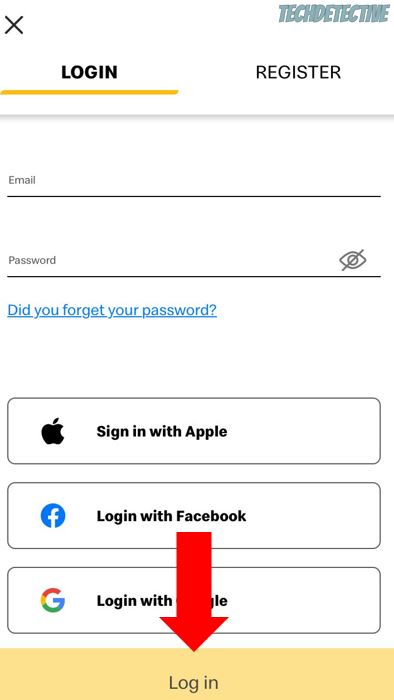
Once you’ve signed back in, I recommend checking that your location is correct. Then, please try placing your order again. You should be able to do it without further trouble.
But, if the issue persists, chances are you have a corrupted cache. Don’t worry, though. Keep reading to learn how to solve it.
If you still can’t place your order on the McDonald’s app, it’s time for us to clear your cache.
You see, when you launched the McDonald’s app for the first time, it had to download tons of data files from its servers in order to display the menu images, fonts, and logos.
Then, this information was automatically saved in a storage location on your phone called “cache”. This way, the next time you’re craving a hamburger and open the app, it can quickly access this data from your cache folder.
McDonald’s can load much faster thanks to your cache.
But, sometimes the files stored in it can become damaged and cause all sorts of issues while trying to place an order.
To solve this issue and avoid it from happening again, I recommend clearing your cache.
Follow this quick guide to do it:
Android:
Please note that this process may vary depending on your phone’s model.
If you have an iPhone, you’ll need to reinstall the McDonald’s app to get rid of the corrupted cache.
Moving on, I’d like us to check your Internet connection.
As you may already know, you’ll need to be connected to a strong Wi-Fi network to place an order on the McDonald’s app.
So, if you’re at home, I recommend restarting your modem and router to refresh your connection. But, if that didn’t work, you may be connected to the wrong network.
You see, most modems and routers offer two networks (2.4 GHz and 5.0 GHz).
But, what’s the difference between them?
It all comes down to speed and range.
You see, if you have a big home and are away from your router, I recommend connecting to the 2.4 GHz network, since it has a larger coverage area.
However, if you live in a small apartment, you should definitely connect to the 5.0 GHz network. Although it has a shorter range, you’ll have a faster connection.
Once you’ve selected the correct network, please try placing your order.
Bear in mind that if your connection is having issues, or you’re not at home, you’ll need to enable your mobile data.
Android:
Please note that this process may vary depending on your phone’s model.
iPhone:
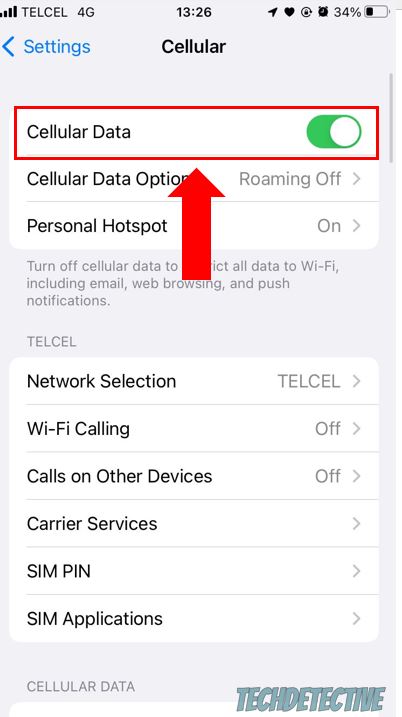
If the issue persists after connecting to a different network and signing out and back into your account, you might want to keep reading.
Having an outdated version of the McDonald’s app could explain why you’re having issues while placing your order.
You see, updates usually fix any bugs and coding errors that are preventing the McDonald’s app from working as it should. You’ll need to install its latest version to solve the problem and enjoy new meals and discounts.
Updating the app is really simple, you’ll just need to go to your phone’s app store, search for McDonald’s, and tap on “Update”.
I’m sure this is the last thing you wanted to do, but when nothing seems to help, reinstalling the app could solve the issue.
You see, sometimes the bugs that were keeping you from placing your order on the McDonald’s app won’t go away easily.
One of the most effective ways to fix them is by deleting the app and reinstalling it. By doing this, you’ll restart the McDonald’s app and its files from scratch, and you’ll get rid of any corrupted data.
Follow this quick guide to reinstall the McDonald’s app:
iOS devices:
Android:
If you’ve tried the 6 fixes above, but you still can’t place an order on the McDonald’s app, chances are the platform’s servers are down.
This may happen due to a coding error or a software and hardware issue. To confirm that McDonald’s is having server issues, I recommend going to its Twitter profile.
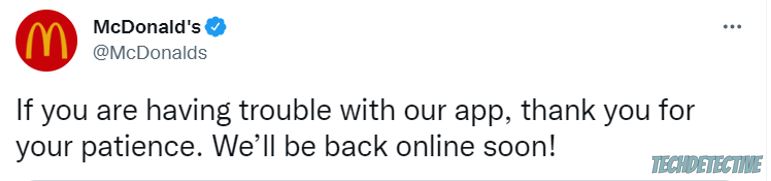
You see, they normally tweet when their servers are down. But, if they haven’t tweeted anything yet, please go to downdetector.com/status/mcdonalds and check the report and graph.
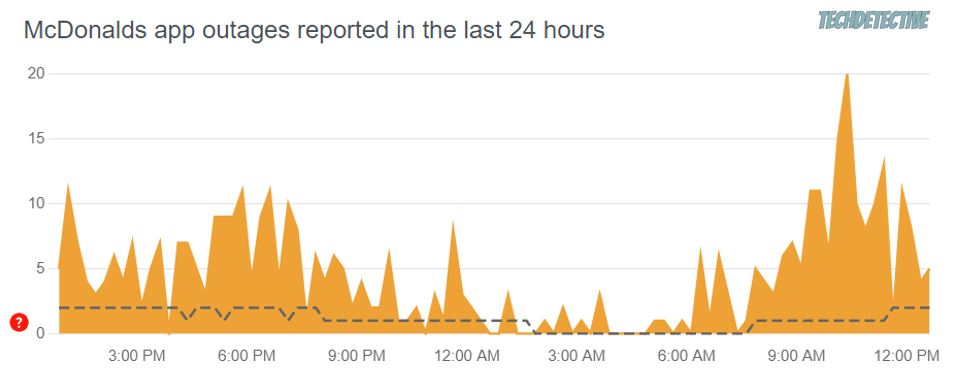
If the platform’s servers are down, you’ll need to wait until the issue gets solved. But if you’re very hungry, I recommend ordering from McDonald’s through a delivery app, such as Uber Eats or DoorDash.
Craving a delicious hamburger, only to find that the McDonald’s app is not letting you place your order can be super annoying.
Luckily, now that we’ve covered everything, you’ll be able to order your food in no time.
If you take anything away, remember that clearing your cache, signing out and back into your account, and, restarting, updating, or reinstalling the McDonald’s app can solve the issue.
Thank you so much for reading this article, if you ever experience a different tech problem, don’t forget to check out our site. We have multiple articles that will help you fix it.
Good luck!