
Is Waze always changing your route, and it’s driving you crazy?
Welcome to the club! You wouldn’t believe how many people struggle with this inconvenience every day and find no way to solve it.
I know having this happen is no fun, especially when you’re about to start a long trip and need a steady route to safely get from point A to point B.
But don’t worry, you came here for answers, and that’s exactly what you’ll get. Below, I’ve prepared a list of 2 simple steps you can take to stop route changes for good.
When Waze is always changing routes, you can try rejecting the proposed rerouting or adding a pit stop, like a gas station.
Read on to stay on your route!
First, let’s state the obvious. Waze is a navigation platform that constantly updates its routes, traffic status, and accident/police/pothole alerts. It’s designed to save you as much time as possible and relies heavily on crowdsourcing to do so.
The problem is that, as great as this sounds, the platform can’t anticipate user preference. You might want to take a longer route in order to drive through a street you like or avoid a bad neighborhood, and this is something the app does not take into account.
Sadly, there’s no actual way to stop Waze from always changing routes automatically. There’s a workaround that seems to be very effective, and we’ll explore it in a minute. But right now, let’s talk about what you can do when you get the option to reject a proposed route.
Sometimes the platform might ask your permission for rerouting before doing it on its own. I bet many times you’ve rejected it and stayed on your original path, which might seem useless. But it’s not!
Since Waze is a platform that relies on user input, rejecting alternate routes often can help it stop suggesting them as often. If several users do the same thing, eventually the alternate routes might stop being an option altogether.
I know this isn’t a fix per se, but given enough time, it can become one, so… that’s a silver lining, right?
Now that we’ve covered the unfortunate reality, let’s talk about the clever workaround many Wazers have come up with. This seems to be more effective for longer drives, but I see no reason why it shouldn’t work for shorter ones as well.
Apparently, adding a pit stop halfway through your journey can keep Waze from always changing routes. Let’s say you’re in for a 300-mile drive, and you want to stay on the preselected path. In that case, all you have to do is add a fuel stop at around 150 miles (241.4 km) and start driving.
It would seem like this process reinforces your choice with the platform’s AI, preventing it from changing its mind on the road. I know this likely isn’t the answer you were looking for. But until the people over a Waze’s HQ rework the app so it doesn’t change routes automatically, this is the next best solution.
Solution: If you’re not sure how to add a pit stop, here’s a couple of simple steps you can follow:
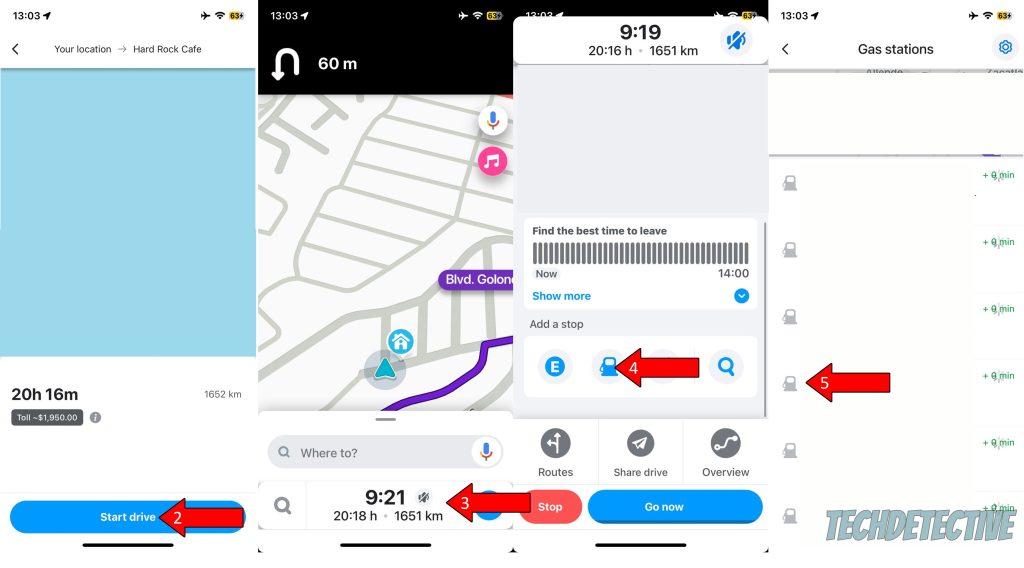
That about covers it!
When Waze is always changing routes, a pleasant trip can quickly become a very annoying and unsafe situation.
I hope this piece has helped you see that, although there are no actual fixes for this issue, there are some workarounds and community efforts that can help improve things and stop the constant rerouting.
I really appreciate you sticking with me all the way to the end. If this article was helpful and piqued your interest, it’ll please you to know that we upload new content every week. While our latest work comes out of the oven, why not check out our other wonderful resources below to become a Tech Detective yourself?
We have all sorts of solutions for Tech difficulties, including everyday Waze problems, such as sound not working, and constant crashing.
Best of luck to you.