
Are you having a hard time trying to figure out how to turn off the vehicle on shoulder alert on Waze?
You’re in good company! This might be hard to believe, but as easy as doing this sounds, every day several of the platform’s users find themselves struggling with it.
I know that having to bend over backwards to disable a notification is no fun. Especially when you’re already on the road and can’t be using your phone.
But don’t worry you came here for answers, and that’s exactly what you’ll get. Below, I’ve gathered some useful information to share with you, so you can forget all about this issue and keep driving.
Read on to get rid of the alert!
Having this alert keep showing up can be really annoying, especially when you’re not interested in receiving it. Waze’s main purpose is to keep drivers safe and updated about upcoming road hazards, police cars, potholes, and speed traps. But sometimes, all you want to do is drive down the road without being bothered.
In that case, I’m very happy to tell you that turning off the vehicle on shoulder alert on Waze is super easy, all you have to do is follow a couple of simple steps.
Solution: Here’s what you have to do:
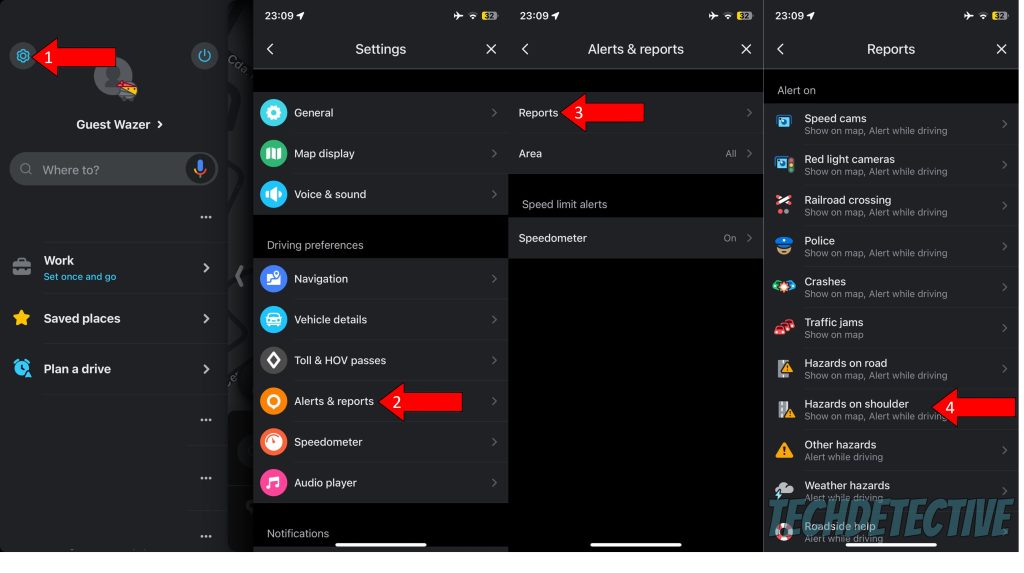
After doing this, you should have successfully turned off the annoying vehicle on shoulder alert on Waze. Now, all you have to do is keep your eyes on the road and drive safely to your destination.
That about covers it!
When you’re struggling to figure out how to turn off the vehicle on shoulder alert on Waze, something convenient can quickly turn into a nuisance.
Luckily, I hope this piece has helped you see that disabling this alert is super easy and quick. All you have to do is tweak a couple of settings and adjust the sliders to your liking. Remember that you can also do this for any other notification that might be bothering you, so don’t hesitate to mess with the platform’s configurations.
Thank you so much for sticking with me all the way to the end. If this article piqued your interest and was helpful to you, it’ll please you to know that there’s new content to learn from every week. While we put the finishing touches to our latest work, why not check out our other wonderful resources below to become a Tech Detective yourself?
We have all sorts of solutions for everyday Waze issues, such as a scoreboard that’s not working, or constant crashing.
Have a great week!